The following steps provide details on installing the Kadence theme on your WordPress site. The Kadence Theme is free and can be used without a premium purchase. You can extend the Kadence Theme functionality using the premium Kadence Pro (Theme add-on) plugin. You can click here to learn more.
Table of Contents
Note: These instructions are for self-hosted WordPress installs and do not apply if you use wordpress.com.
Built-in WordPress Installation
You can install the Kadence Theme directly from your WordPress Dashboard. Below are instructions on how you can do this.
In the WordPress Dashboard, go to Appearance -> Themes and click the Add New Theme button at the top of the page.
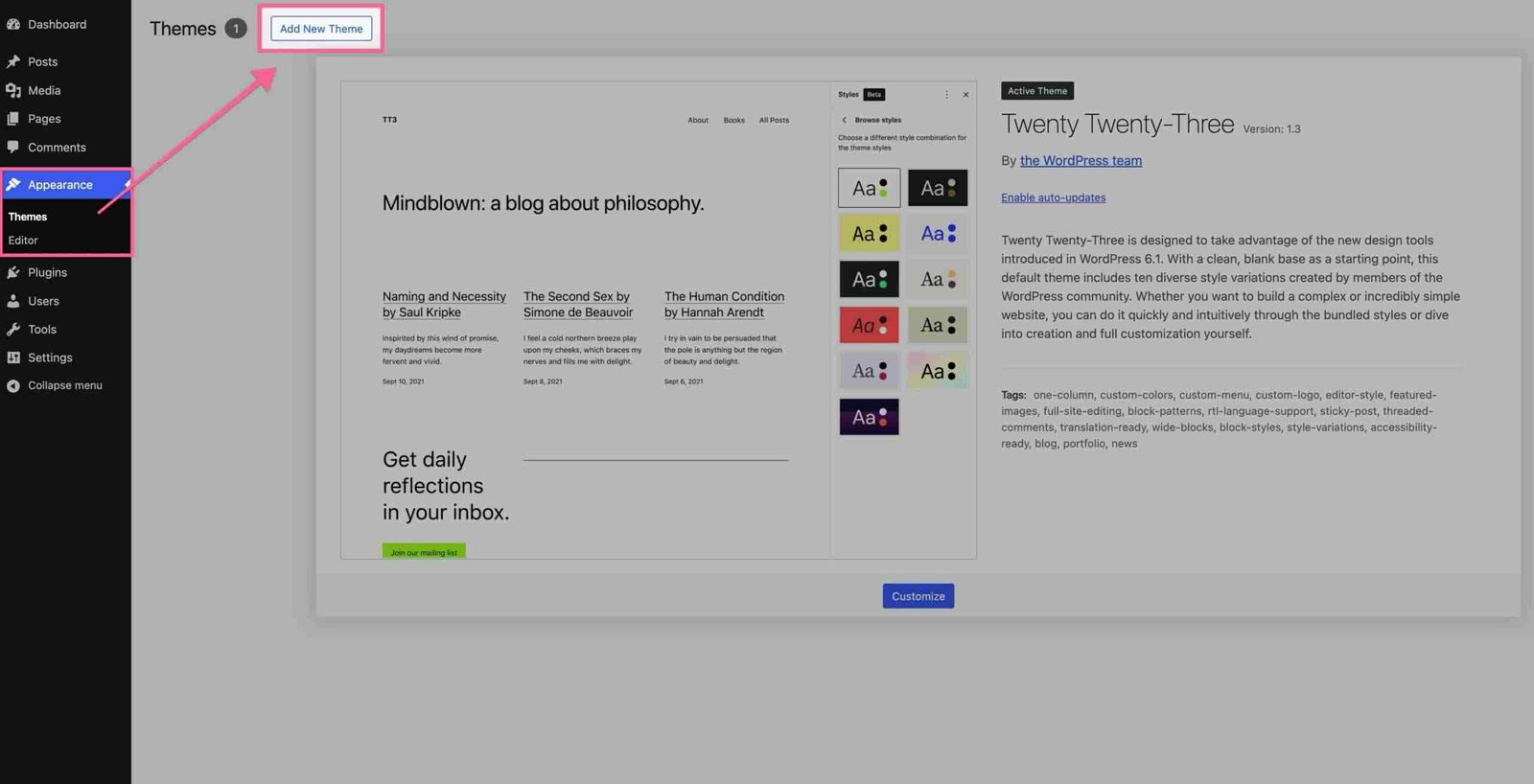
Then, you will see a Search Bar at the top right of the page. Search for Kadence. The Kadence theme will appear in the search results. You can install the Kadence Theme by clicking on the blue Install button.

Then, once you have finished installing the theme, click on the blue Activate button to activate it.
Congratulations! You have successfully installed and activated the Kadence theme.
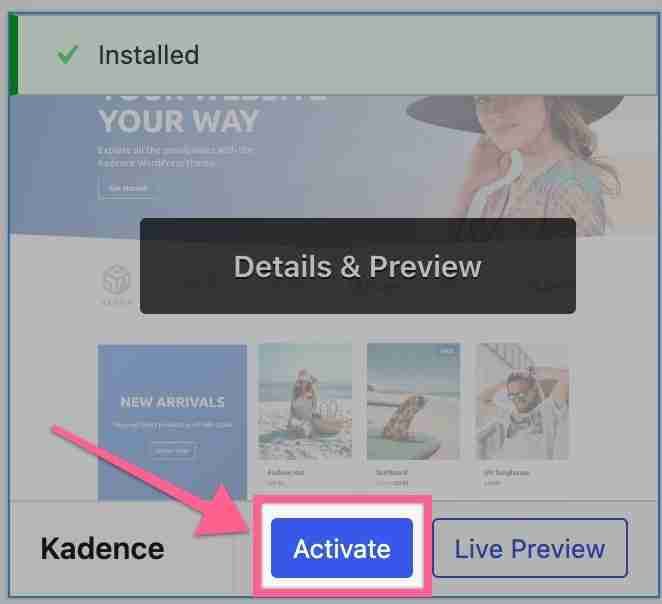
How to Install the Kadence Child Theme
After your purchase is completed, you will receive an email confirmation with a download link to the Coaching Plus Theme. Your purchase of the Coaching Plus Theme includes a file called kadence–coaching-plus.zip — this contains all theme files.
- From your WordPress Dashboard go to Appearance > Themes.
- Click “Add New.”
- Click “Upload Theme.”
- Browse your computer to upload the file called “kadence–coaching-plus.zip.”
- Click “Activate” when the file is finished uploading.