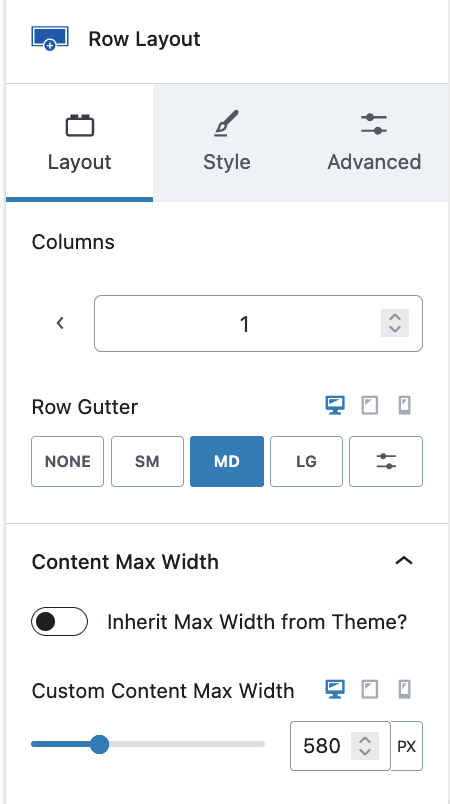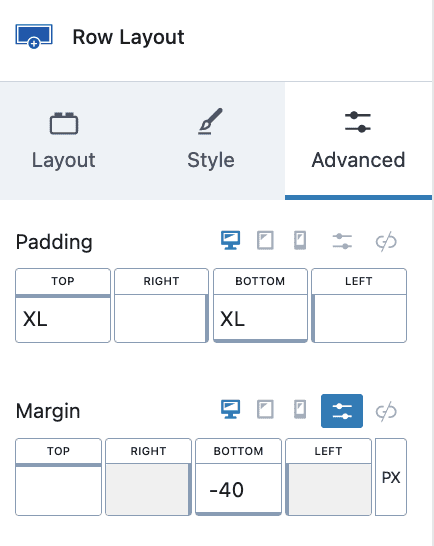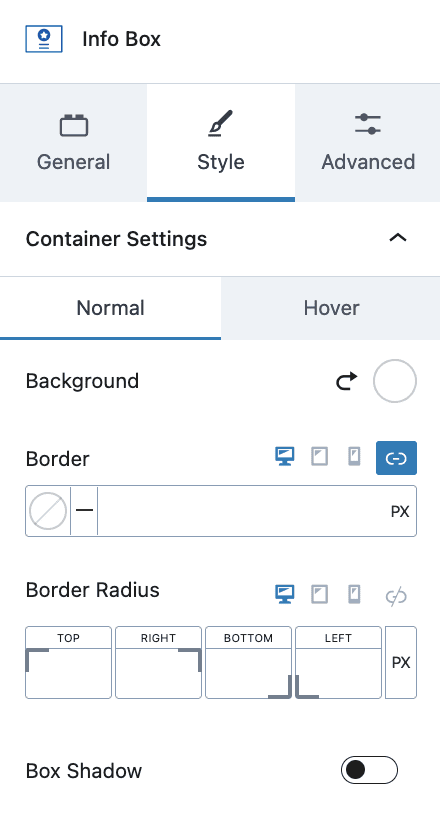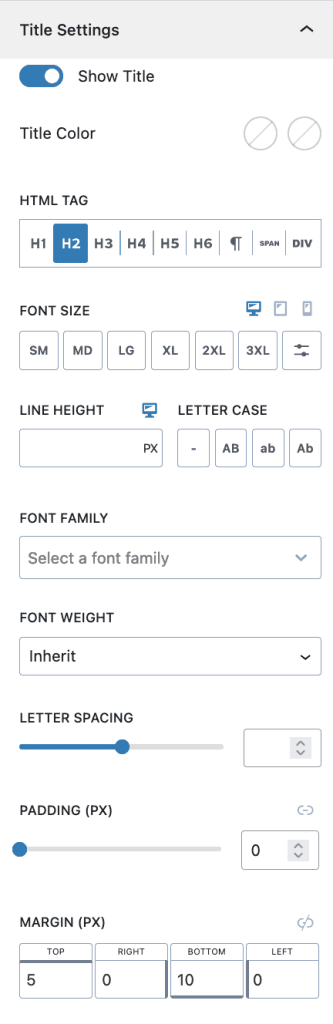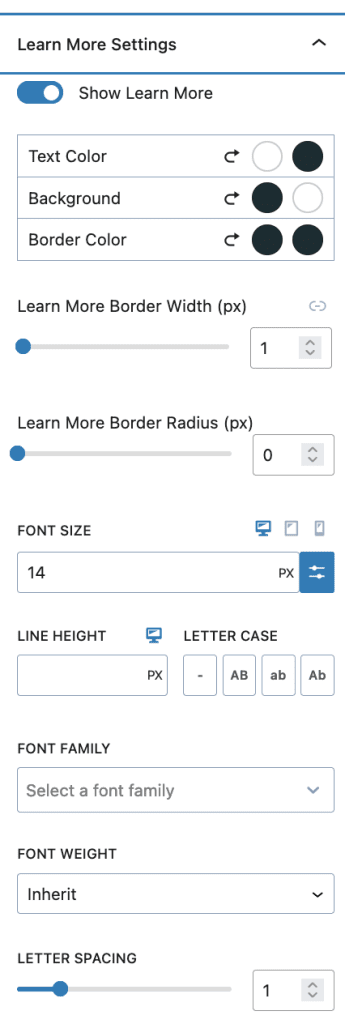If you use the One-Click Theme Setup, then the demo homepage will automatically be created for you using Gutenberg editor blocks. You can learn more about Kadence Blocks by going to the plugin page.
To edit the Landing Page, go to Pages > Life Coaching Landing Page.
#1. Page Kadence Settings
On Top of Block Editor there are Page settings, click on that and disable the Page TItle
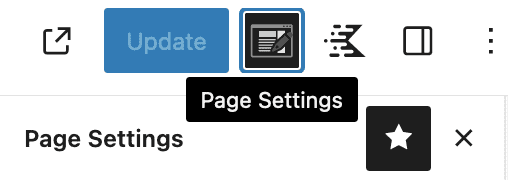
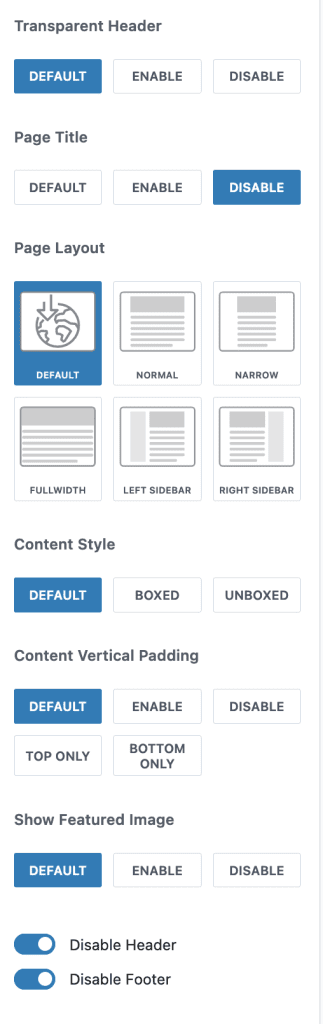
#2. Hero Section

- Row Layout with 1 Column, Max Width 700px, Bottom Divider with Height 50px and Padding of your choice
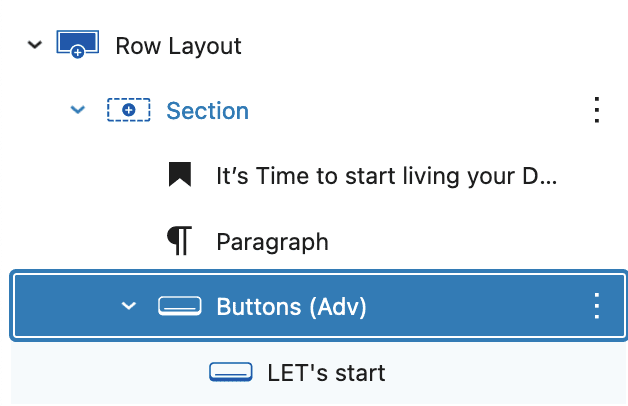
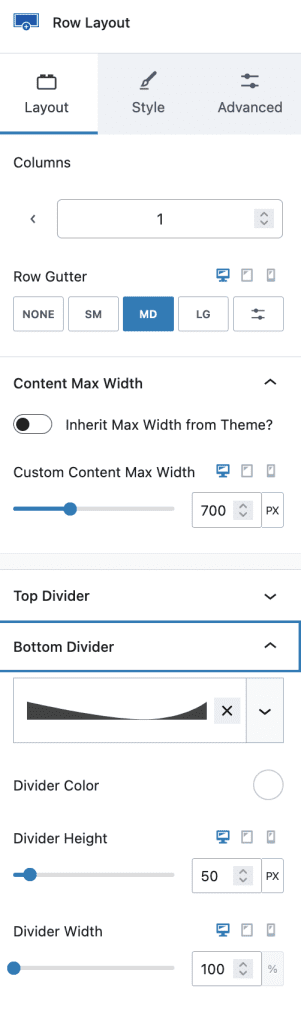
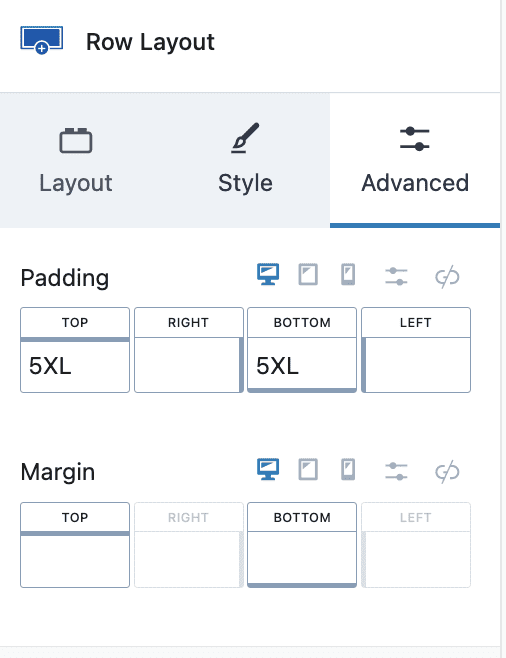
2. Adding Heading H1
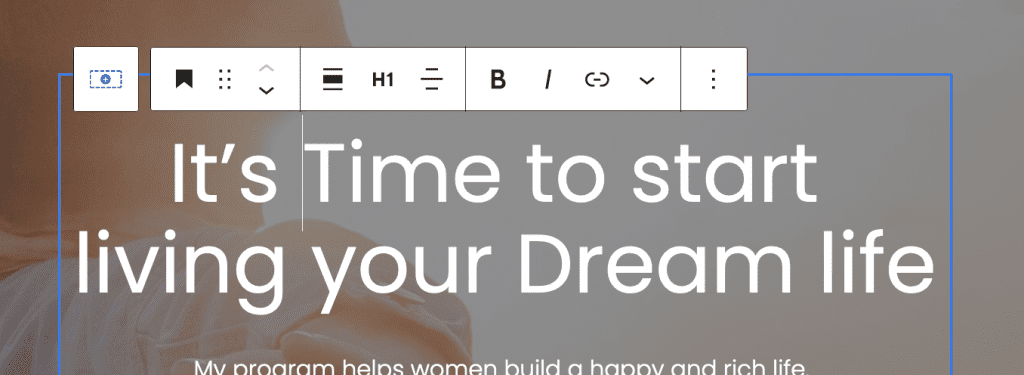
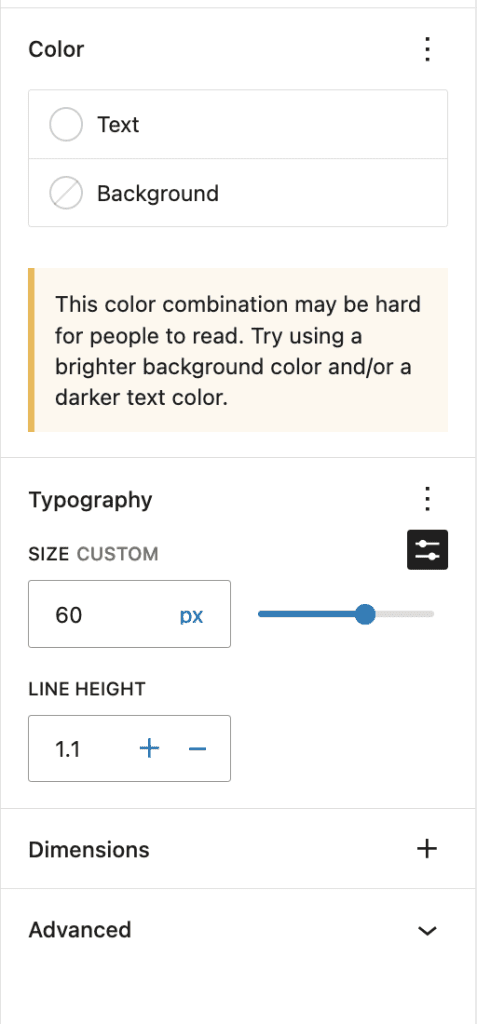
3. Add Some Paragraph Content and Buttons Block
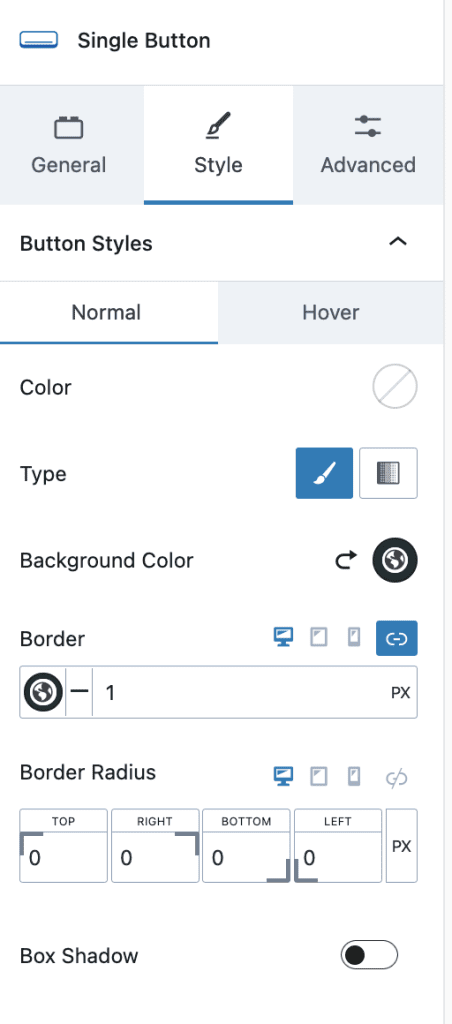
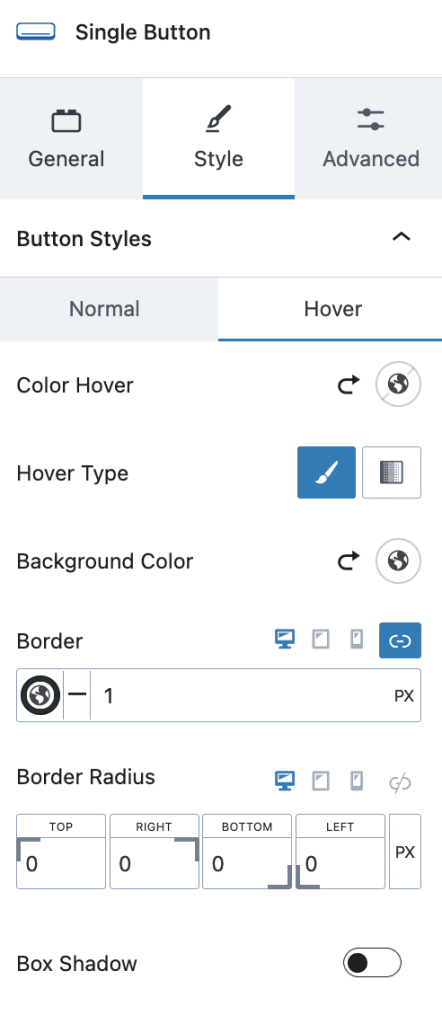
#3. Overview Section
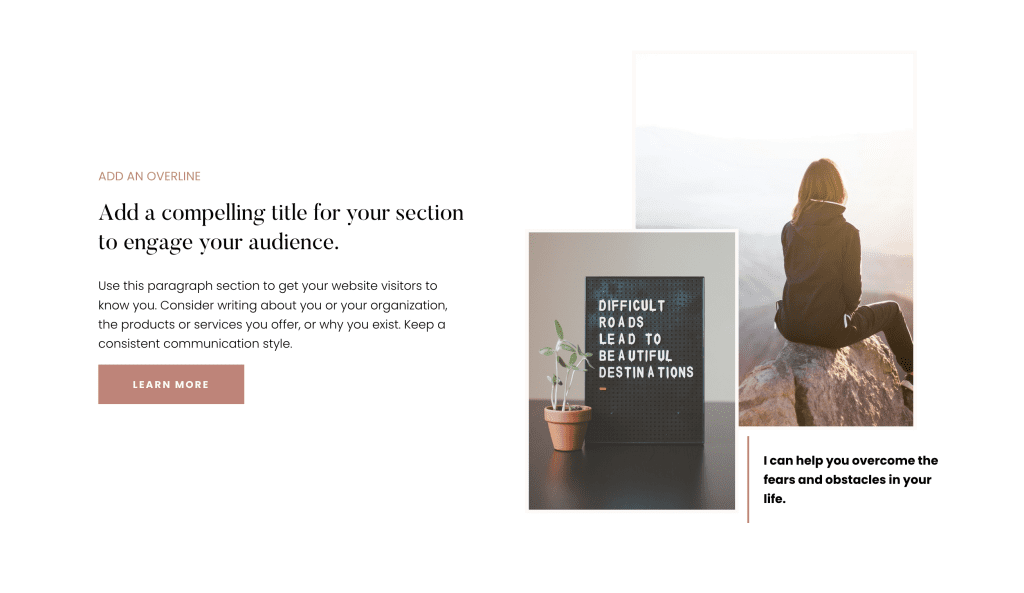
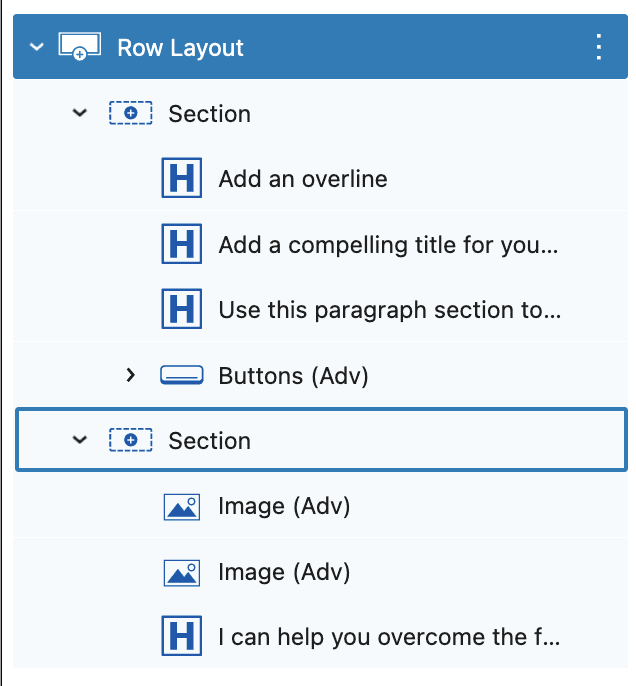
- Row Layout with 2 Columns, and Paddings
- First Column: Add Overline, Heading H2, Paragraph Content and Button
1. Add Text (Adv) Block with Html Tag DIV and apply text color
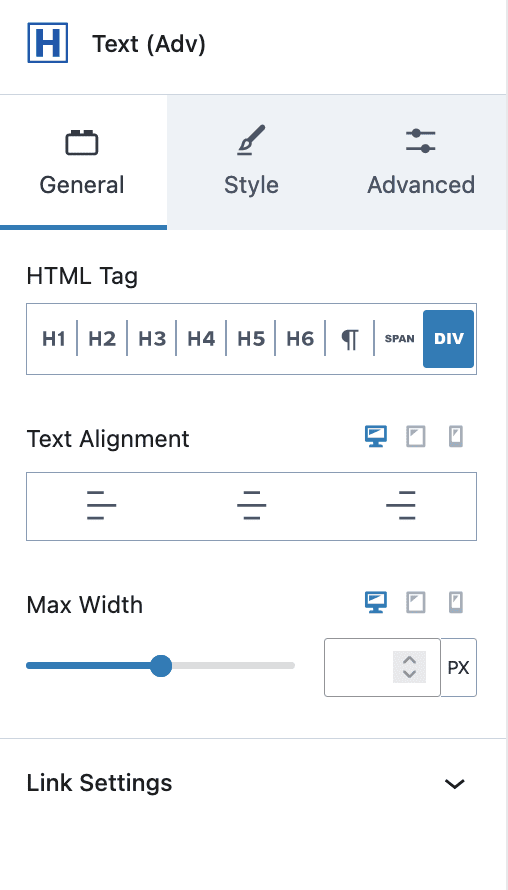
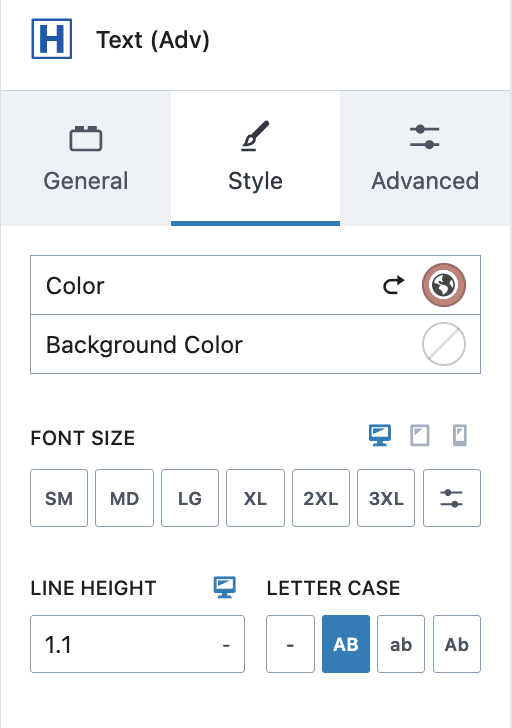
2. Add Text (Adv) Block with Html Tag H3, Font Size, Font Color, Font Height and Padding of your choice
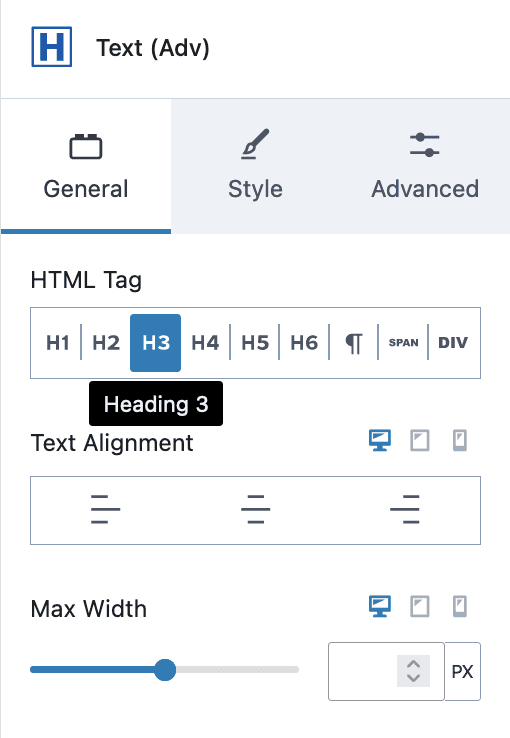
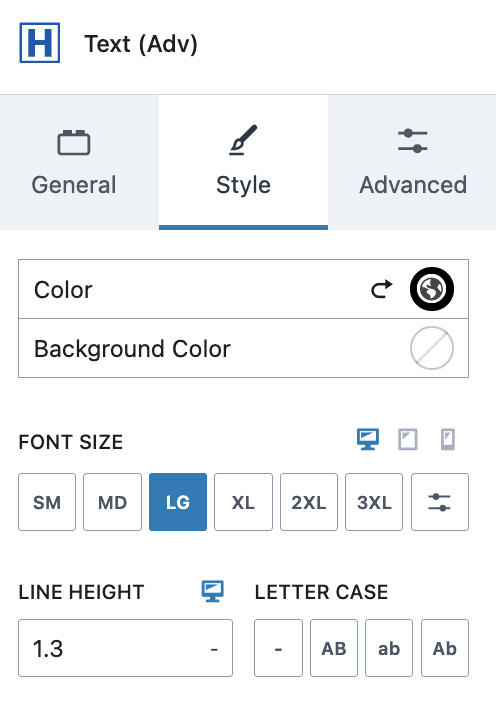
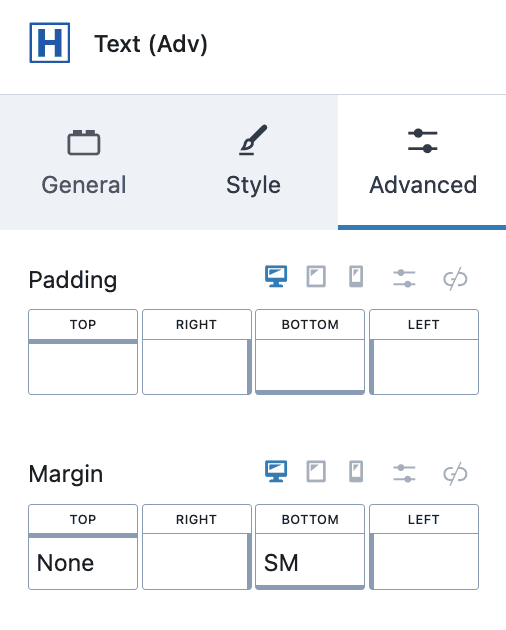
3. Add Kadence Buttons with alignment left and single button as below.
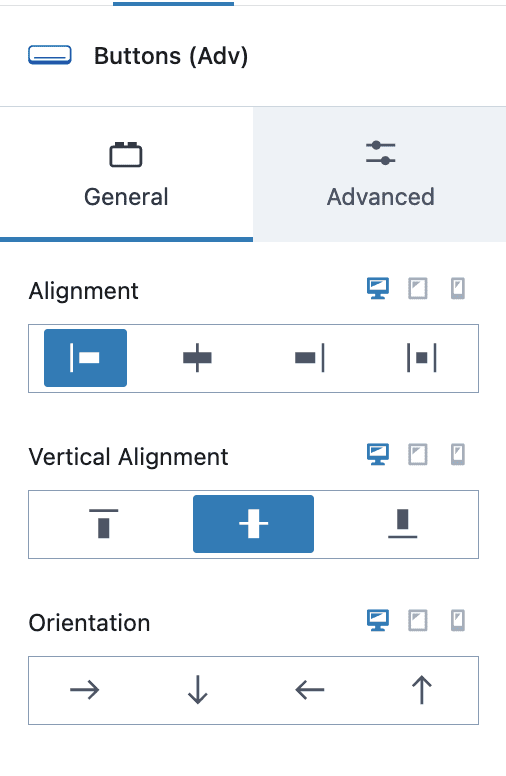
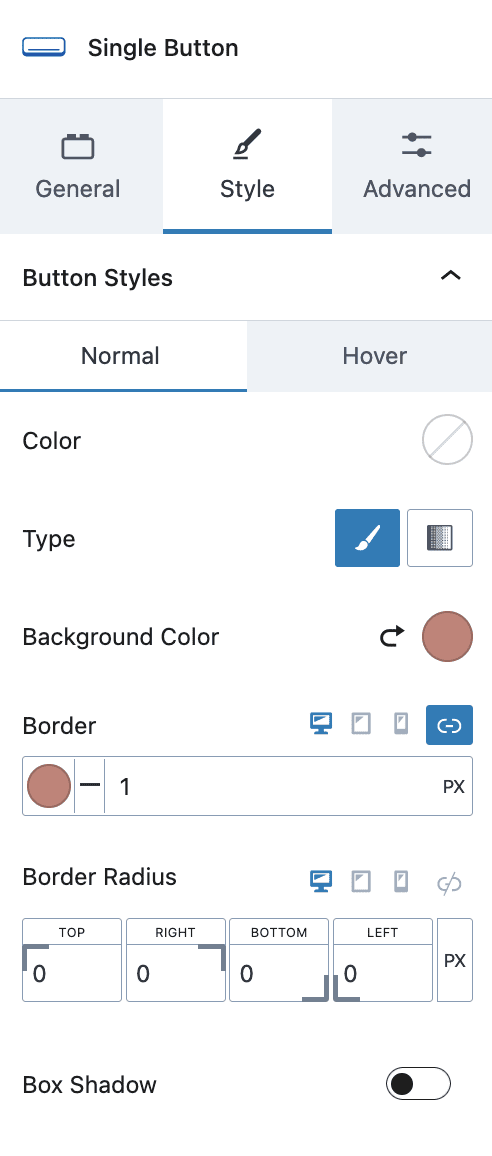
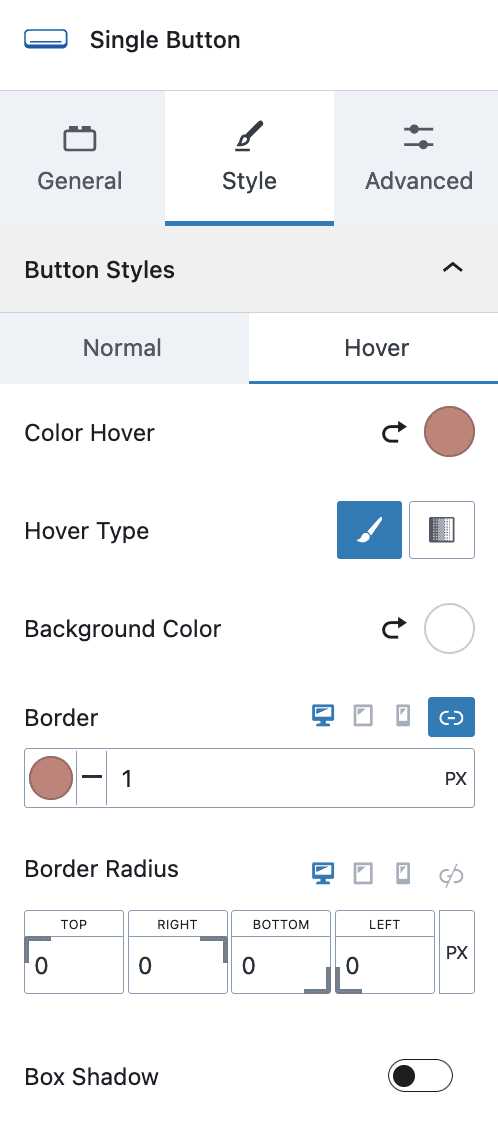
3. Second Column: Add Two images with the below settings and quote
1. Add Image(Adv) block with portrait image, max width, border, and left margin (to make it responsive update the margin as required for each screen size ![]() )
)
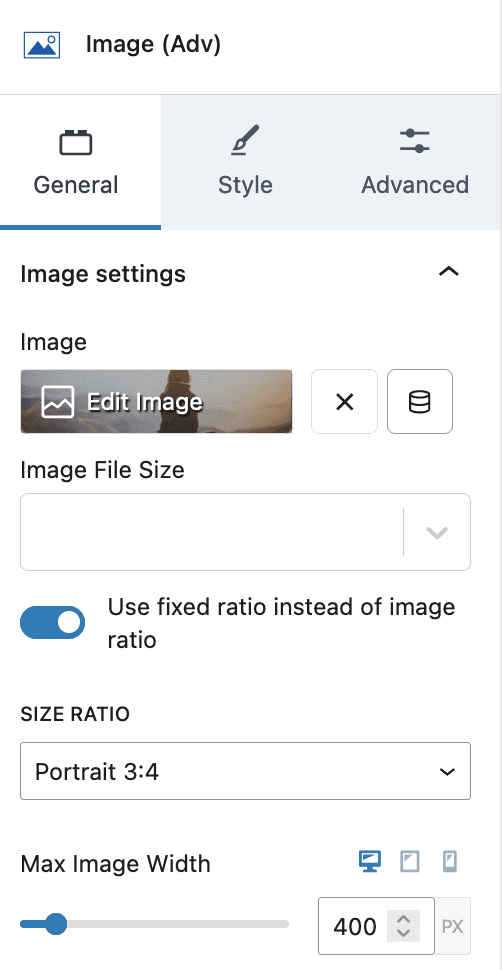
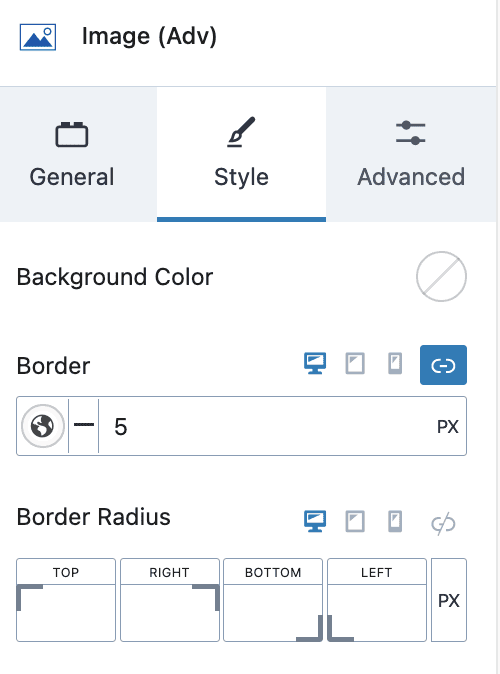
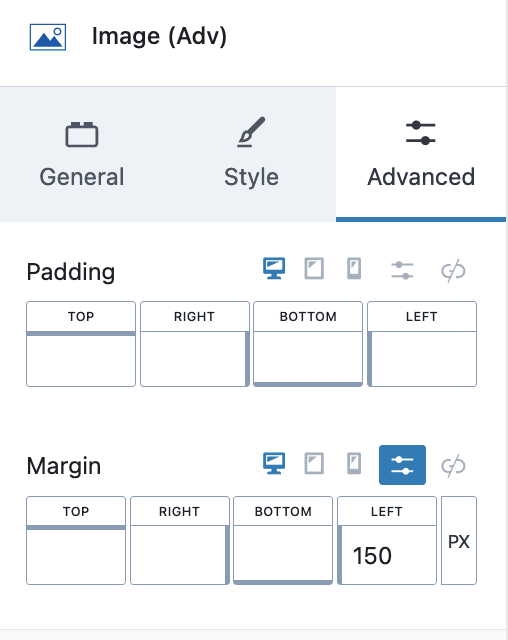
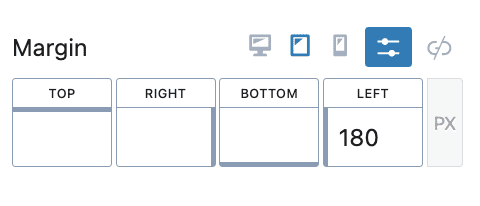
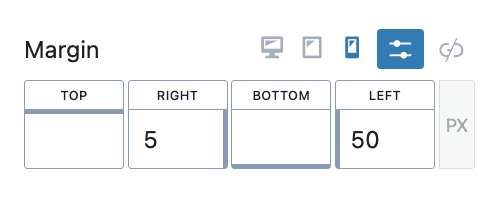
2. Add Image(Adv) block with portrait image, max width, border, and top margin (to make it responsive update the margin as required for each screen size ![]() )
)


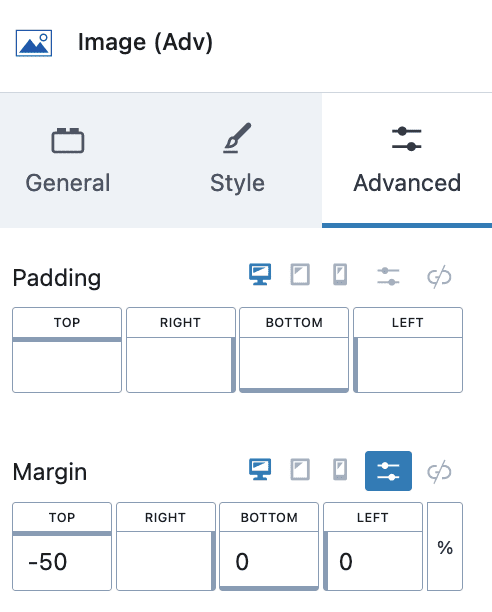
3. Add Text(Adv) block with HTML tag div, max width, left border, padding and margin (to make it responsive update the margin as required for each screen size ![]() )
)
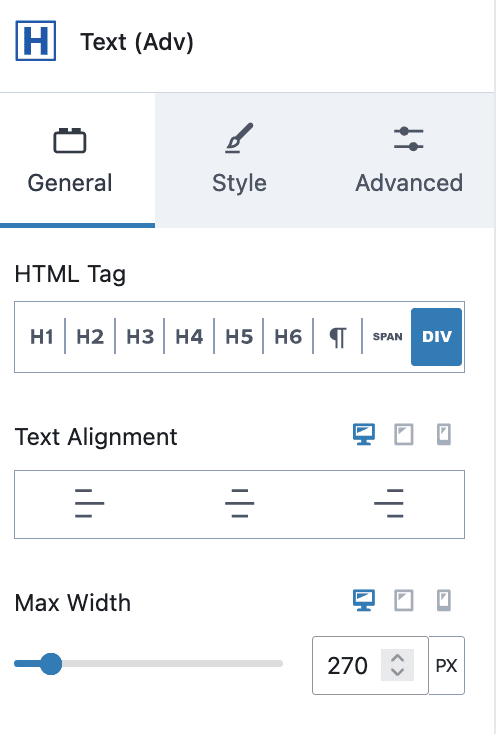
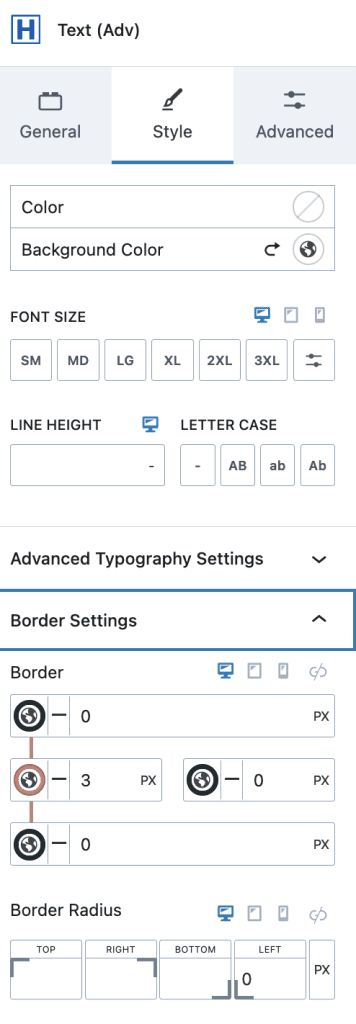
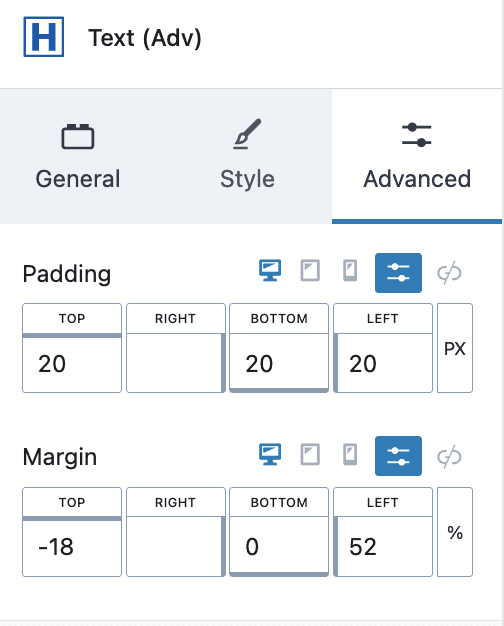
#4. Spacer Section

- Row Layout with the padding as required.
- Add Space/Divider Block with height, divider color, and height as required.
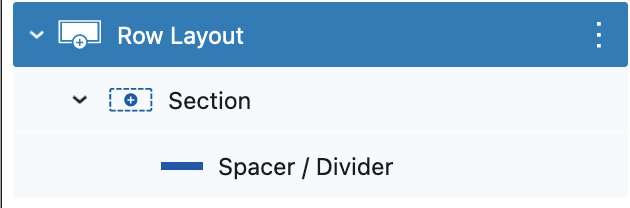
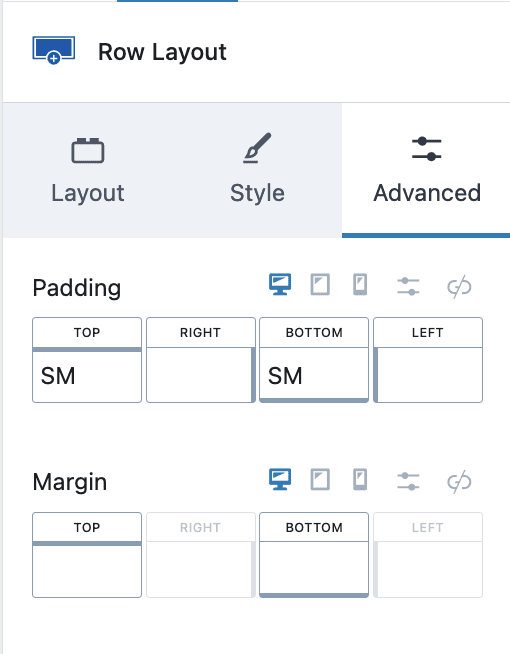
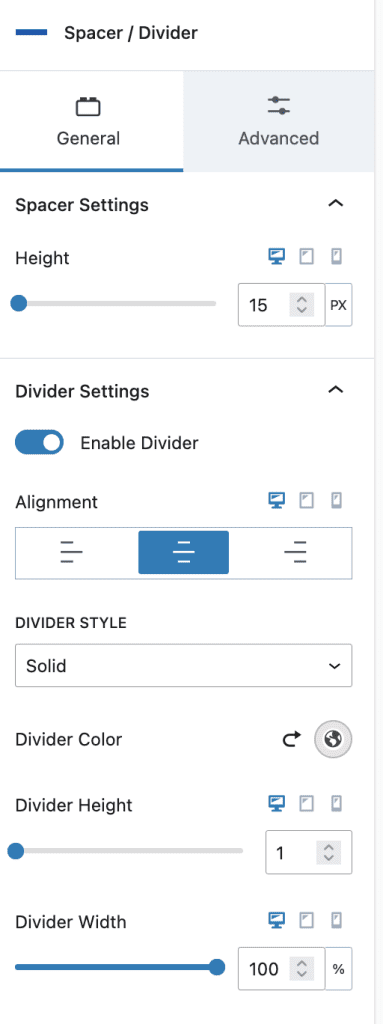
#5. Coaching Info Section
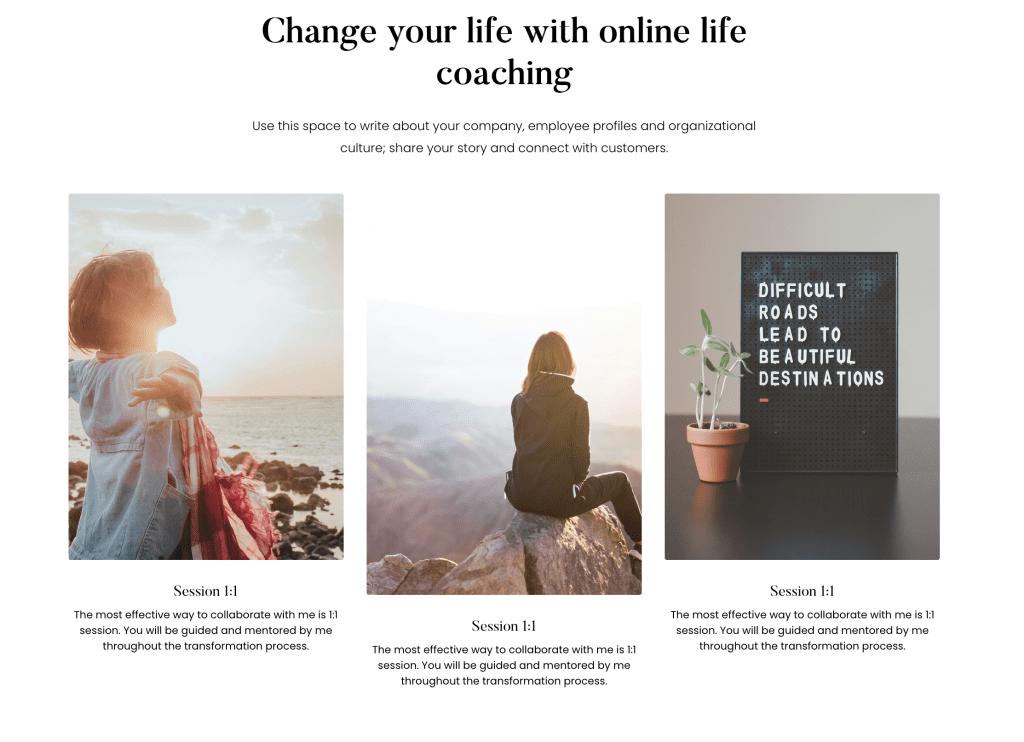
- Row Layout with 1 Column with max width of theme, and padding as required
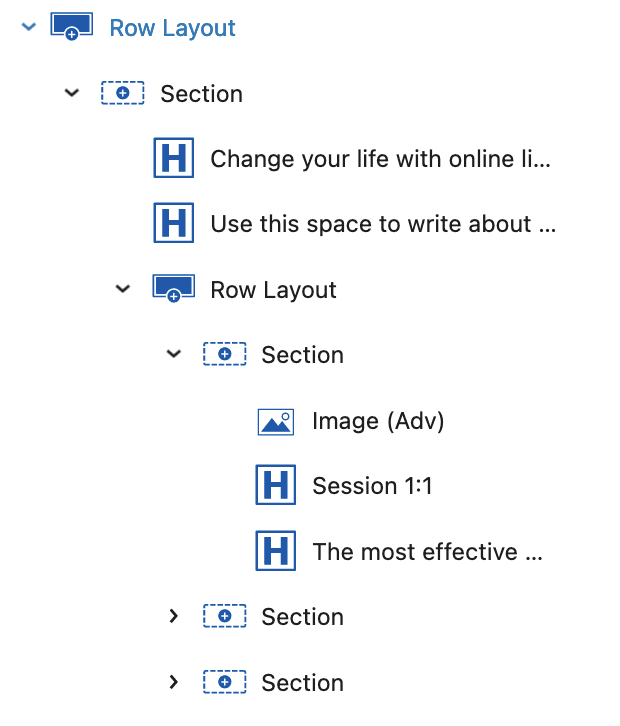
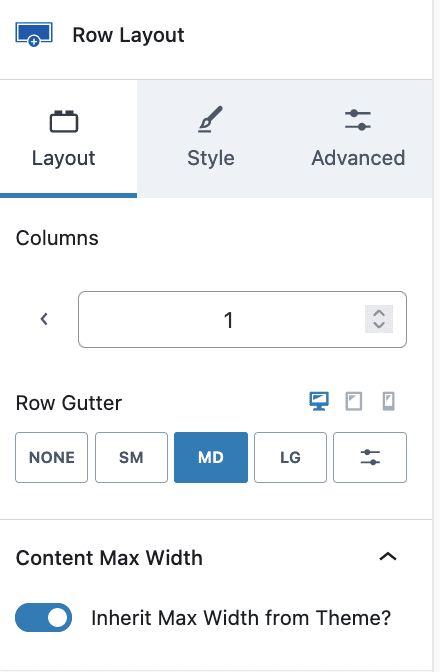
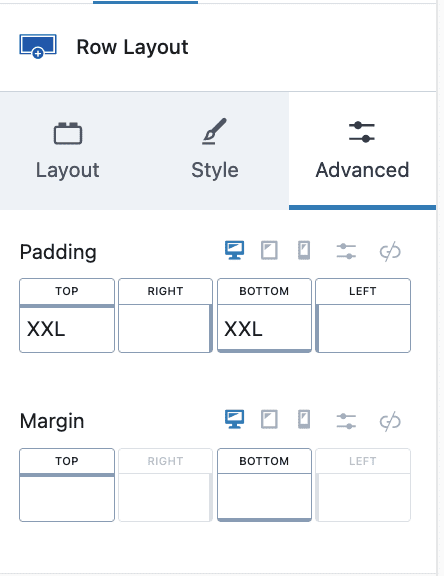
2. Add Heading H2 with Max Width 800px, Font Color, Font Height, and Font Color
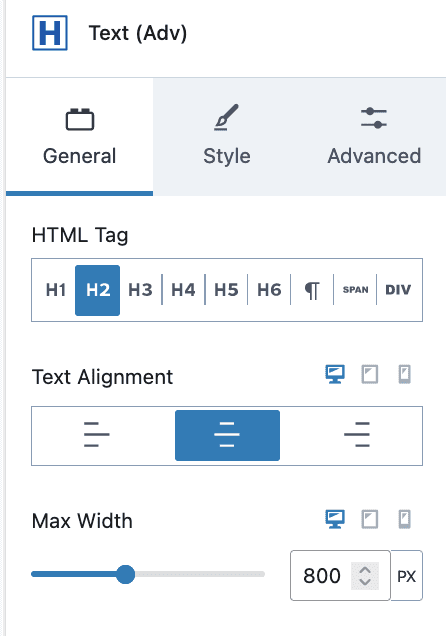
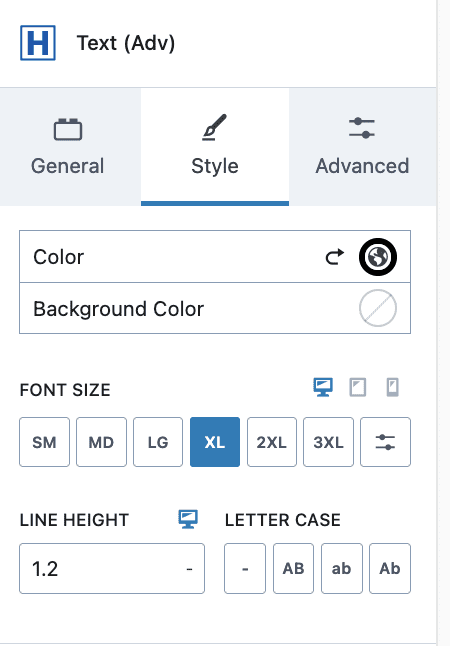
3. Add Text(Adv) block with HTML tag p(paragraph), Max Width 700px, Font Color, and Font Height
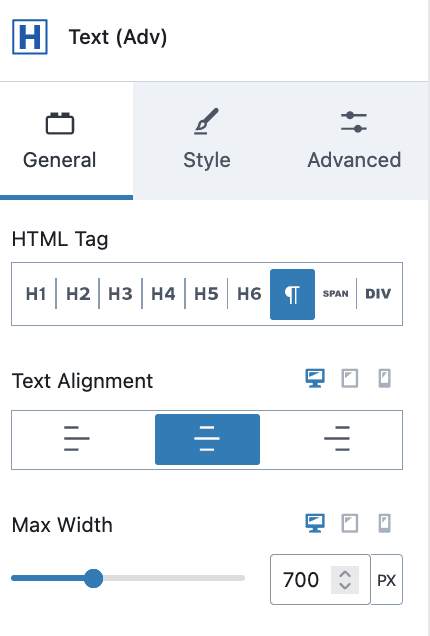
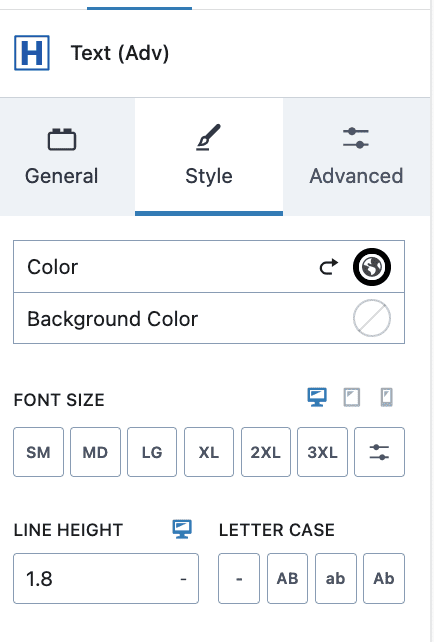
4. Add Row Layout with 3 Columns and padding as required
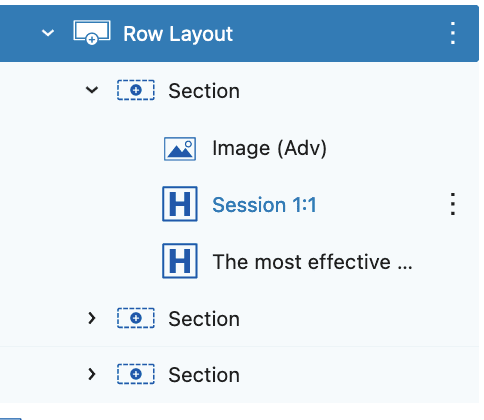
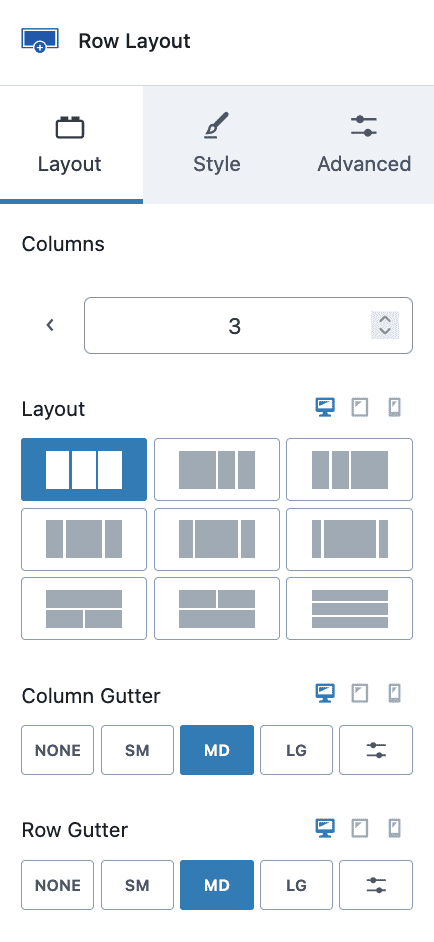
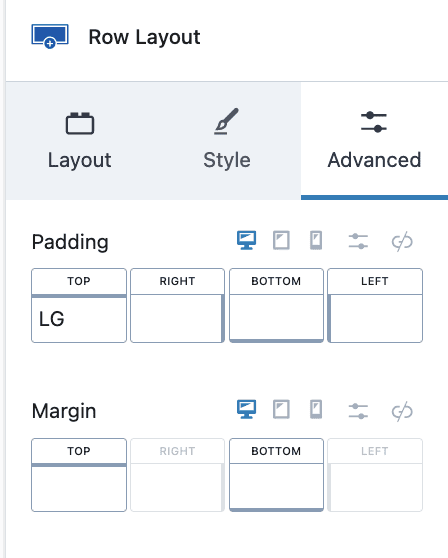
5. Each Column contains an Image, Heading H3, and Paragraph
1. Add an Image of your choice with ratio Portrait
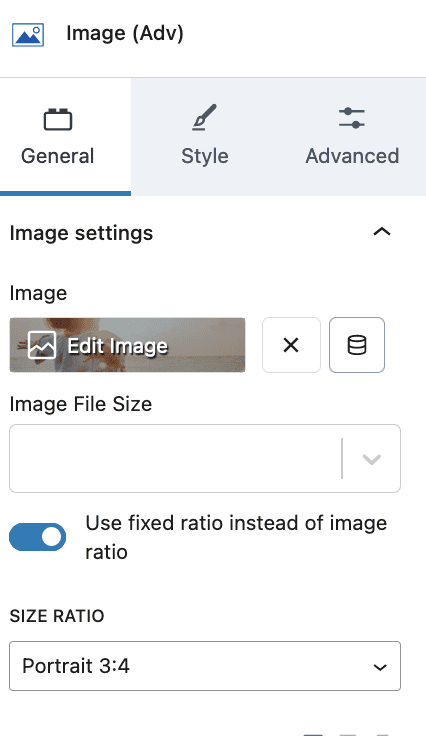
2. Add Text(Adv) with HTML Tag h3, and margin as required
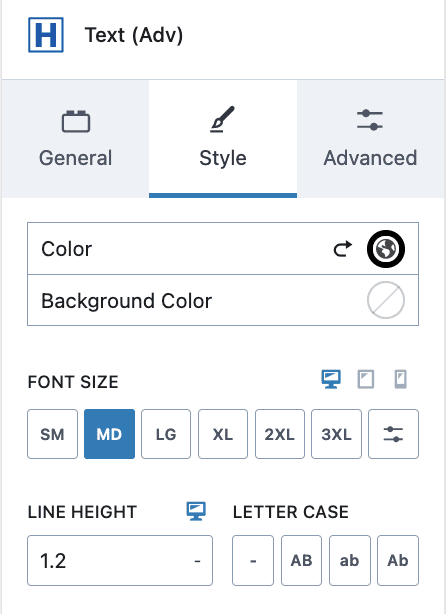
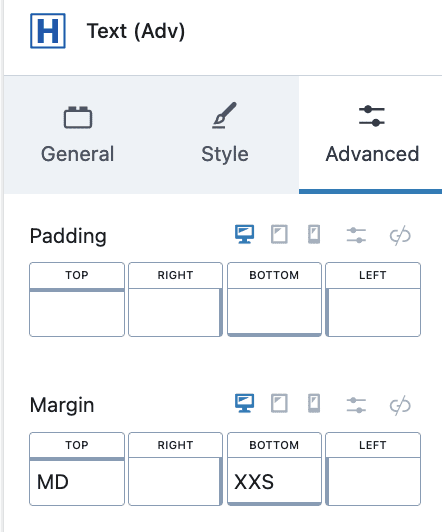
3. Add Text(Adv) with HTML Tag p(paragraph), Font Color, Font Size, Line Height, and margin 0/None.
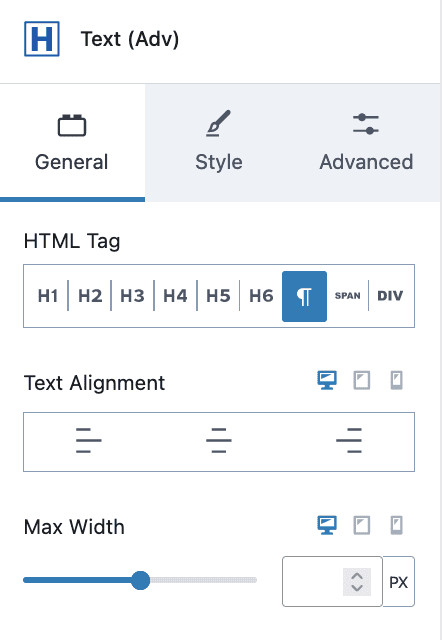
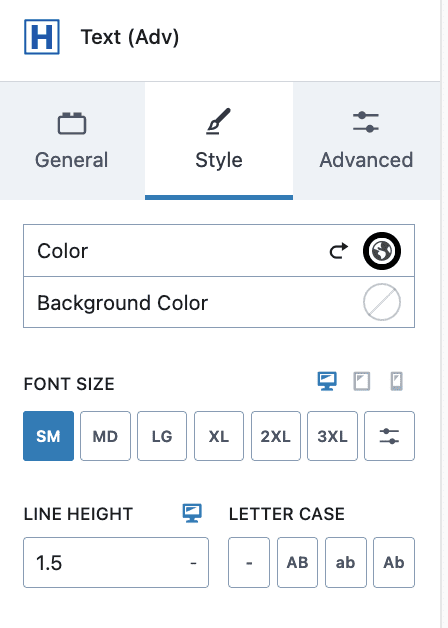
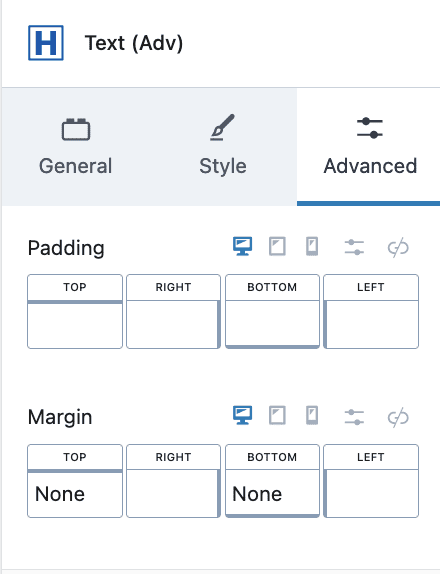
#6. Short Info Section
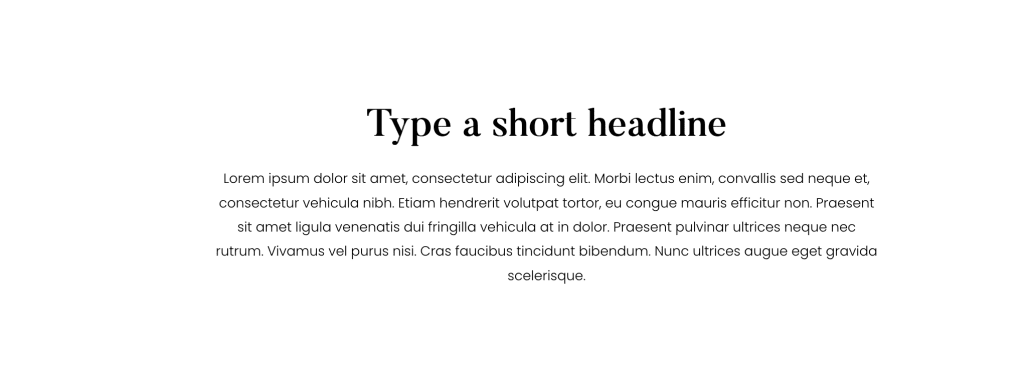
- Row Layout with 1 Column, Max Width same as Theme, and extra padding
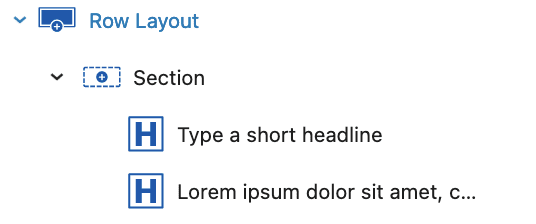
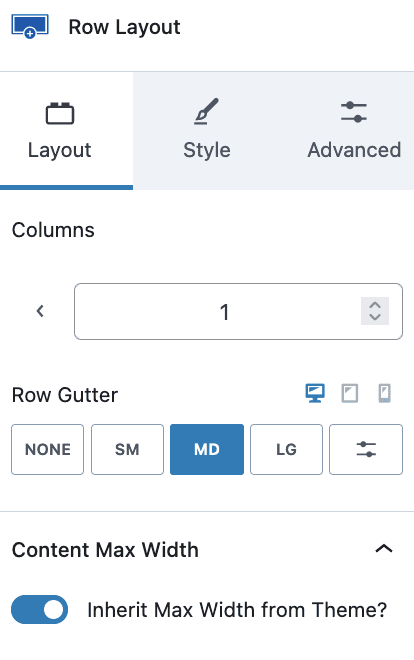
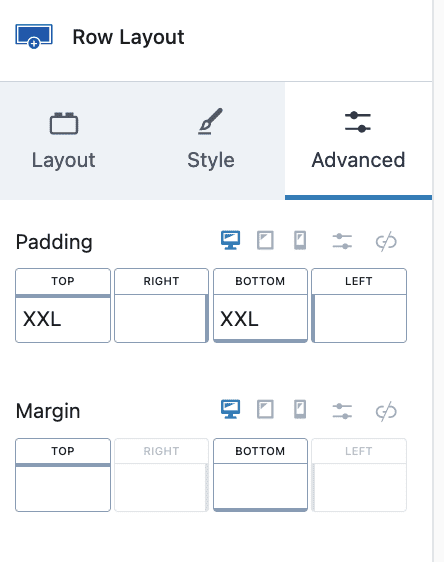
2. Add Heading H2 with Large Font Size, Color, Line Height, and Padding as required
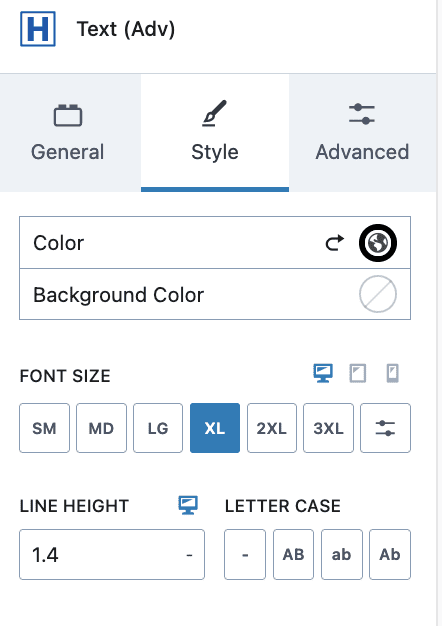
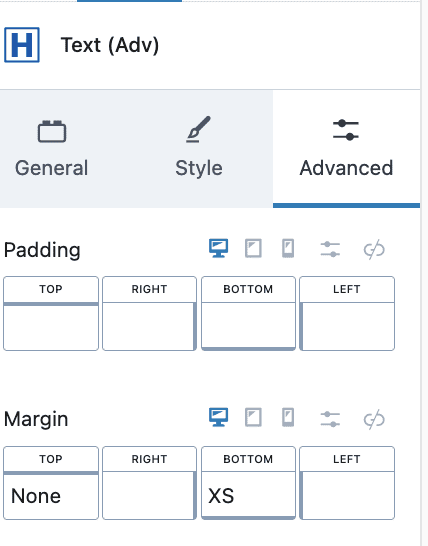
2. Add Text(Adv) bloc with HTML tag p(paragraph), Max Width 70%, Align Center, Font Color, Line Height, and Padding as required
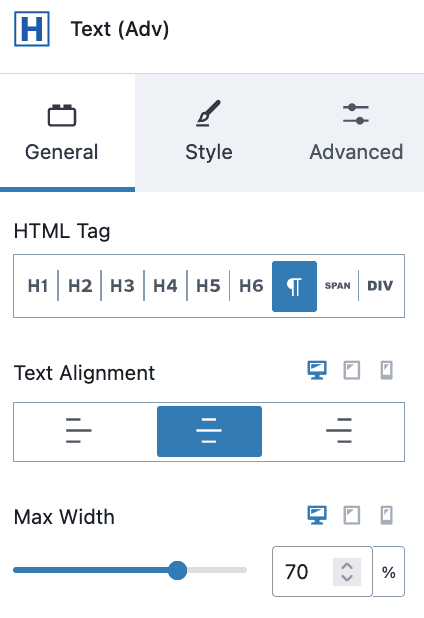
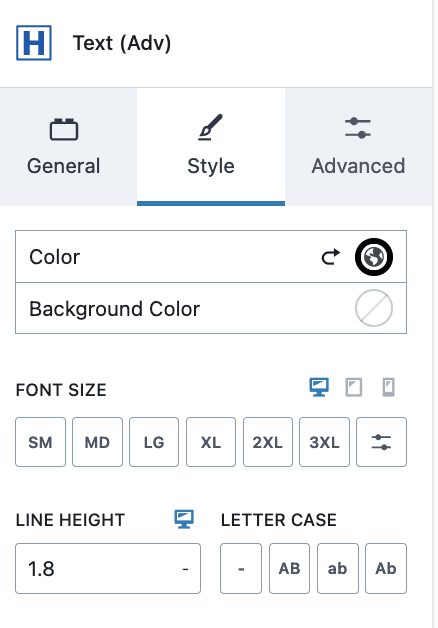
#7. Listing section
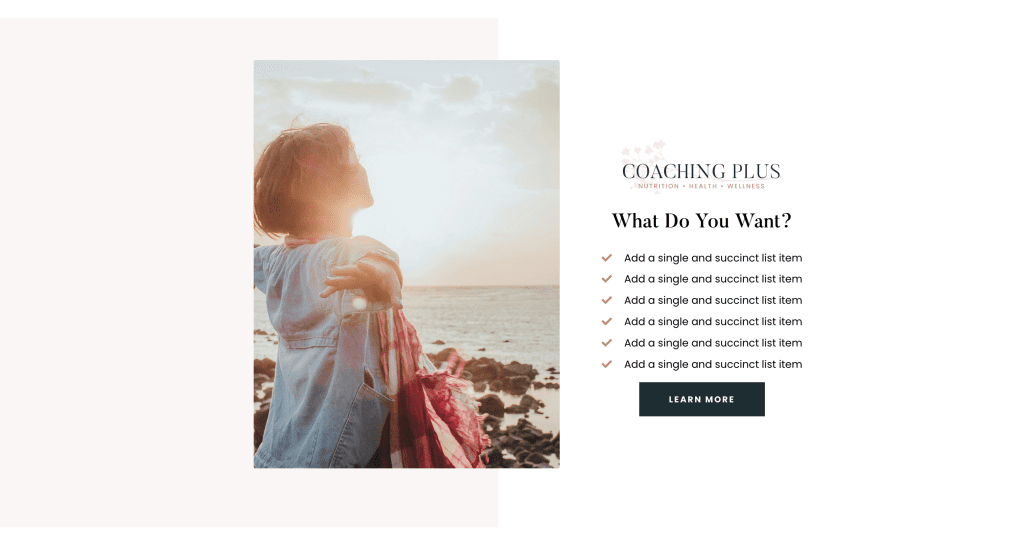
- Row Layout with 2 Columns > Full width with max width same as theme, break left column full width and padding as reuired
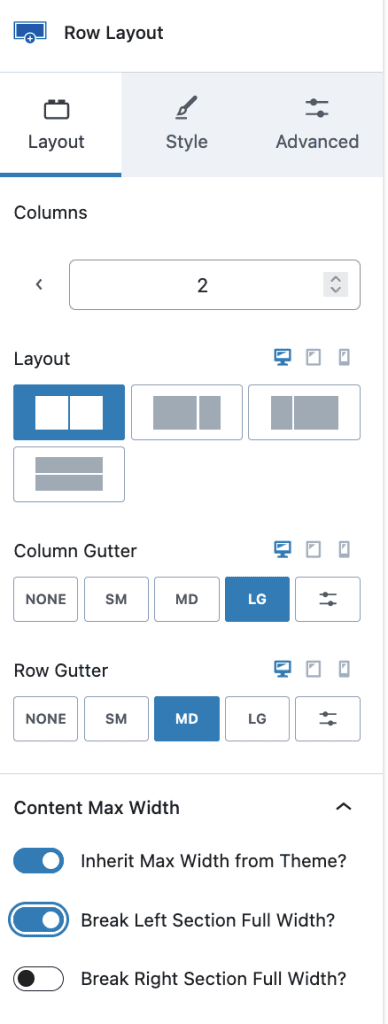
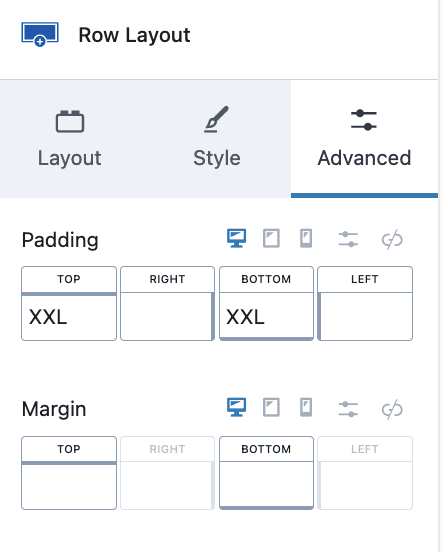
2. First Column with Background Color opacity 0.3 and an Image
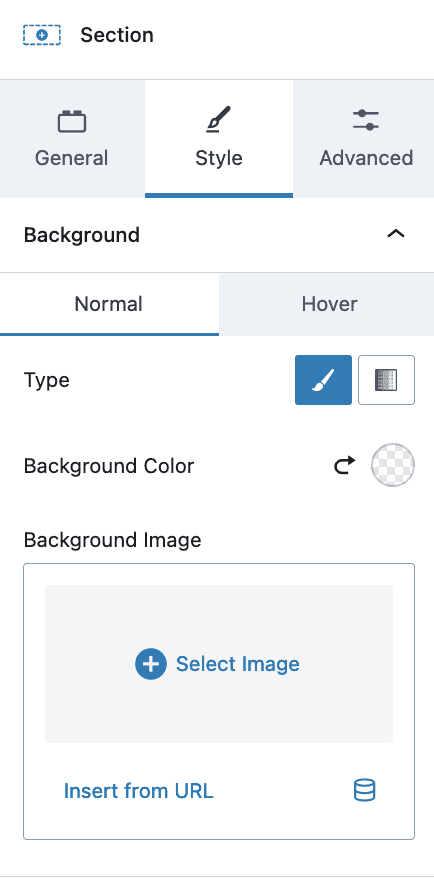
1. Image with ratio portrait, max width 500, and margin right
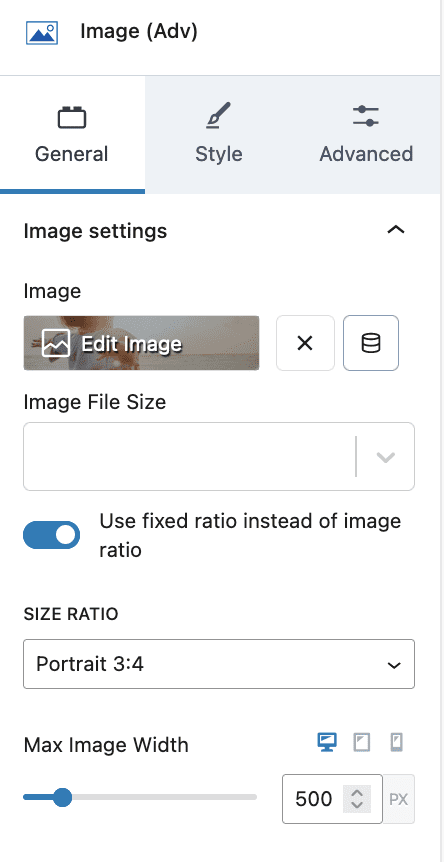
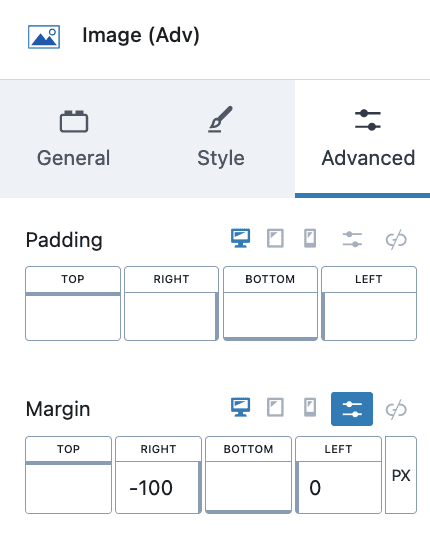
3. Second Column: Add Image Logo, Heading H2, Icon List and Button
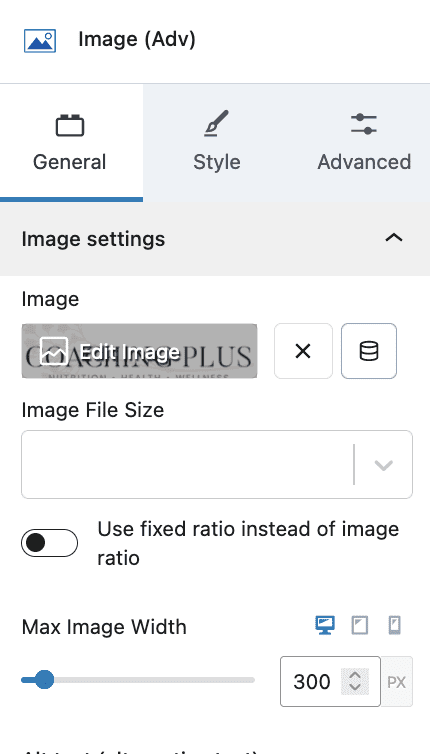
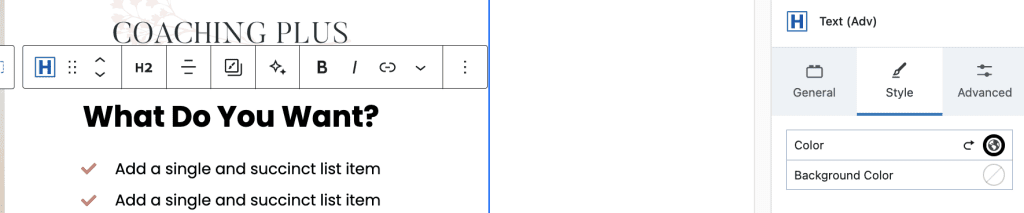
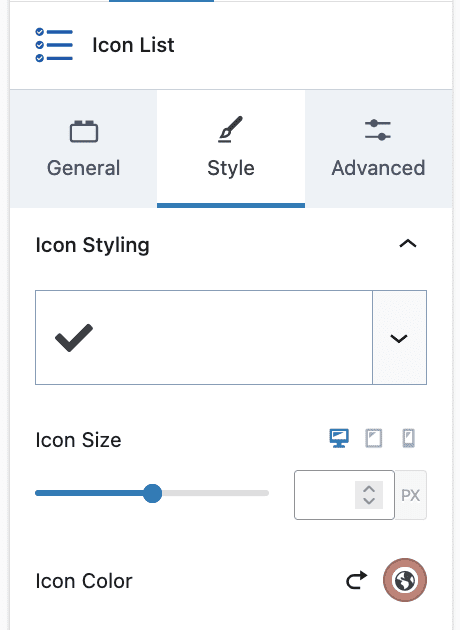
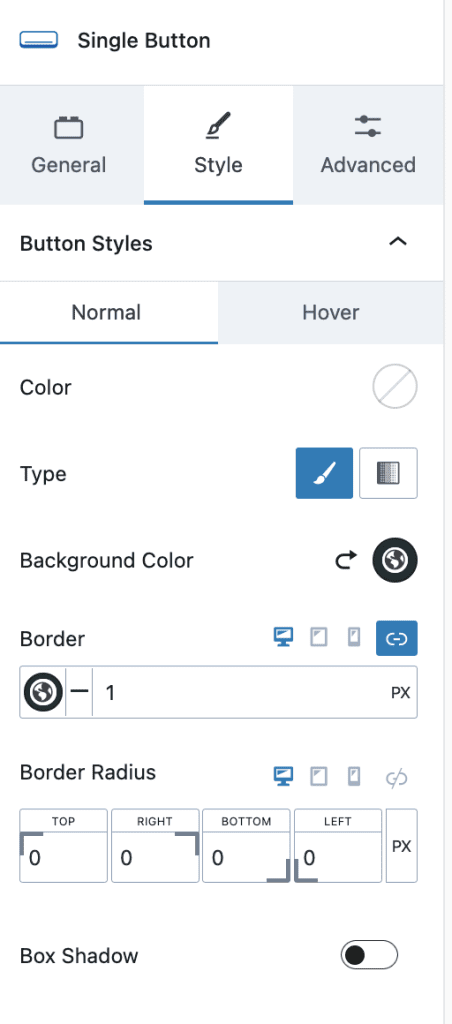
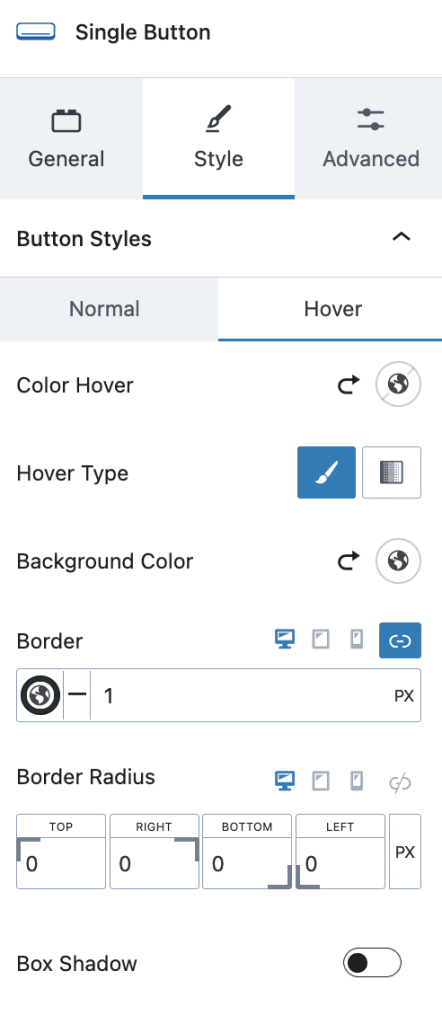
#8. Testimonials Section
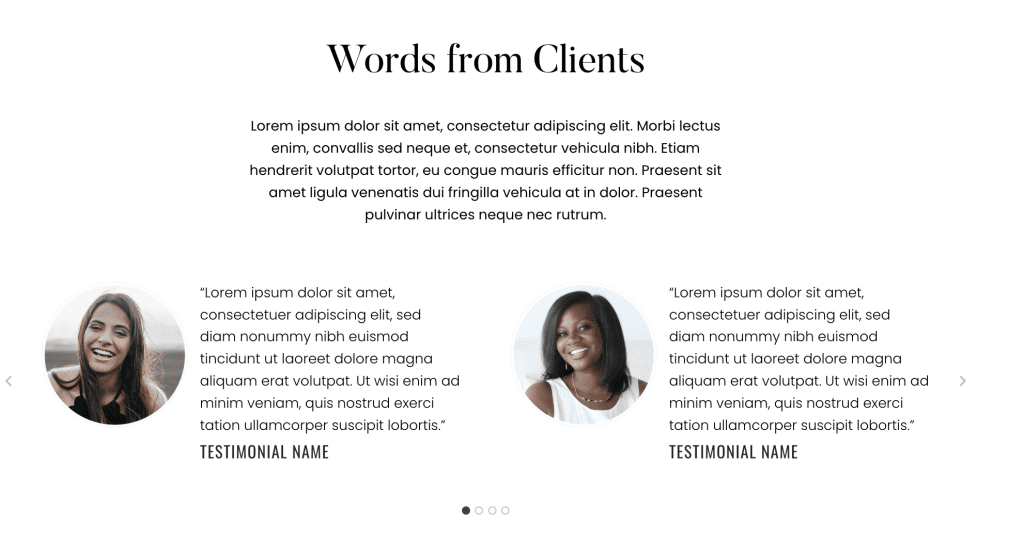
- Row Layout with 1 Column with max width 1100px, and padding as required.
- Add Heading H2, Paragraph Content, Testimonials with Slider, and Individual Testimonial with Class “inlinestyle”
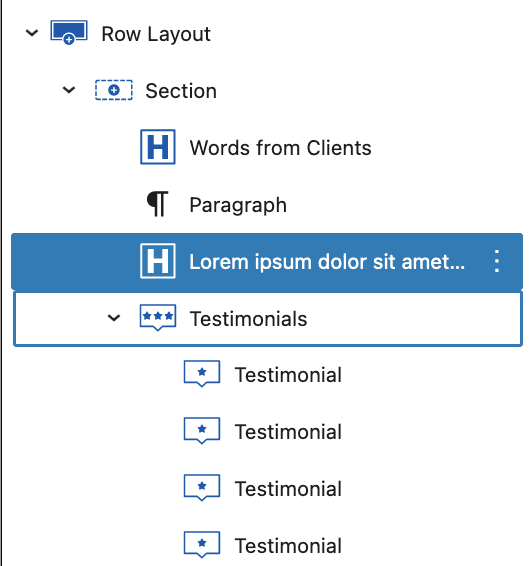
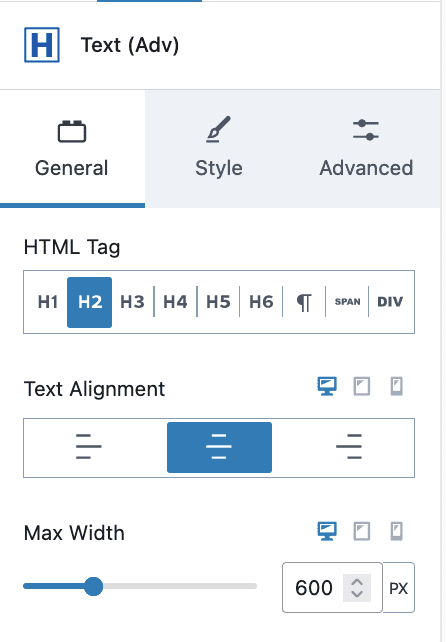
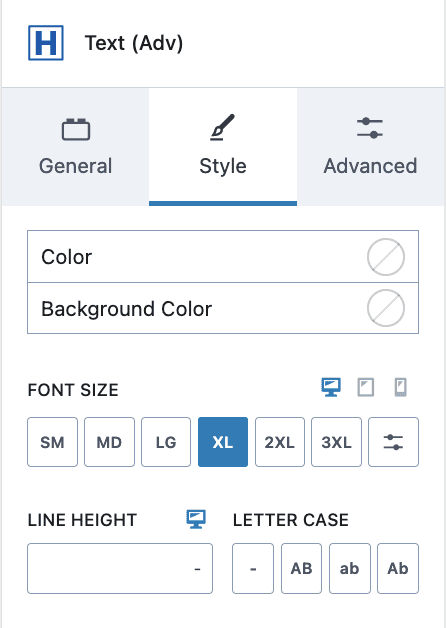
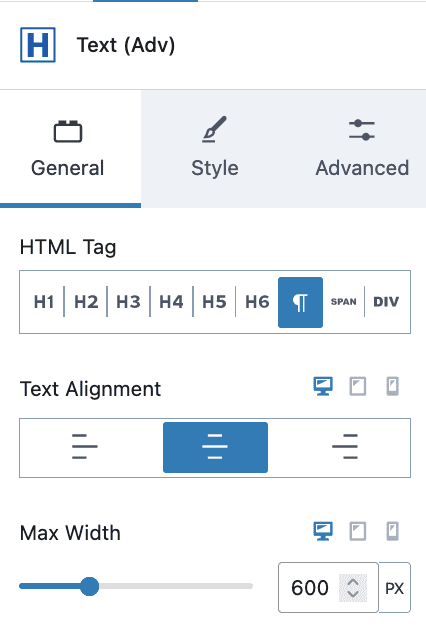
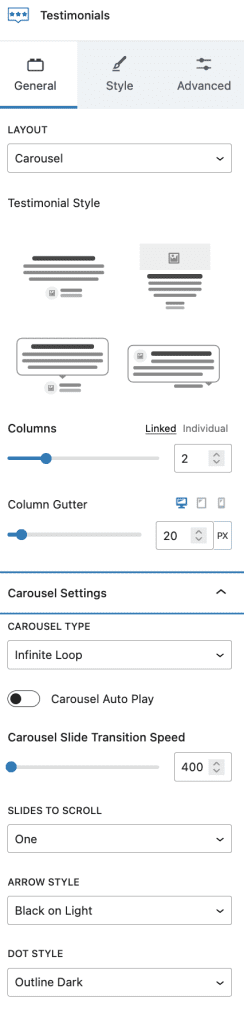
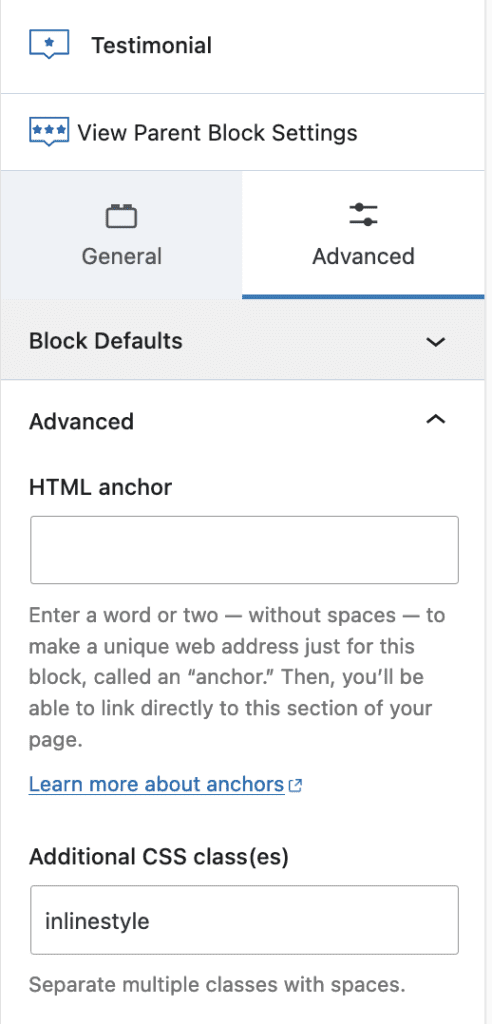
#9. Last Info Section with Call to Action
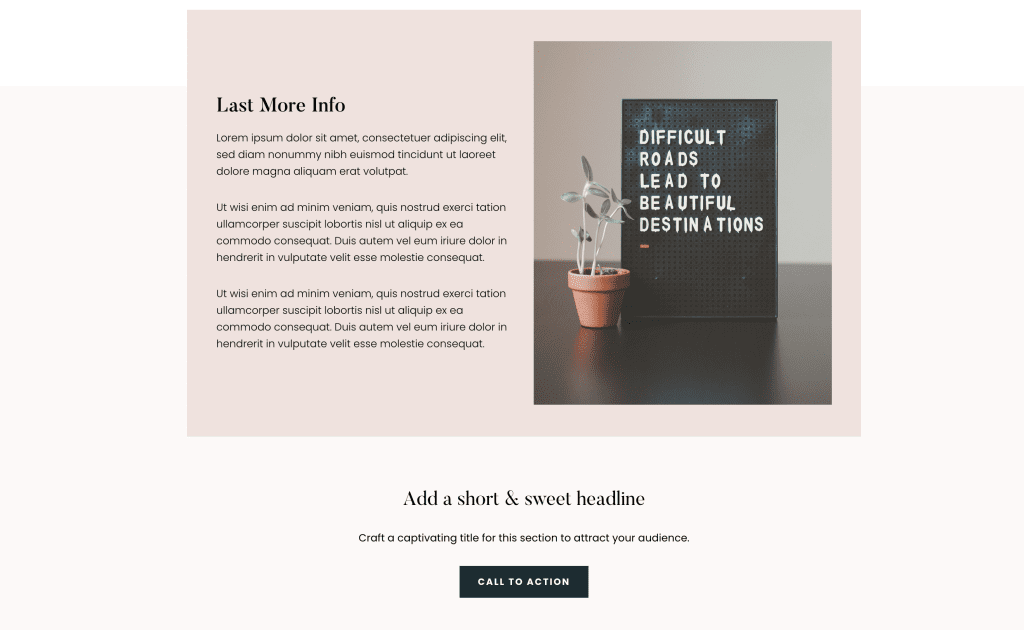
- Row Layout with 1 Column, Gradient Background, and padding as required
- Add Another Row Layout with 2 Columns, Background, and padding as required
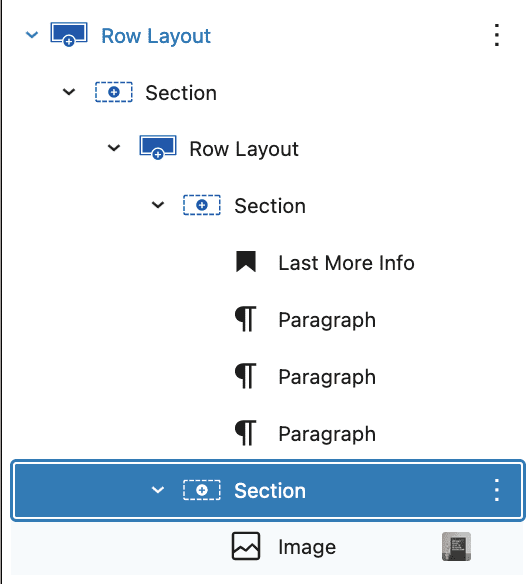
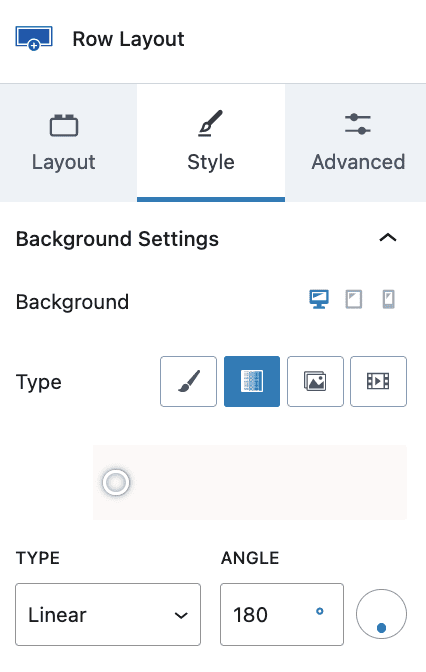
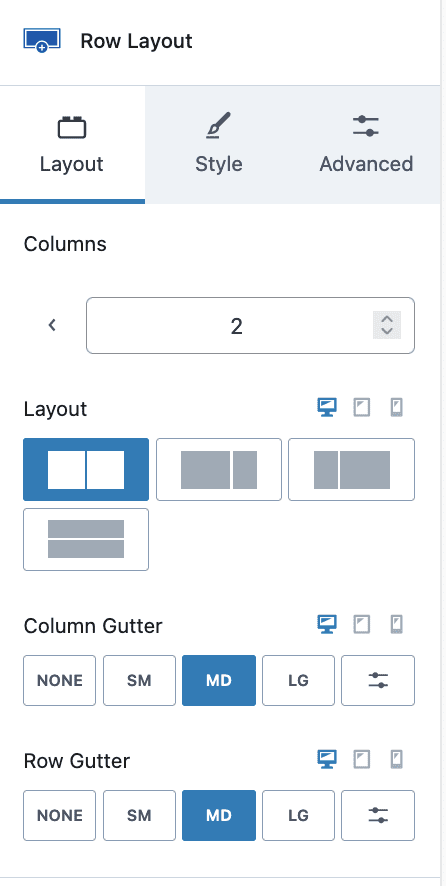
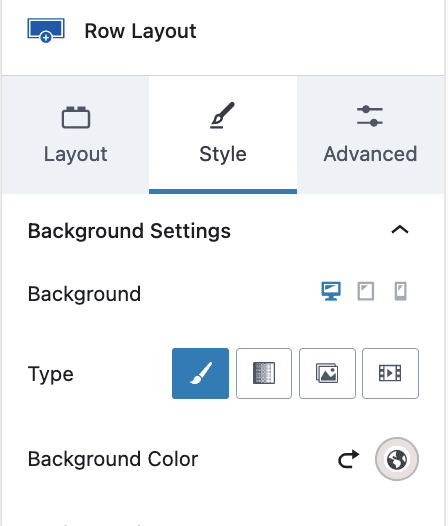
3. First Column: Add Heading H2, Paragraph Content
4. Second Column: Add Image of your choice
5. Row Layout with 1 Column, and Info Box