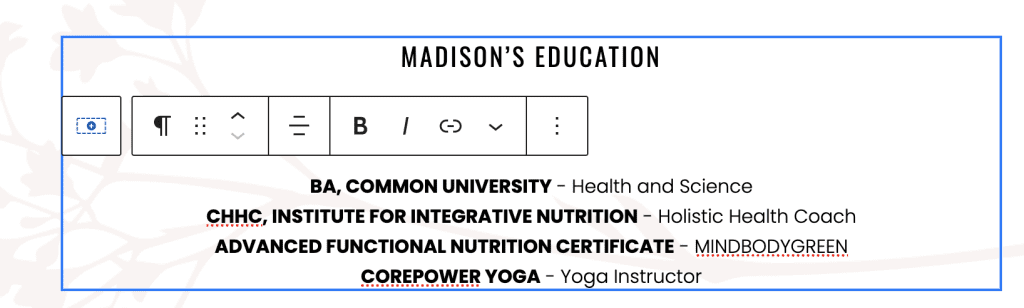If you use the One-Click Theme Setup, then the demo homepage will automatically be created for you using Gutenberg editor blocks. You can learn more about Kadence Blocks by going to the plugin page.
To edit the Homepage, go to Pages > Home.
#1. Top Image Section
Add Image of your choice with full width alignment, make sure to upload iamge with proper size and resolution as required.

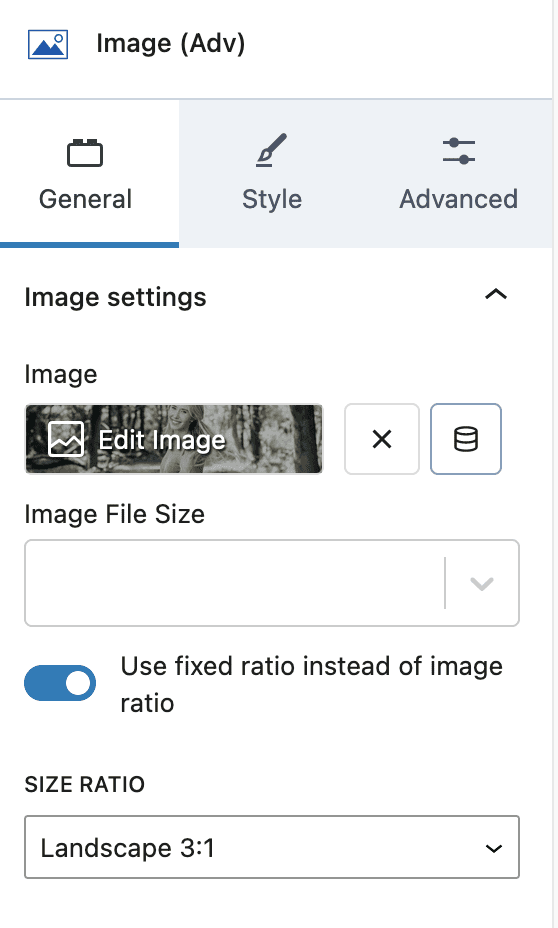
#2. About Section
- Row Layout with 2 Columns > Set Full width, Fixed width 1200px and Padding
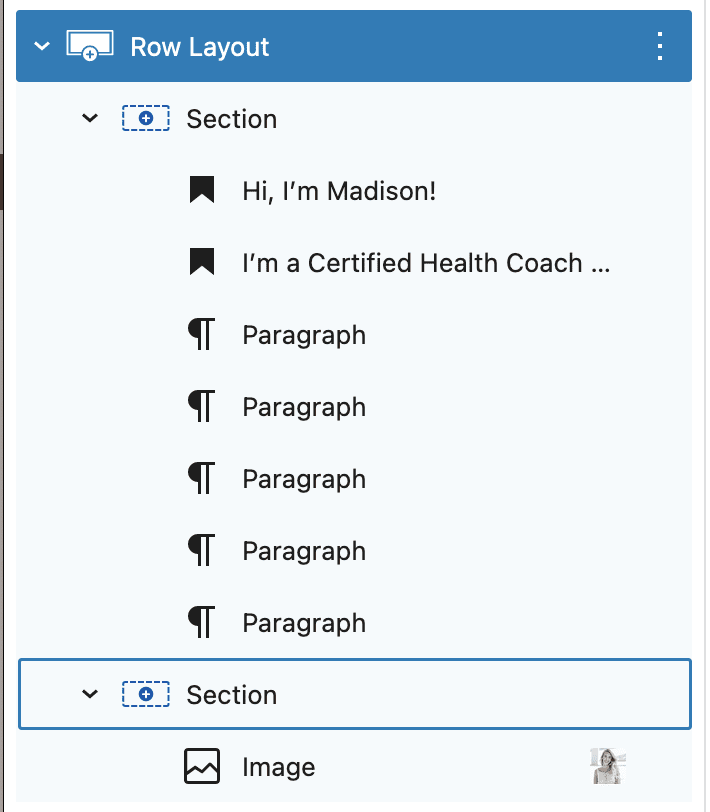
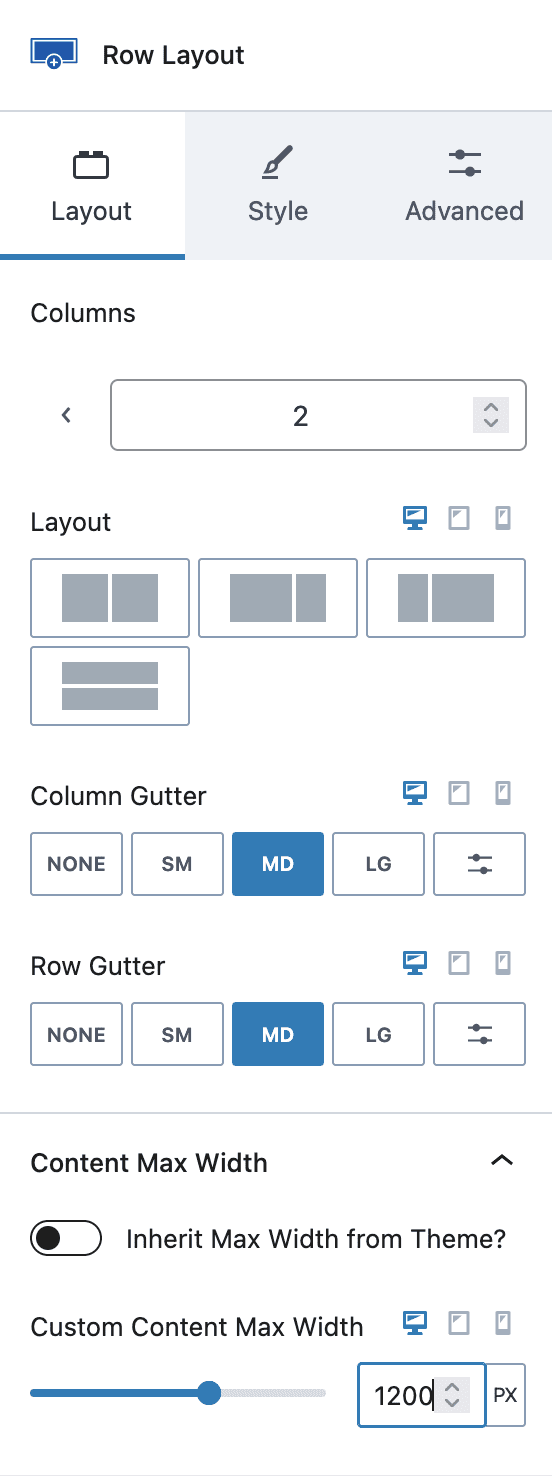
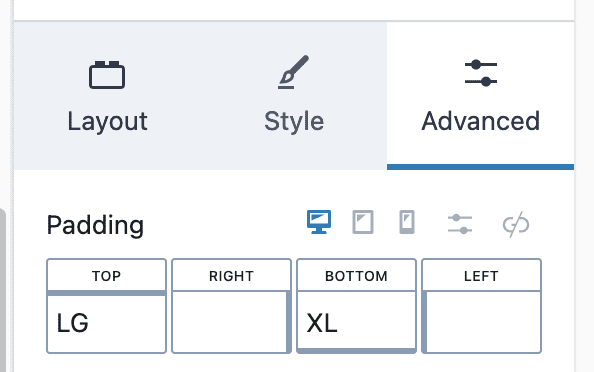

2. First Column contains Heading H2, Heading H5 and About texts
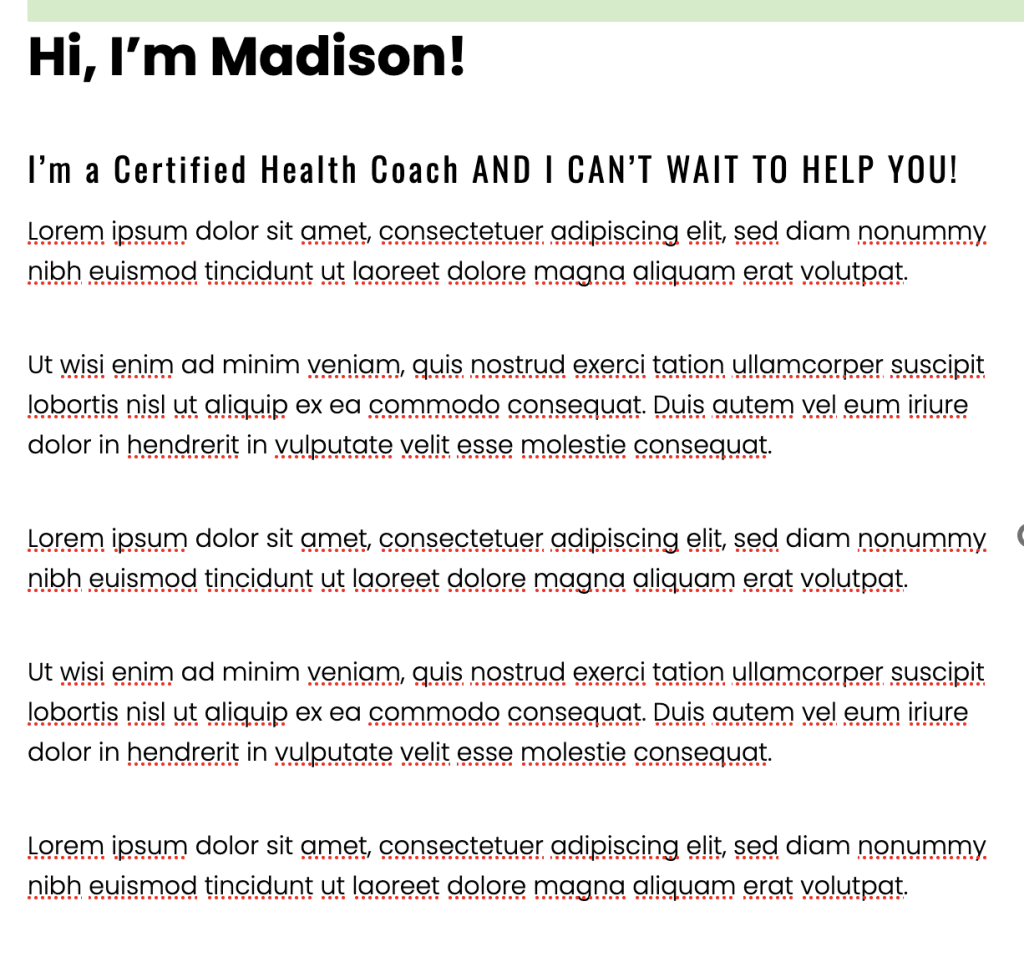
3. Second Column
- Add/Replace image of your choice
#2. More Info Section
- Row Layout with 1 Column with Max width 1100px, Background image and padding required
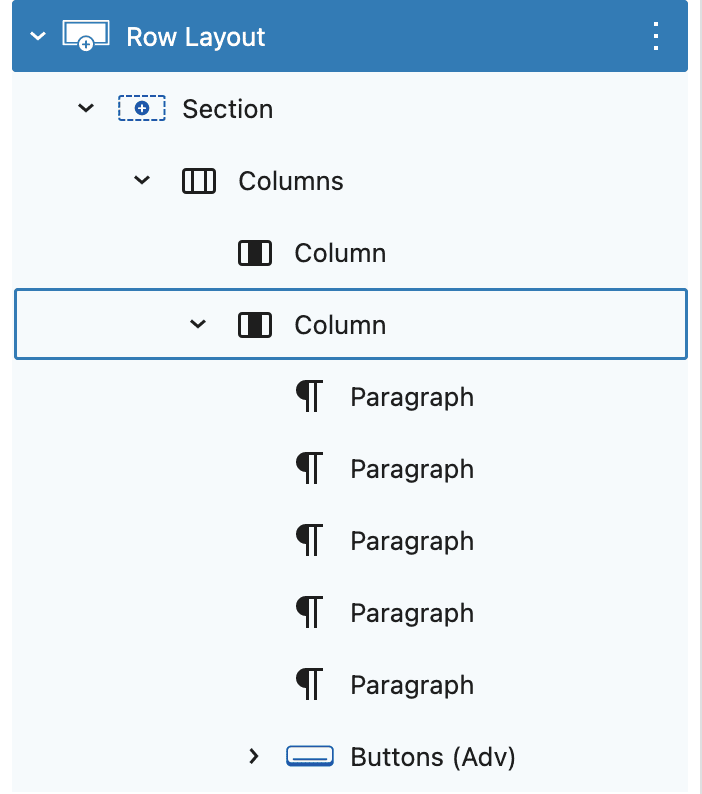
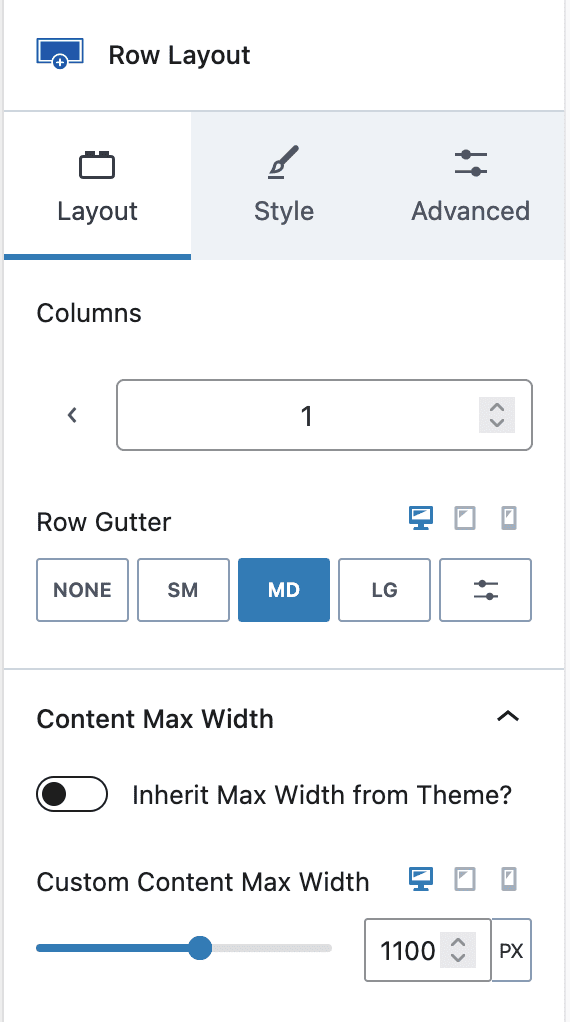
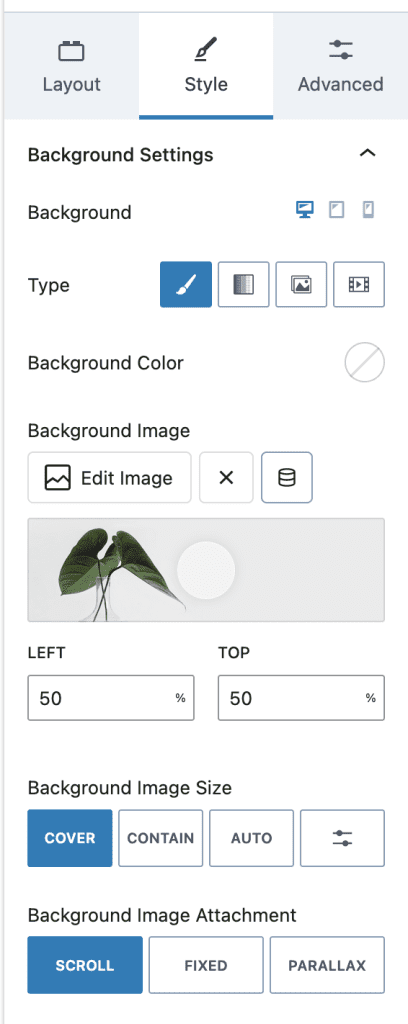
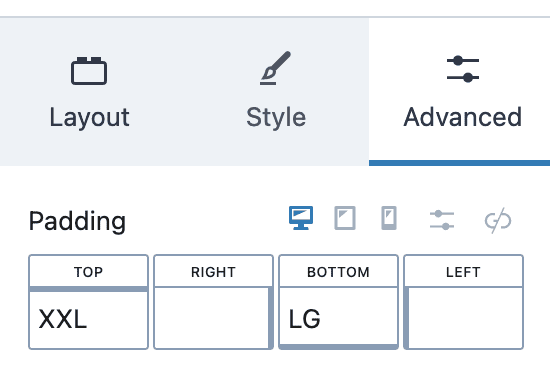
2. Add Columns block with 2 columns, keep first column empty and last column, add information and call to action button, all buttons can have default Buttons style or customize it as required.
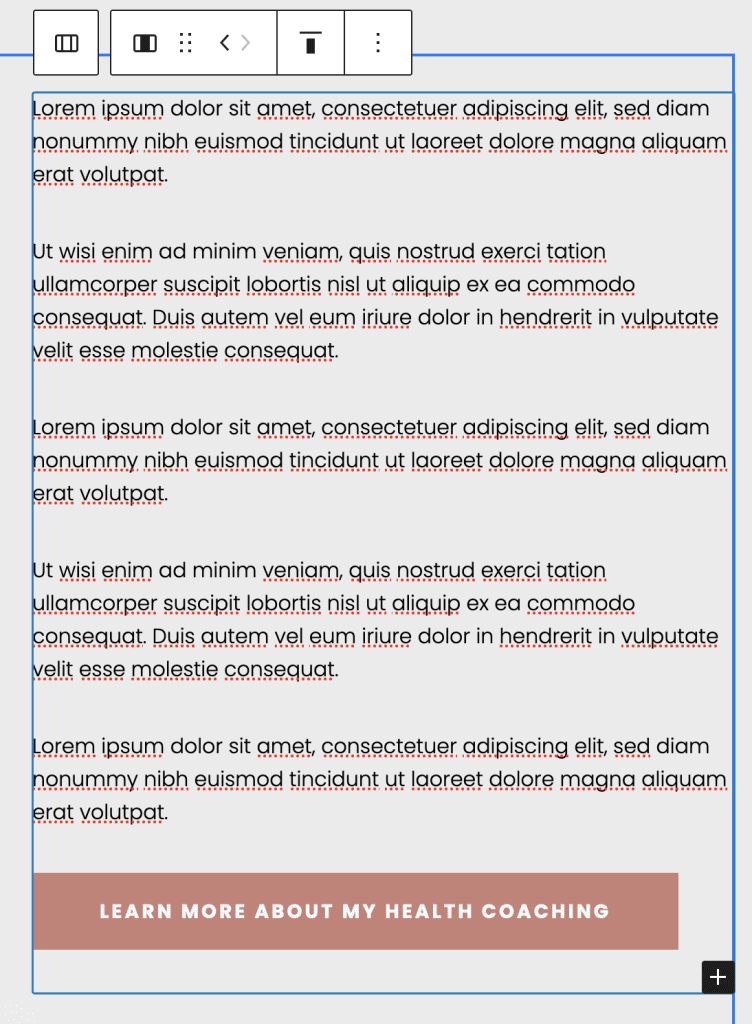
#3. Education Section
1. Row Layout with 1 Column and max width 800px, Background image and padding of your choice
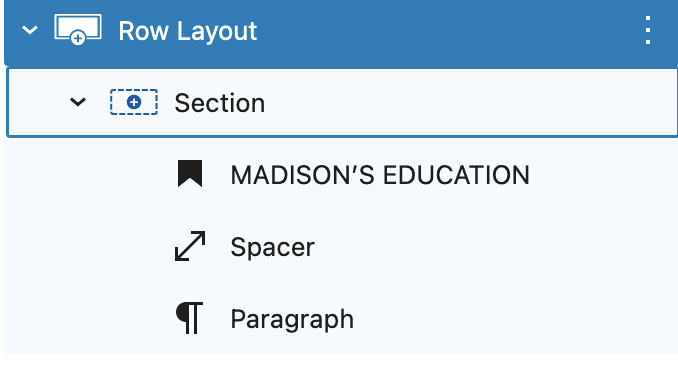
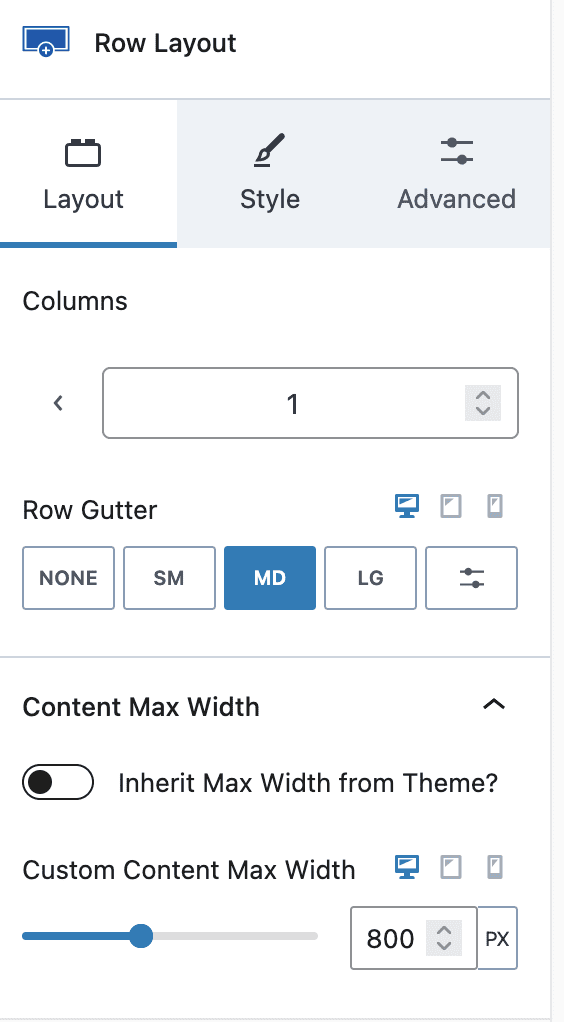
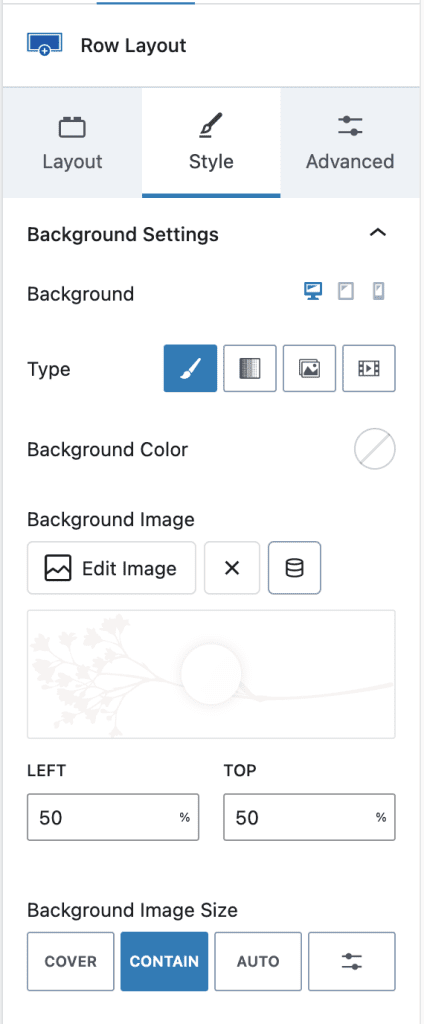
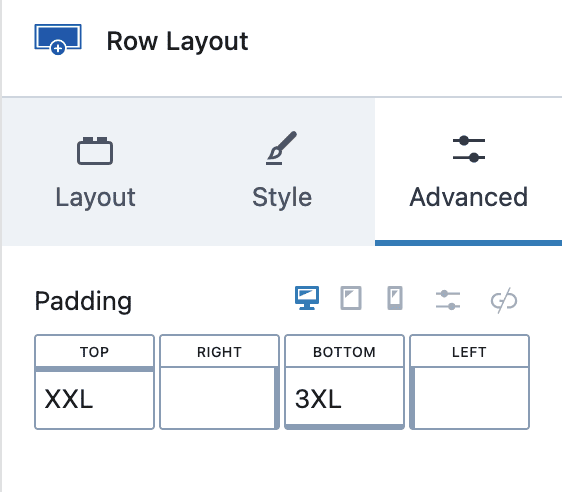
2. Add Heading h5, Spacer Block with 20px and text of your choice and style as required.