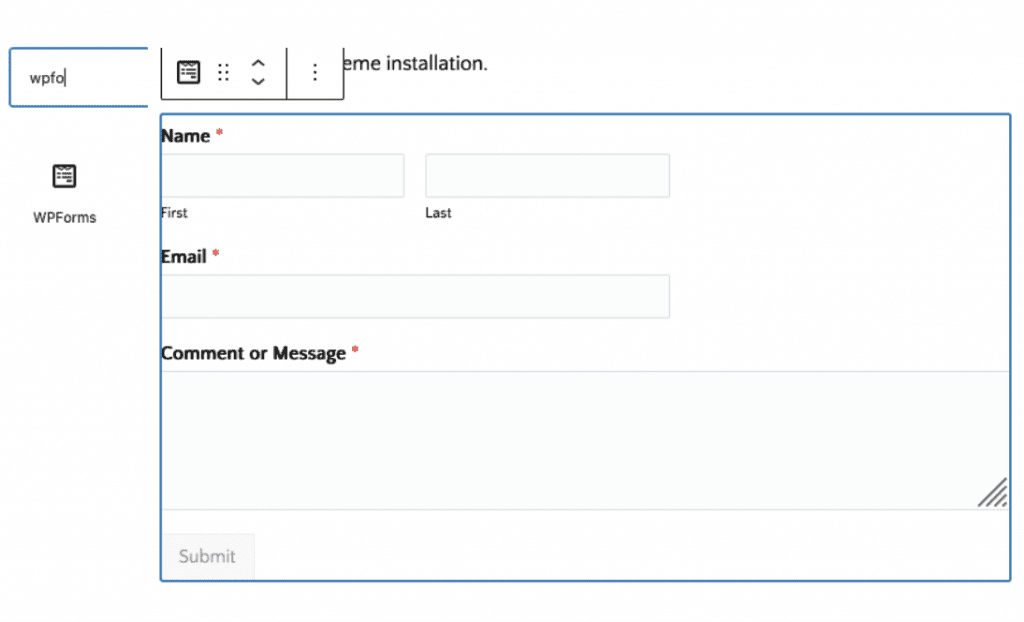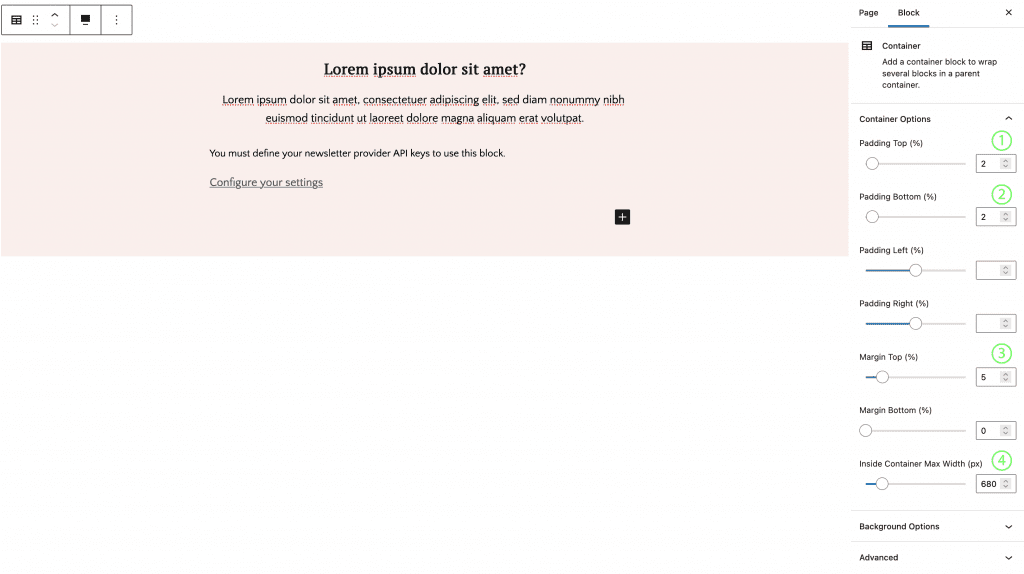If you use the One-Click Theme Setup, then the demo Recipe Index will automatically be created for you using Gutenberg editor blocks. You can learn more about Genesis Blocks by going to the plugin page.
To edit the Landing Page, go to Pages > Landing Page and begin editing the blocks.
Custom CSS Classes
Some blocks have limitations or settings which are not yet available to configure.
#1. Page Settings and Genesis Settings for Landing Page

#2. Logo – Add Heading or Image
- Heading H2 with “Cursive” style, font size 100px and align center

#3. Cover Section

- Cover Block

- Set Alignment Fullwidth
- Set Background Image, Size of Image 1920×400

- Heading H2
- Text Color “#333333”
- Background Color “#fcefeb”

#2 Sign Up Button

- Buttons Block
- Justify Items Center
- Border Radius 0px
- Link to “#signup” hash
#3 Testimonial Section

- Advanced Columns
- Columns: 2
- Advanced Css Class(es) “testimonials”
- Inside Each Column
- Testimonial Block
- Add testimonial content
- Update Testimonial Settings as below
- Testimonial Block

#4 Quick Section

- Container
- Padding Top and Bottom 2%
- Inside Max Width 1140px
- Inside Container
- Add Media & Text Block
- Left Side: Image, Size of Image 600×600
- Right Side: Heading H2 and List Block
- Add Media & Text Block

#5 Call to Action

- Container
- Call to Action Block
#6 Info Section

- Container
- Margin Bottom 4%
- Inside Max Width 1140px
- Heading H2, Spacer with “small” Advanced Class, Content and Button
#7 Work with Me section

- Container
- Align Full Width
- Padding Top and Bottom 3%
- Margin Top and Bottom 2%
- Container Width 850px
- Background Color #fcefeb
- Inside Container
- Advanced Columns with 3 Columns and top margin 40px
- Inside each columns
- Header H2 with Advanced CSS Class(es) “circlestyle”, Font size 80px and different background color and text color

- Header H5 with Advanced CSS Class(es) “innerheading”
- Paragraph text
- Header H2 with Advanced CSS Class(es) “circlestyle”, Font size 80px and different background color and text color
#8 Testimonial Section

- Container
- Align Full Width
- Padding Top 2%
- Inside Max Width 1140px
- Advanced Columns
- Columns: 2
- Advanced Css Class(es) “testimonials”
- Inside Each Columns Testimonial Block with same settings like top Section #3
- Buttons with one “Sign up now” button and justify center
#9 About Section

- Container
- Align Full width
- Padding Bottom 1%
- Margin Top 5%
- Contaier width 1140px
- Background Color #fcefeb
- Advanced Columns with 2 Columns
- Inside columns add Heading, Paragraph on left and Image Block on right side, Size of Image 600×600
#10 Call to Action Section

- Container
- Align Fullwidth
- Padding Top 2%
- Padding Bottom .5%
- Inside Max Width 1200px
- Spacer with Height 40px
- Heading H2 with “Cursive” style, Font Size 100px and align center
- Add Call to Action Block with Below Settings
- Title Font Size 27px
- Text Font Size 17px
- Background Color set to same as Container Background Color
- Button Options: Size “Small” Button Share: “Square” and Background Color
- Advanced Css Class(es) “btn” so Call to Action button look like default button of theme or alternate button style will apply

#11 Pricing Table

- Container
- Margin Top 8%
- Margin Bottom 4%
- Inside Max Width 800px
- Heading H2, Align Center
- Spacer with Height 20px

- Pricing Table
- Columns: 2
- Columns Gap: 2
- Each Columns Background Color set to “#fdf9f8”
- Each Section in pricing table has its own settings as shown on below images please check all images for settings.

#12 Testimonial Section
Follow Section #3 Guide for this section