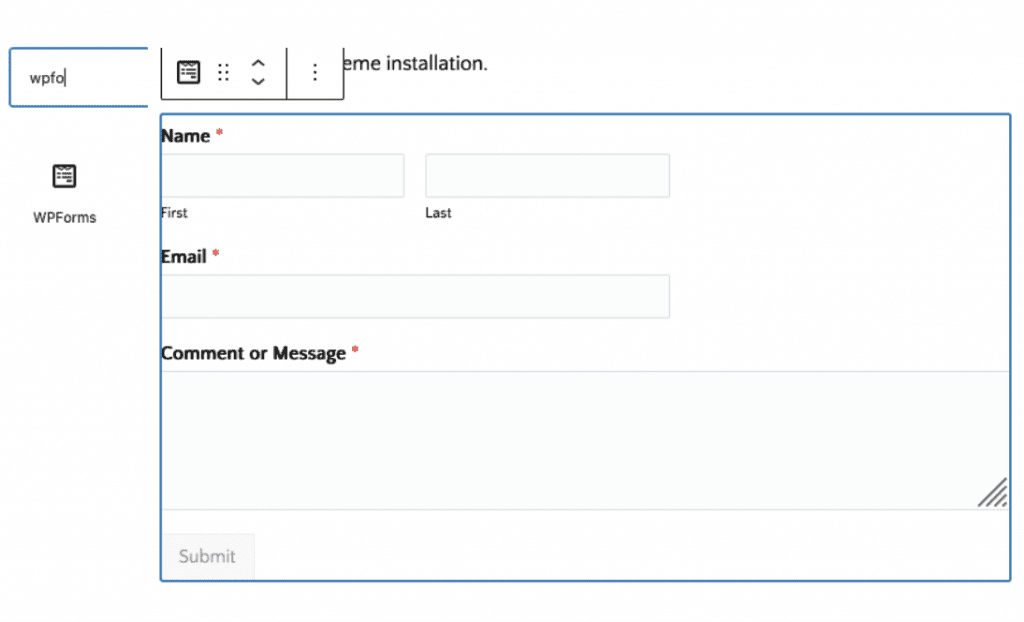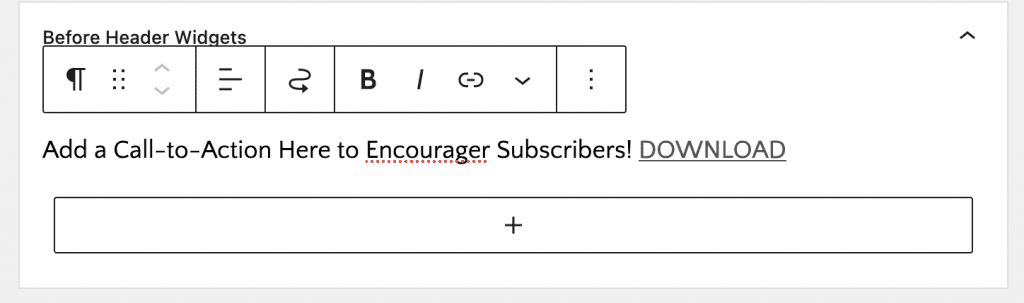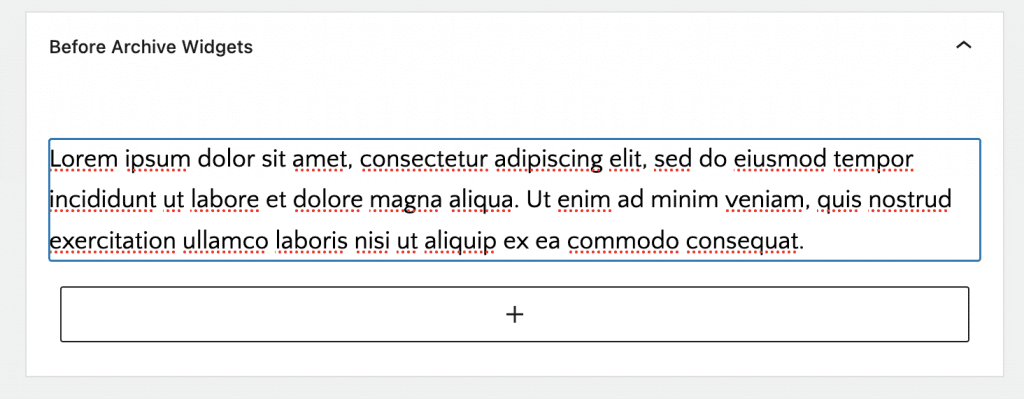Appearance > Customize > Theme Settings > Content Archives
Below is default theme settings we set to looks archive like demo.

- Full Width: Enabled
- Grid Column: 4
- Select content or excerpt to display on archive – Only Apply if “Show Post Content” is Enabled

- Limit Content: 0 – Only Apply if “Show Post Content” is Enabled
- Display Featured Image: Yes
- Featured Image Size: genesis-featured-square(292×292)
To know more about Regenerate Thumbnails check Regenerate Thumbnails article - Show Post Info: NO
Post Info shortcode to use author name, date and comments If Enabledby - Show Post Content: No
- Show Post Meta: No
Post Meta include Post Categories and Post Tags If Enabled - Image Position: Above Title
- Meta Position: Above Title (default position for post meta is after title and content)
- Post Info Text:
by - Post Meta Text:
- Read More Text: “Continue Reading” – Only Apply if showing content limit or content excerpt
You will see a live view of your changes in the Customizer Preview Pane. Change these values to suit your needs, and be sure to hit “Publish” when you are ready.
If you do not like the changes you have made, each color has a “Default” button you can click to restore its default color value.