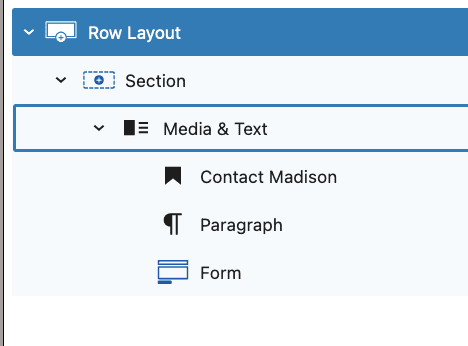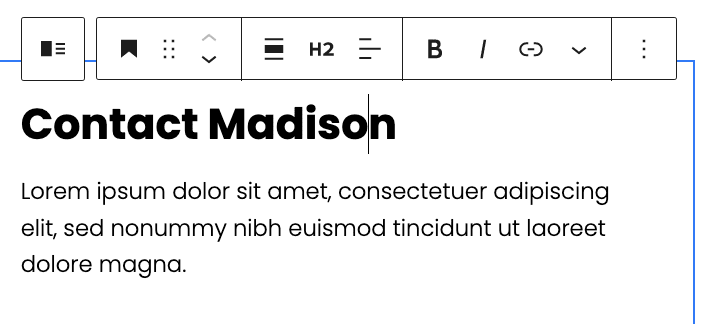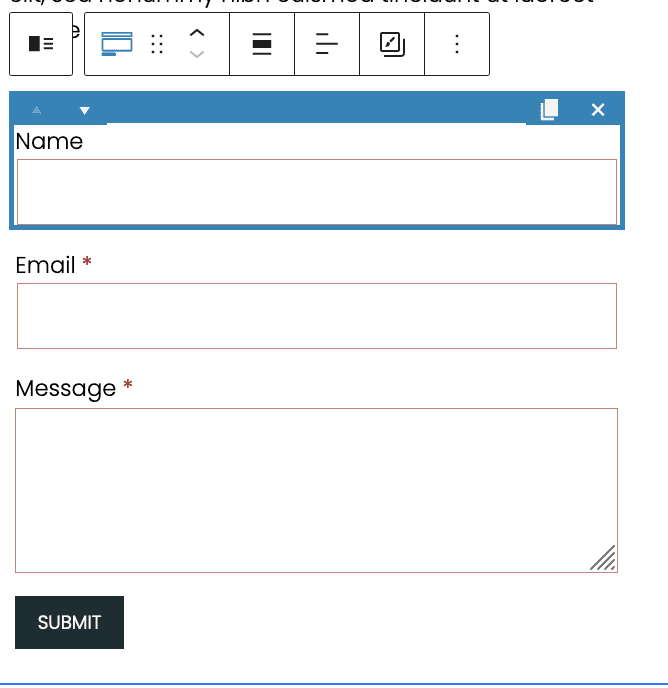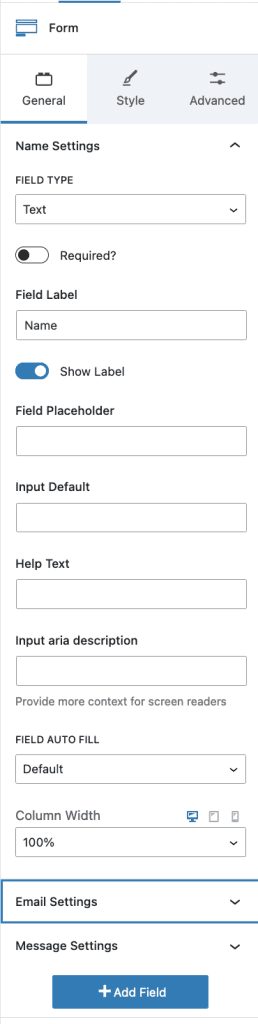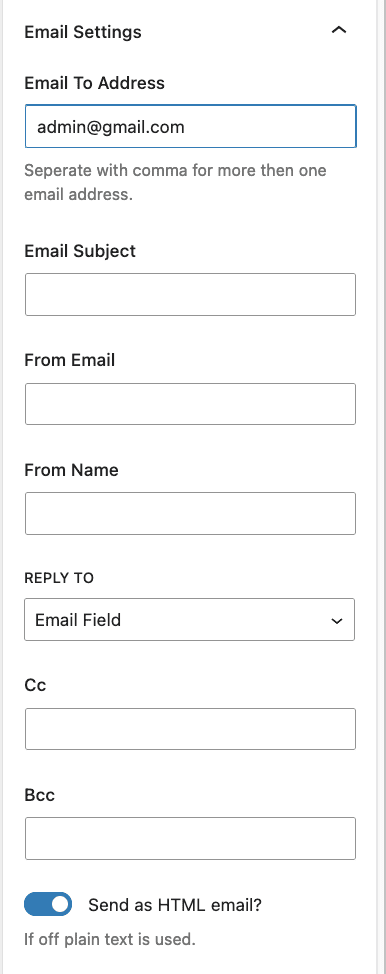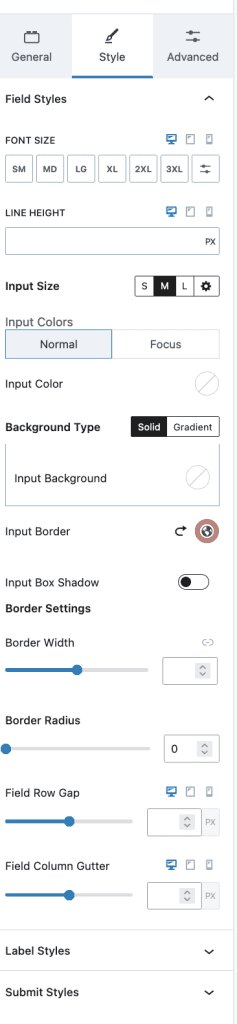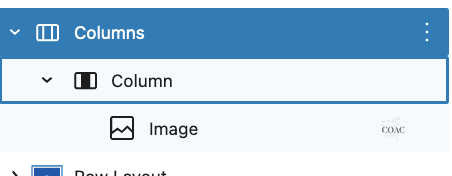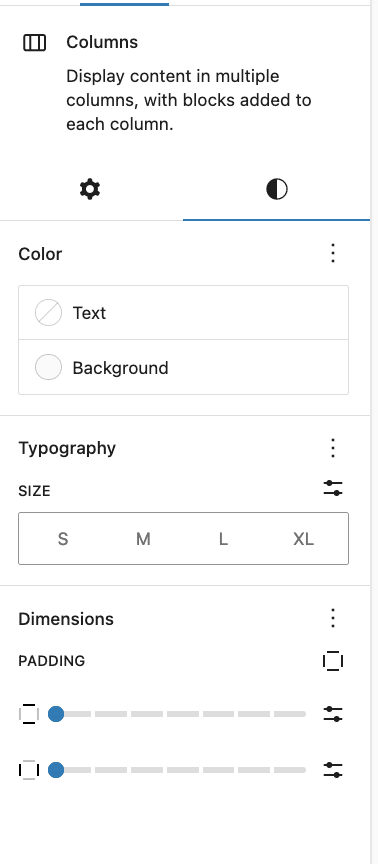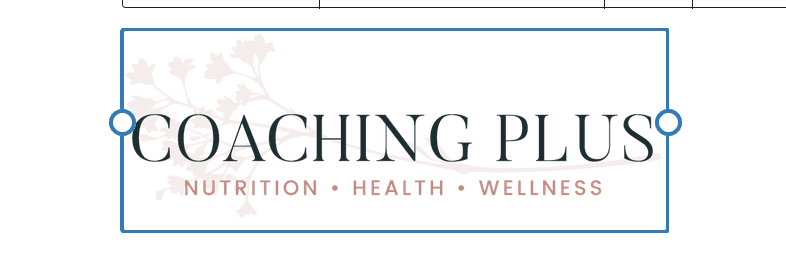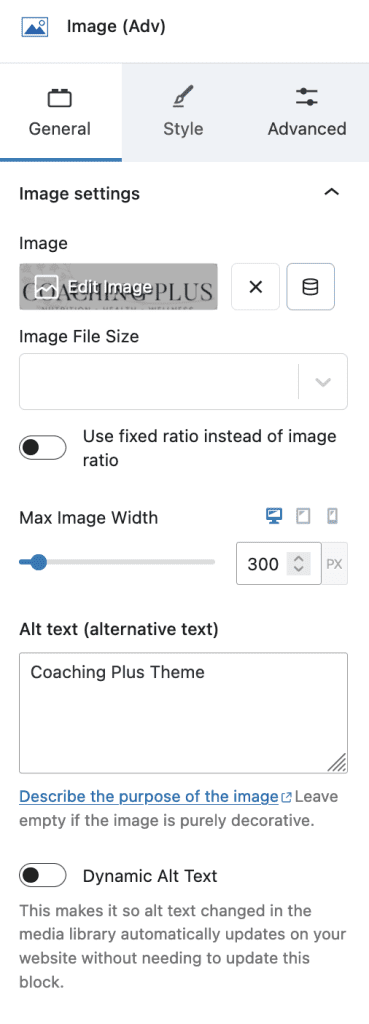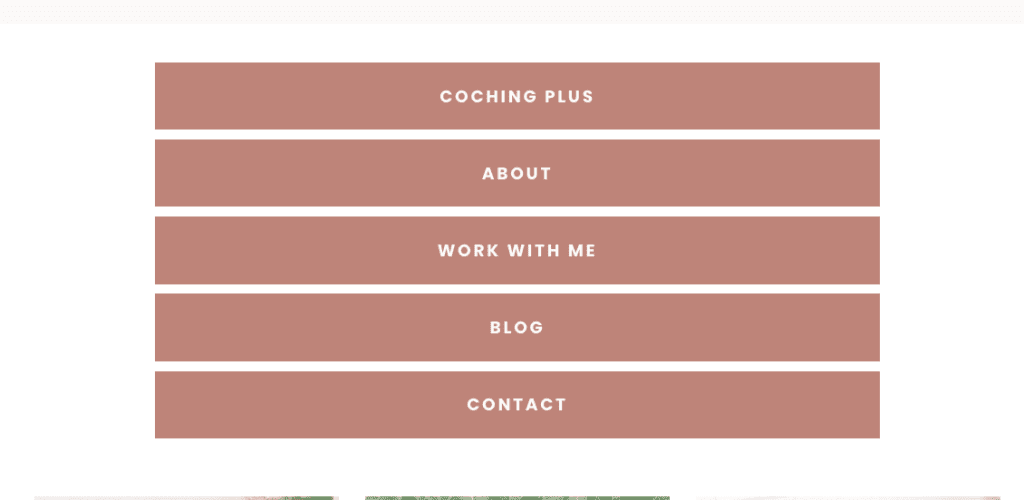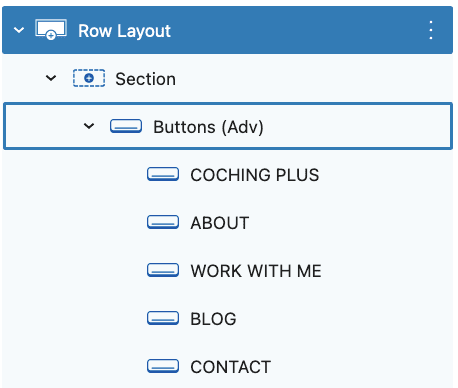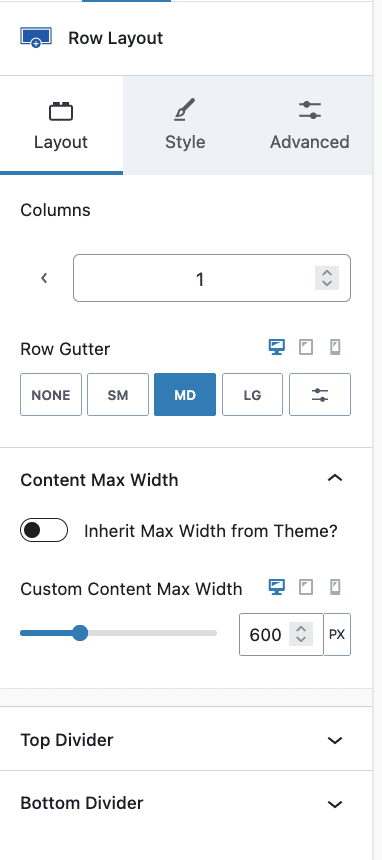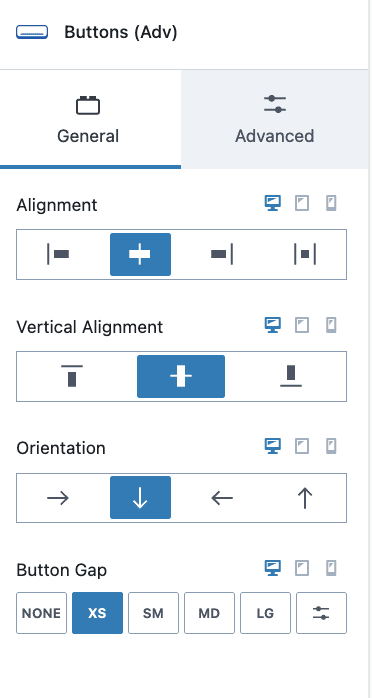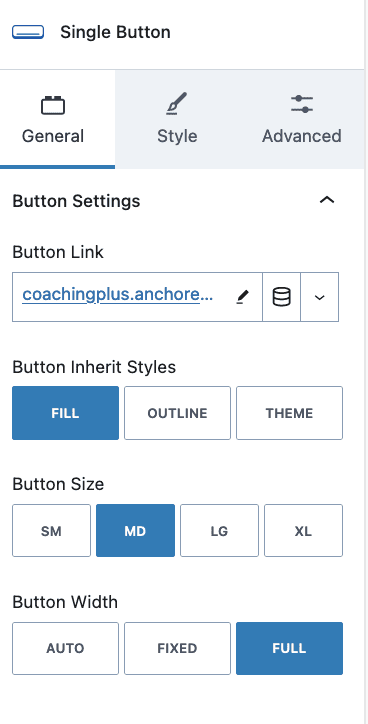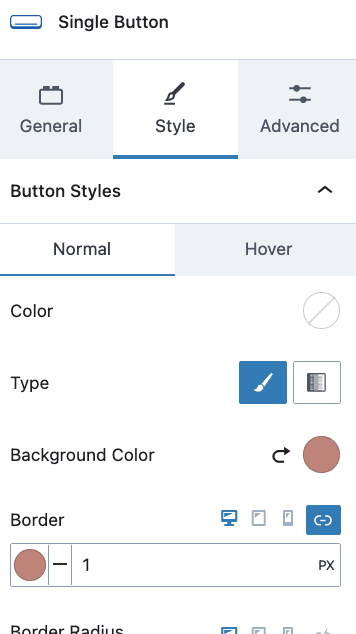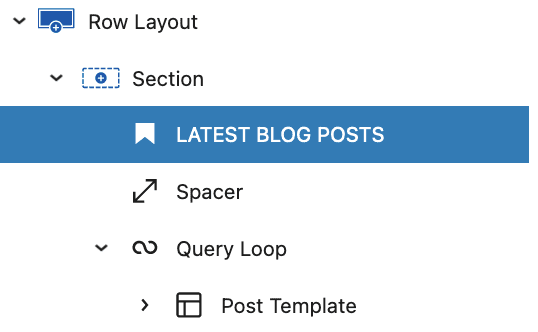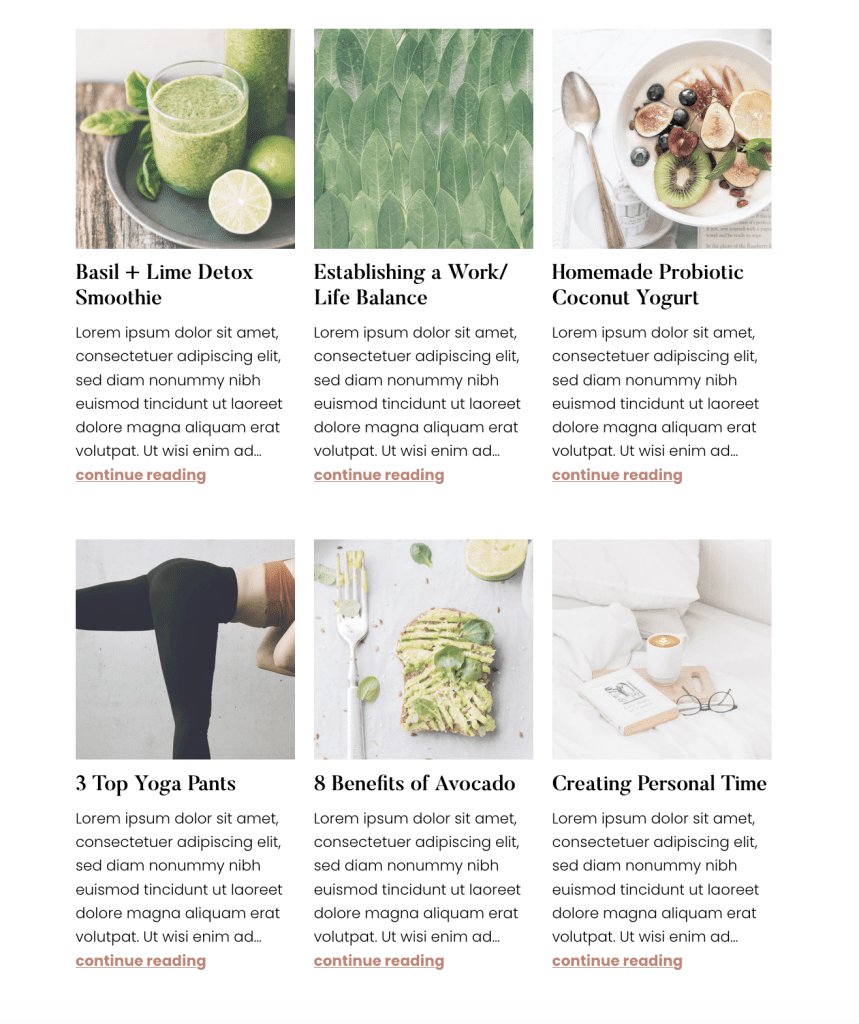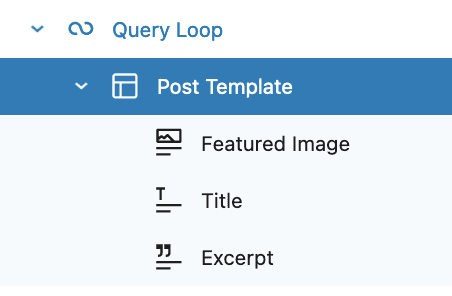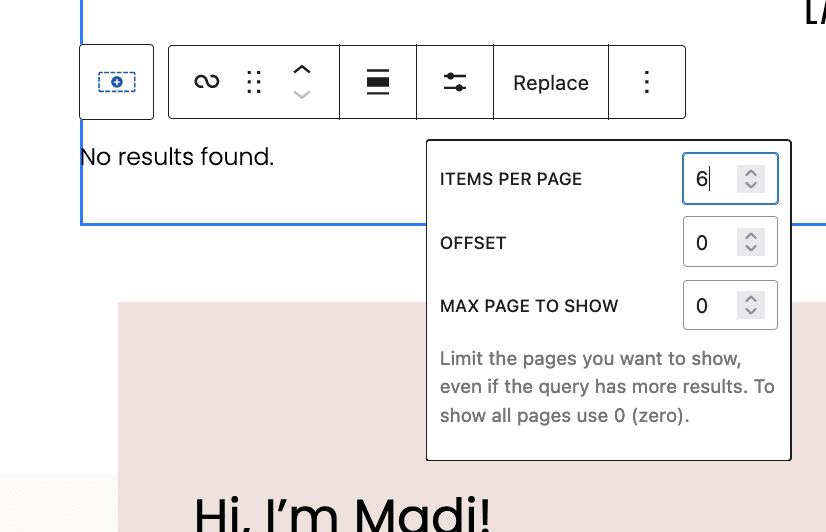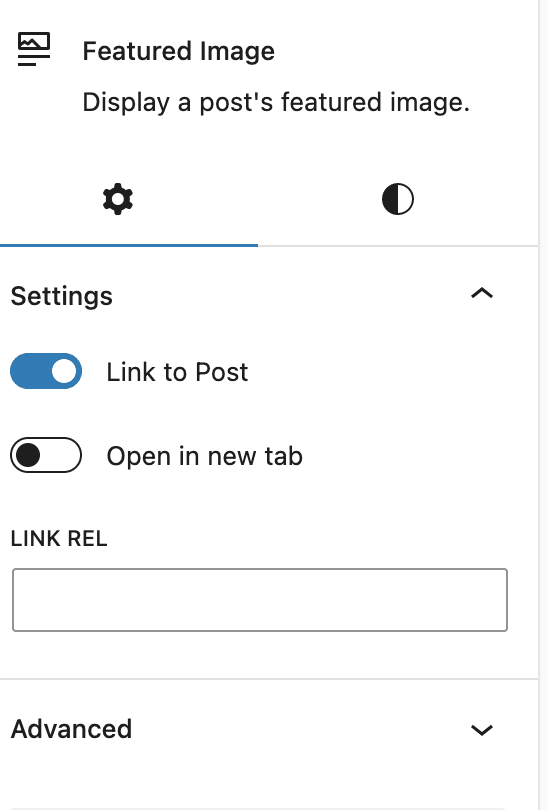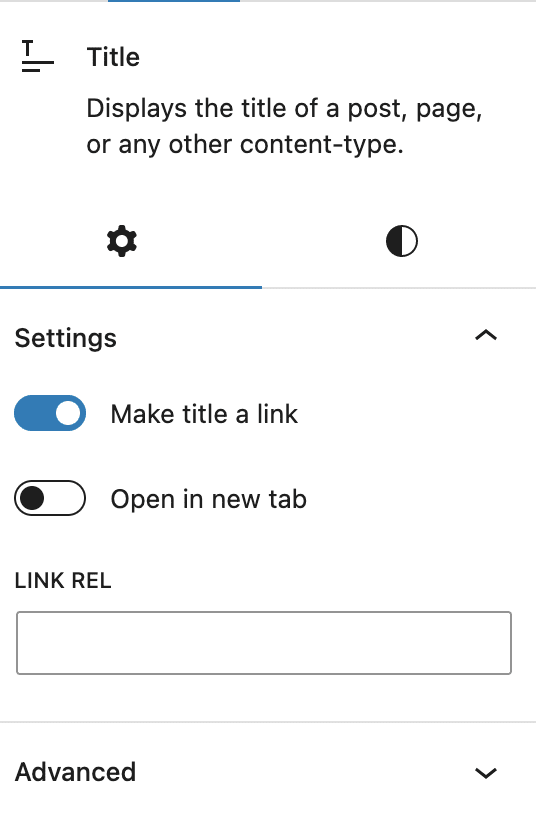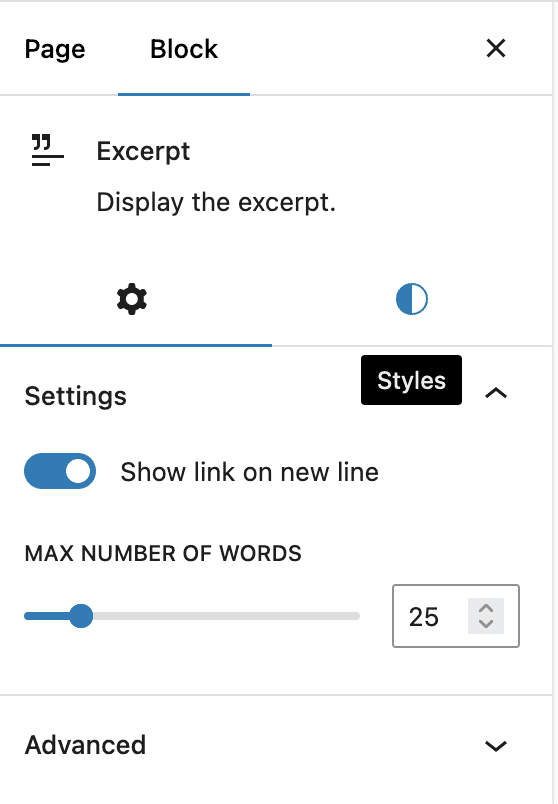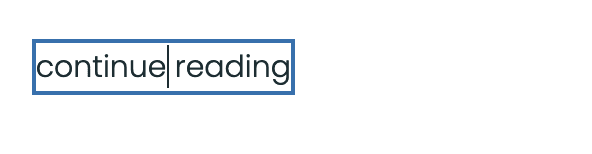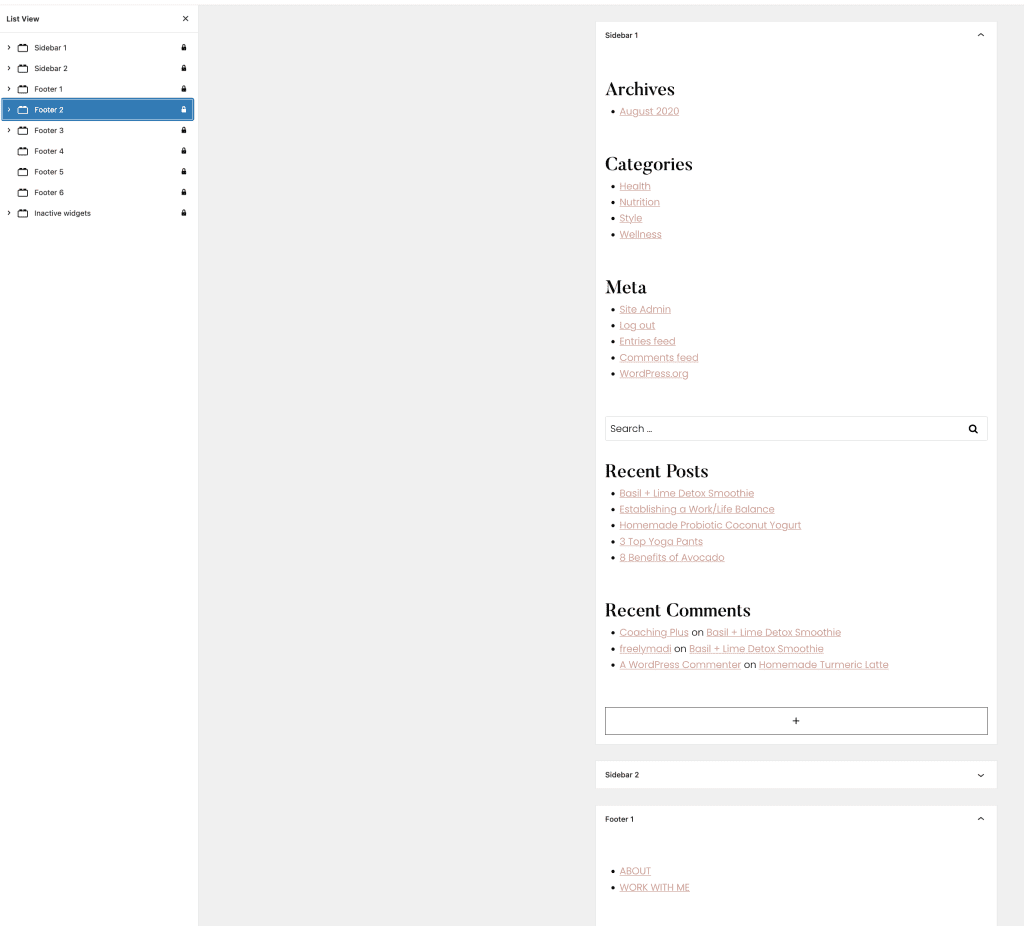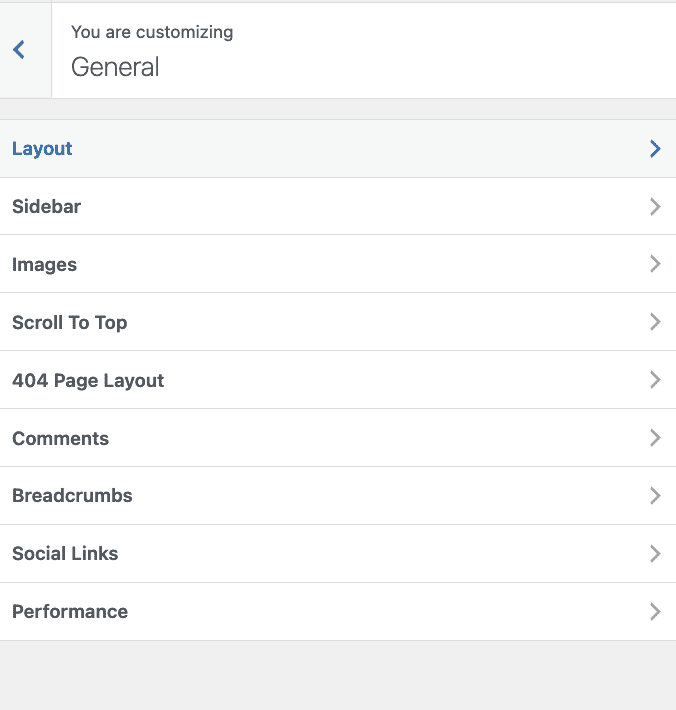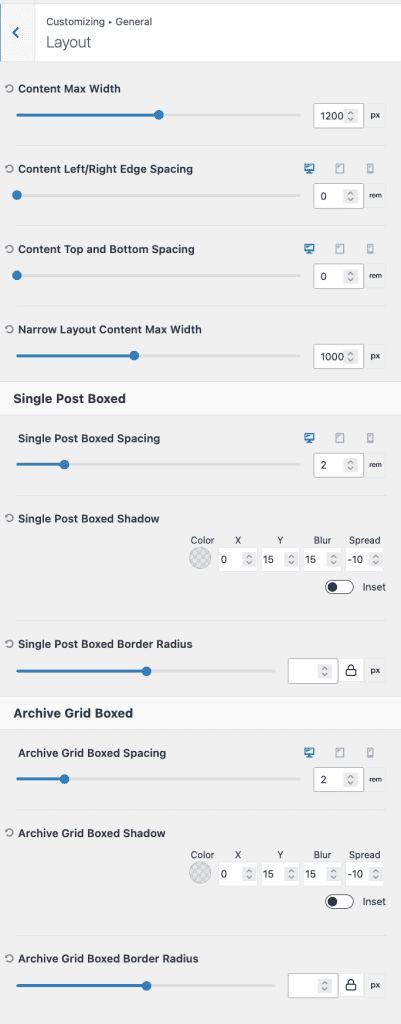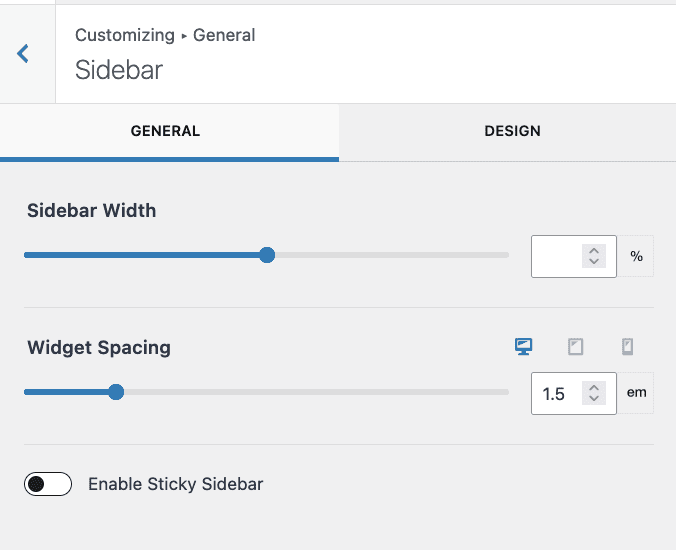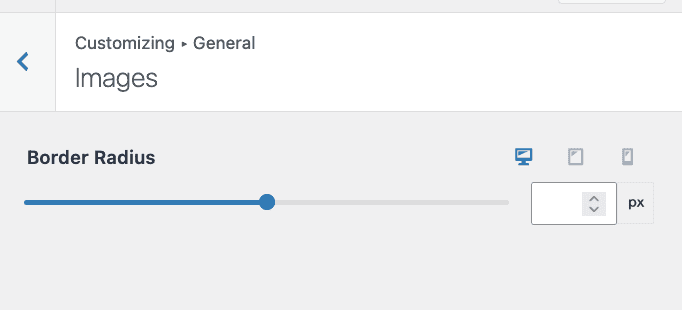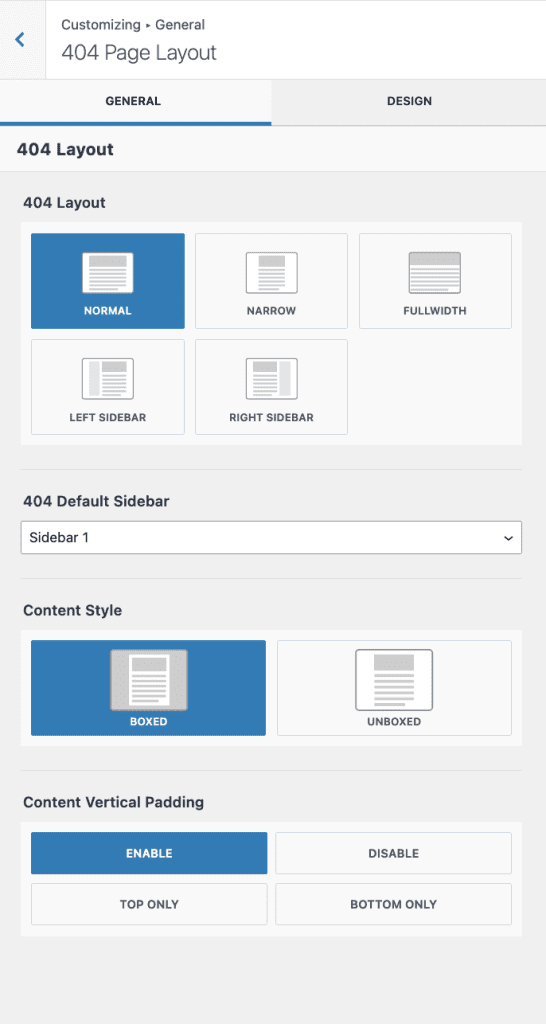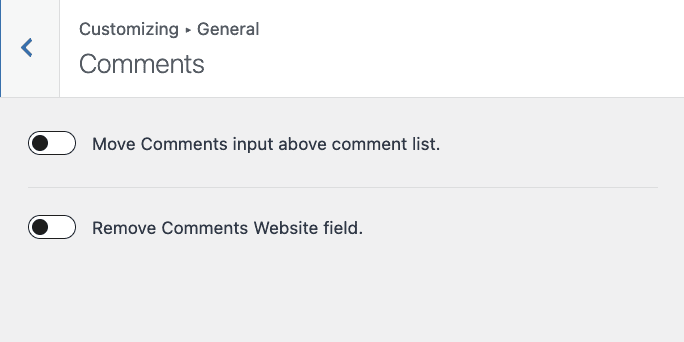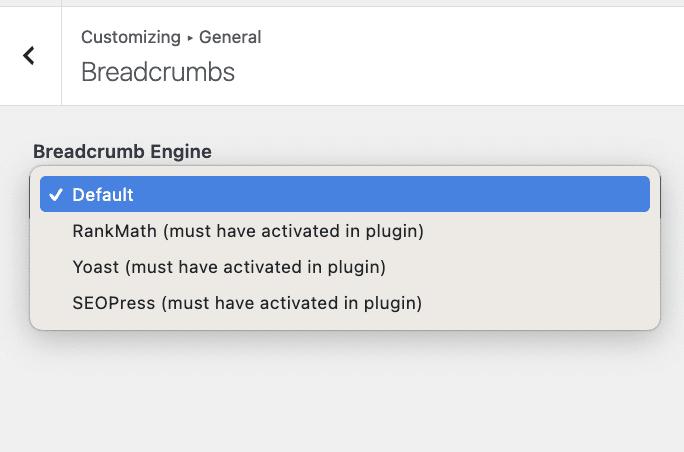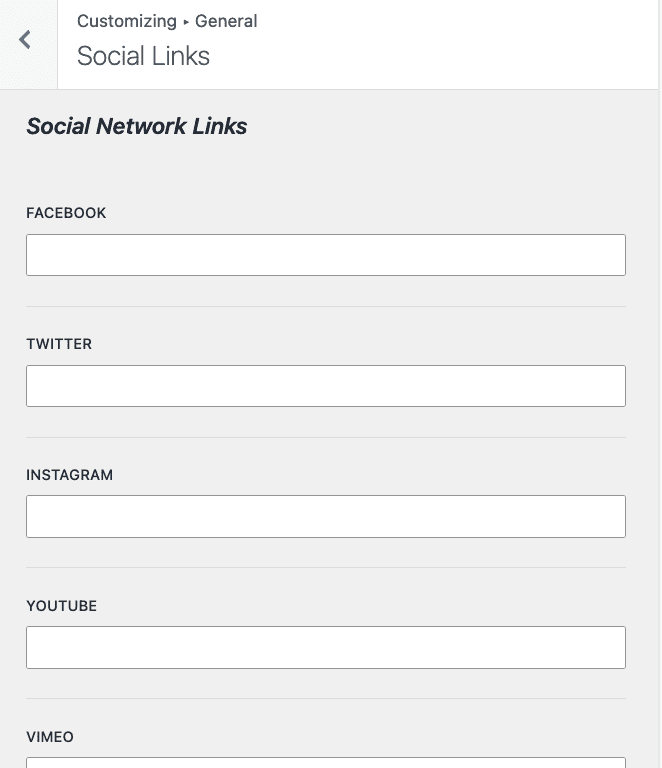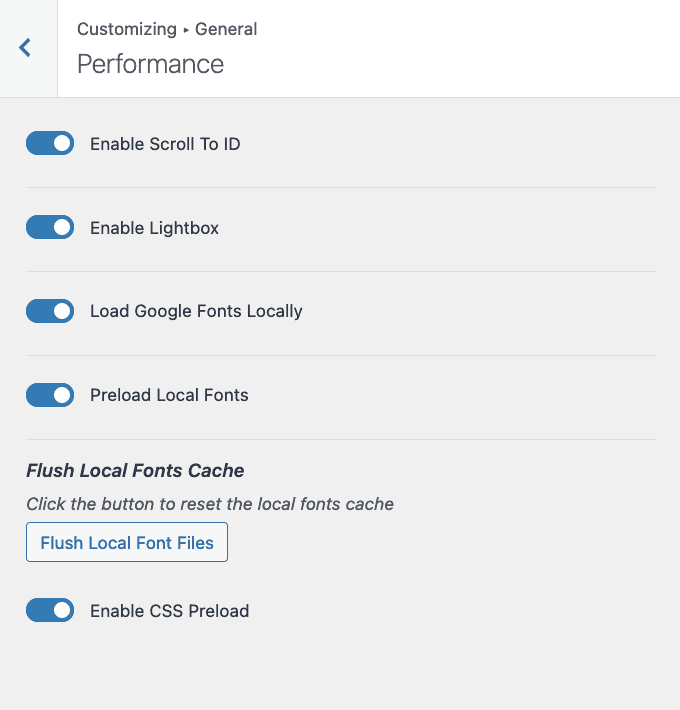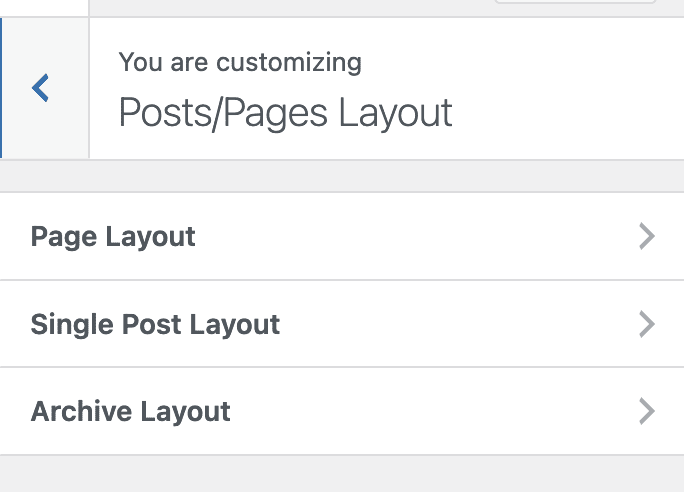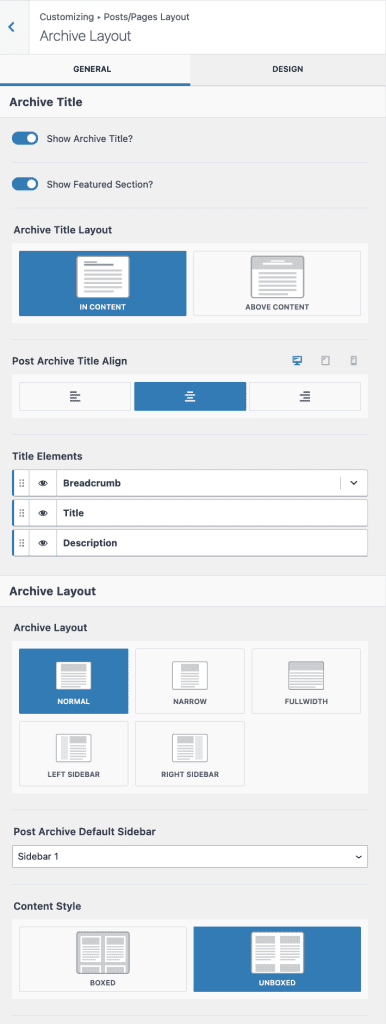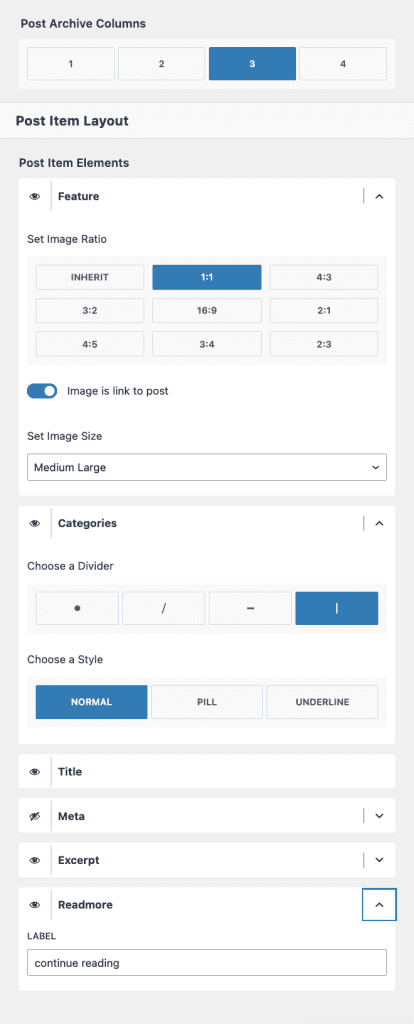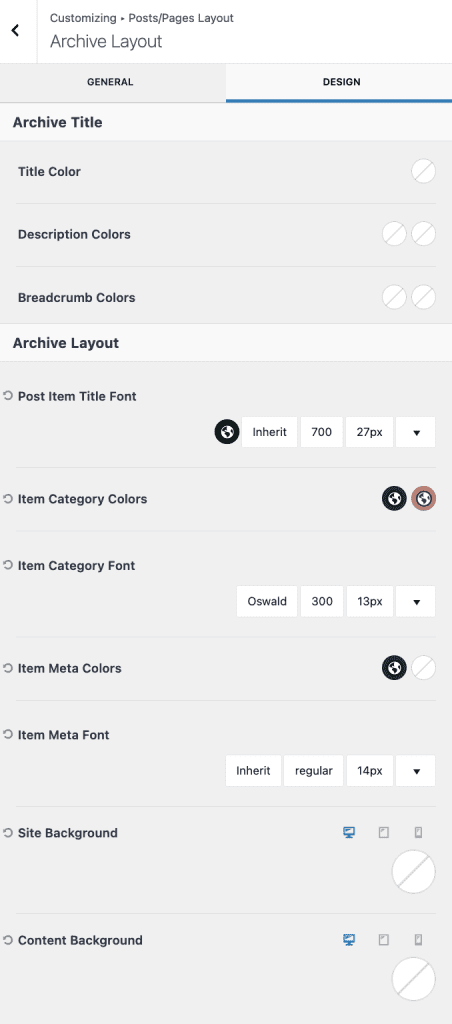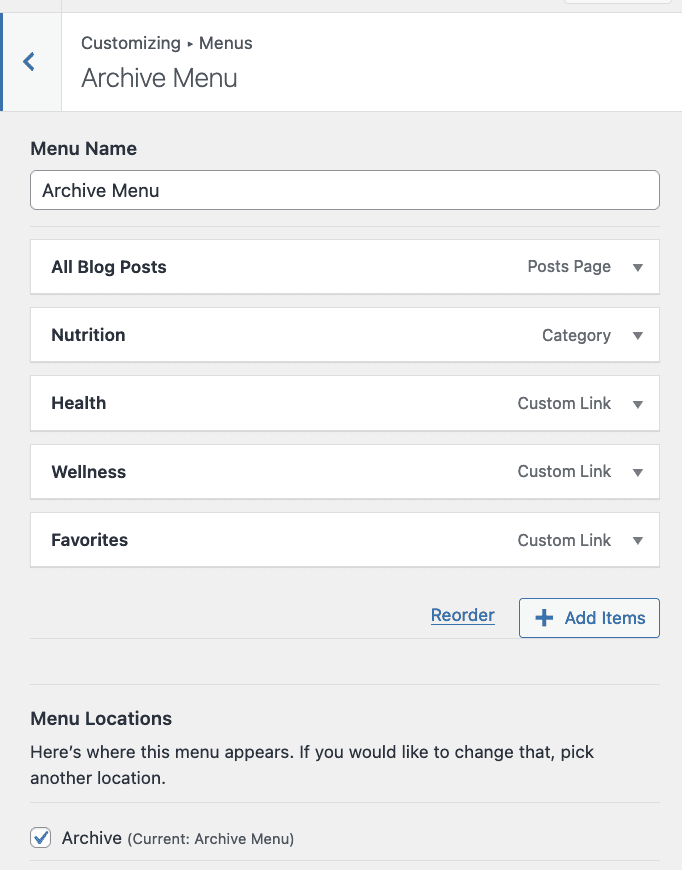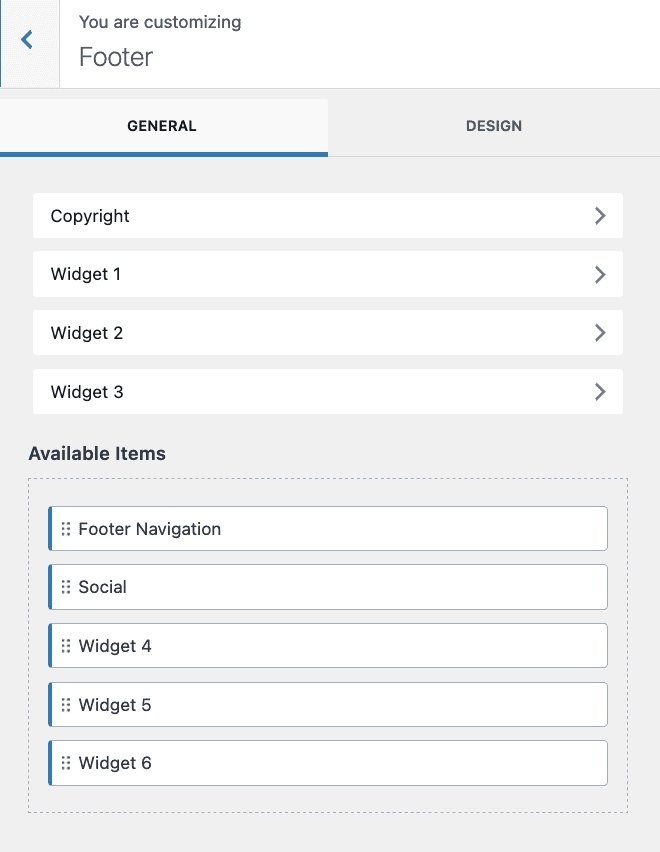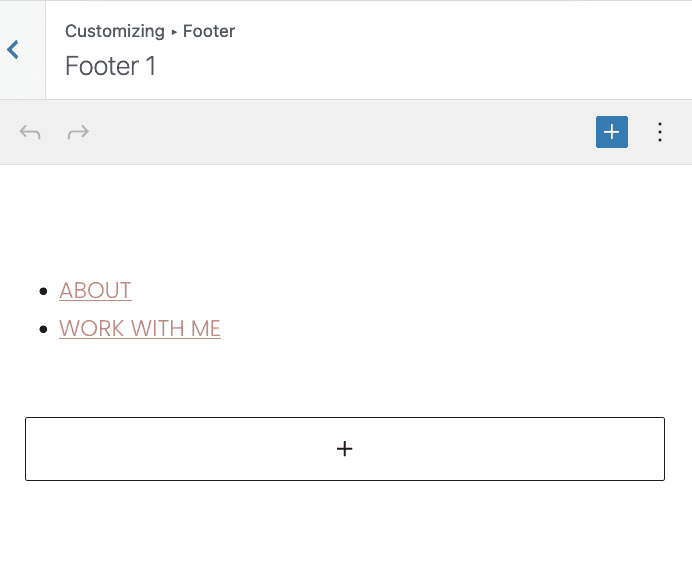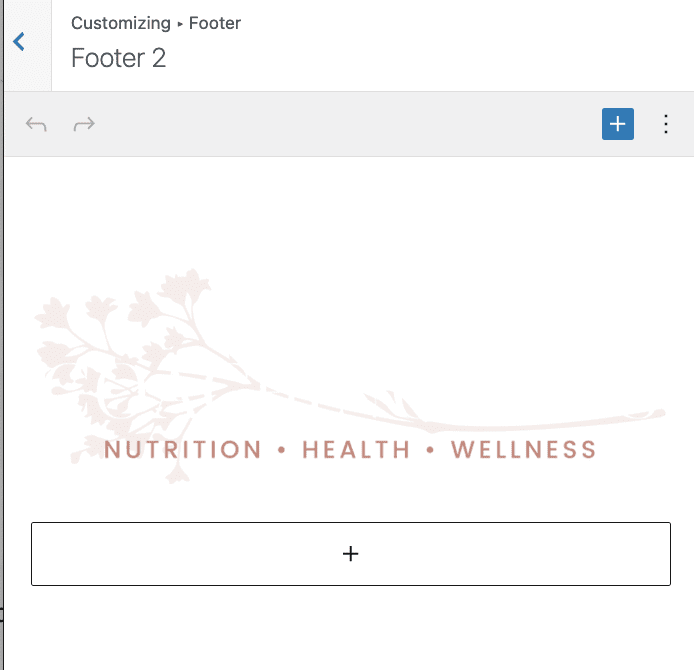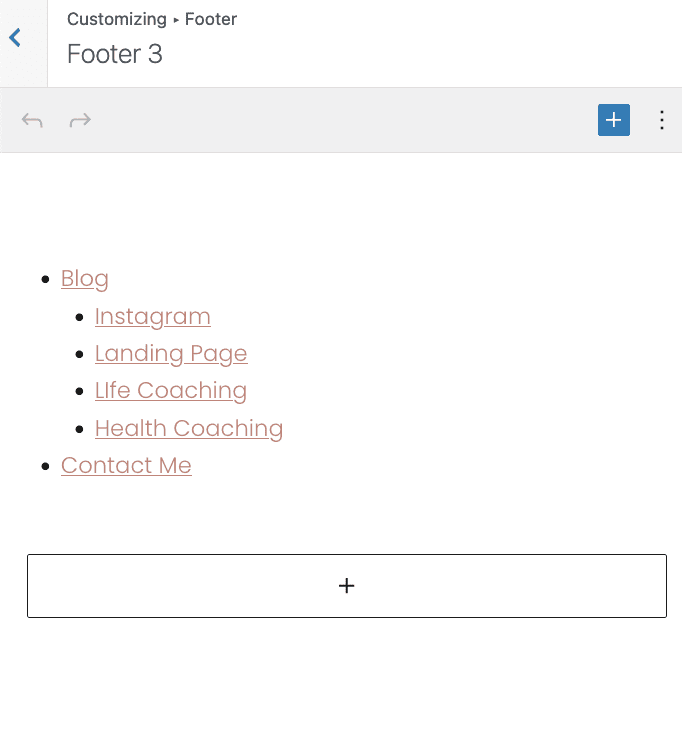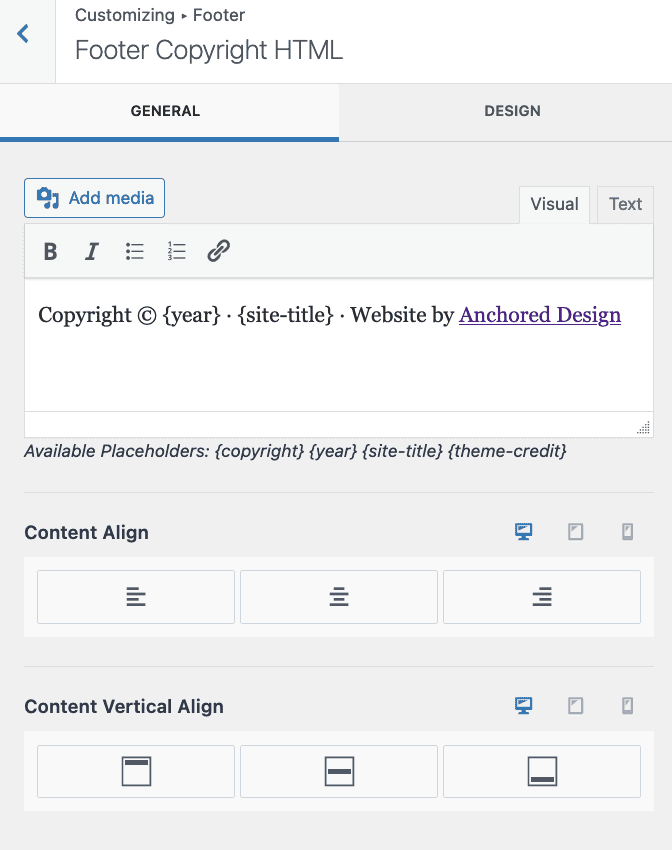If you use the One-Click Theme Setup, then the demo homepage will automatically be created for you using Gutenberg editor blocks. You can learn more about Kadence Blocks by going to the plugin page.
To edit the Landing Page, go to Pages > Contact Page.
#1. Page Kadence Settings
On Top of Block Editor there are Page settings, click on that and disable the settings below to make it the contact page without a Title.
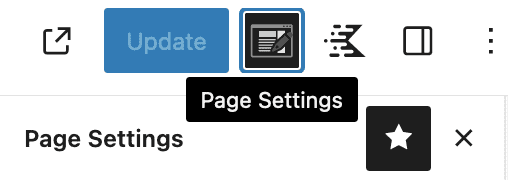
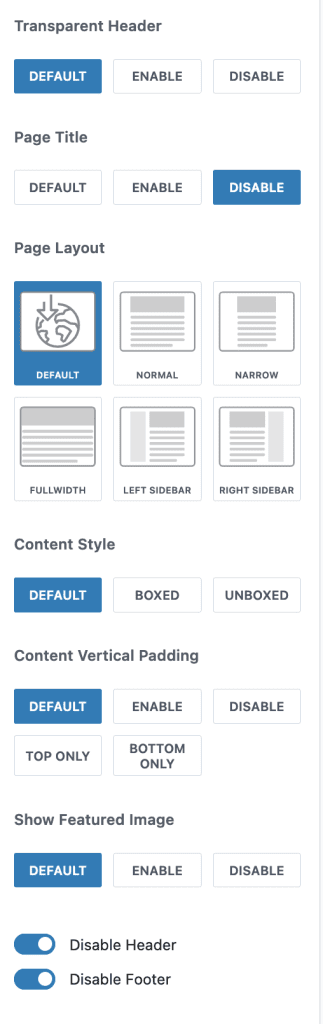
#2. Hero Section
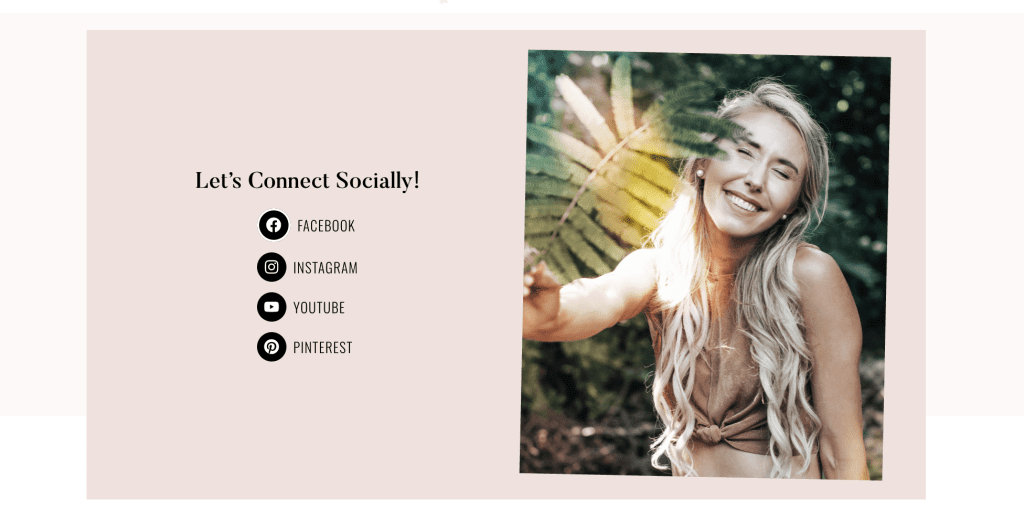
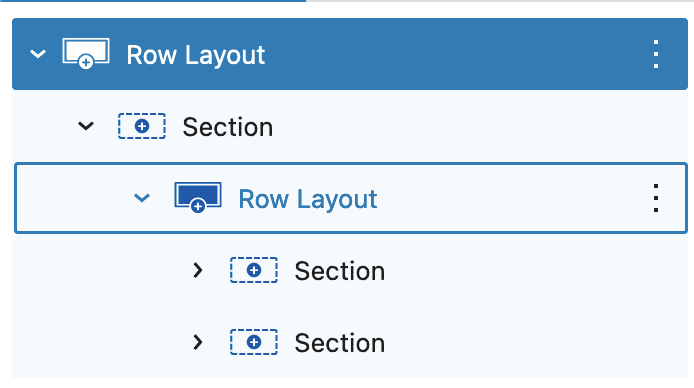
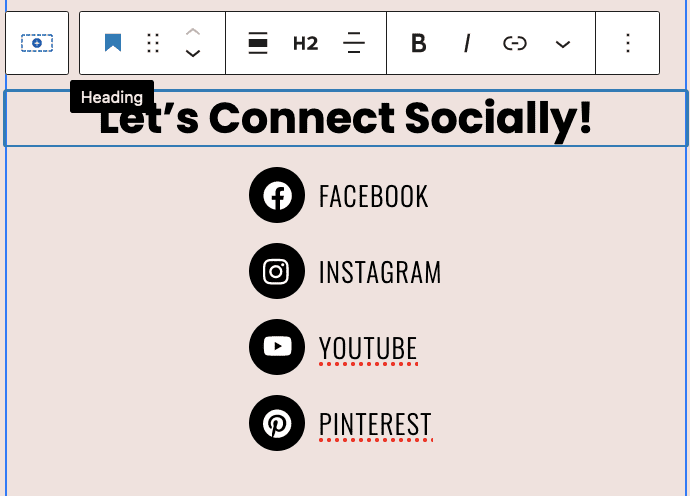
- Row Layout with 1 Column > Set Full width, Fixed width 1200px, Gradient Background and Padding SM
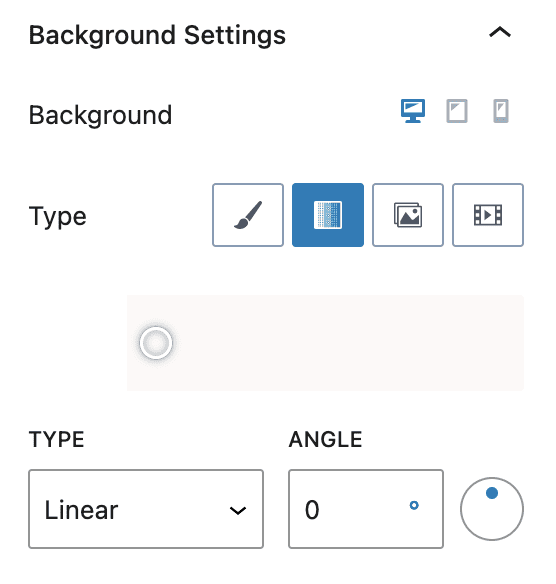
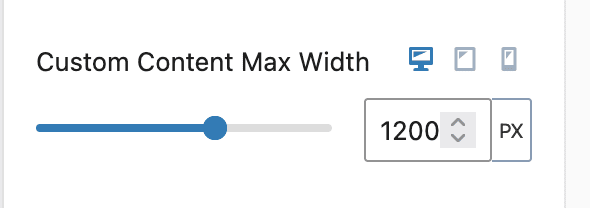
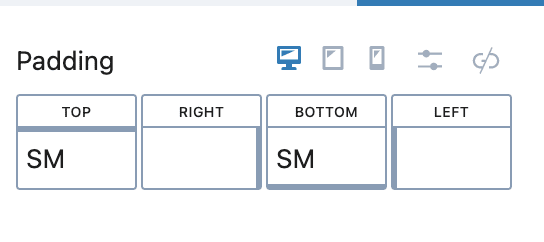
2. Another Row Layout with Two Column > Set Background and Padding
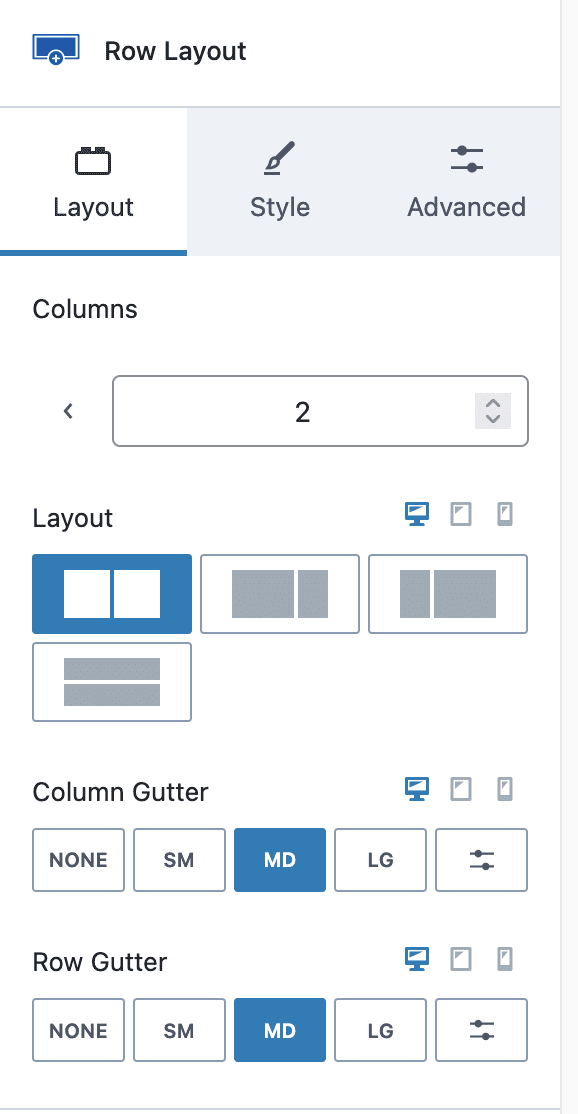
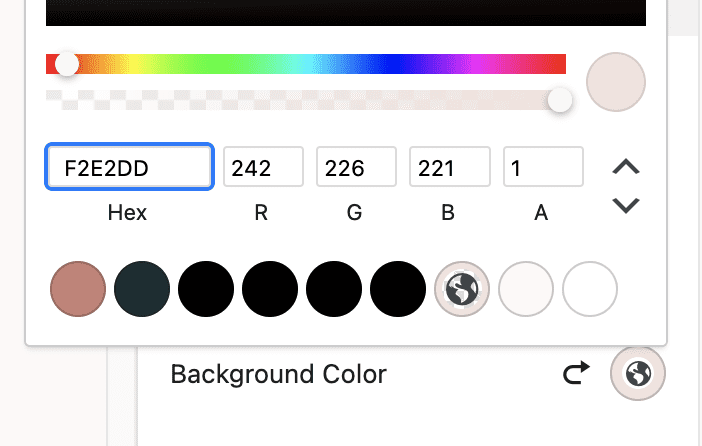
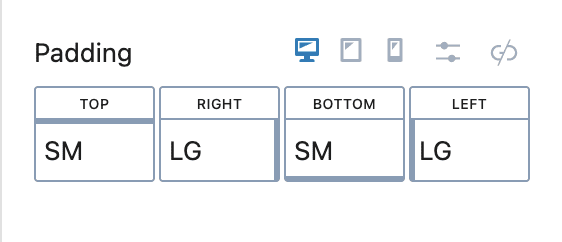
3. First Column
- Add Heading H2
- Add a Section with an Icon List for Social Links
- Each list item have its icon, label/list text, and link
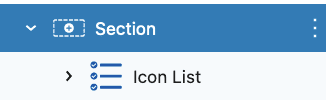
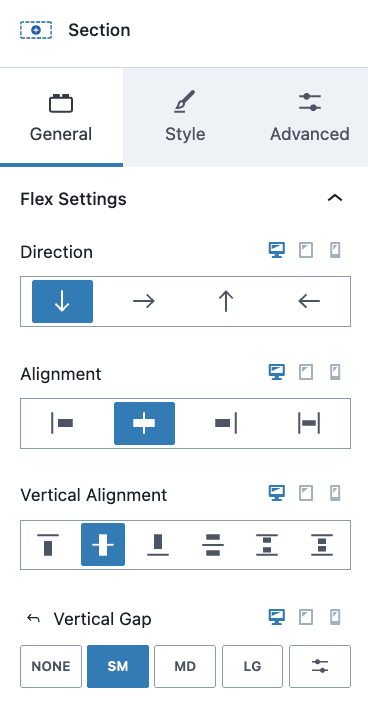
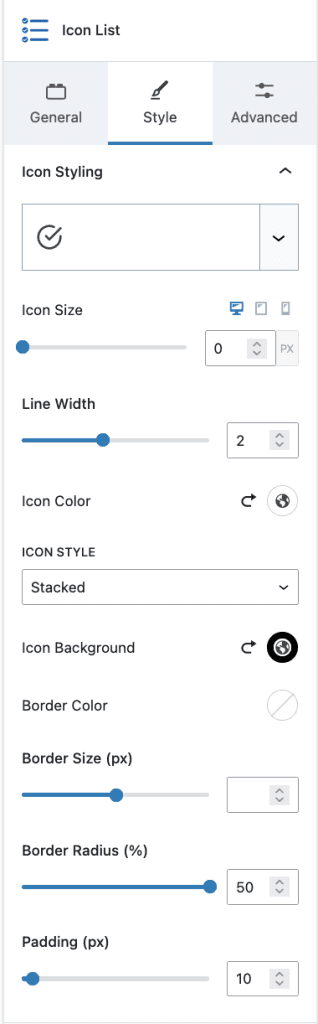
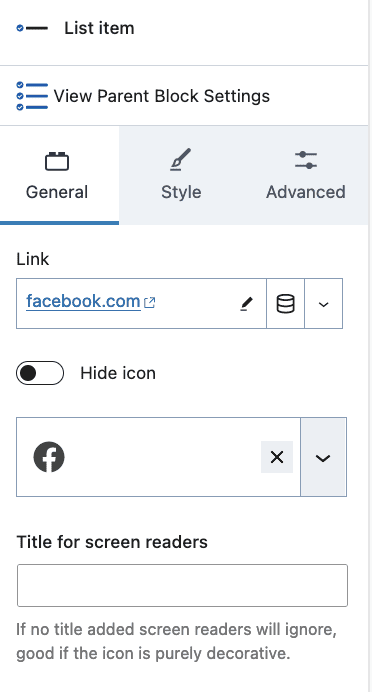
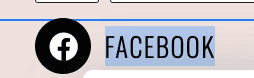
4. Second Column
- Add/Replace the image of your choice
#3. Contact Form Section
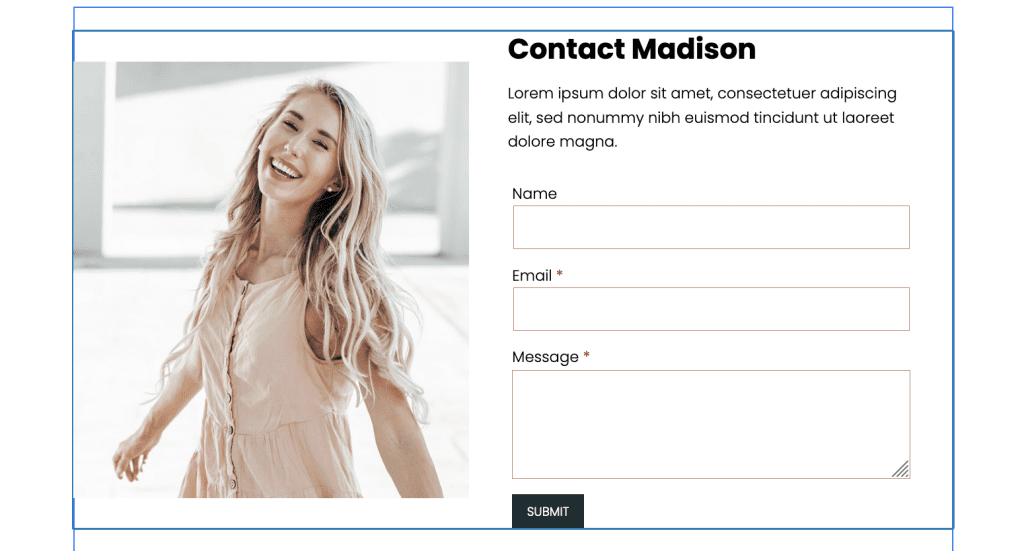
- Row Layout with 1 Column with Fixed width 1000px, and padding as required
- Add Media & Text Block, Add Image of your choice
- Add Heading H2, Content, and Kadence Form on the right side
- Form: add fields, and style them as required