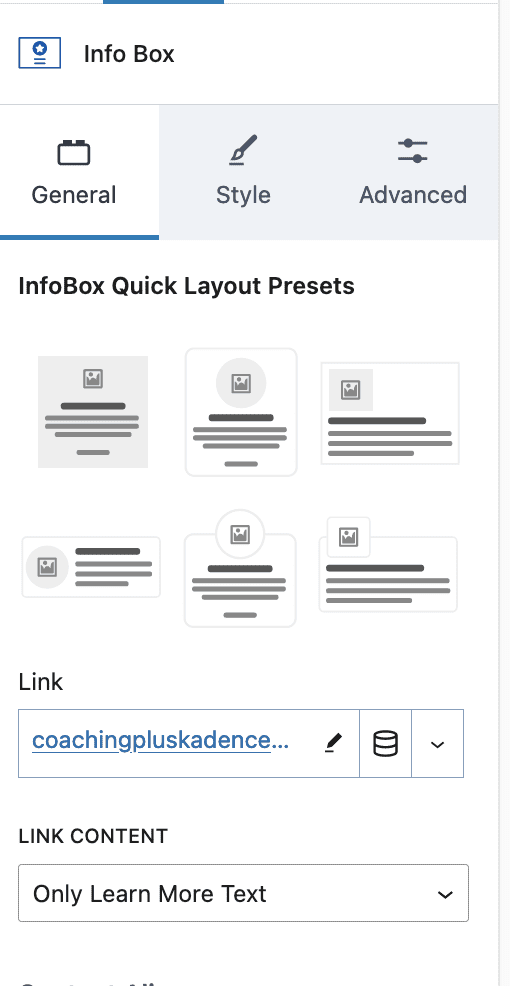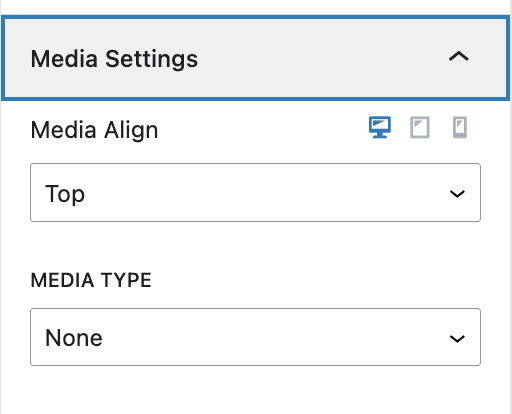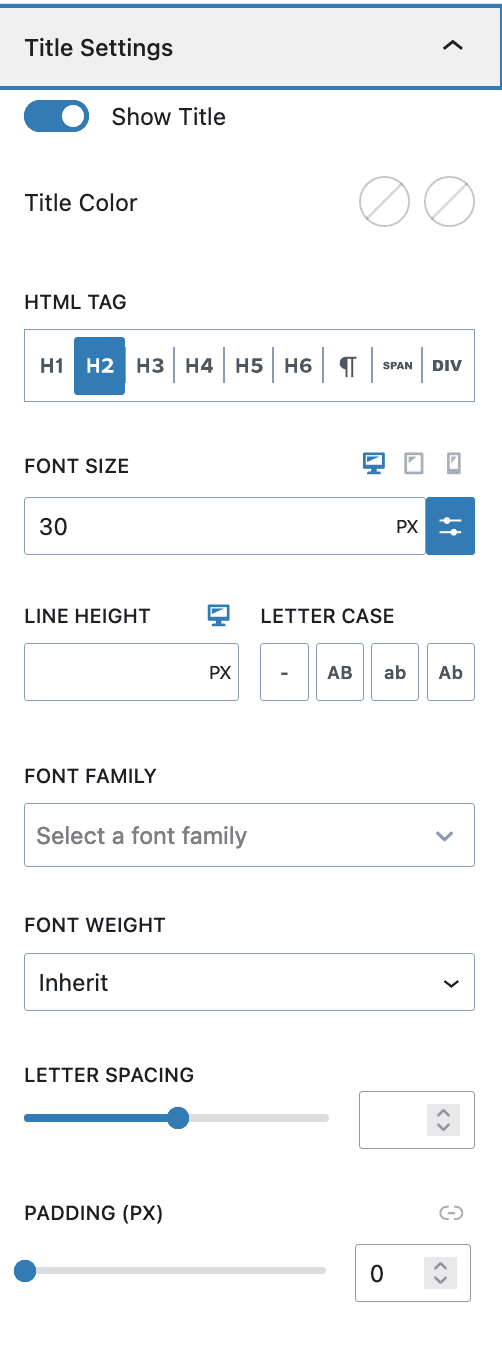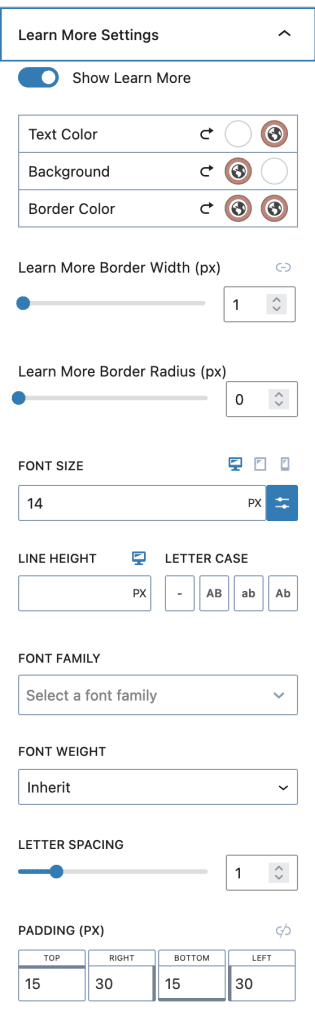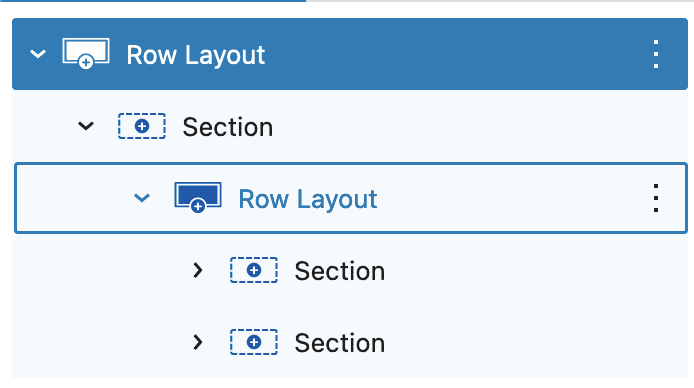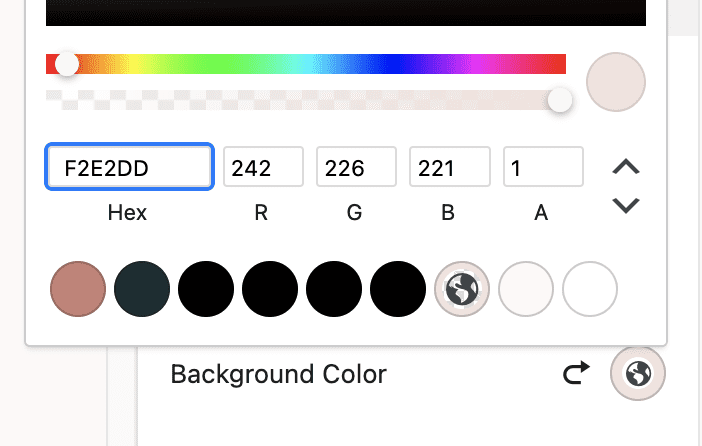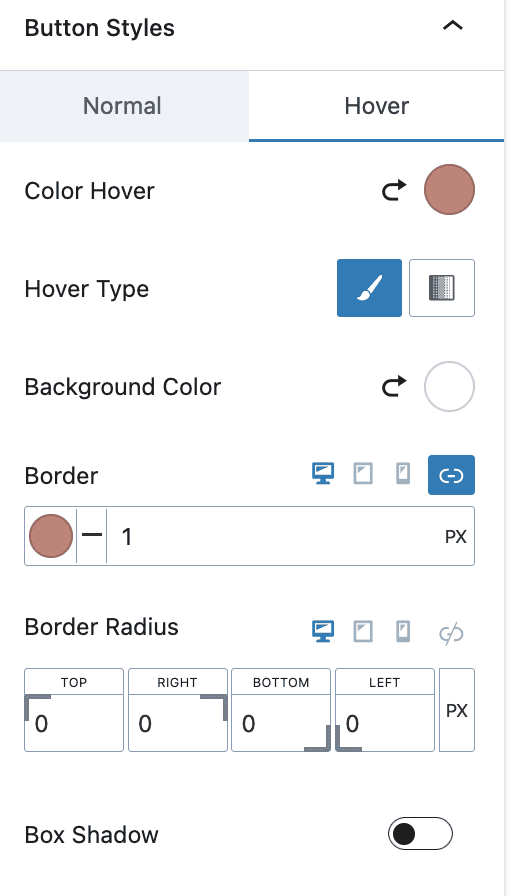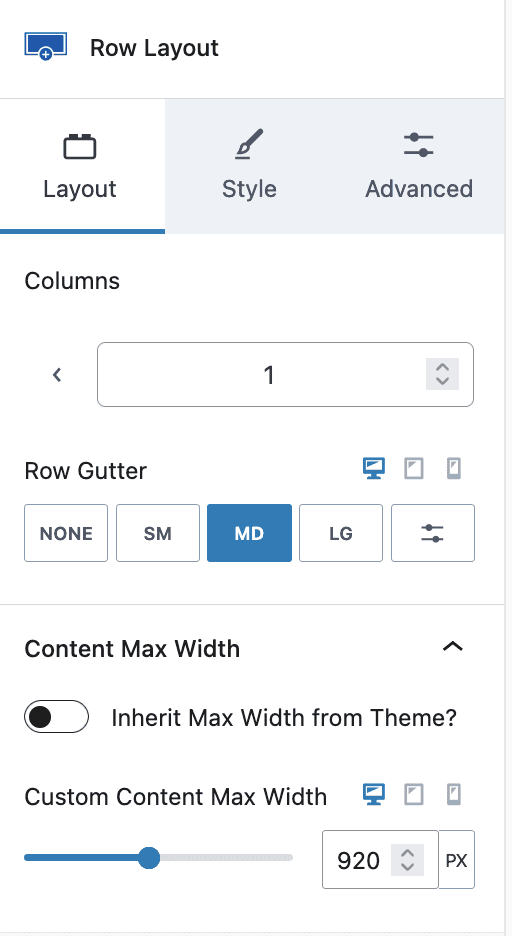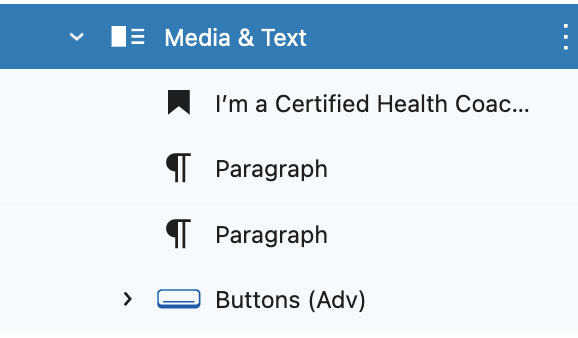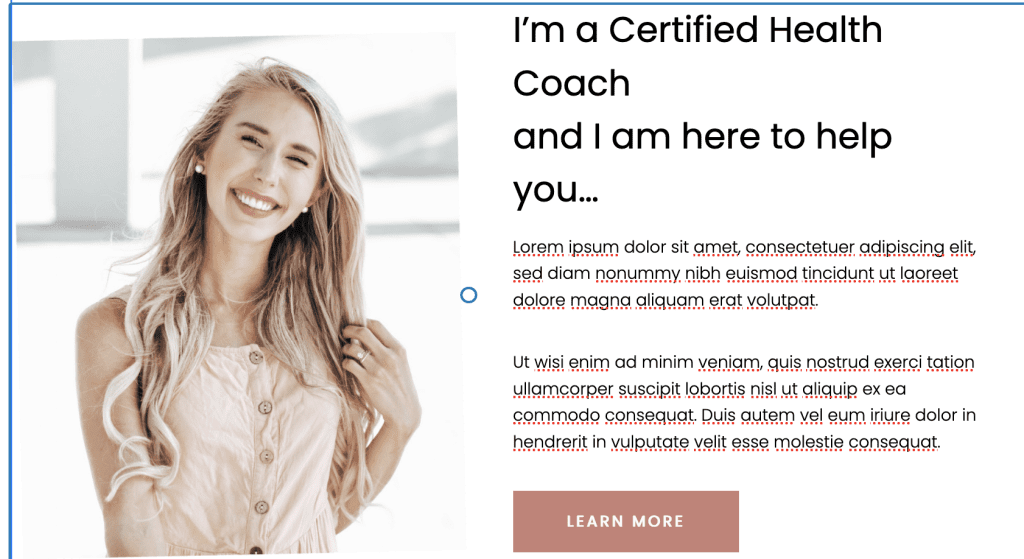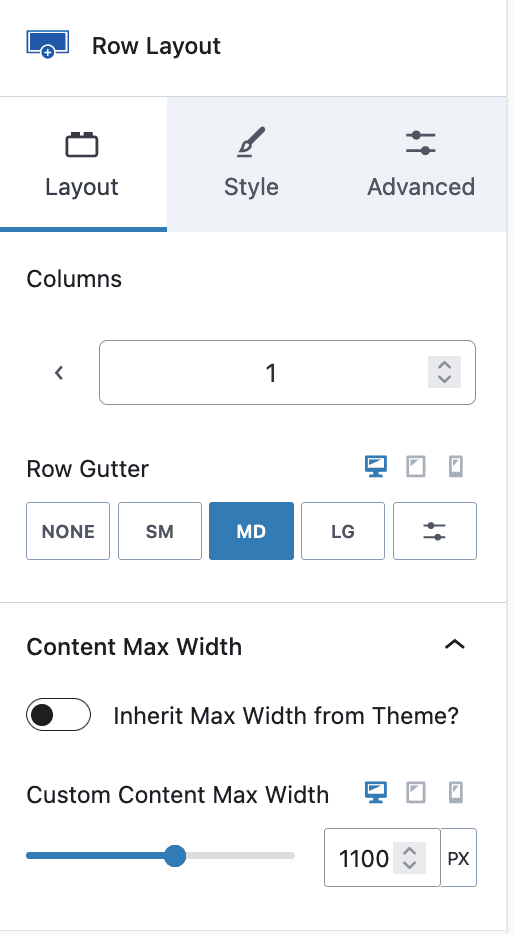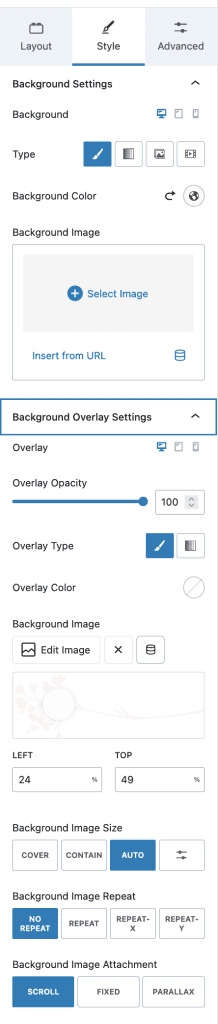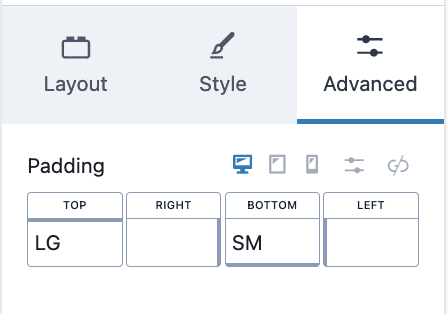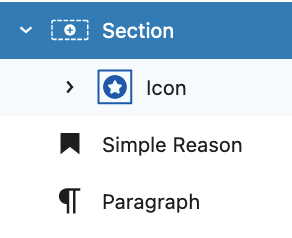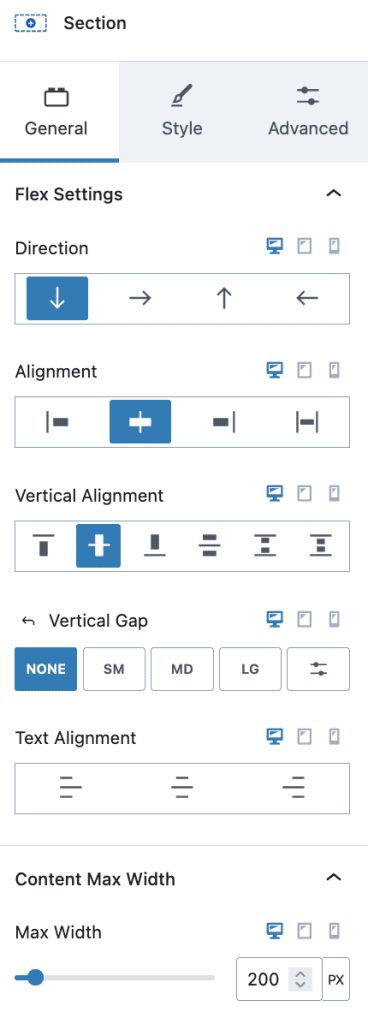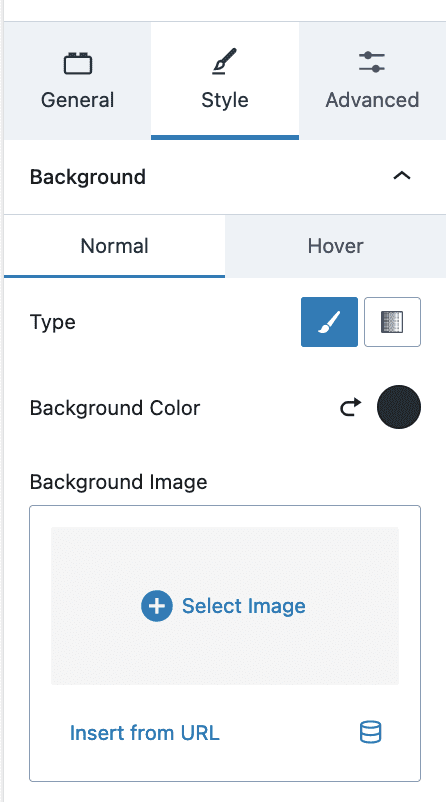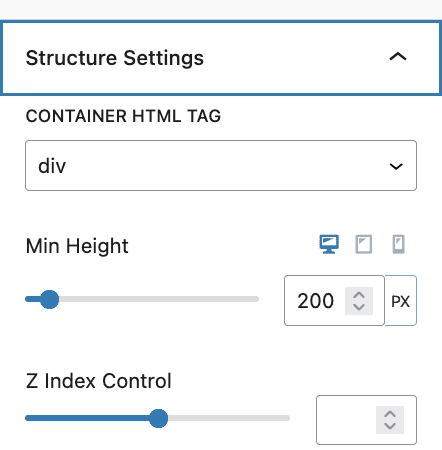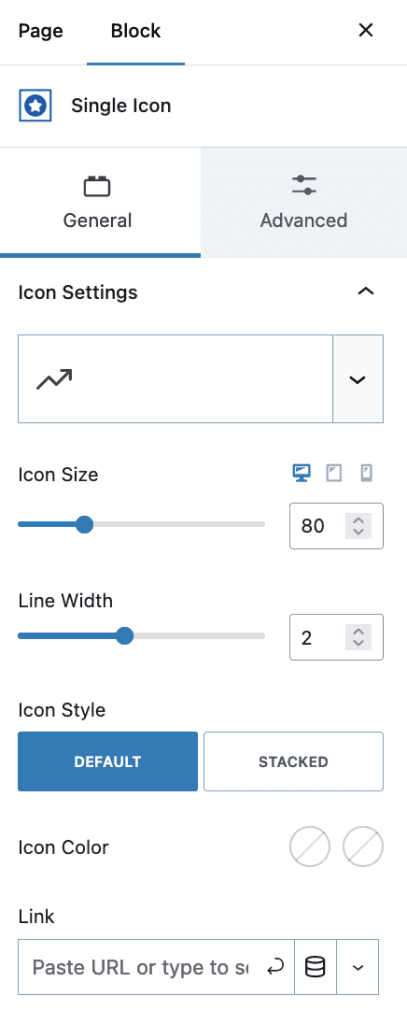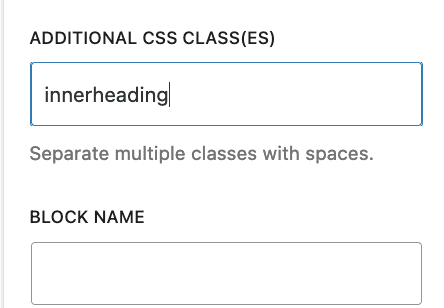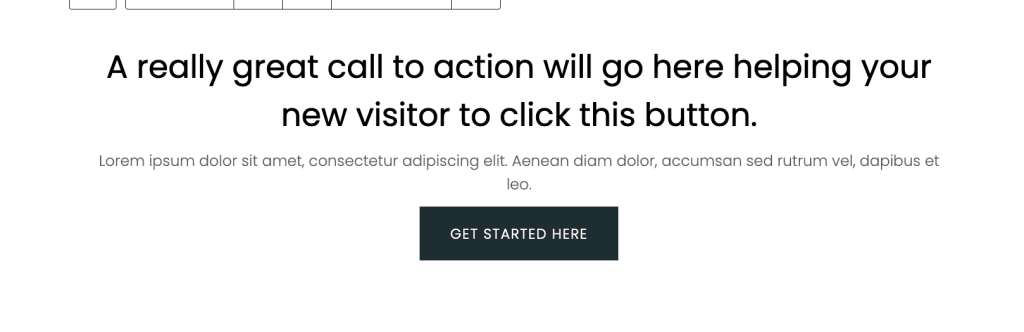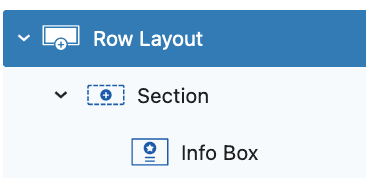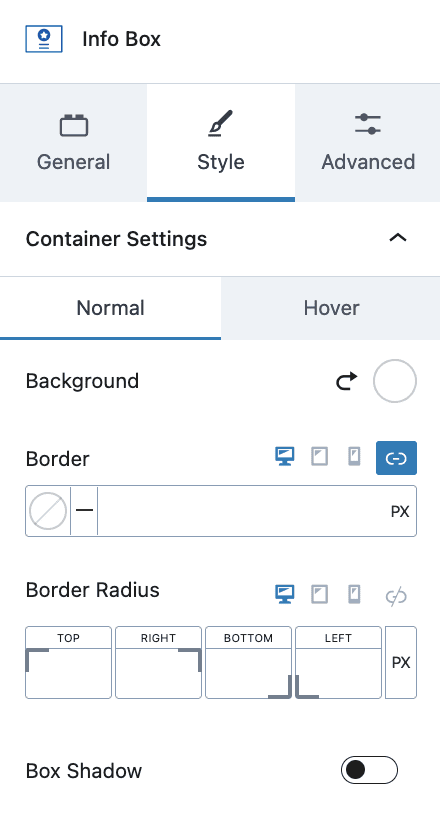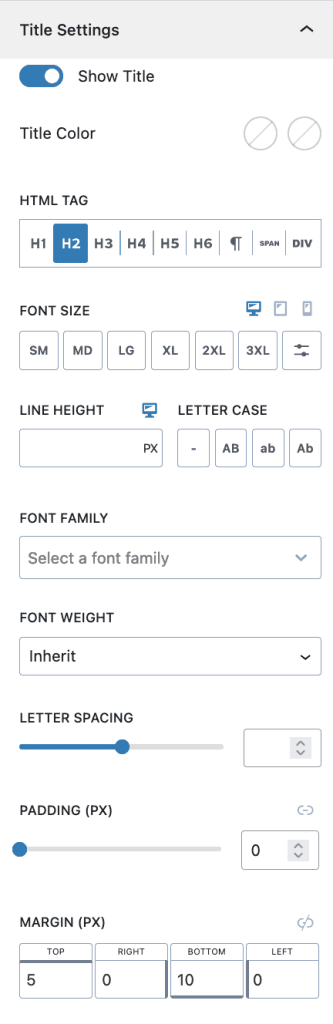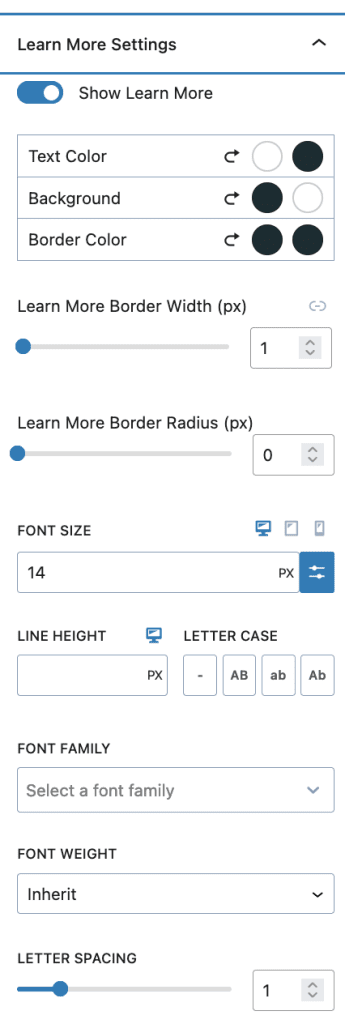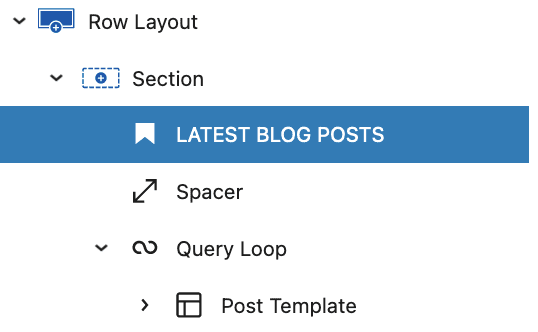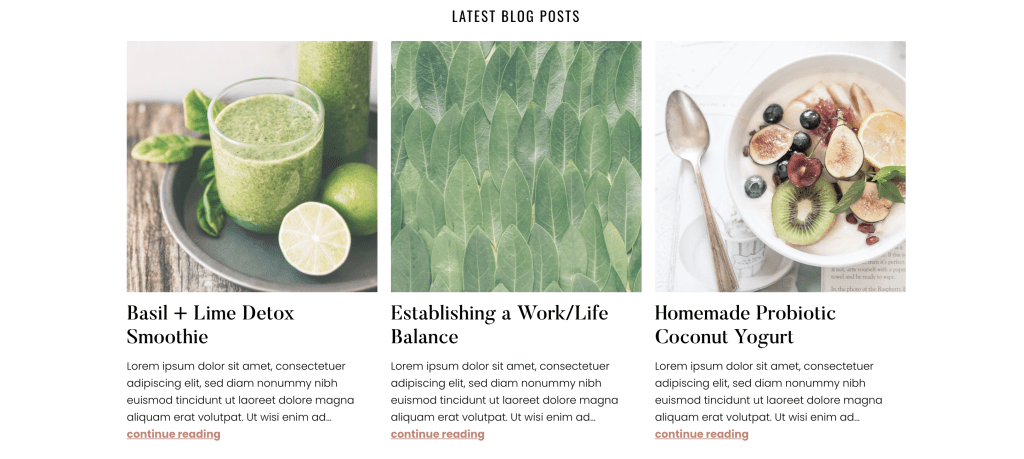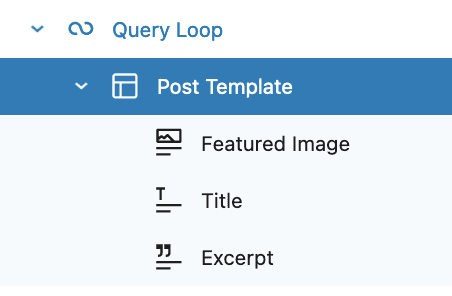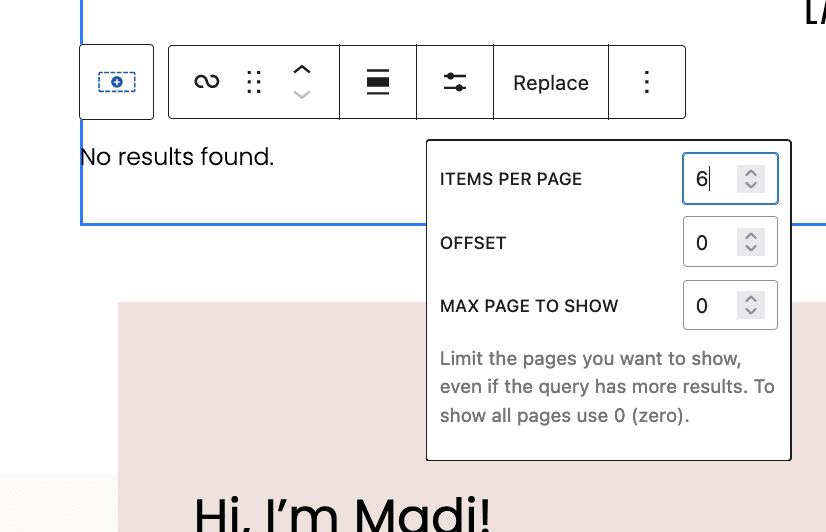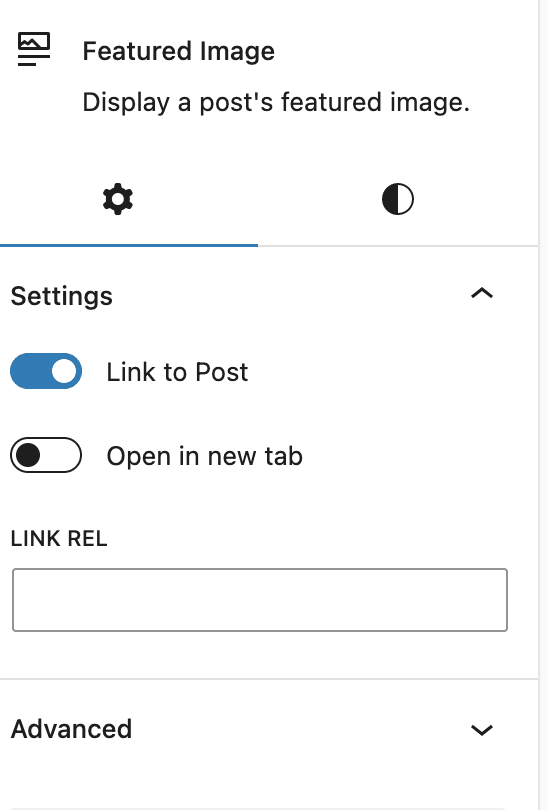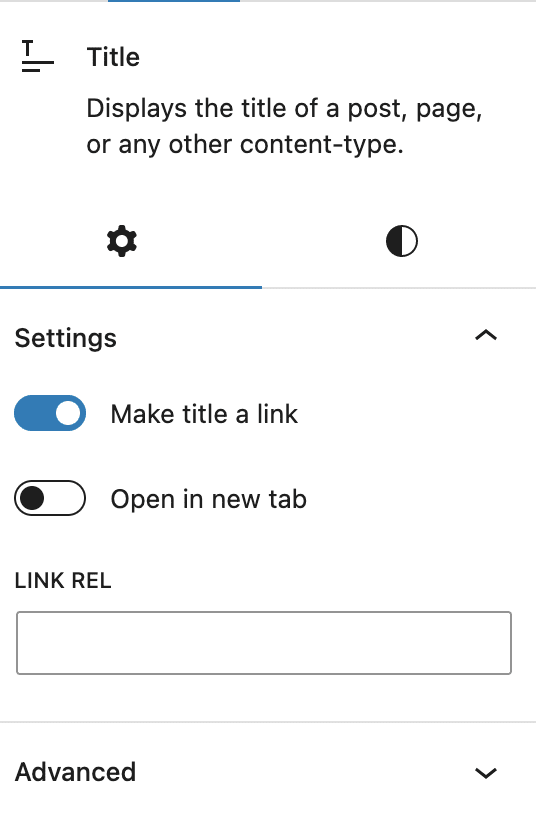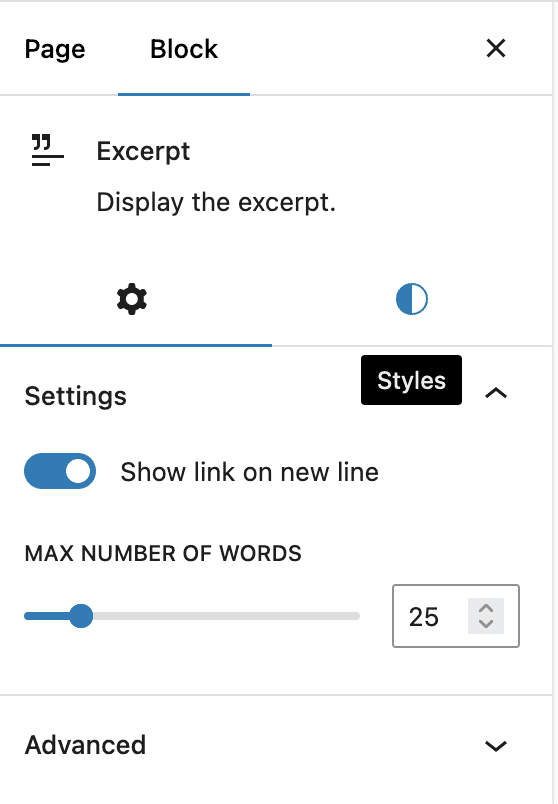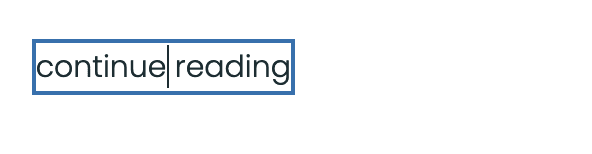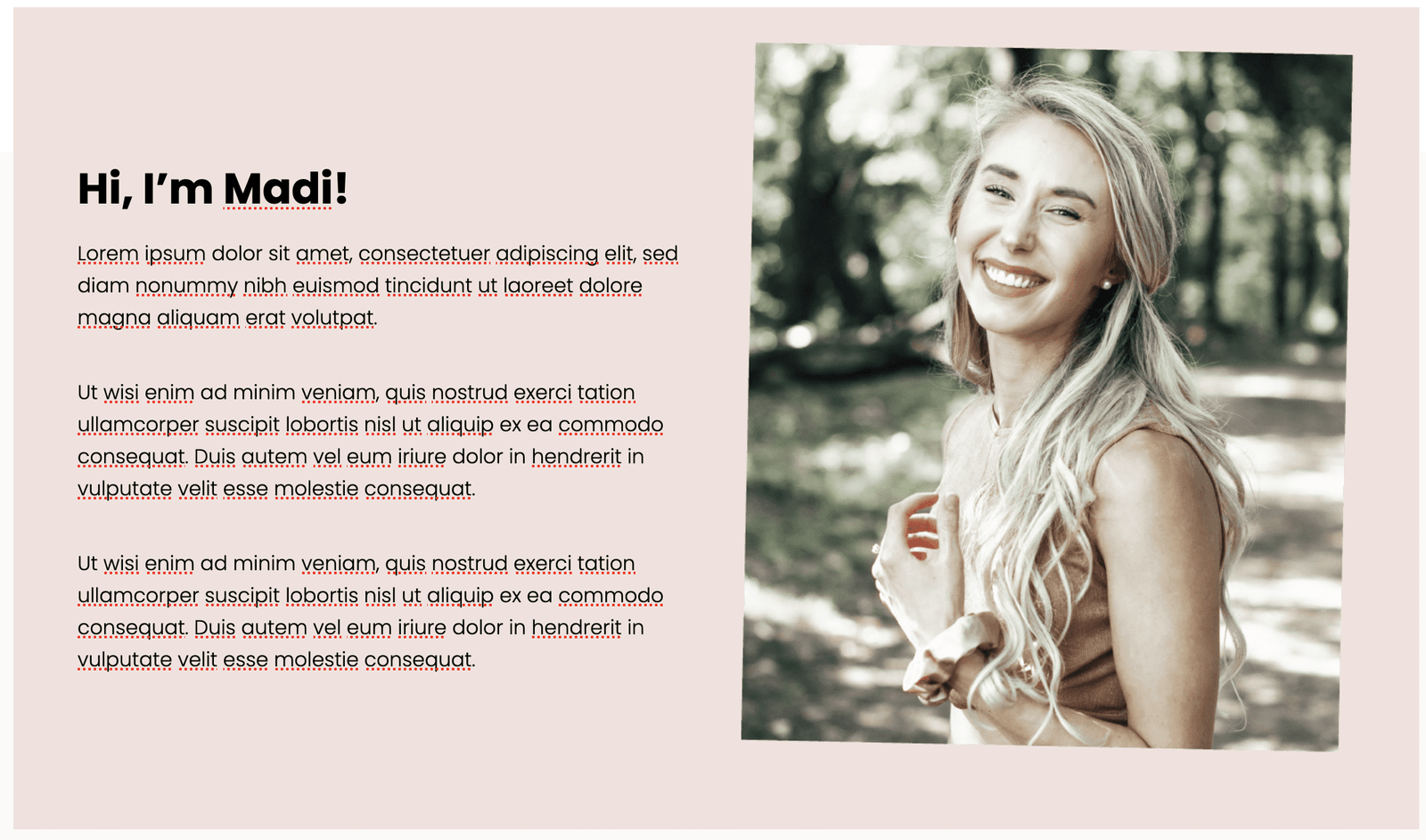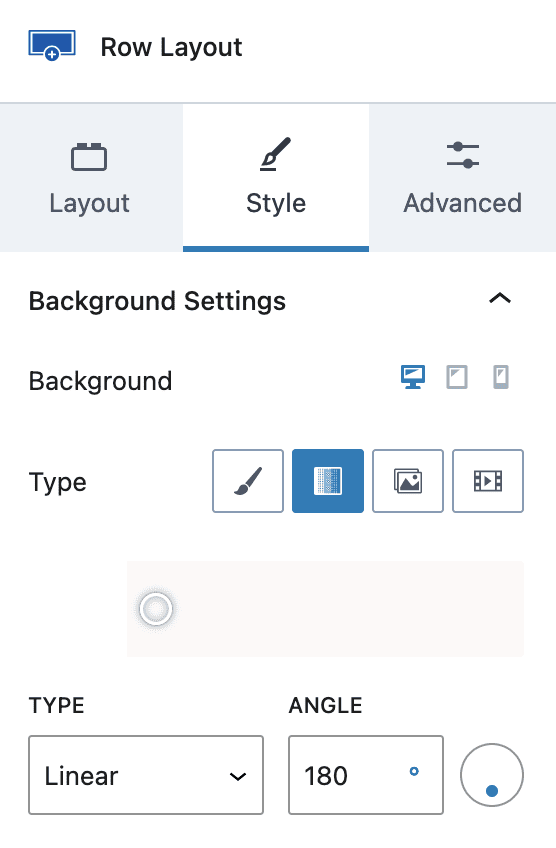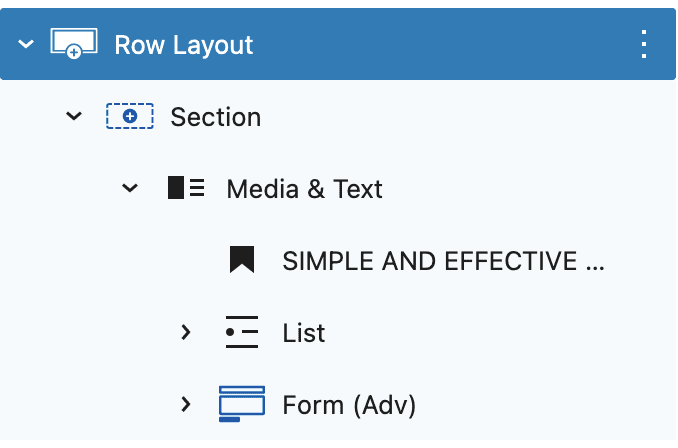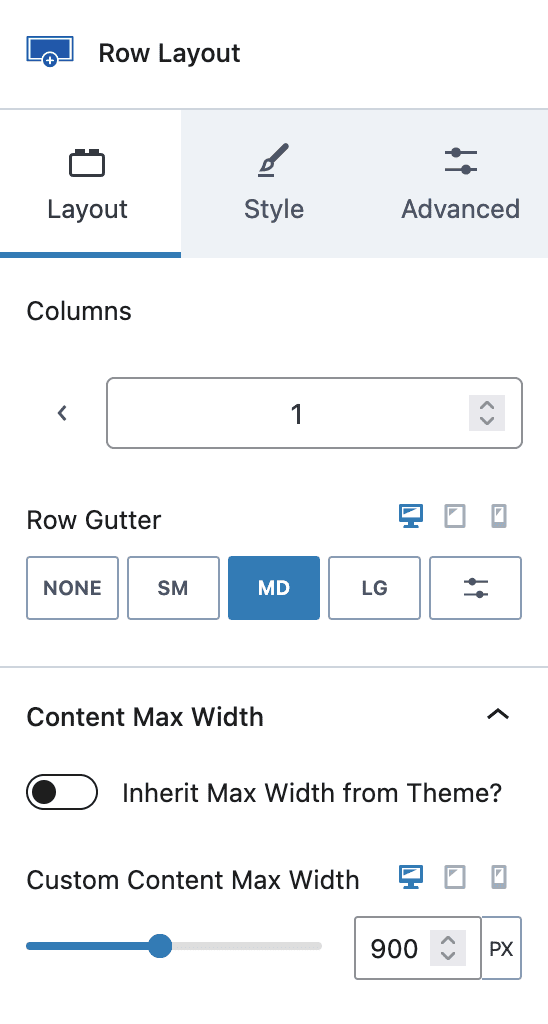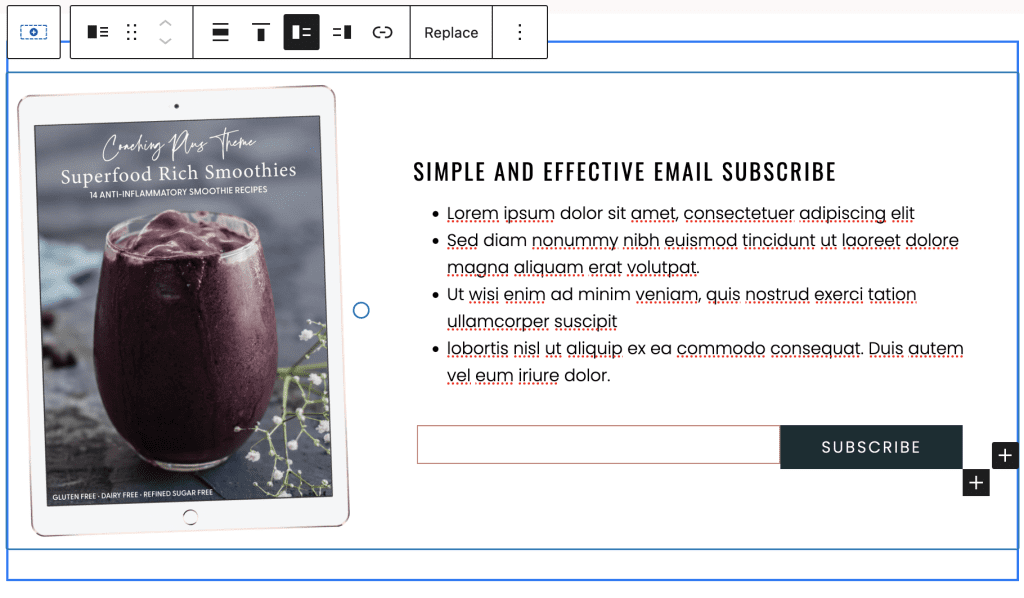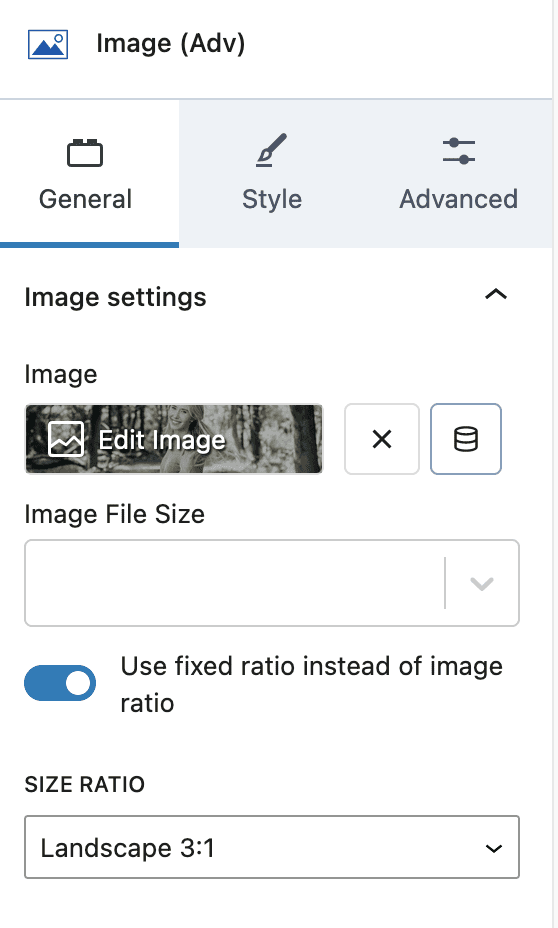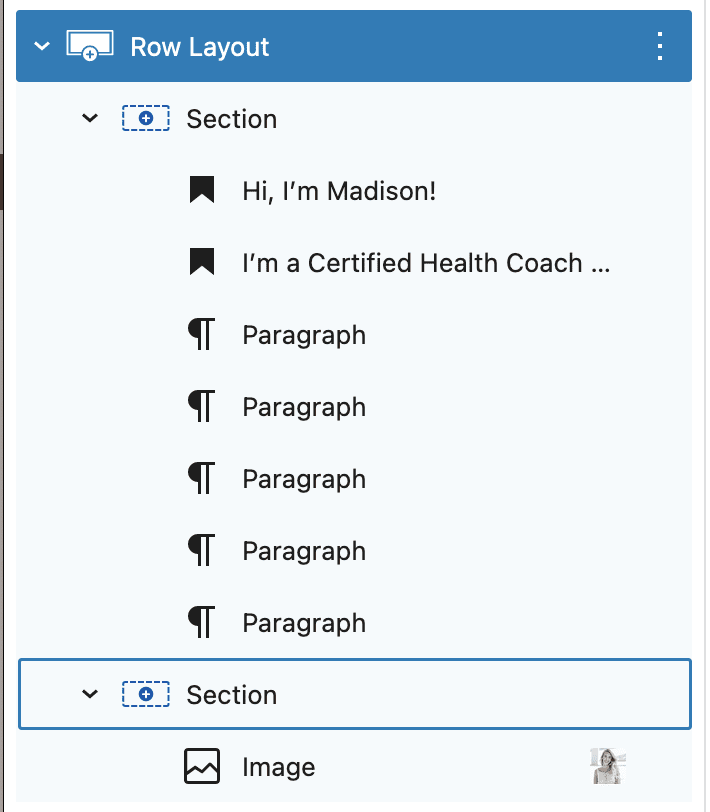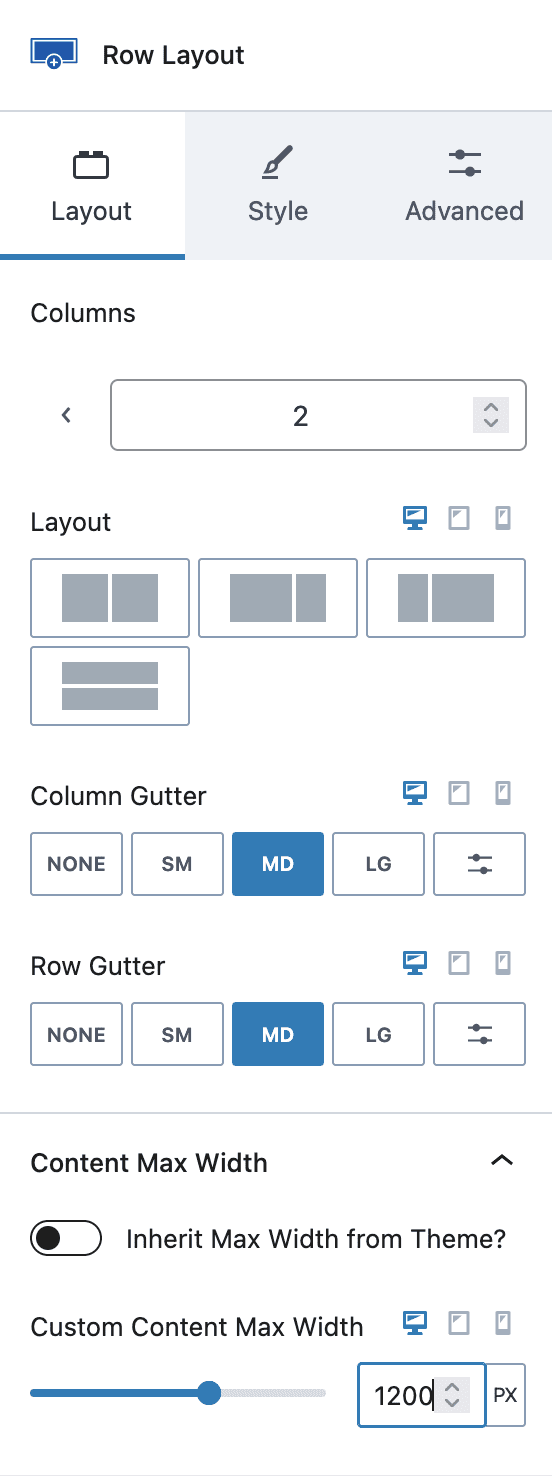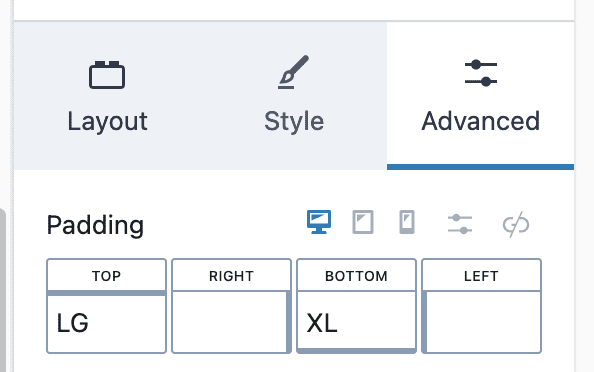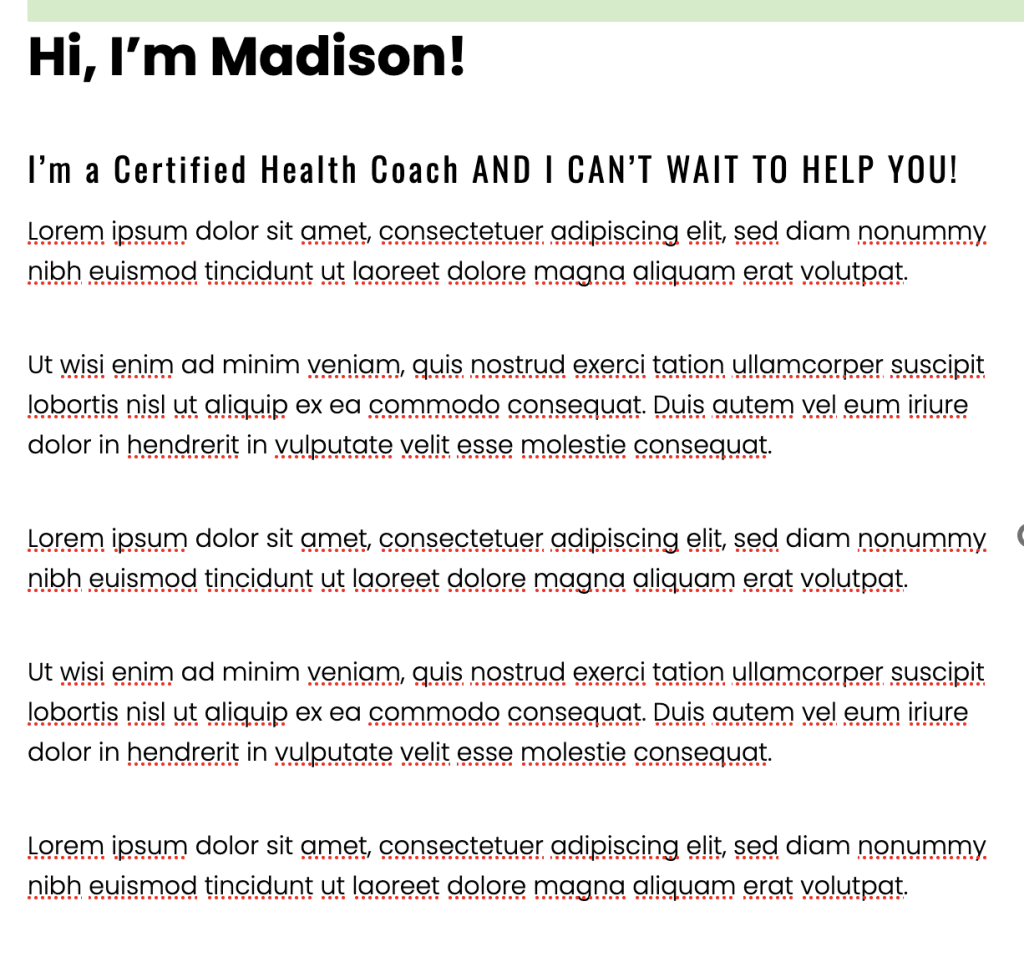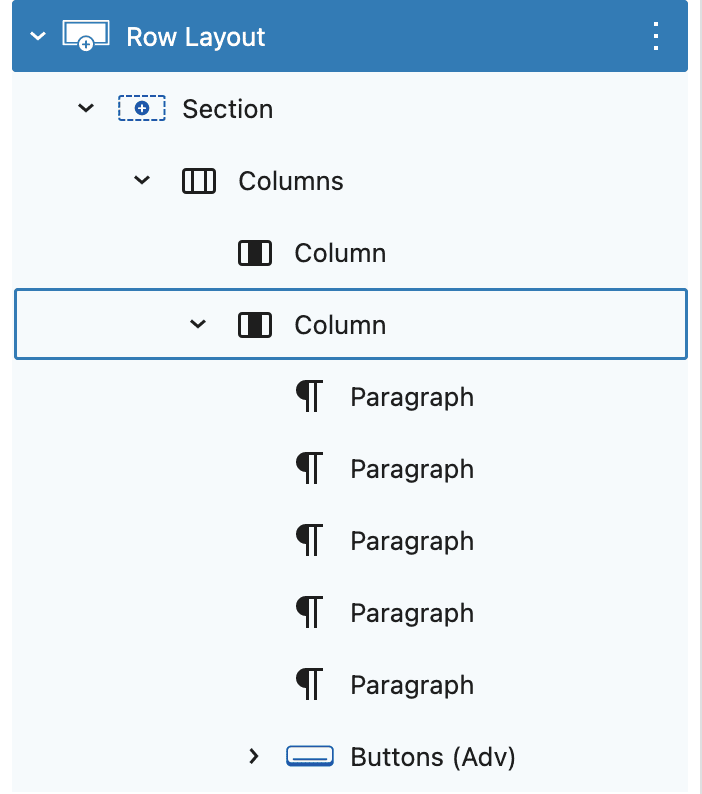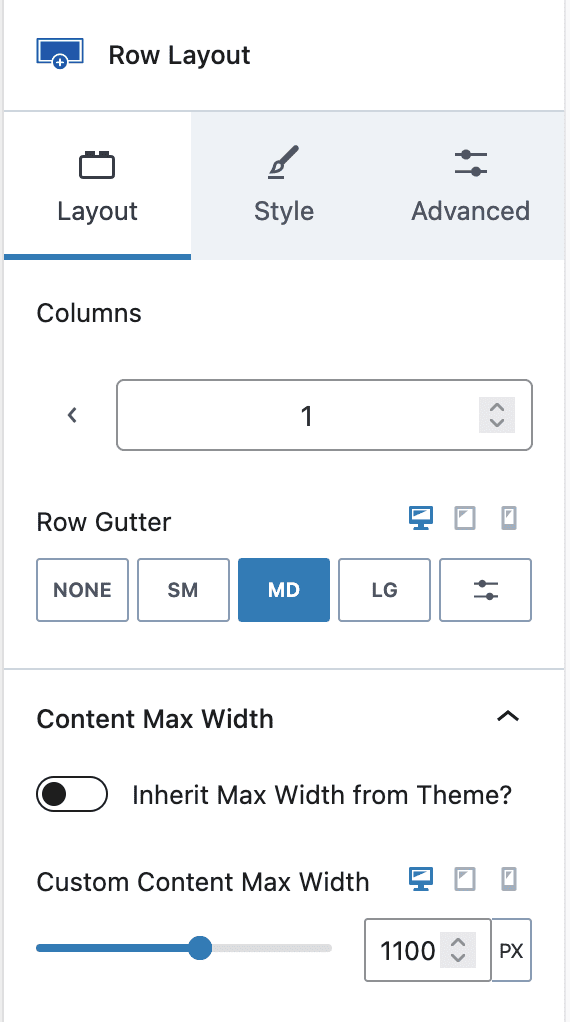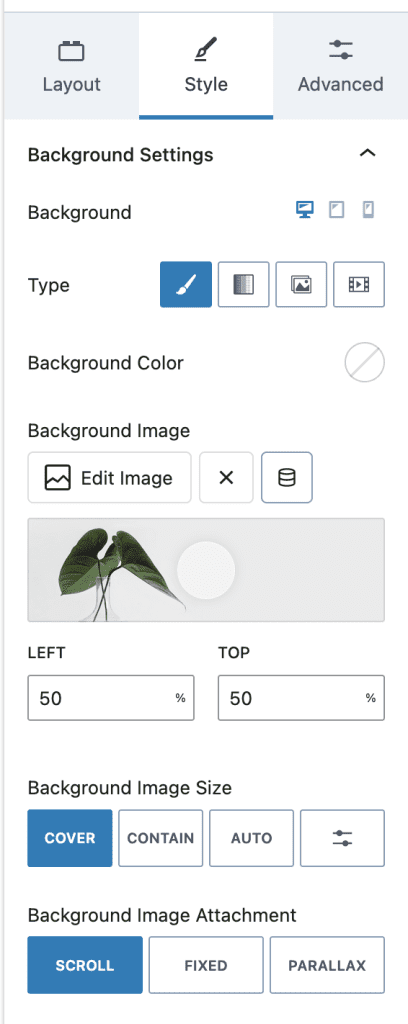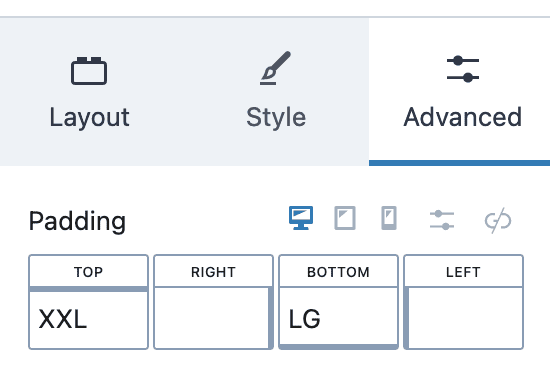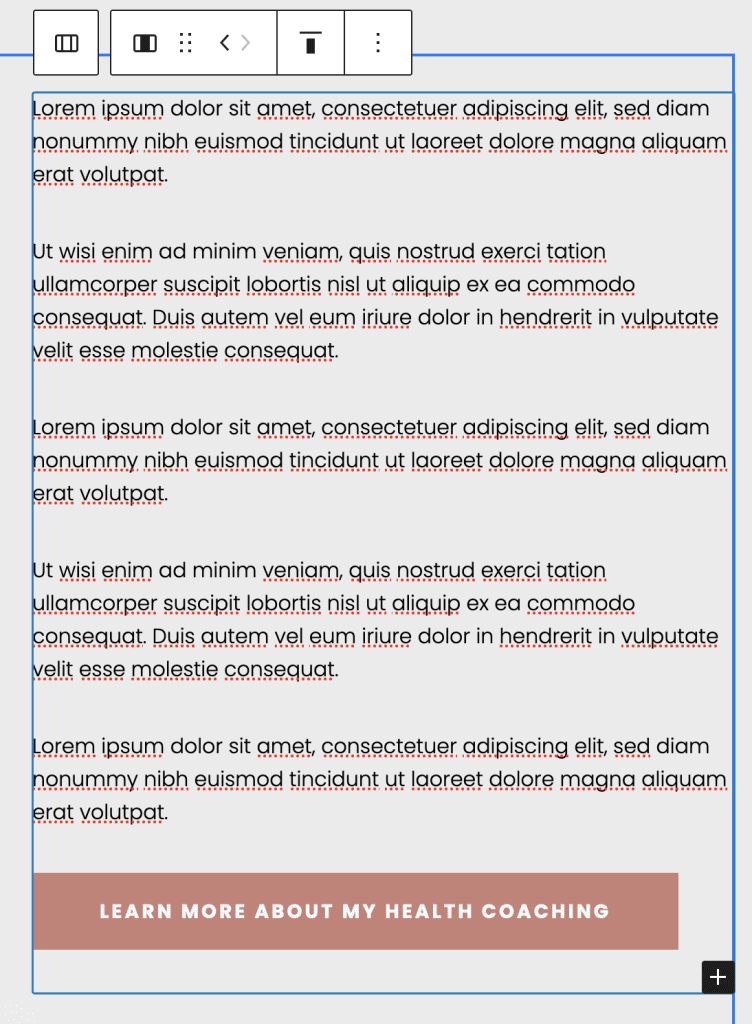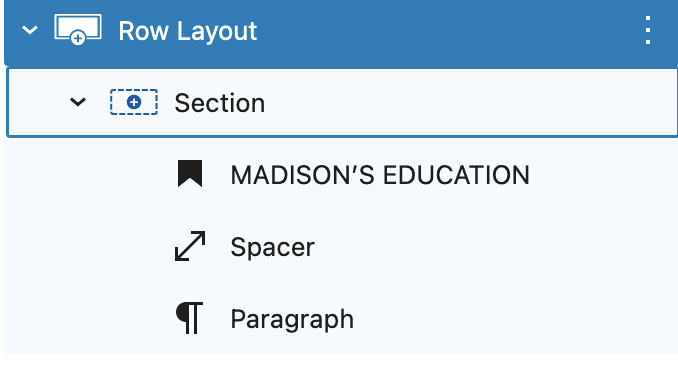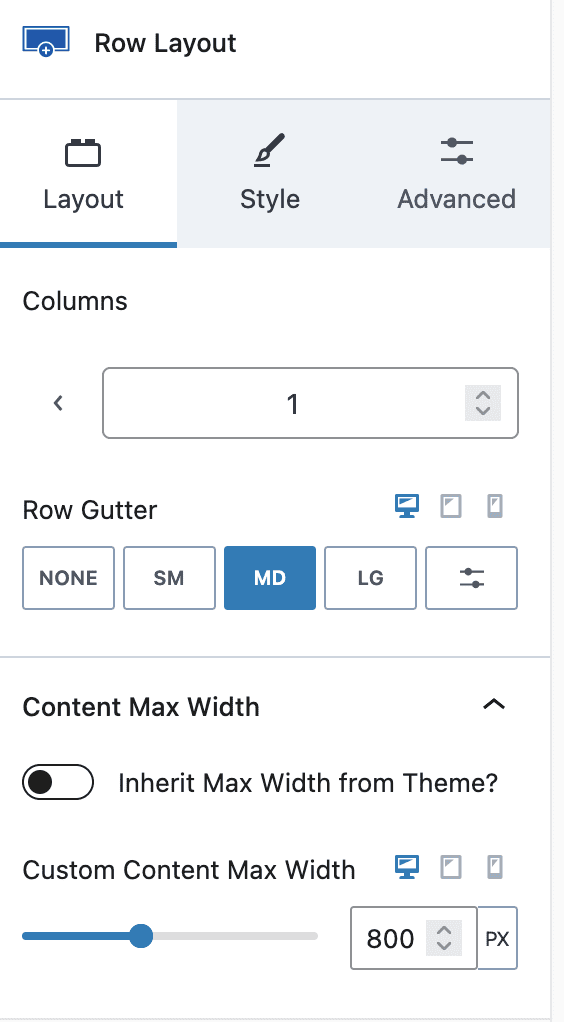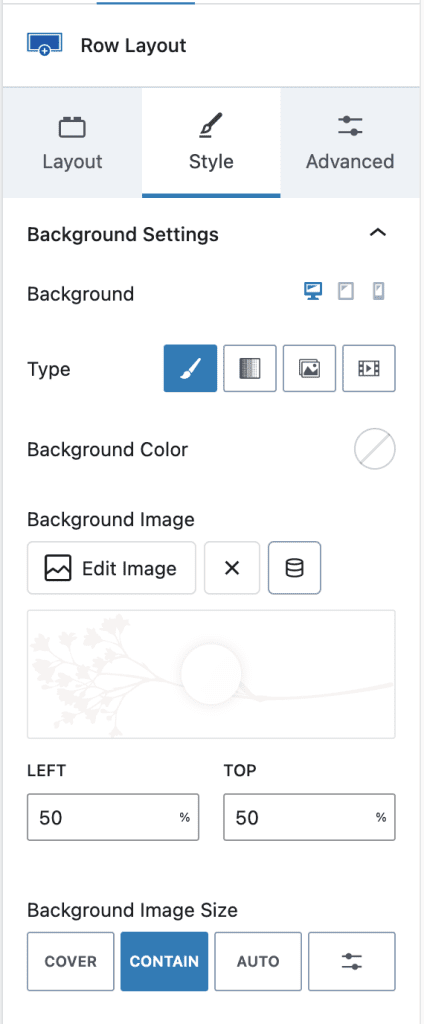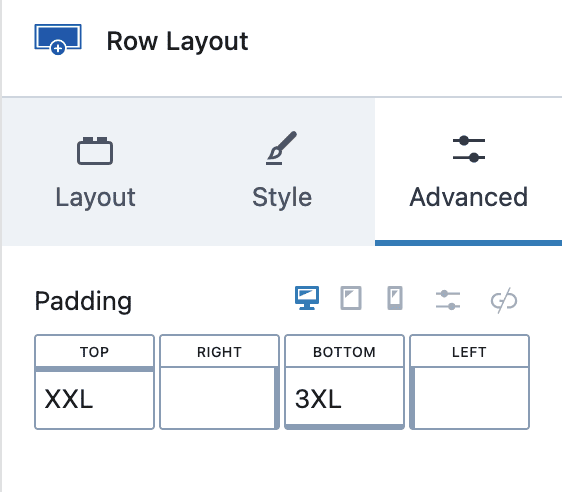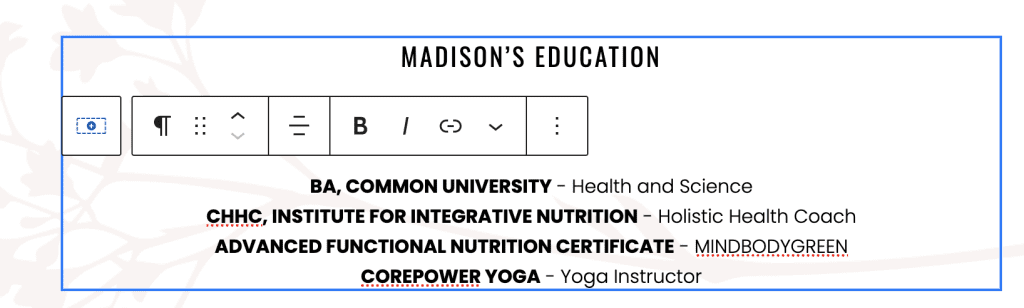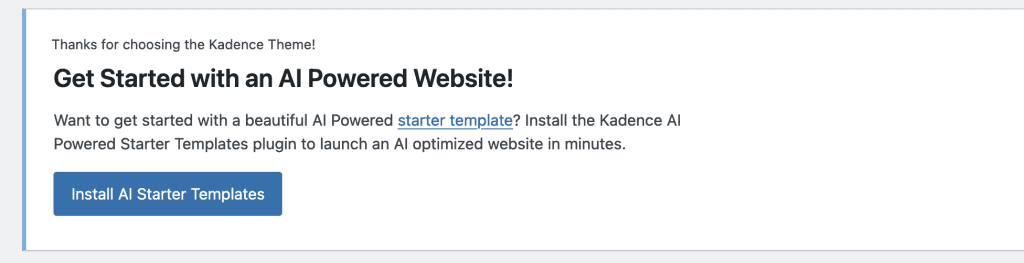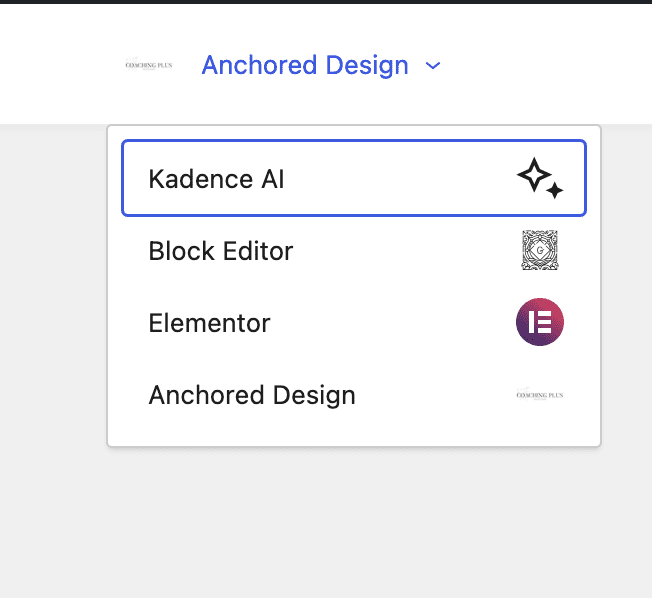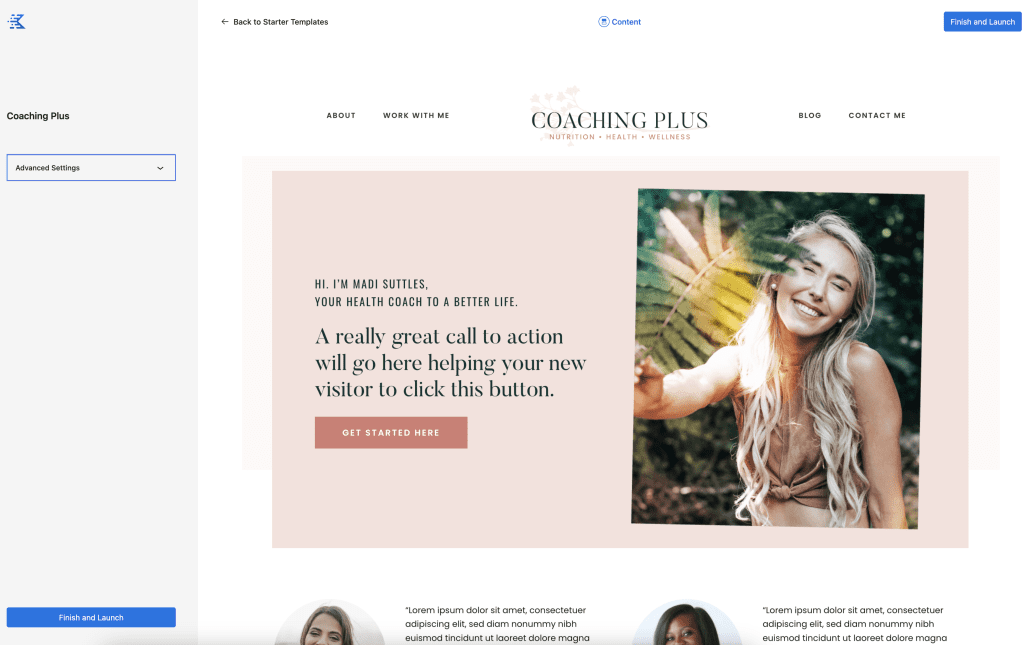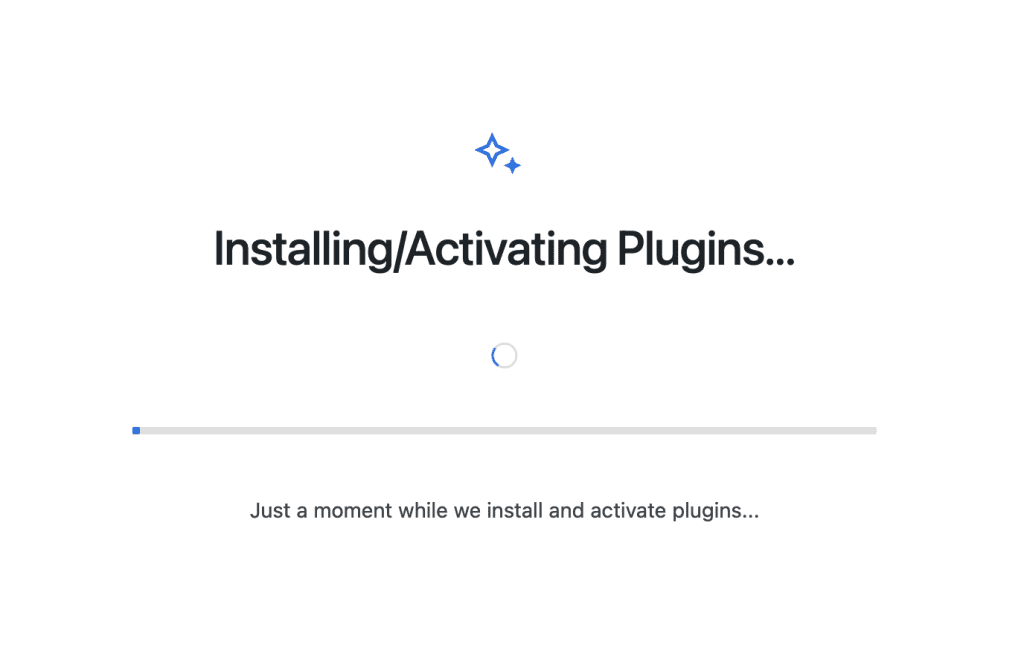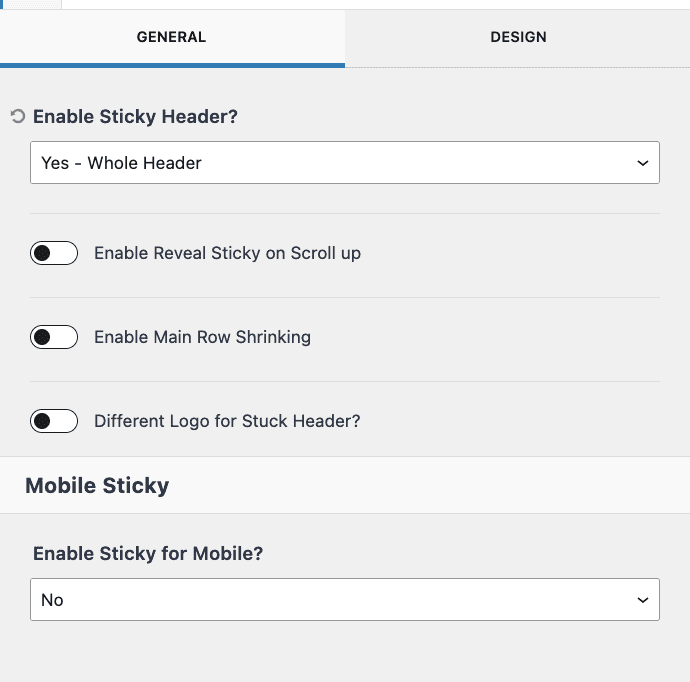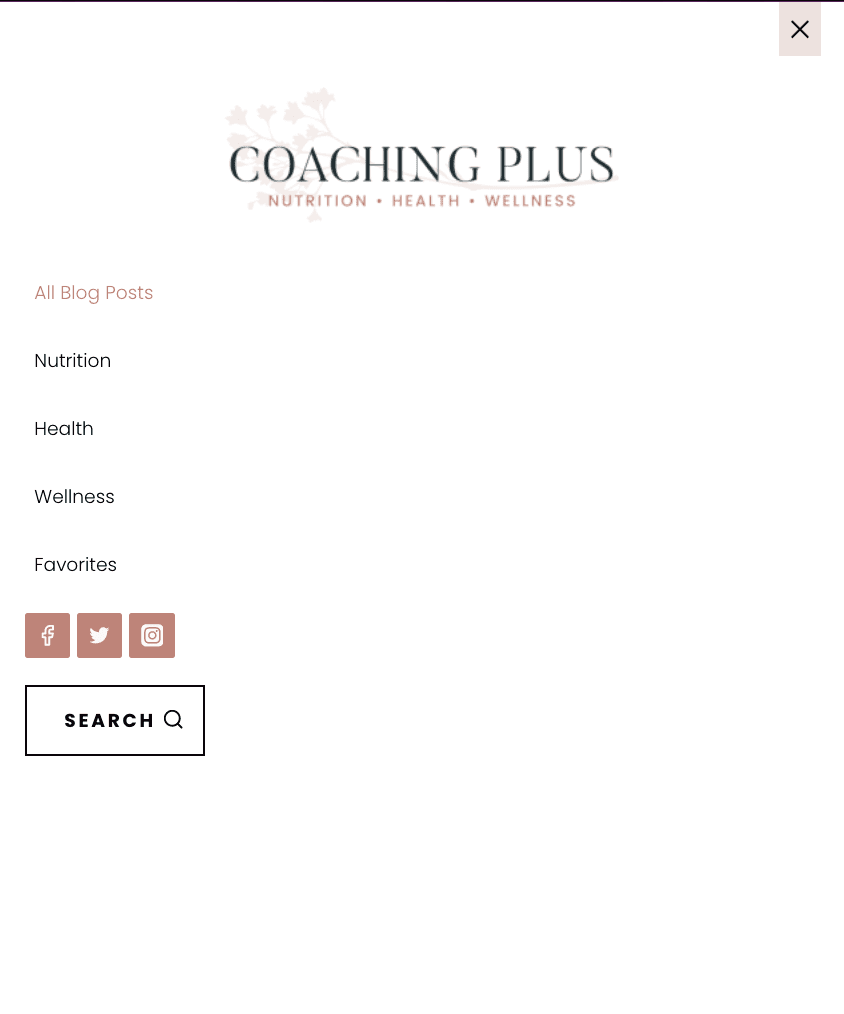If you use the One-Click Theme Setup, then the demo homepage will automatically be created for you using Gutenberg editor blocks. You can learn more about Kadence Blocks by going to the plugin page.
To edit the Homepage, go to Pages > Home.
#1. Hero Section
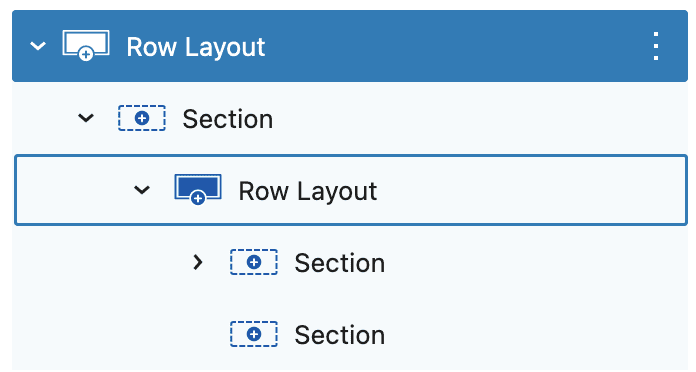
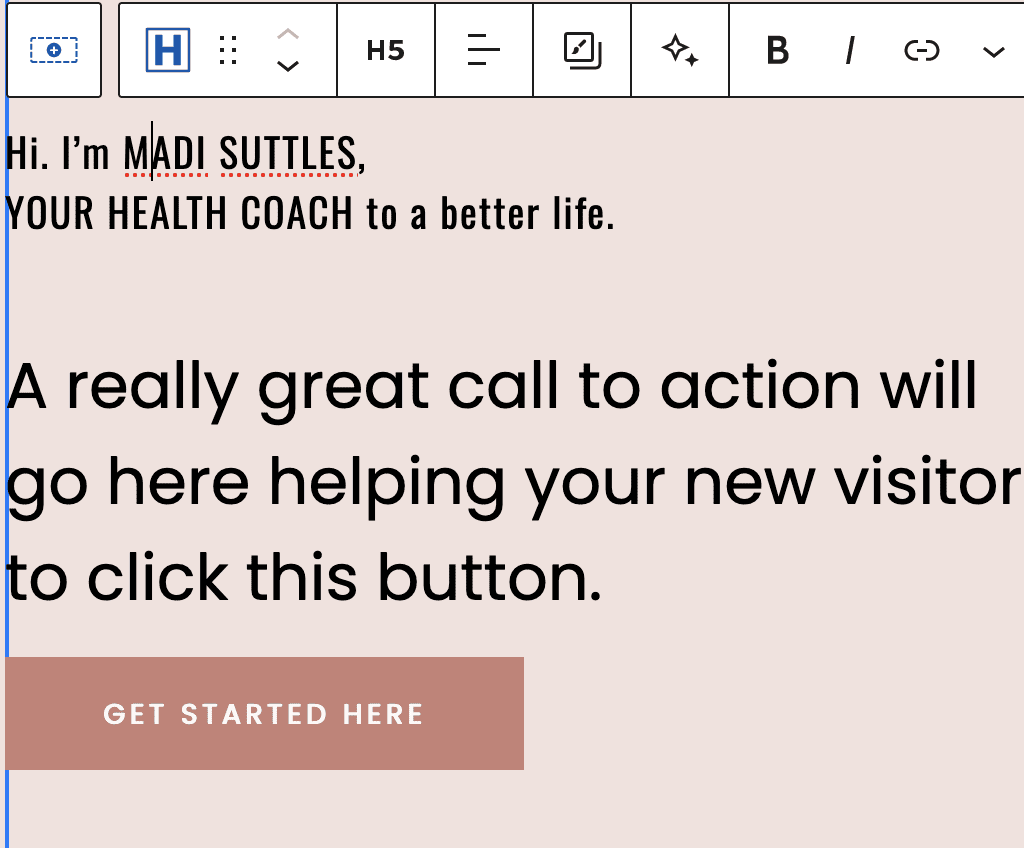
- Row Layout with 1 Column > Set Full width, Fixed width 1200px, Gradient Background and Padding SM
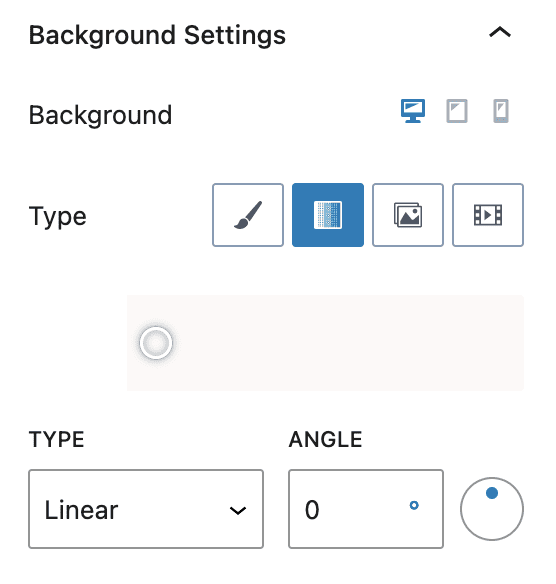
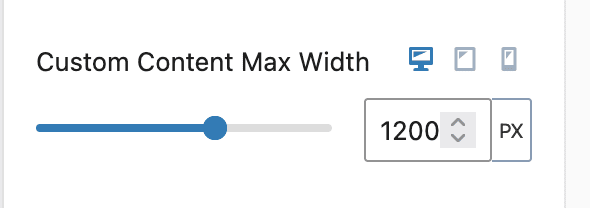
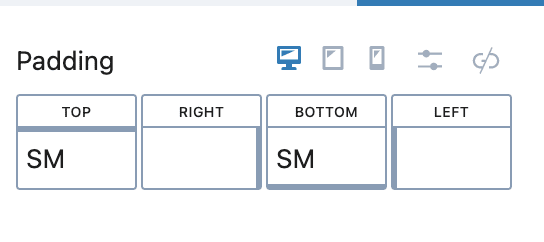
2. Another Row Layout with Two Column > Set Background and Padding
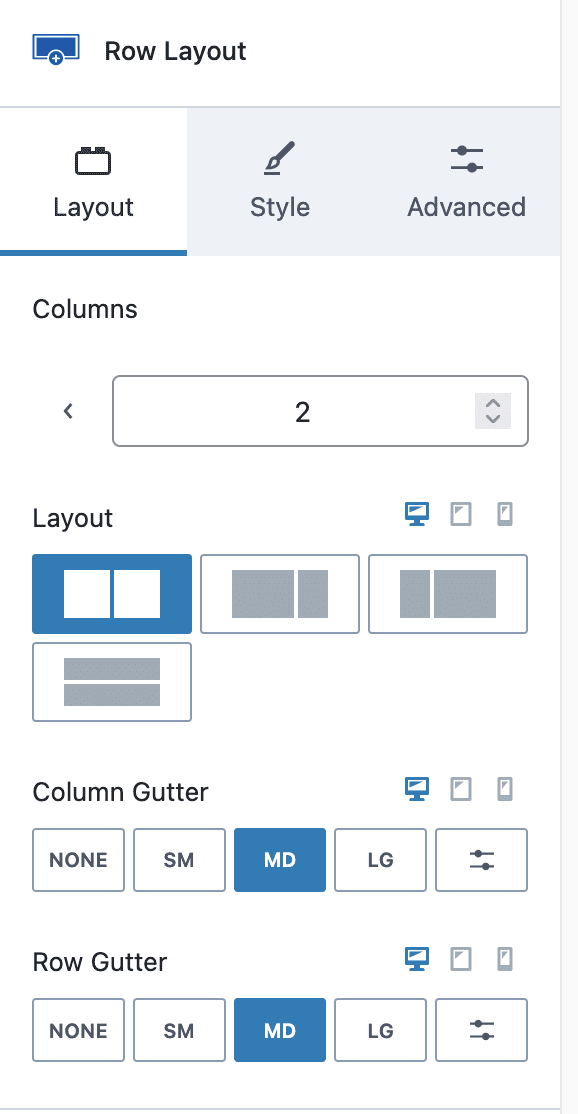
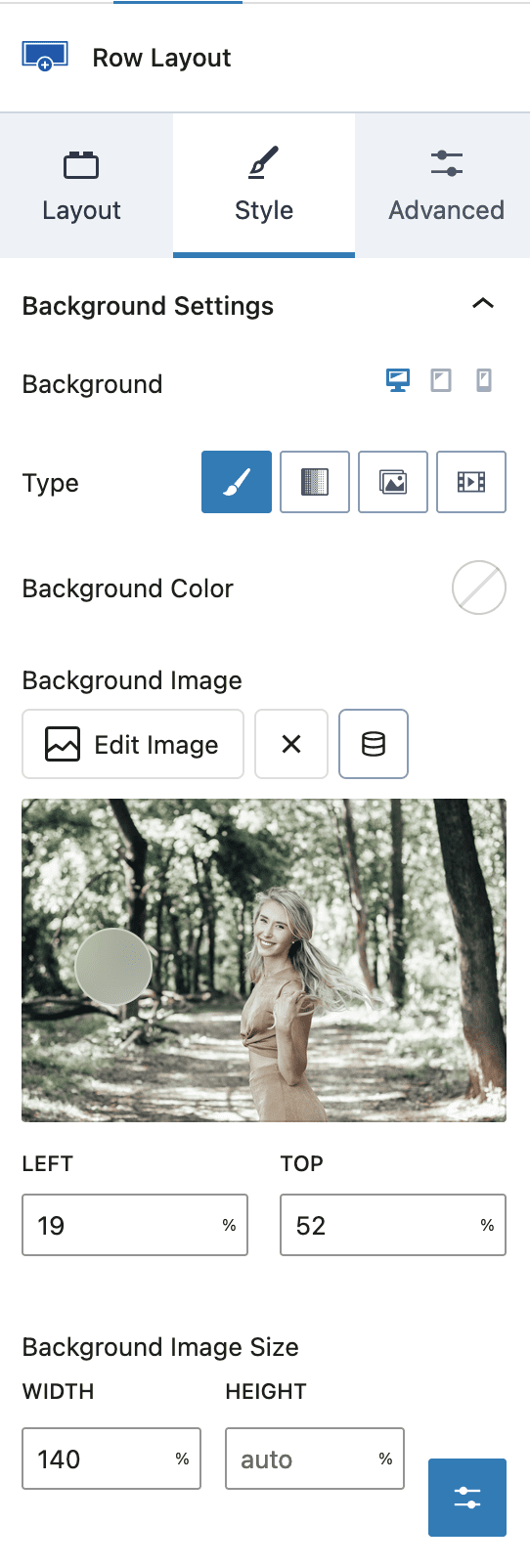
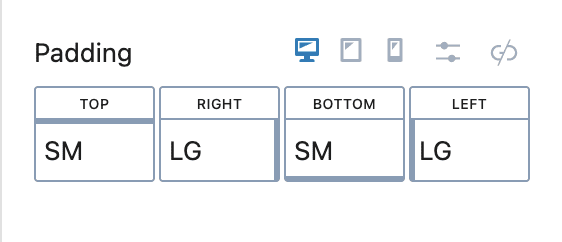
3. First Column with Background color and Padding
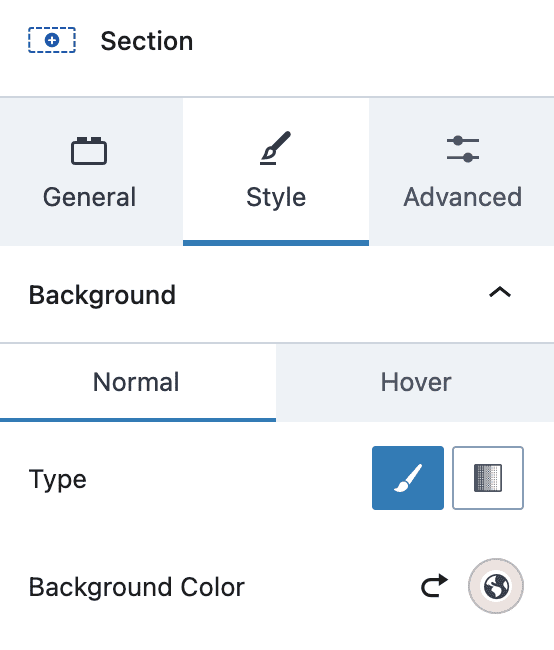
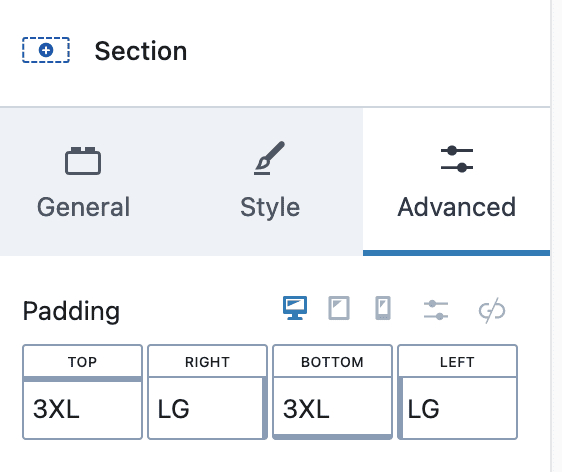
- Add Heading H2
- Add Heading H5
- Paragraph content
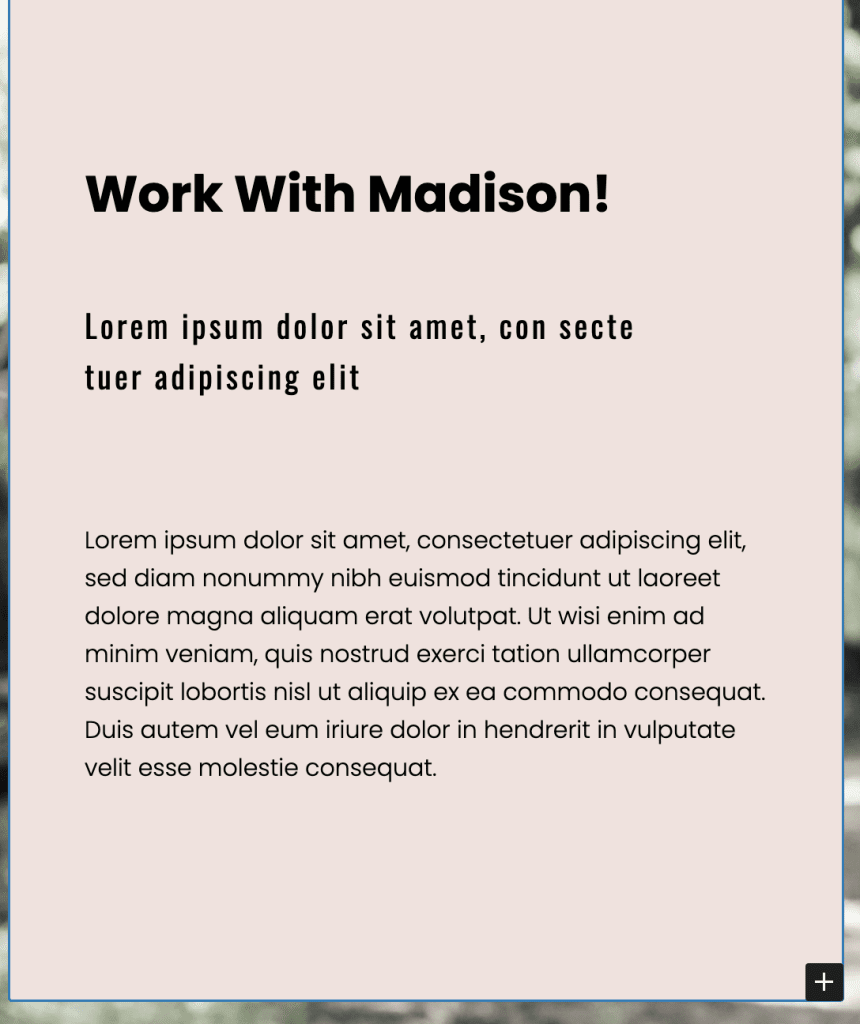
#2. Info Section
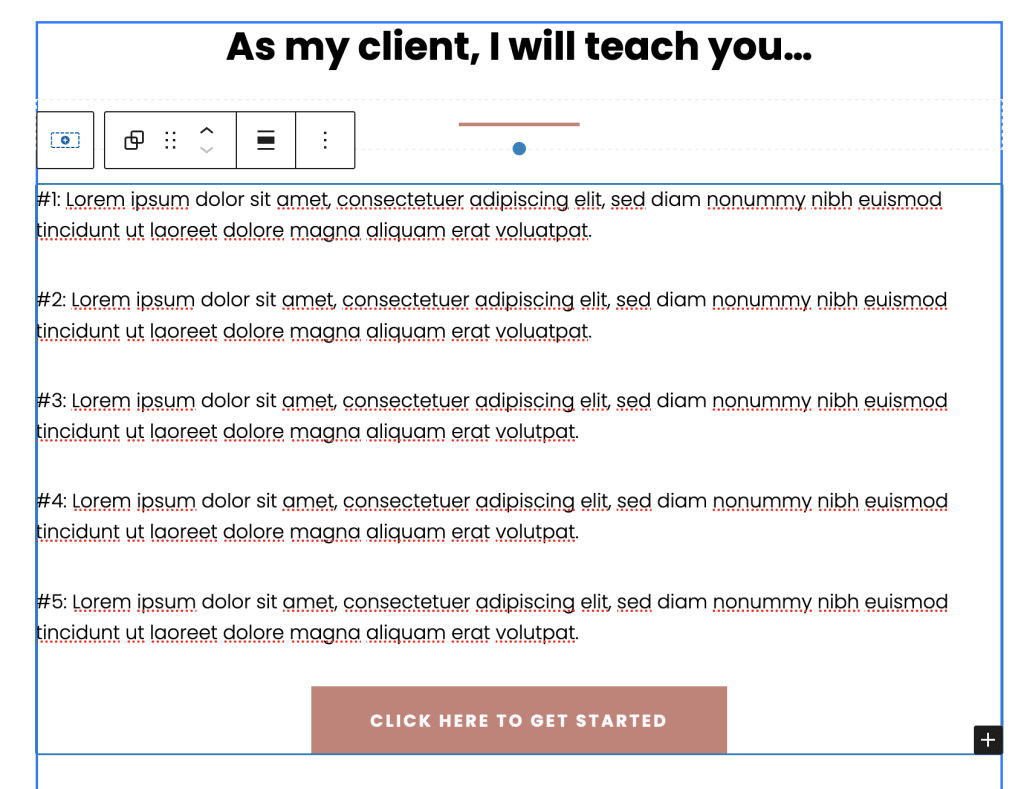
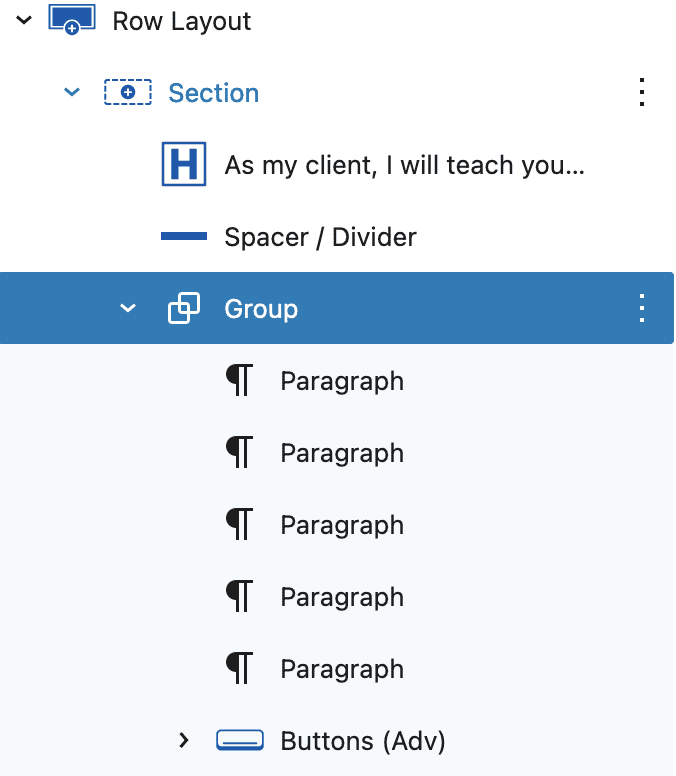
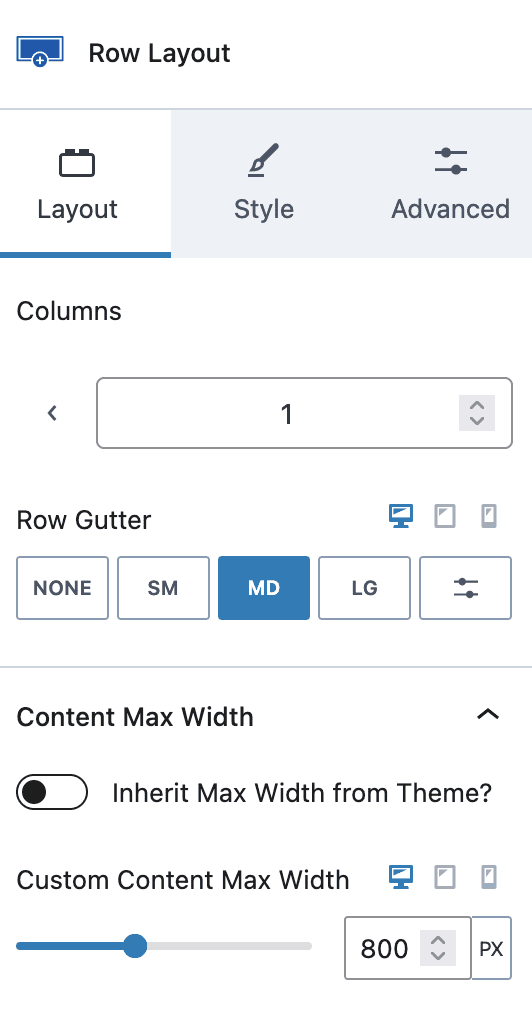
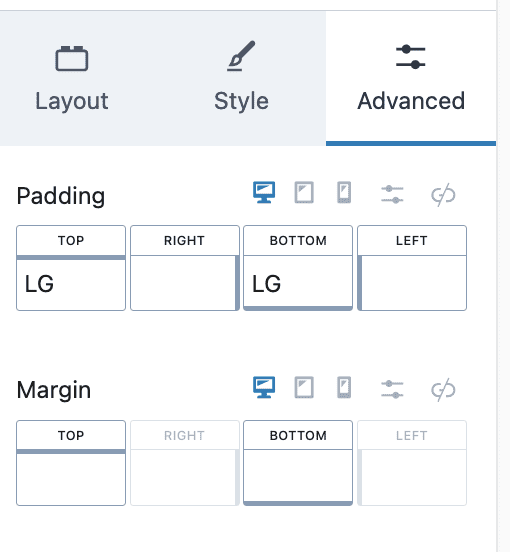
- Row Layout with 1 Column and max width 800px and padding as required
- Add Heading H2, Spacer/Divider Block, List/Group with Paragraphs and Button
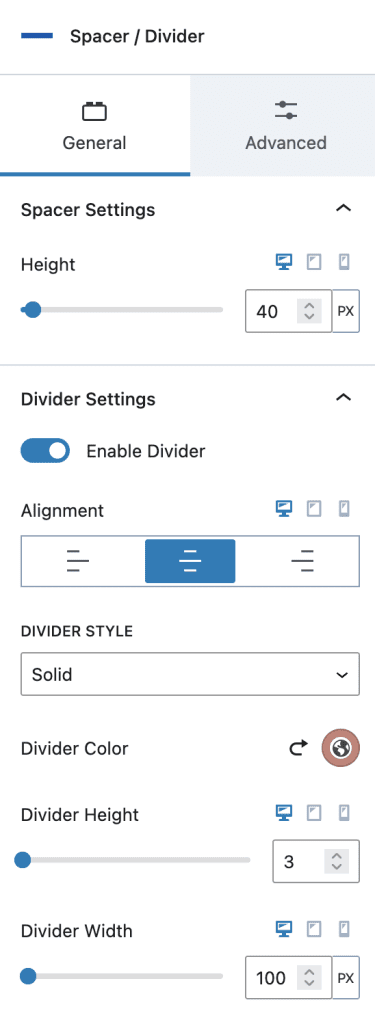
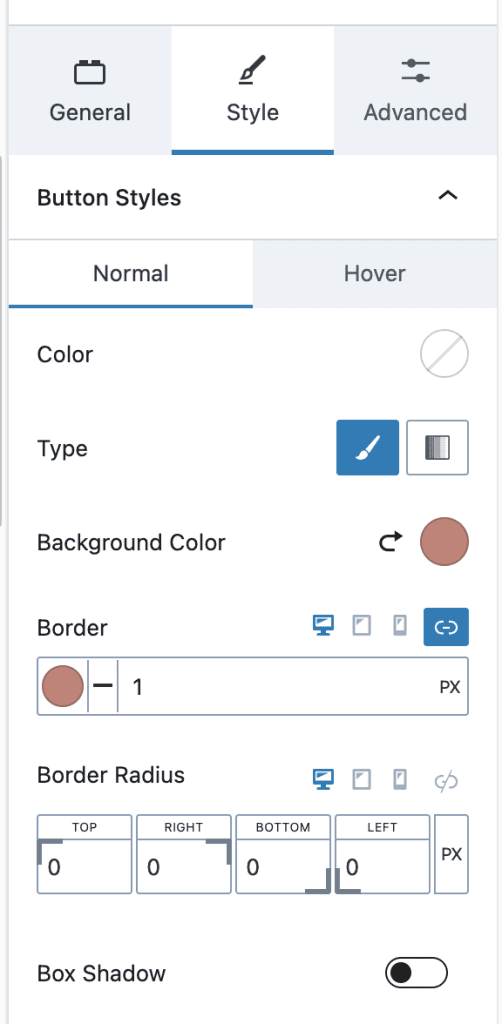
#3. Testimonials Section
- Row Layout with 1 Column and max width 1100px
- Testimonials with Below Settings > Please check all settings and edit accordingly
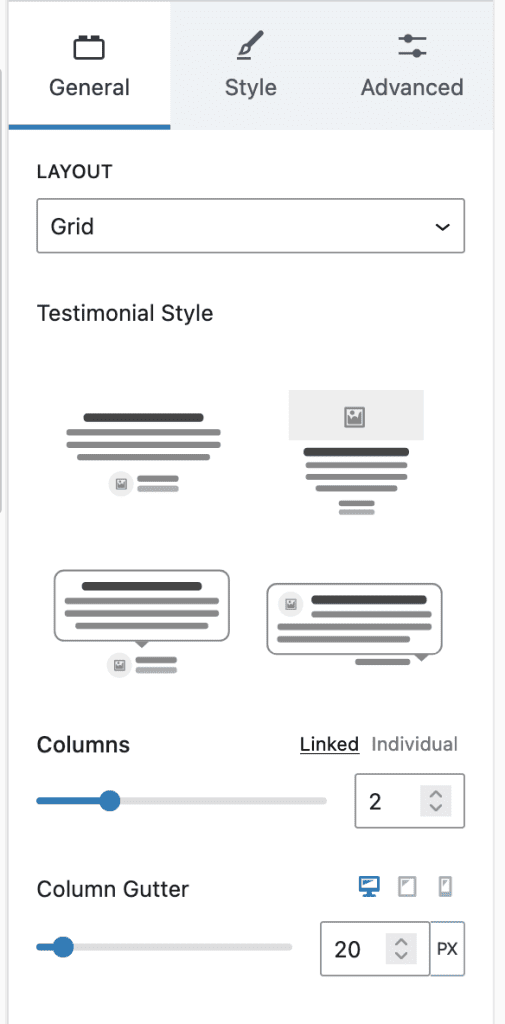
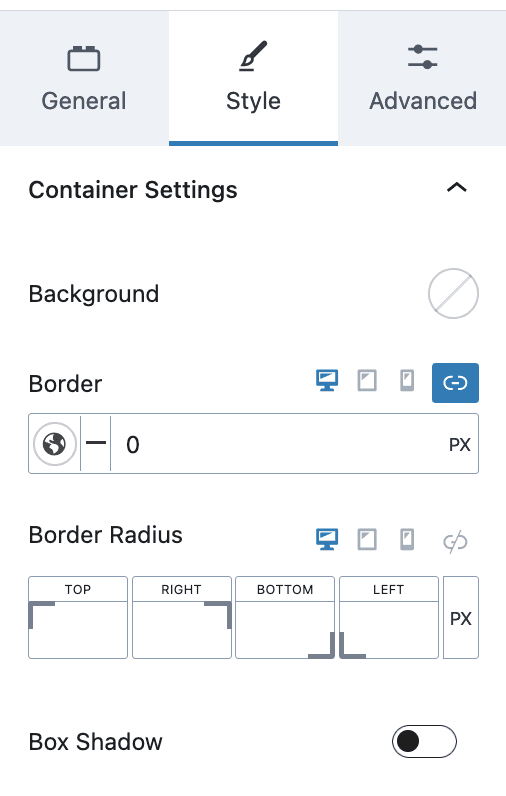
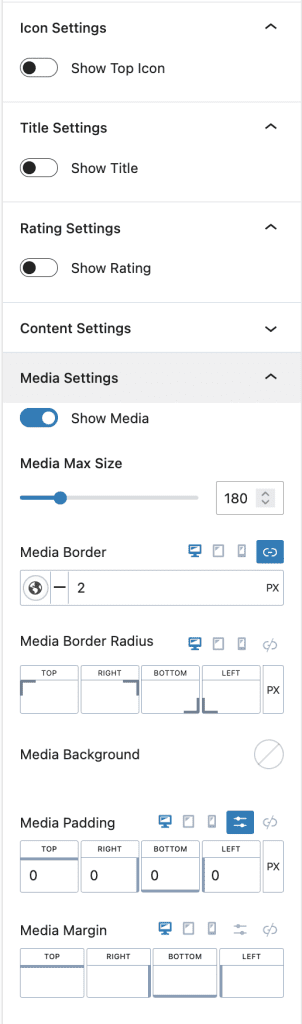
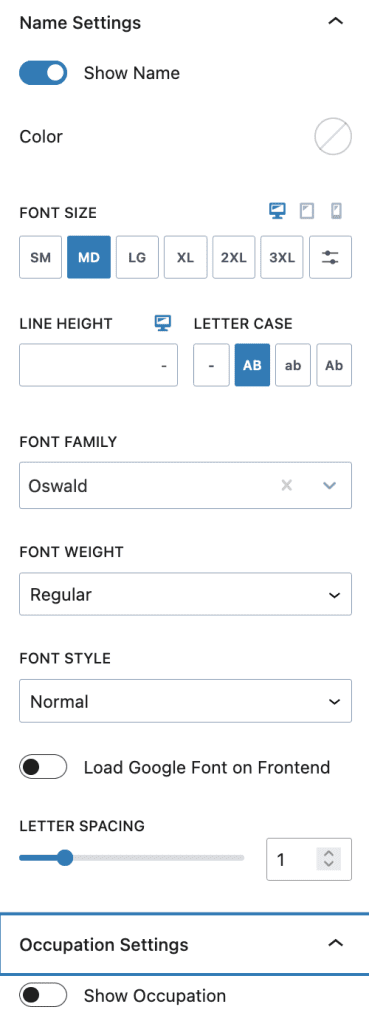
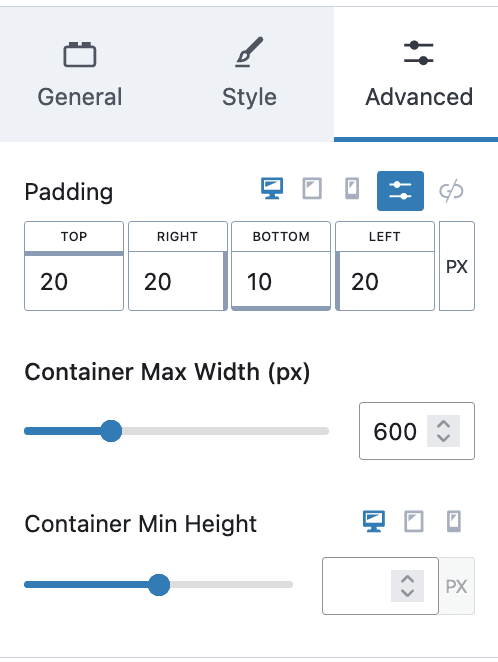
3. Individual Testimonial Setting with “inlinestyle” class to give specific style
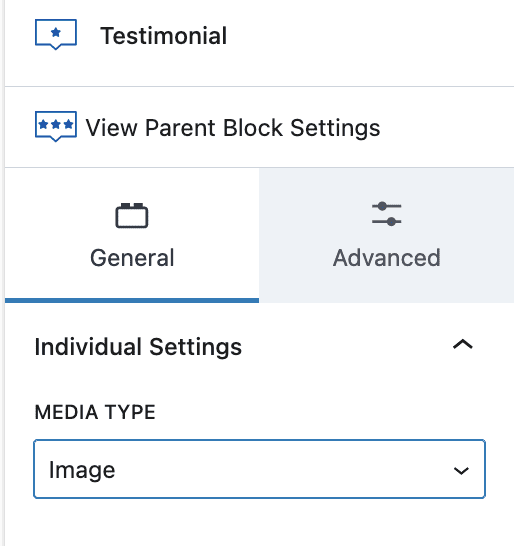
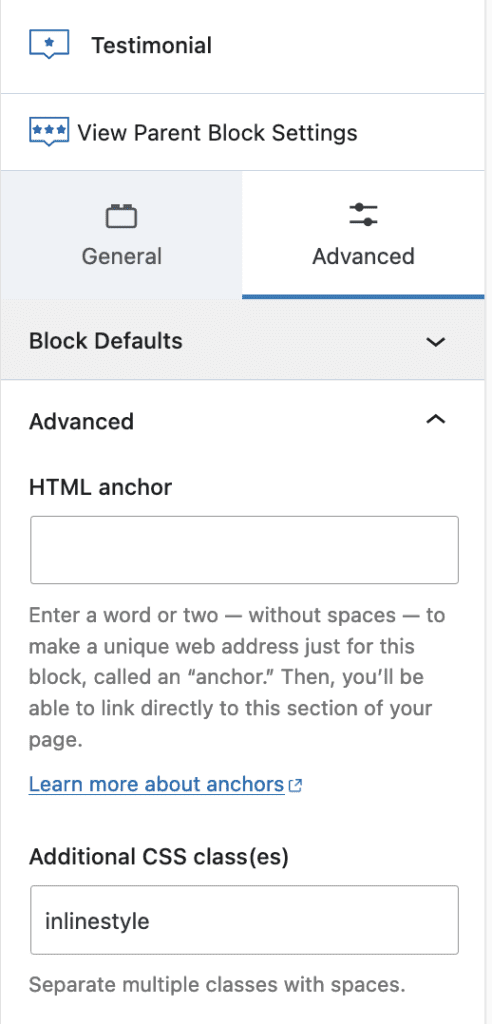
#4. Glimpse section
- Row Layout with 1 Column > Full width with max width 1100px, add Background color and overlay image and add Padding

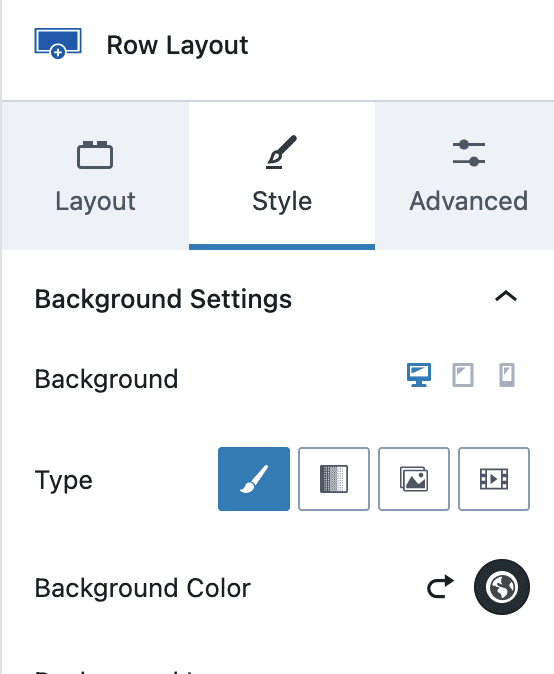
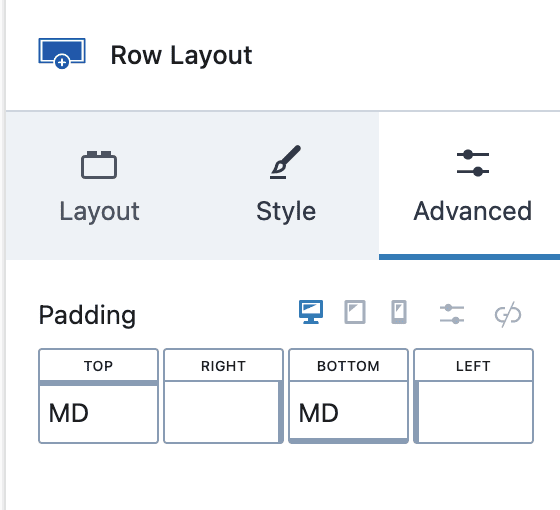
2. Add “Media & Text” block with Media/Image on Left side and Heading H2 and List of content right side
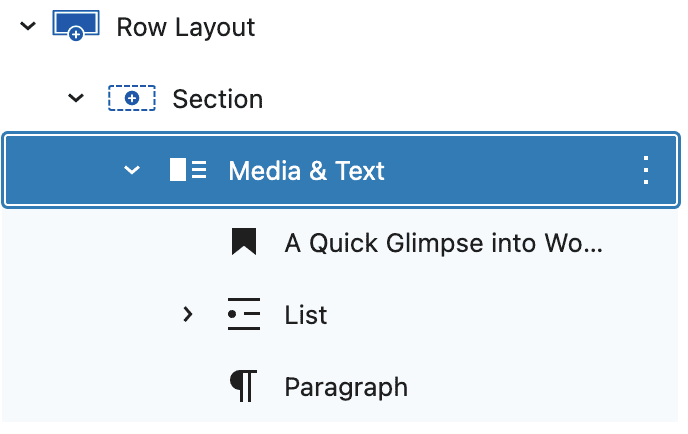
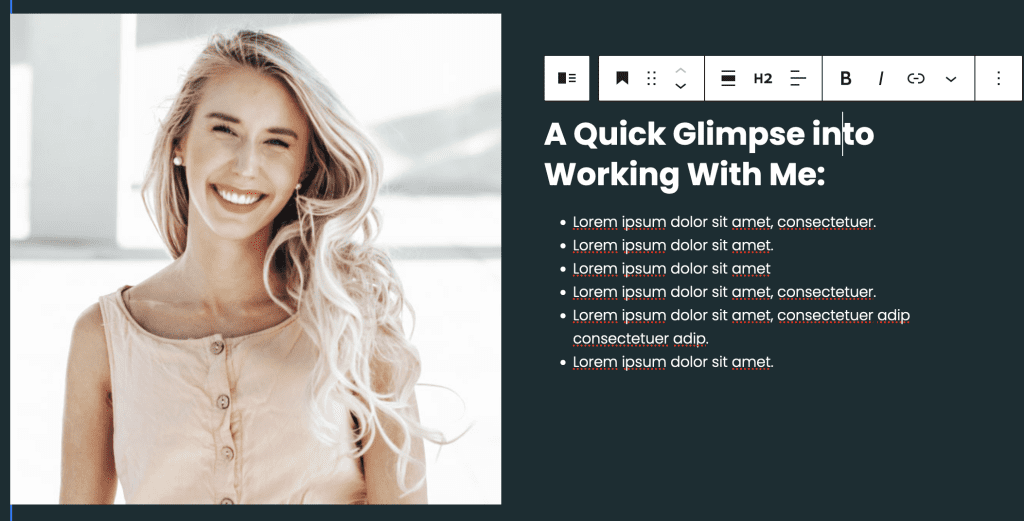
#5. Call to Action Section
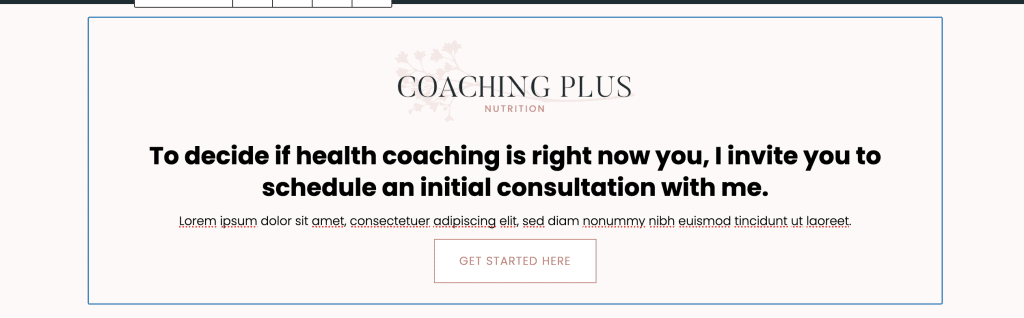
- Row Layout with 1 Column with max width 900px, Background color and padding of your choice
- Add Info box Block with content of your choice – Media, Title, Content and Learn More Button Settings as below
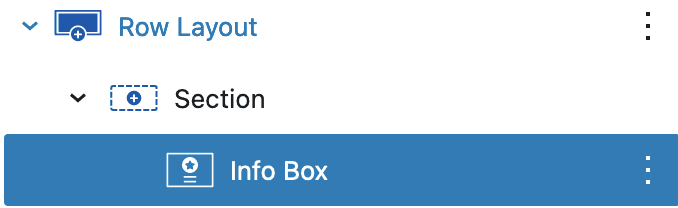
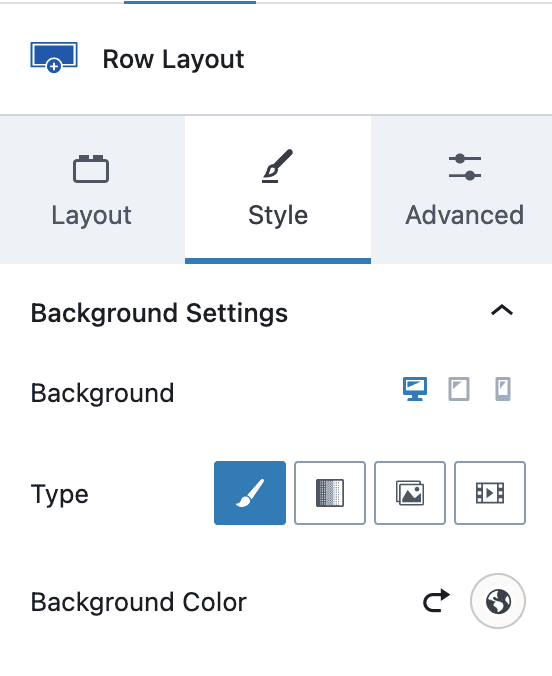
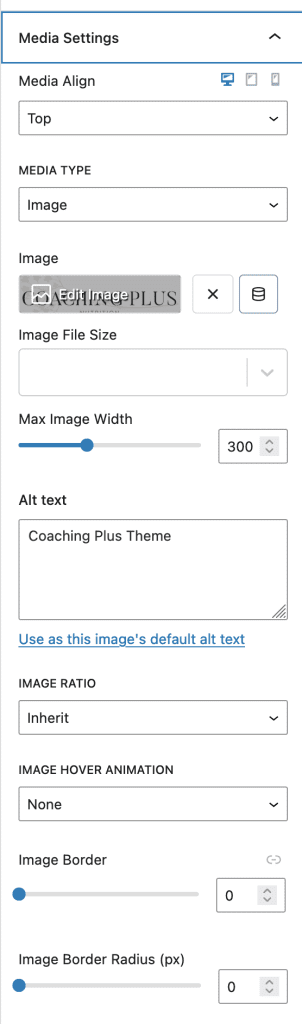
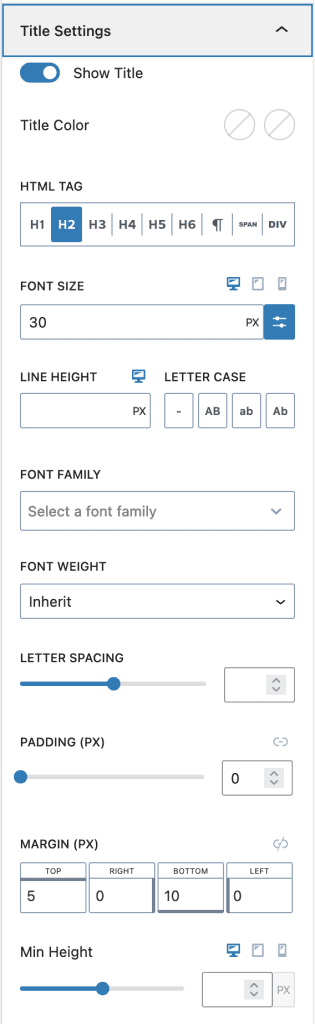
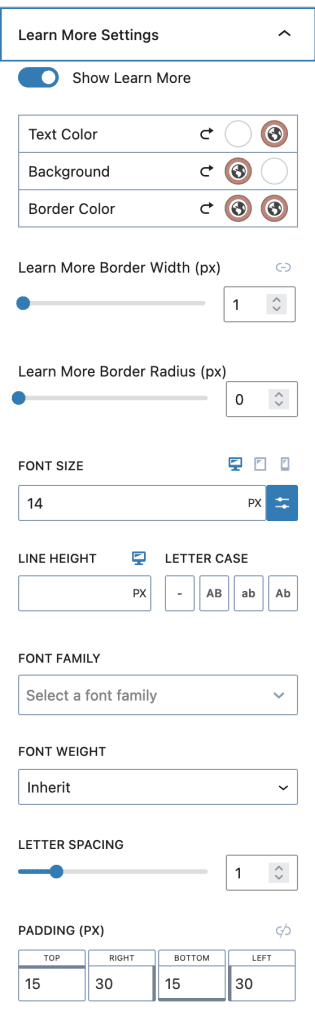
#5. Health Journey Section
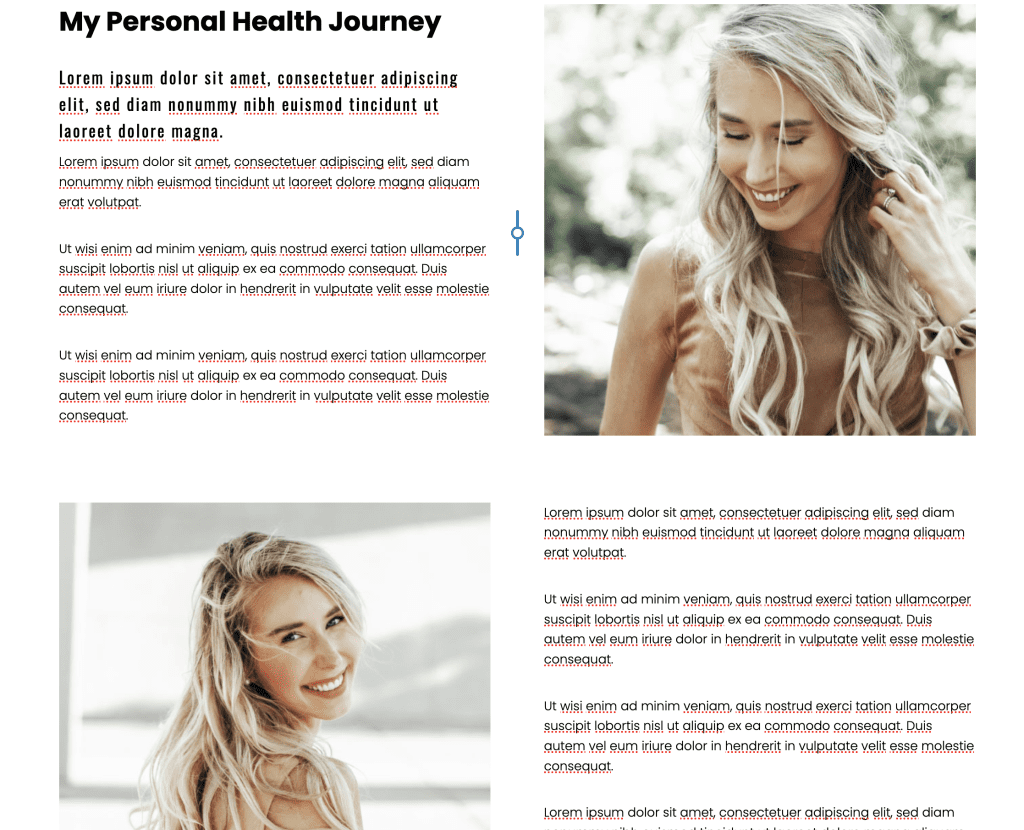
- Two Rows Layout with 2 Columns and max width 1100px and padding of your choice
- First Row:
Left Column: Add Heading h2, Heading H5 and text content
Right Column: Add Image of your choice - Second Row:
Left Column: Add Image of your choice
Right Column: Add Content and Call to Action Button
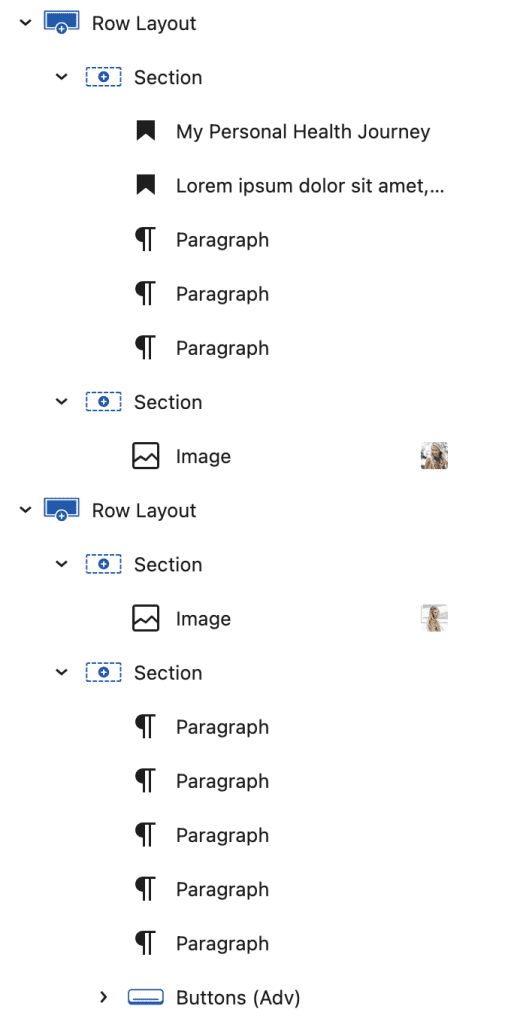
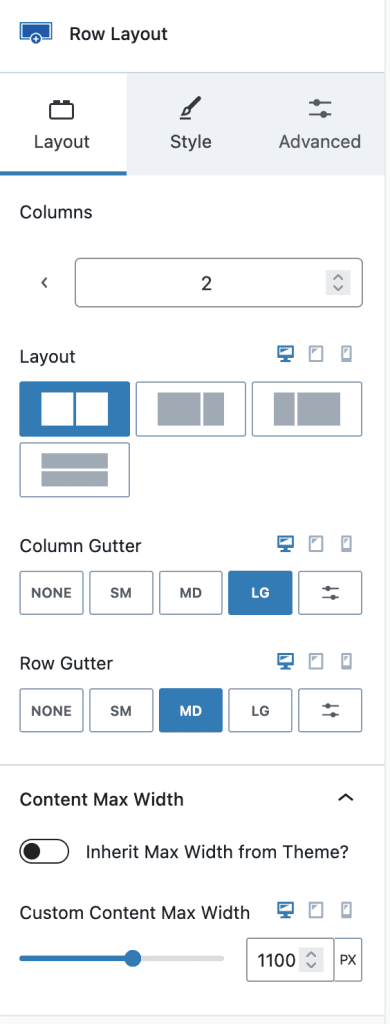
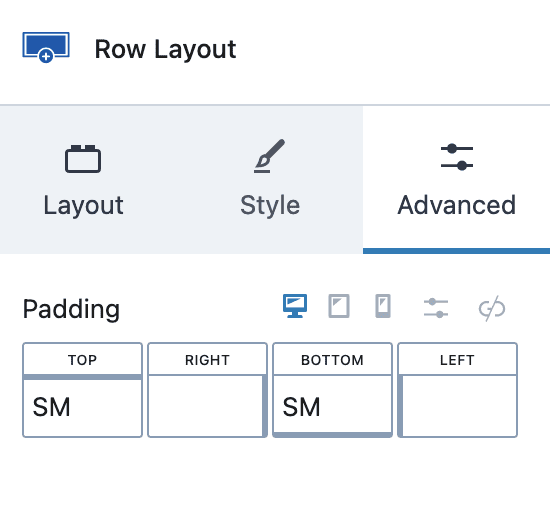
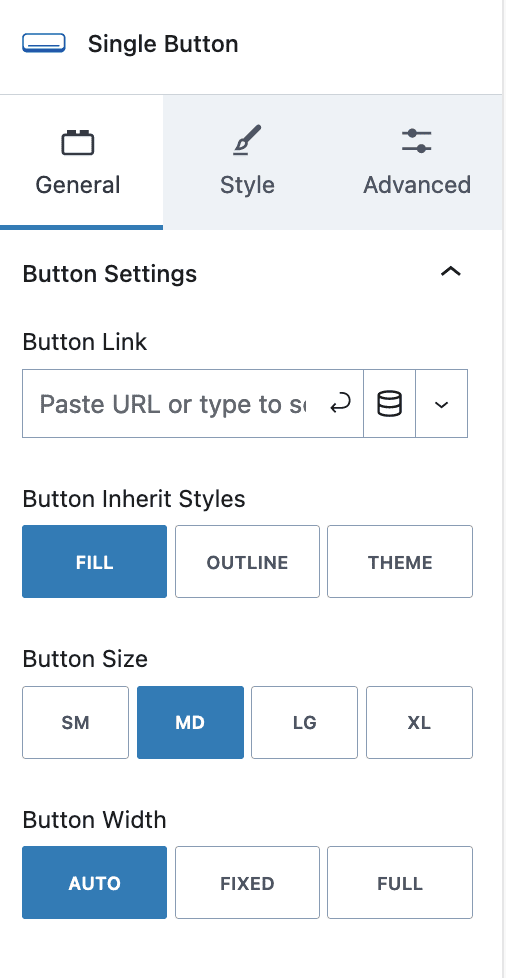
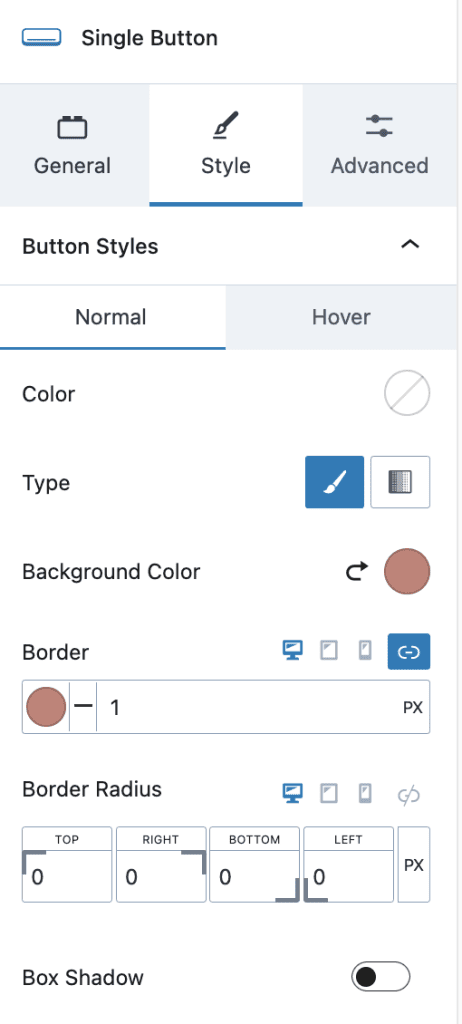
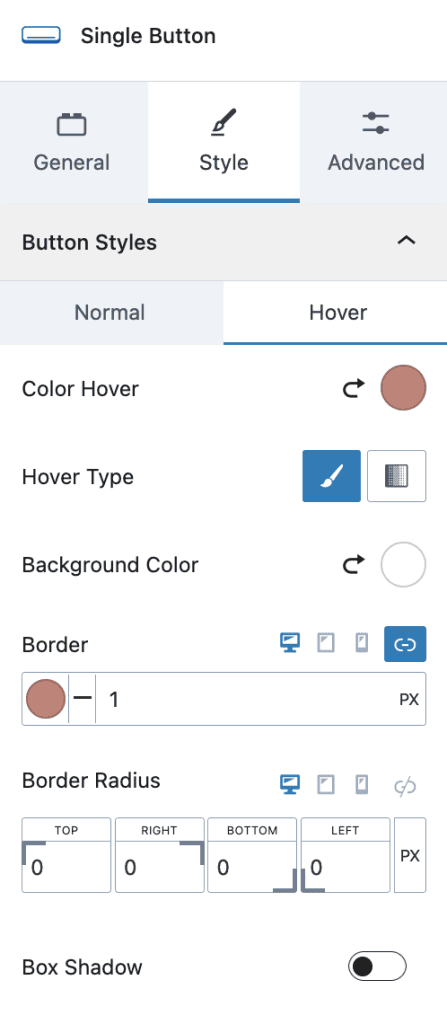
#5. Another Testimonials Section with Call to Action
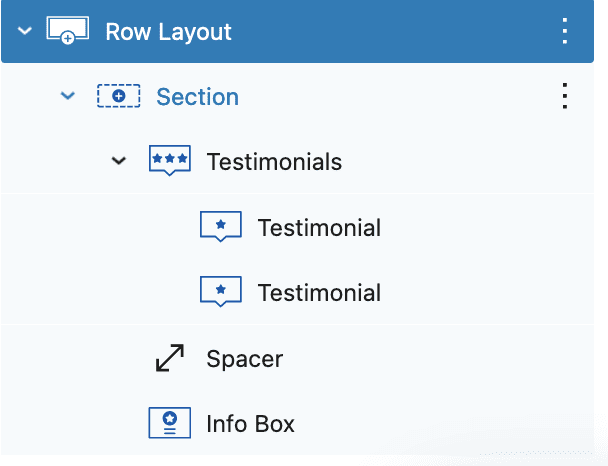
- Row Layout with 1 Column, Background color and padding of your choice.
- Testimonials with Below Settings > Please check all settings and edit accordingly
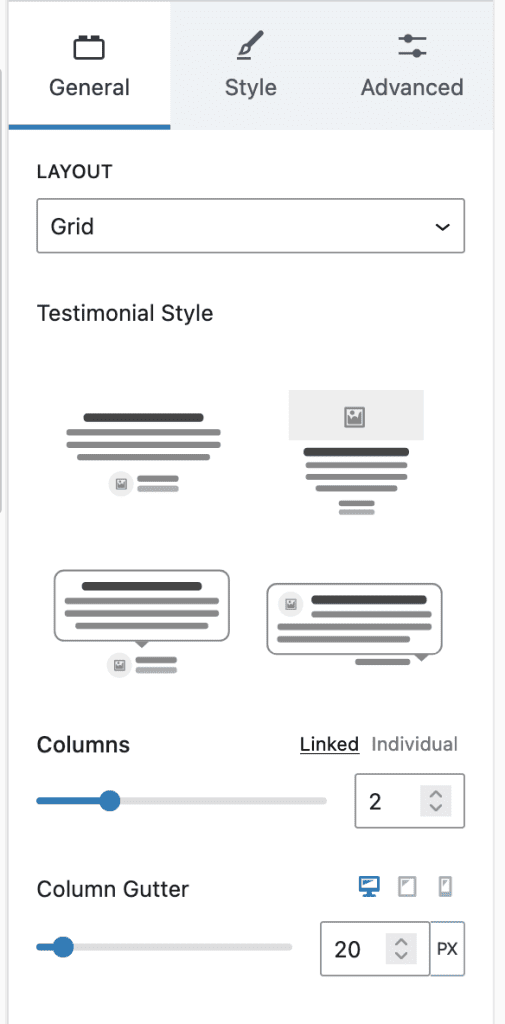
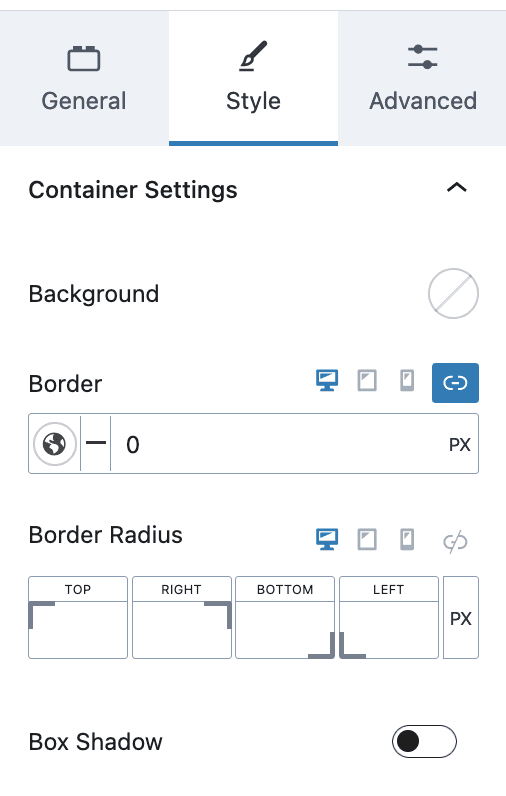
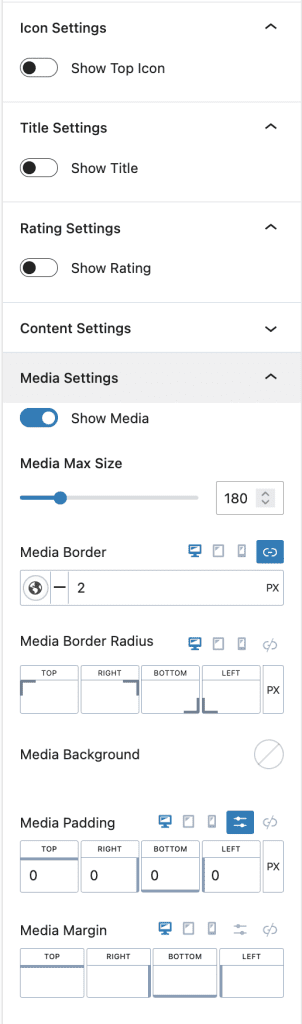
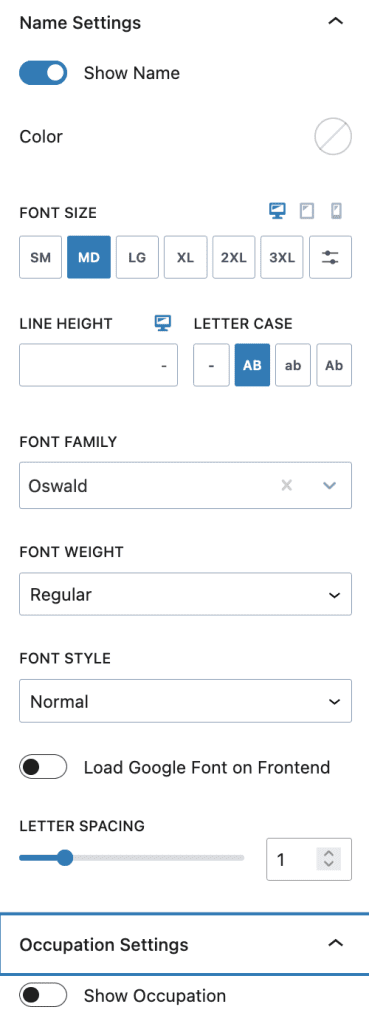
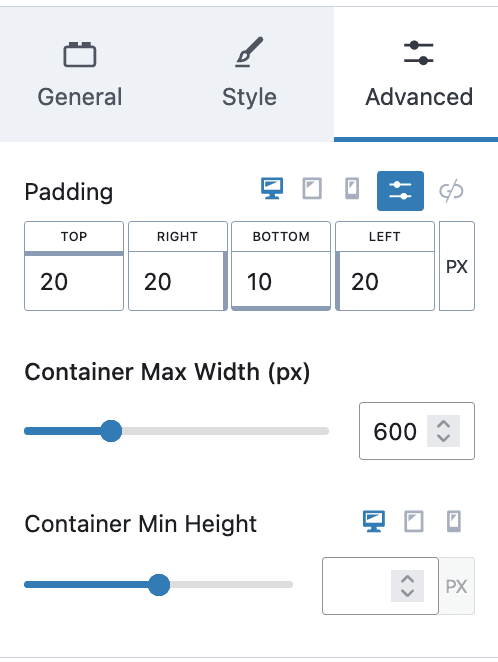
3. Individual Testimonial Setting with “inlinestyle” class to give specific style (custom to theme)
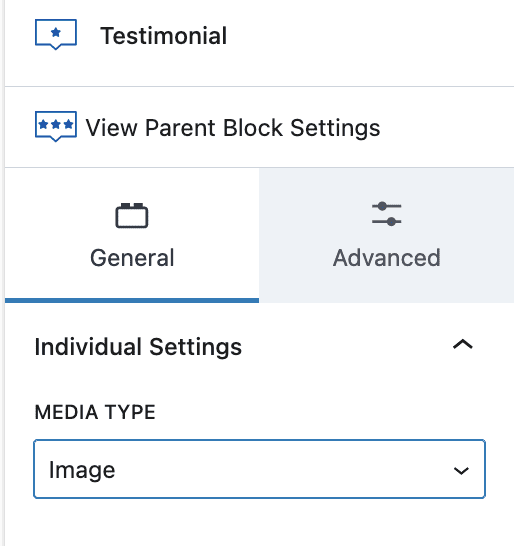
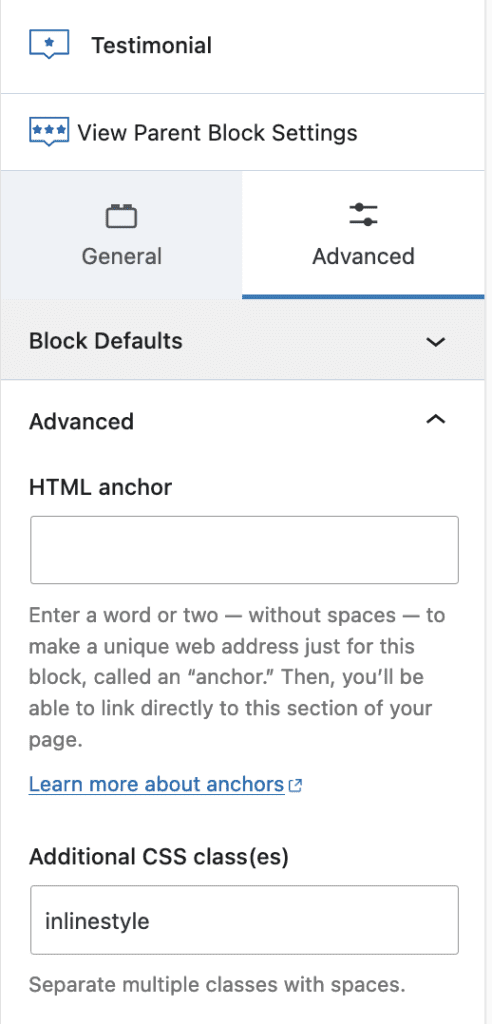
4. Add Spacer of 20px height
5. Info Box with Title, Content and Learn More Butotn