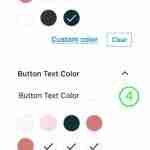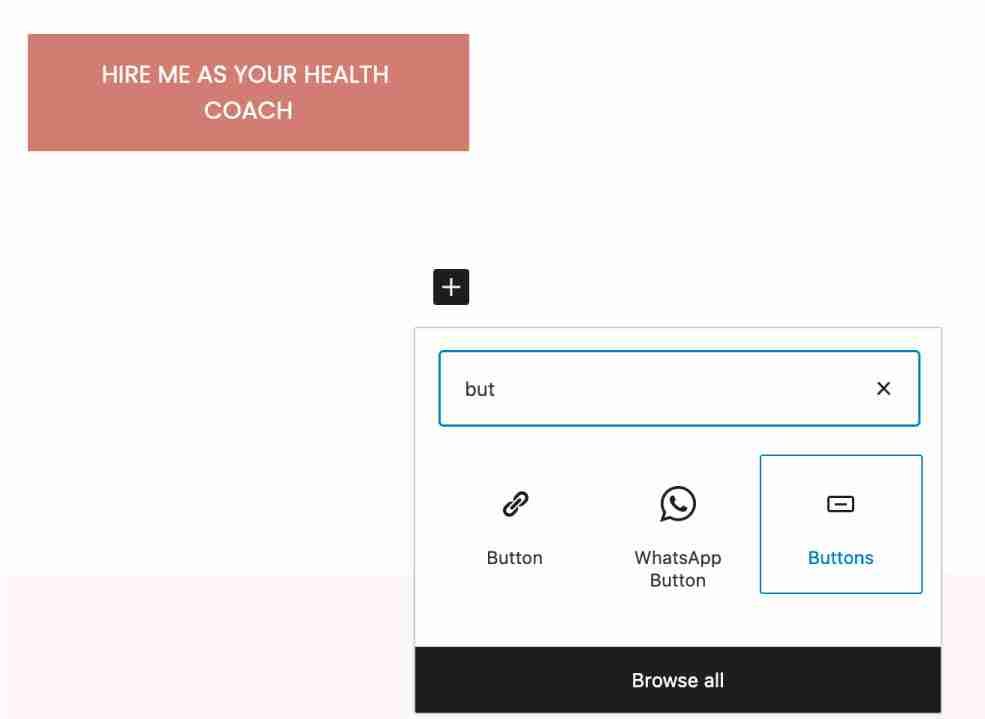If you use the One-Click Theme Setup, then the demo Recipe Index will automatically be created for you using Gutenberg editor blocks. You can learn more about Genesis Blocks by going to the plugin page.
To edit the Landing Page, go to Pages > Landing Page and begin editing the blocks.
Custom CSS Classes
Some blocks have limitations or settings which are not yet available to configure.
#1. Page Settings and Genesis Settings for Landing Page

#2. Logo
- Align Center
- Set Max width to your choice

#3. Cover Section

- Cover
- Set Alignment Fullwidth
- Set Background Image, Size of Image 1920×400

- Heading H2
- Text Color “#182e33”
- Background Color “#f2e2dd”

#4 Sign Up Button

- Button
- Background Color “#182e33”
- Border Radius 0px

#4 Testimonial Section

- Container
- Padding Top and Bottom 2%
- Inside Max Width 1140px
- Advanced Columns
- Columns: 2
- Advanced Css Class(es) “testimonials”
- Inside Columns Media with Size of Image 200×200 and Text Block used

#5 Quick Section

- Container
- Padding Top and Bottom 2%
- Inside Max Width 1140px
- Add Media & Text Block Inside
- Image left side, Size of Image 600×600
- Heading H2 and List Block with “Large” style on right side

#5 Call to Action

- Container
- Call to Action Block
#6 Info Section

- Container
- Margin Bottom 4%
- Inside Max Width 1140px
- Heading H2, Spacer with “small” Advanced Class, Content and Button
#7 Work with Me section

- Container
 2. Advanced Columns with 3 Columns and top margin 40px
2. Advanced Columns with 3 Columns and top margin 40px
3. Inside columns there is Image, Size of Image 260×260 + Heading H5 and Content
#8 Testimonial Section

- Container
- Fullwidth
- Padding Top 2%
- Margin Top 8%
- Inside Max Width 1140px
- Background Color “#fef9f8”
- Advanced Columns
- Columns: 2
- Advanced Css Class(es) “testimonials”
- Inside Columns Media & Text Block
- Image on left side, Size of Image 200×200
- Content and Heading H5 on right side

#9 About Section

- Container: Fullwidth with inner width 1140px and Advanced Class “herobottomsection” to make background 1/4 white and 3/4 “#fdf9f8” color
- Advanced Columns with 2 Columns

- Inside columns add Heading, Paragraph on left and Image Block on right side, Size of Image 600×600
#10 Call to Action Section

- Container
- Fullwidth
- Padding Top 2%
- Margin Bottom 8%
- Inside Max Width 1200px
- Add Call to Action Block with Below Settings
- Title Font Size 27px
- Text Font Size 17px
- Background Color set to same as Container Background Color
- Button Options: Size “Small” Button Share: “Square” and Background Color
- Advanced Css Class(es) “btn” so Call to Action button look like default button of theme

#11 Pricing Table

- Container
- Margin Top 8%
- Margin Bottom 4%
- Inside Max Width 800px
- Heading H2, Align Center
- Spacer with Height 20px

- Pricing Table
- Columns: 2
- Columns Gap: 2
- Each Columns Background Color set to “#fdf9f8”
- Each Section in pricing table have its own settings as shown on below images please check all images for settings.