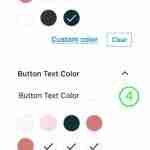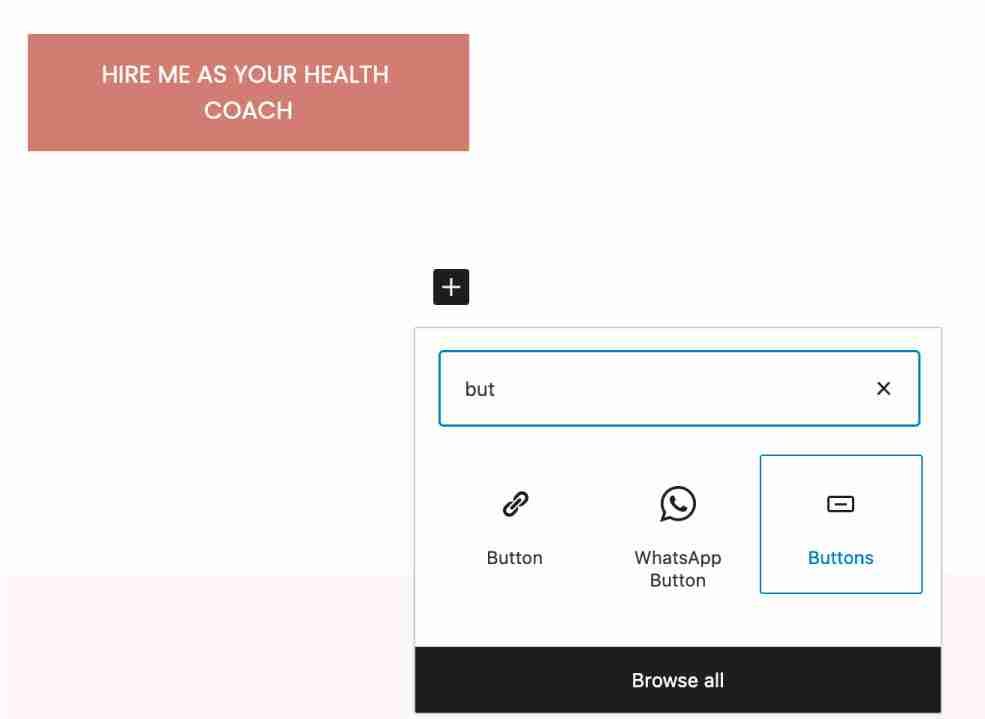With Coaching Plus Theme, changing the the font family/typography of the entire site with Google Font is quick and painless. There are several font options to choose from making it easy to change out the font sizes, headings and paragraph settings.
Go to Appearance > Customize, then navigate to the “Typography” tab.
Update the options to meet your preferences, then select “Publish” when done.
If you do not like the changes you have made, each color has a “Default” button you can click to restore its default color value.
“Butler” is custom font added to theme not google font.

We have included several options to make changing the theme fonts easy and straightforward. You can choose any of fonts available from Google Fonts here.

















 2. Advanced Columns with 3 Columns and top margin 40px
2. Advanced Columns with 3 Columns and top margin 40px