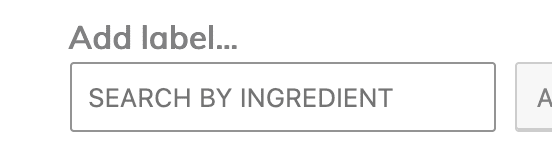Appearance > Customize > Theme Settings > Content Archives
Below is default theme settings we set to looks archive like demo.
- Enable Full Width
- Grid: 4
- Display Featured Image: Yes
- Featured Image Size: genesis-featured-image(325×480)
Please install plugin Regenerate Thumbnails to generate thumbnails for new theme thumbnails size Tools > Regenerate Thumbnails - Show Post Info: NO
Post Info include author name, date and comments we are not showing right now - Show Post Content: No
- Show Post Meta: Yes
Post Meta include Post Categories and Post Tags - Image Position: Above Title
- Meta Position: Above Title (default position for post meta is after title and content)
- Post Info Text
Default:by - Post Meta Text

You will see a live view of your changes in the Customizer Preview Pane. Change these values to suit your needs, and be sure to hit “Publish” when you are ready.
If you do not like the changes you have made, each color has a “Default” button you can click to restore its default color value.







 3. Paragraph
3. Paragraph




 1. Left Hand side first comes Heading and then Categories Widget
1. Left Hand side first comes Heading and then Categories Widget
 2. Right Hand side search widget with title “Search By Ingredient”
2. Right Hand side search widget with title “Search By Ingredient”