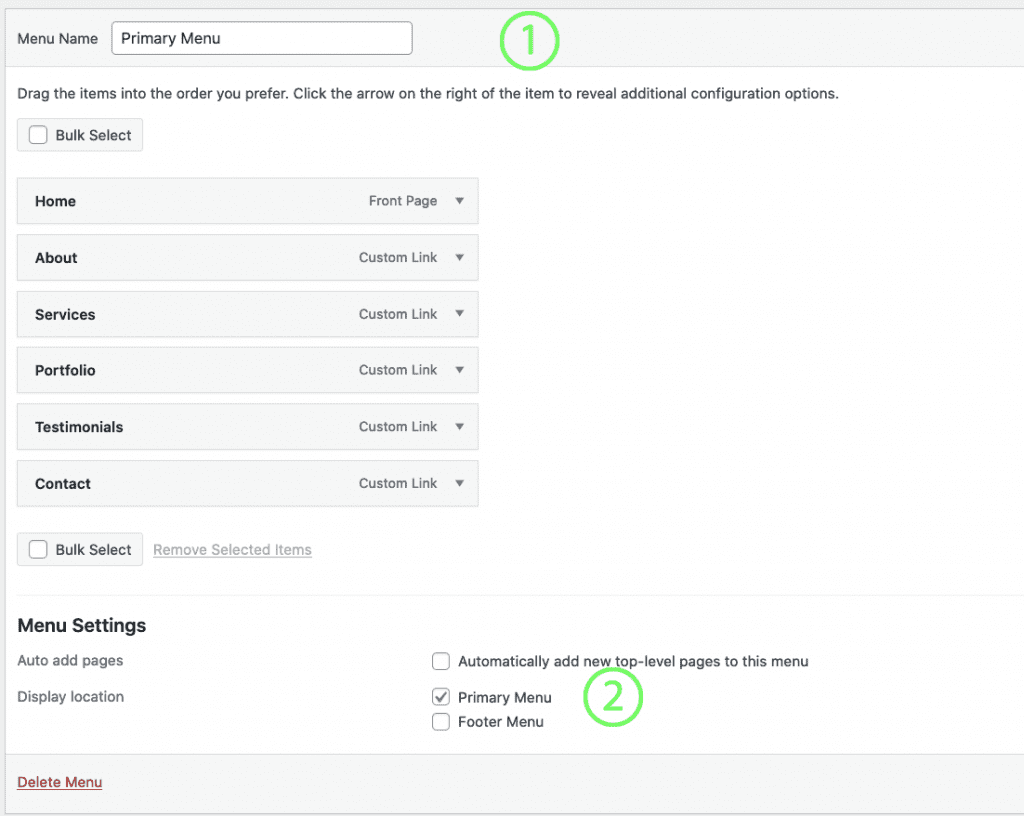The Coaching Plus Theme comes with the option to use styled text for your site title and tagline or to upload a logo image of your choice.
To configure these options, from your WordPress dashboard click on Appearance > Customize. Open the “Site Identity” menu.
Text Logo
Enter the name of your blog into the SITE TITLE field and then enter your blog’s tagline into the TAGLINE field. Click “save” or use Image Logo

Image Logo
You can use an image for your logo as we used. If you choose this option, then your logo will be displayed in place of the SITE TITLE and the TAGLINE content.
Click the ‘Select Logo‘ button and choose your logo file from the Media Library.
The ideal logo size for the theme is 430px × 100px. We have disabled the forced cropping option to allow for more flexible logo sizes. However, we recommend that you keep the image logo to no wider than 430px so it looks like the theme demo.
Enable/Disable Sticky Header
Also there is option to change Sticky Header Logo (will show only on Mobile so add mobile logo) and Favicon here.