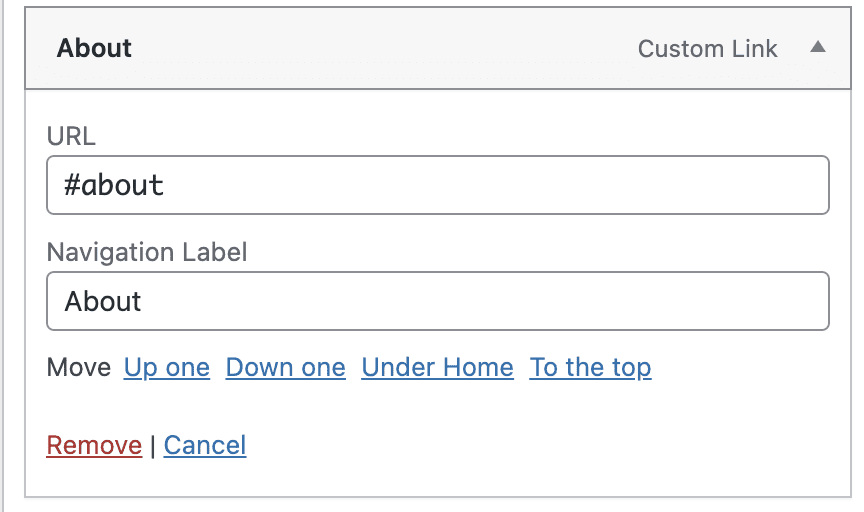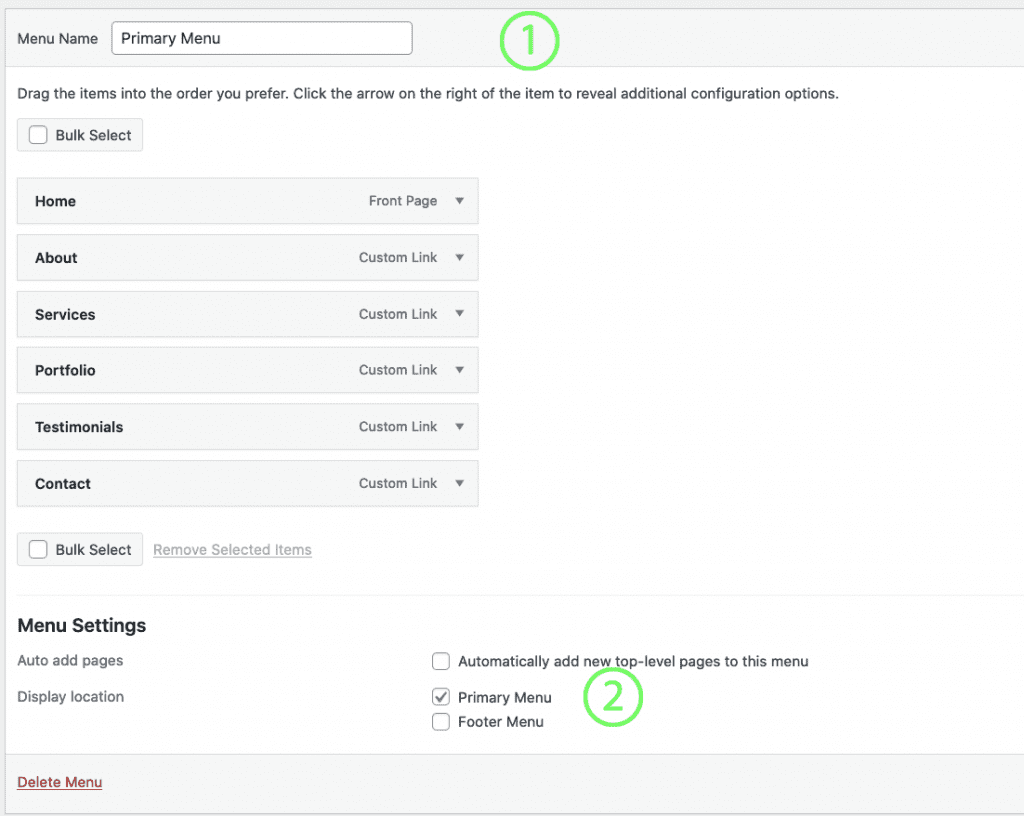The Virtual Assistant Theme includes 1 widget areas on Footer as default, which are output directly above the Footer Menu If set. Footer can be used to show visitors useful information, and will be shown on every page of the website.
The background color for the footer section is assigned in the Theme Colors Customizer Settings.
#1 Footer Widgets
- Go to Appearance > Widgets
- Add widgets of your choice to Footer 1
Note: By default theme demo adding any three widgets to this footer widgets area - Default Footer 1 Widgets


- Custom Html
Title: @VirtualAssitantTheme
Content: [instagram-feed] - Image – Add your logo/any image or your favourite
- Simple Social Icons
- Open in New Window
- Size: 40
- Border Radius: 20
- Border Width: 0
- Alignment: Center
- Icon Color: #ffffff
- Icon Hover Color: #ffffff
- Background Color: #30575e
- Background Hover Color: #666666
- Border Color: #ffffff
- Border Hover Color: #ffffff

#2 Footer Menu

- Go to Appearance > Menus
- Create a new menu and name it appropriately – example: “Footer Menu”
- Add menu items to the list on the right side
- Check the box to assign this menu to the “Footer” location
- Click Save Menu to save your changes
Demo Widgets
If you use the optional One-Click Theme Setup feature, demo widget content will automatically be added for you. The demo widget areas each contain a text widget.