If you use the One-Click Theme Setup, then the demo homepage will automatically be created for you using Gutenberg editor blocks. You can learn more about Kadence Blocks by going to the plugin page.
To edit the Landing Page, go to Pages > Health Coaching Landing Page.
#1. Page Kadence Settings
On Top of Block Editor there are Page settings, click on that and disable the Page TItle
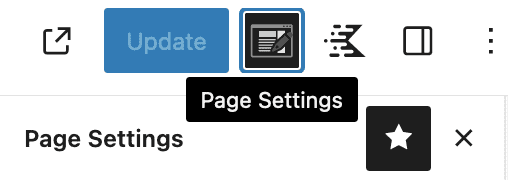
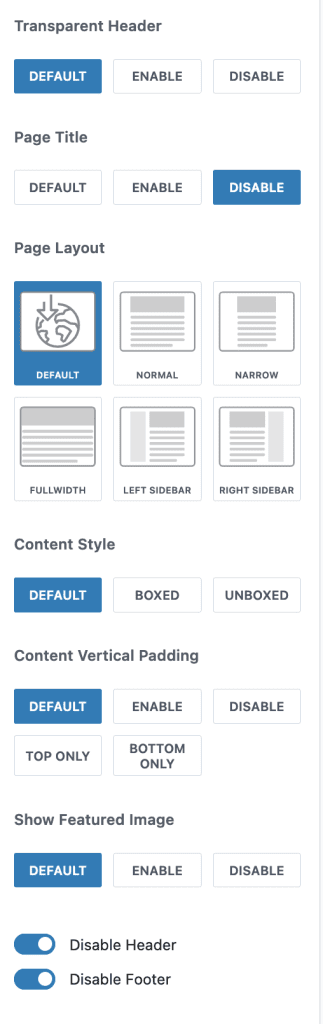
#2. Hero Section
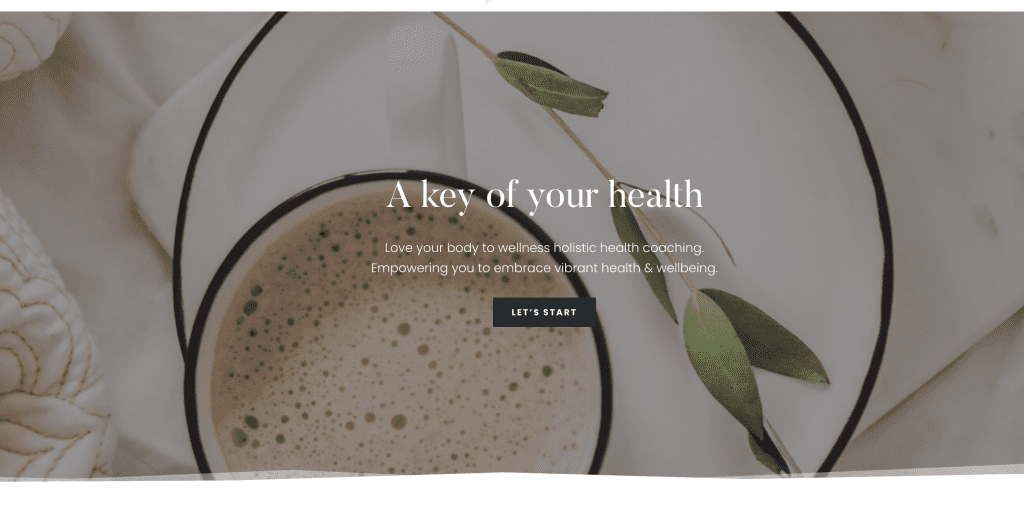
- Row Layout with 1 Column, Max Width 700px, Bottom Divider, Slider Background, and Padding as required
- Add Heading H2, Paragraph and Button as required.
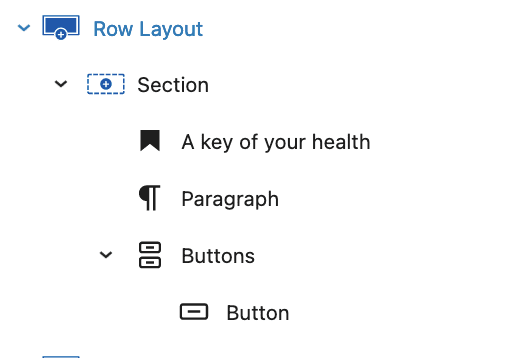
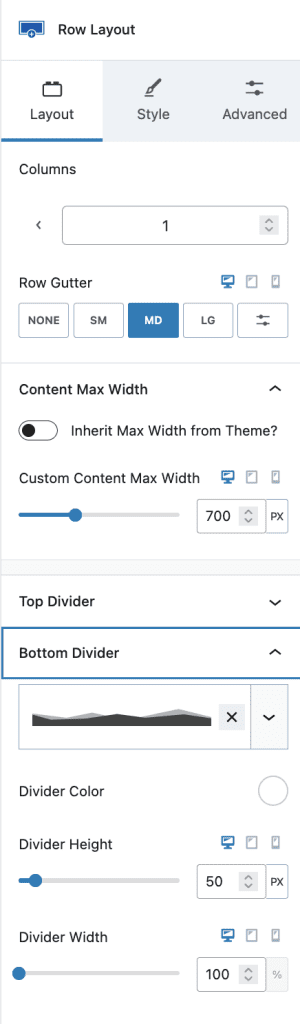
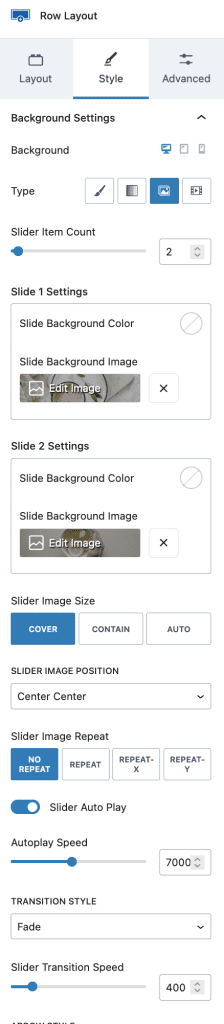
#3. Health Info Section
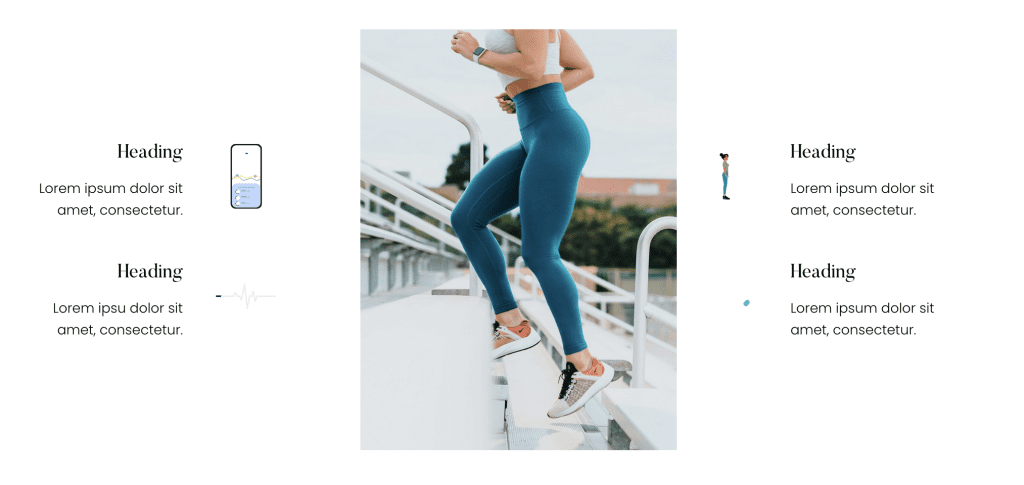
- Row Layout with 3 Columns
- First Column: Add 2 Row Layouts with 2 Columns
First Column: Heading H3 and Content
Second Column: Lottie animation ( Choose Lottie Files from here ) - Second Column: Add an Image of your choice
- Third Column: Add 2 Row Layouts with 2 Columns
First Column: Lottie animation ( Choose Lottie Files from here )
Second Column: Heading H3 and Content
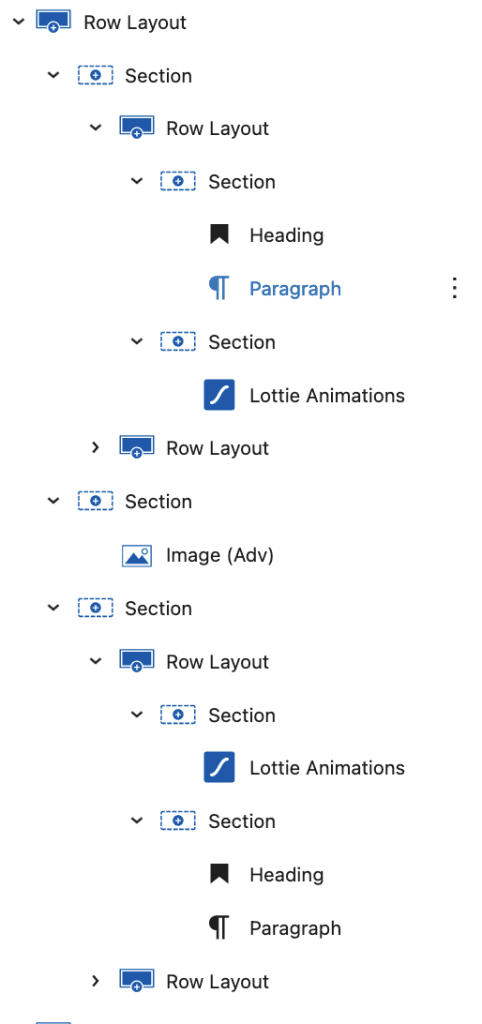
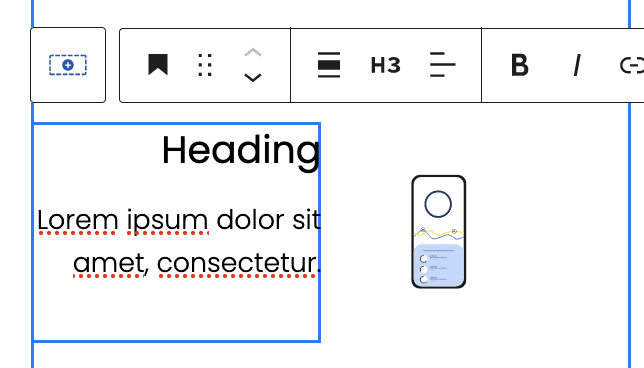
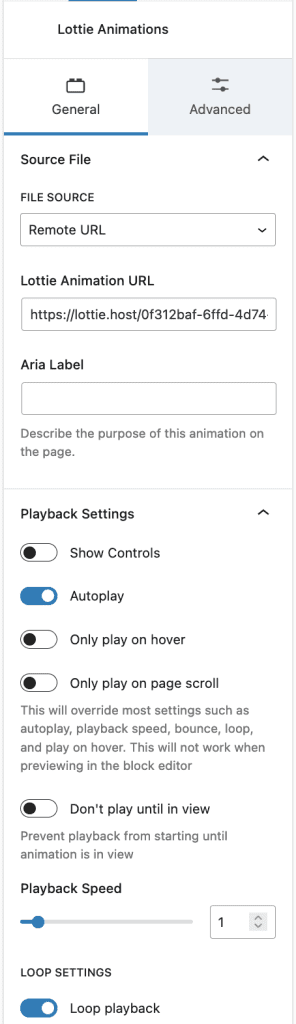
#4. Details Section
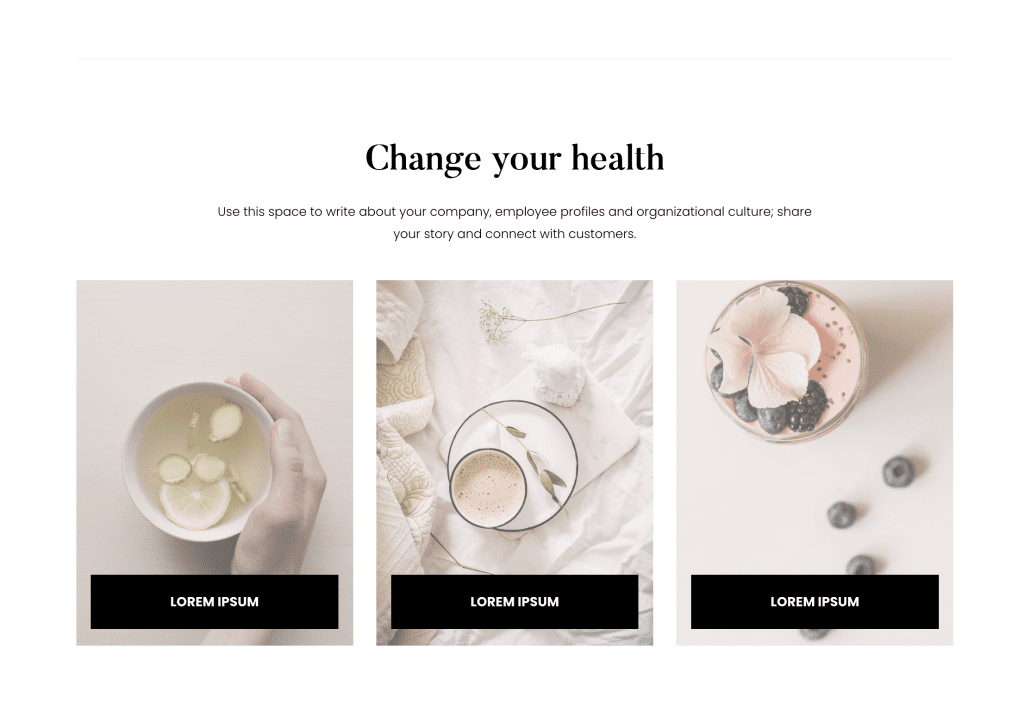
- Row Layout with Spacer
- Row Layout with Heading, Content and Another Row Layout with 3 Columns
- Each Column contains a Cover Block with padding-top, and Text have background color
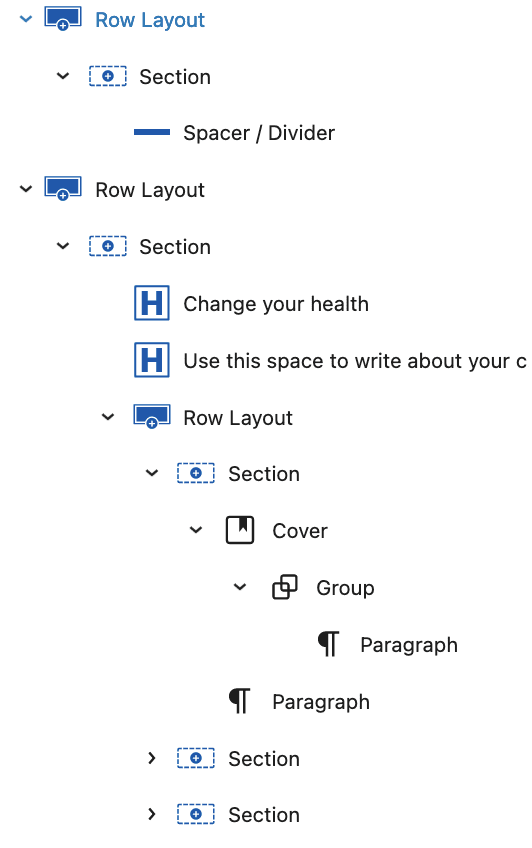


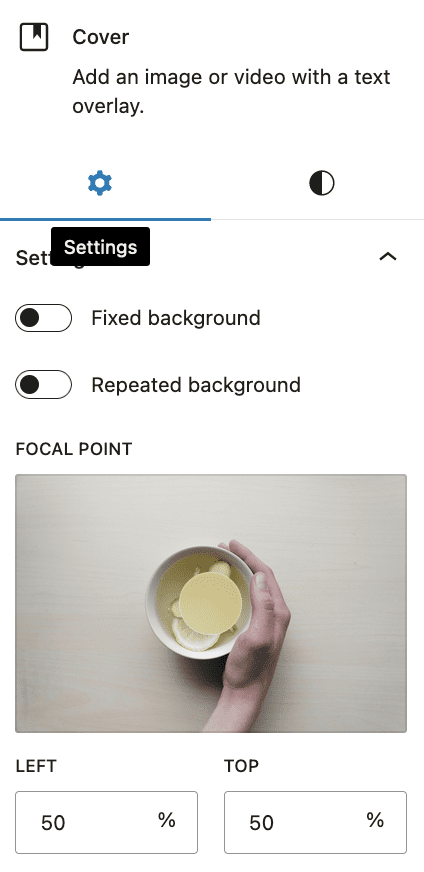
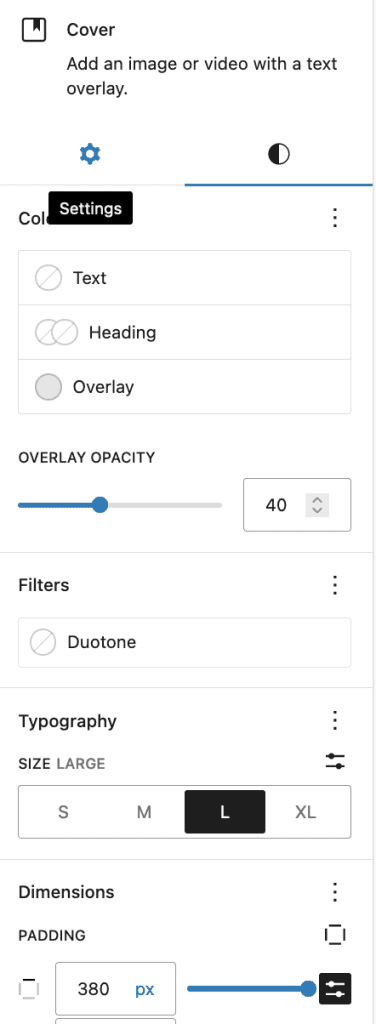
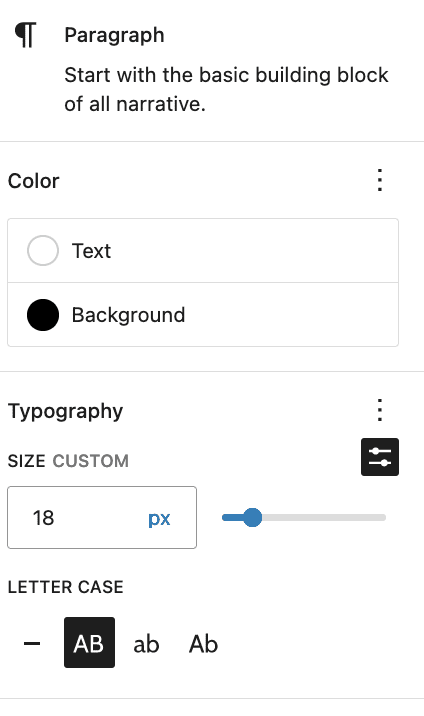
#5. Key Topic Section
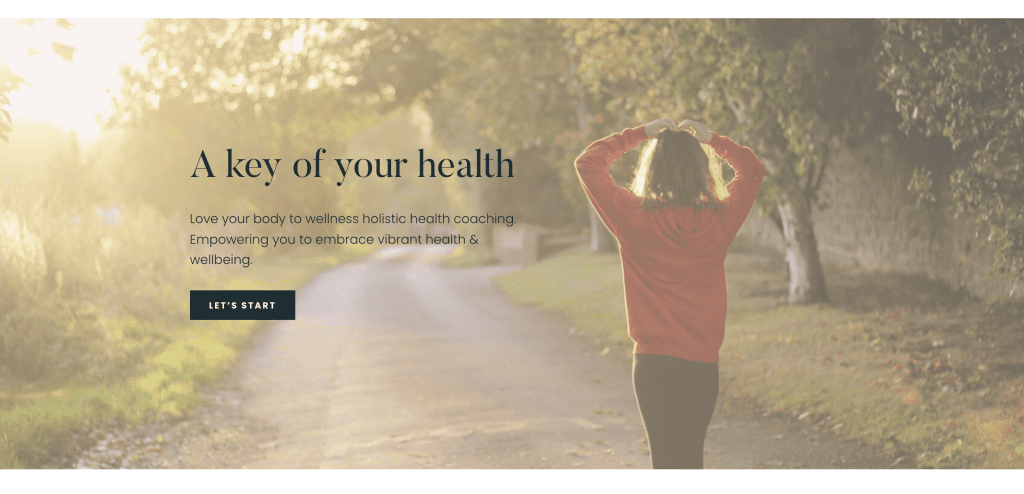
- Row Layout with 1 Column with Full width, Max width same as theme, Background image and padding as required
- Add Columns Block with 2 Columns
First Column: Add Heading H2, Content, and Button
Second Column: width 66.66% and keep empty
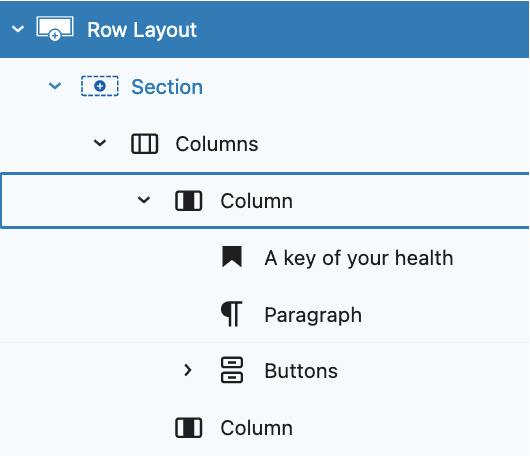
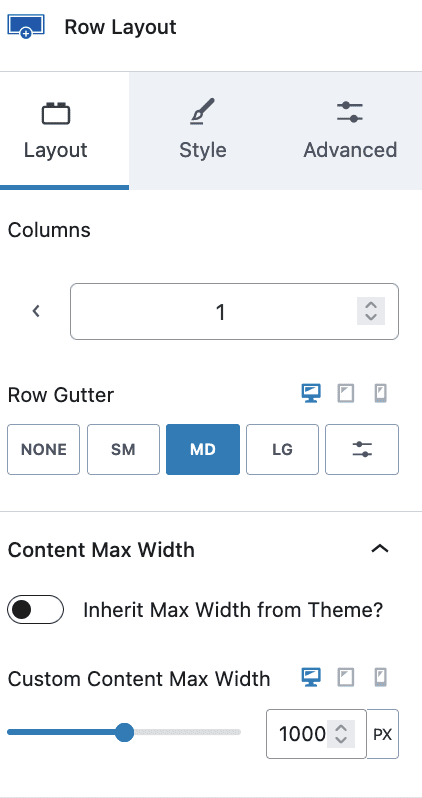
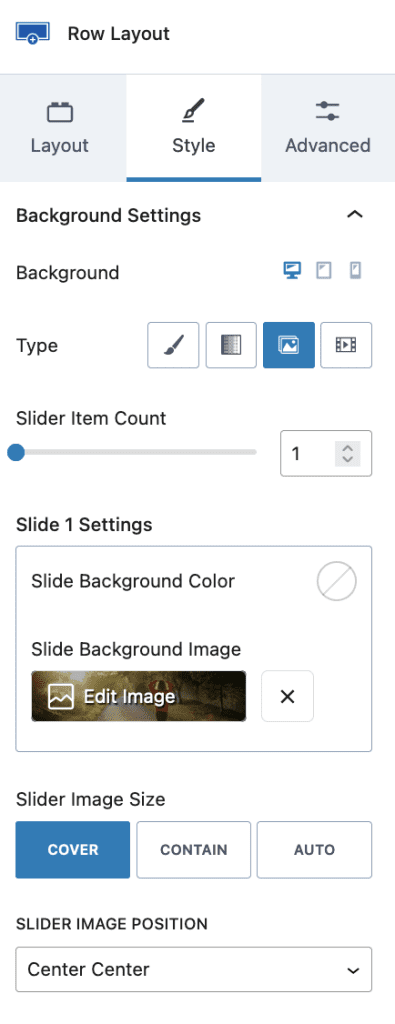
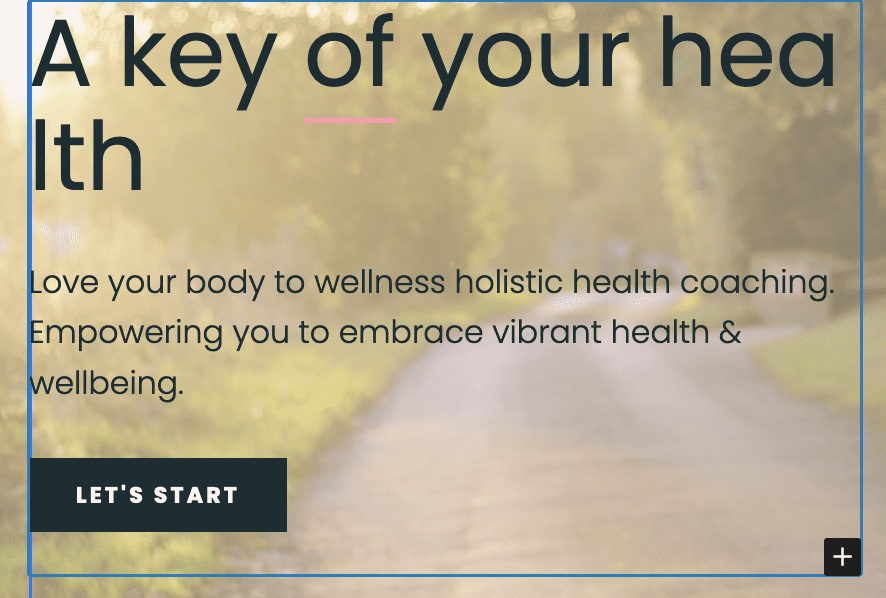
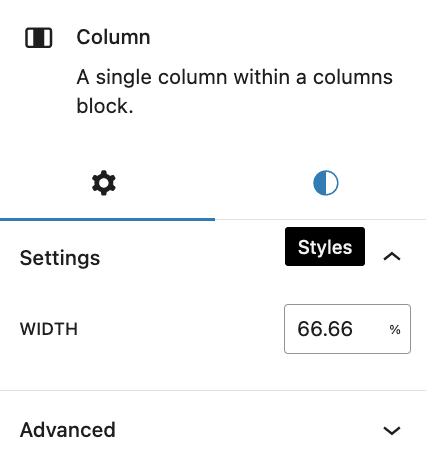
#6. Online Courses Section
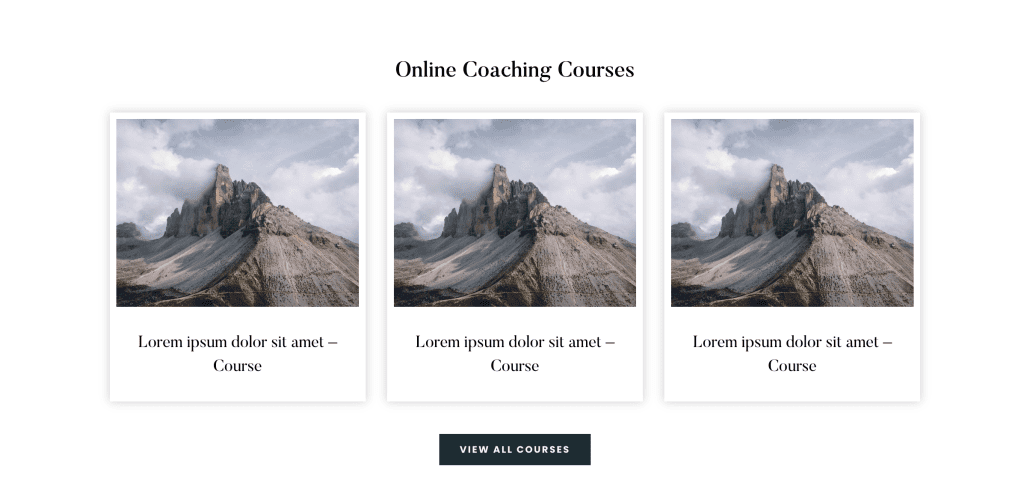
- Row Layout with 1 Column and padding as required
- Add Heading H2, Row Layout with 3 Columns and Button
- Each Column(Section) with Box shadow, and padding as required
- Add Image and Heading H2
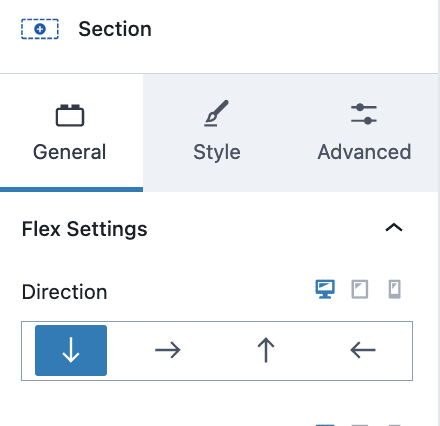
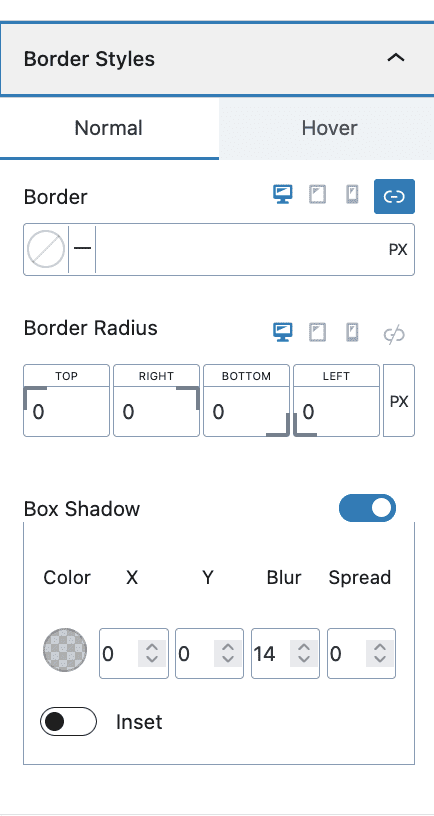
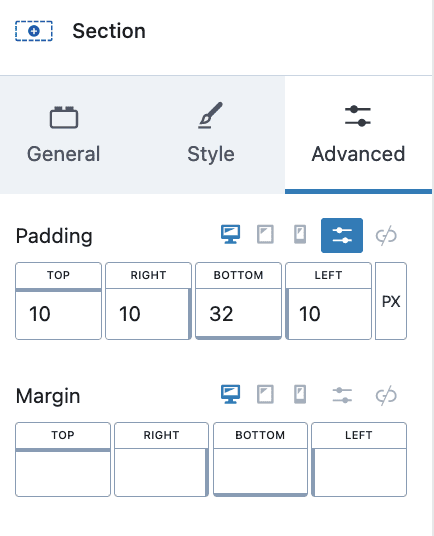
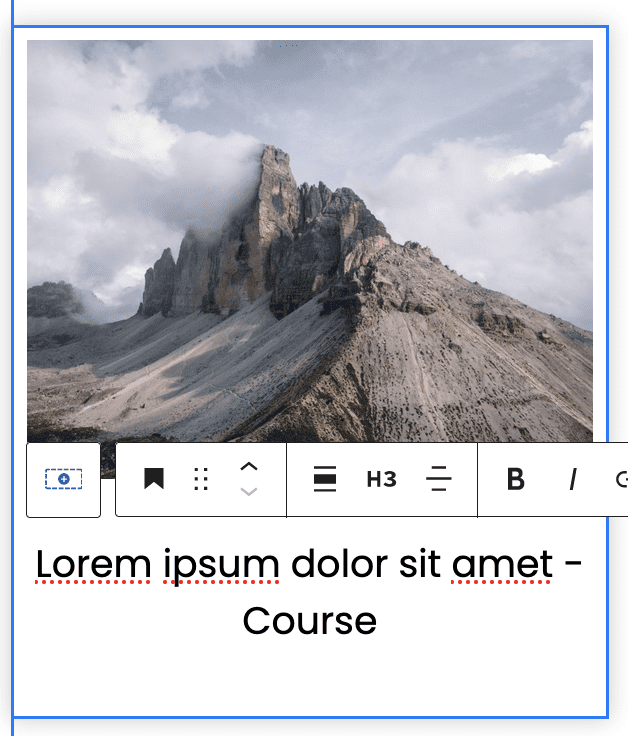
#7. Subscription Section
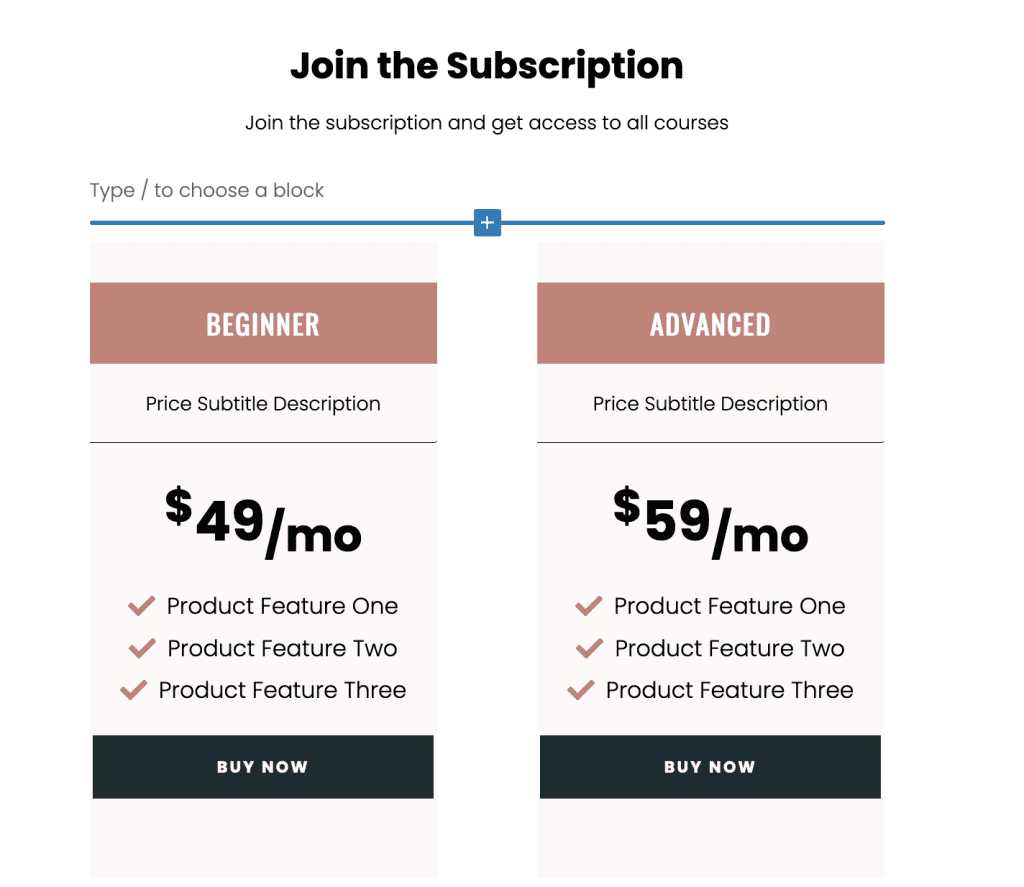
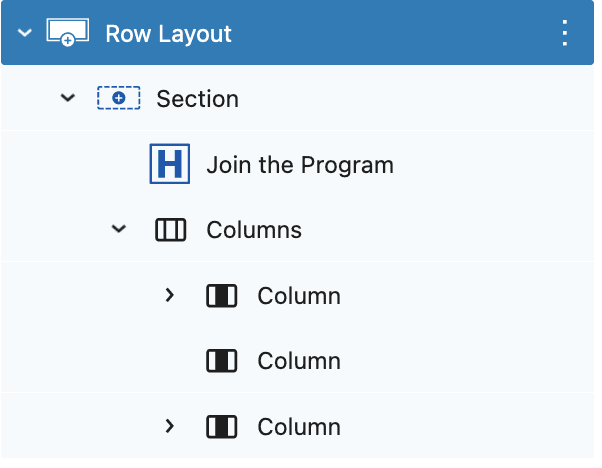
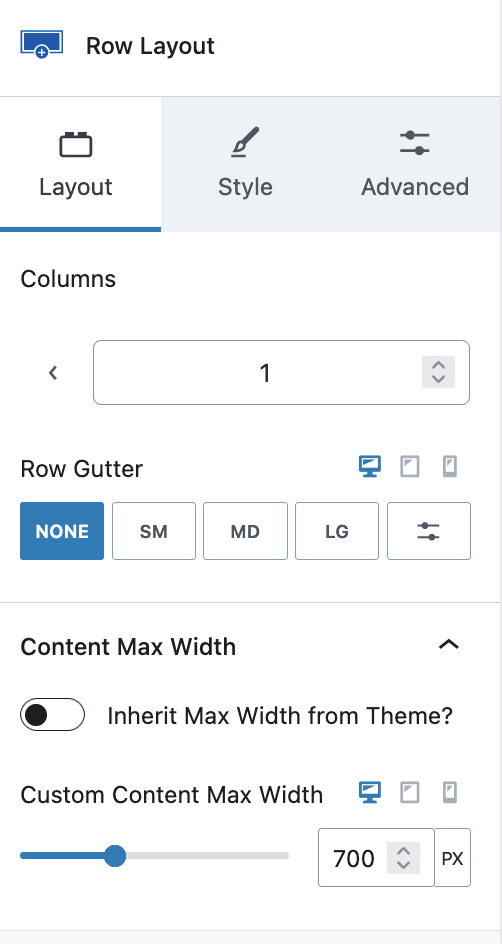
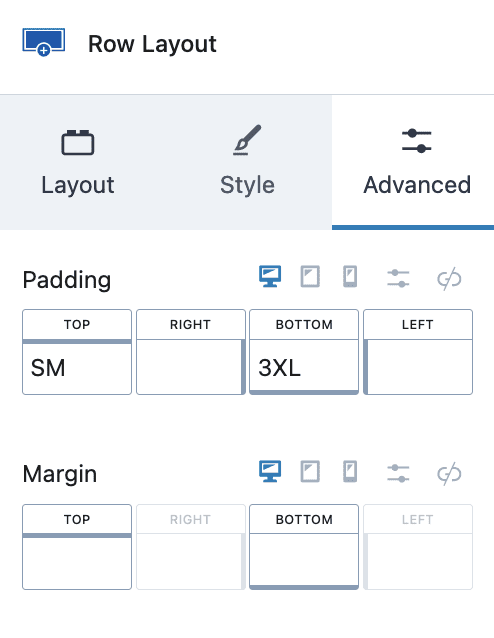
- Row Layout with 1 Column, Max width 700px and Padding of your choice.
- Add Heading H2
- Add Columns Block with 3 Columns, Middle Column as a spacer with 10px width
- First and Third Column with Background Color and Contain Heading H2, Text Span, Heading H2 with price, Divider, Icons List, and Call to Action Button.
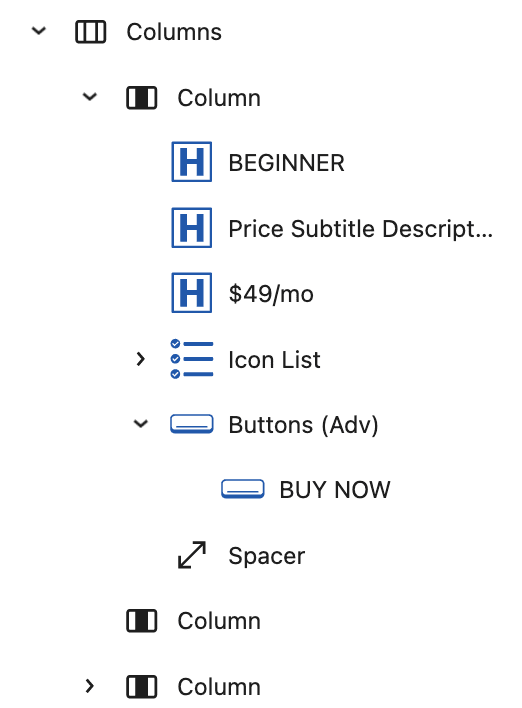
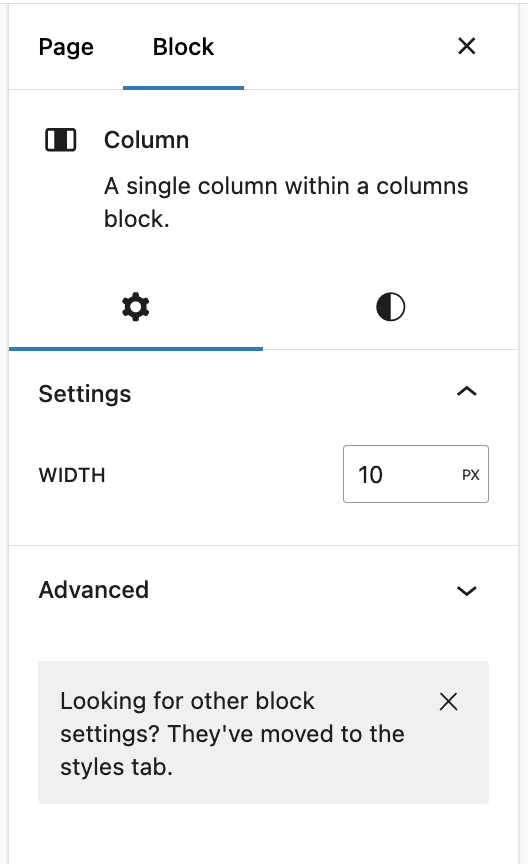
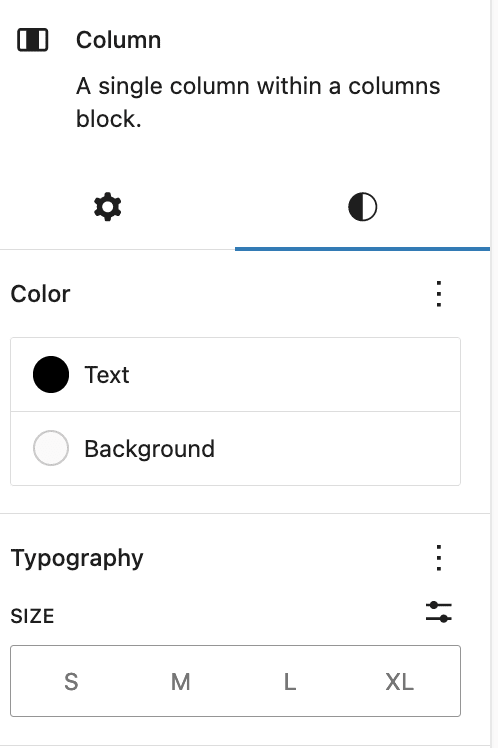
1. Add Heading H2 with Align Center, Background, and Padding

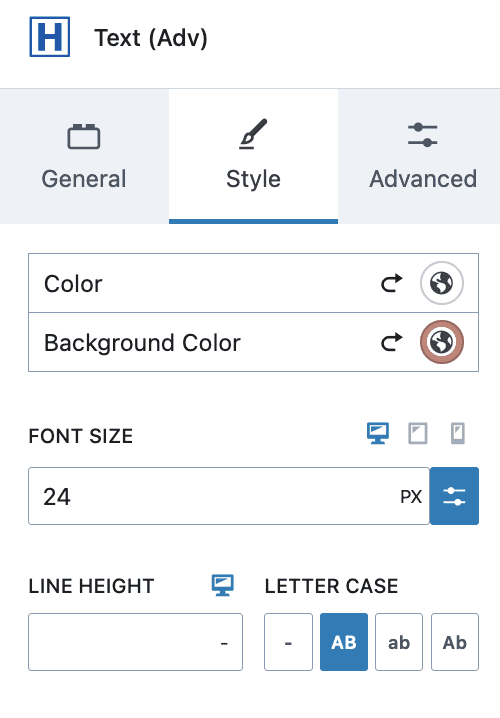
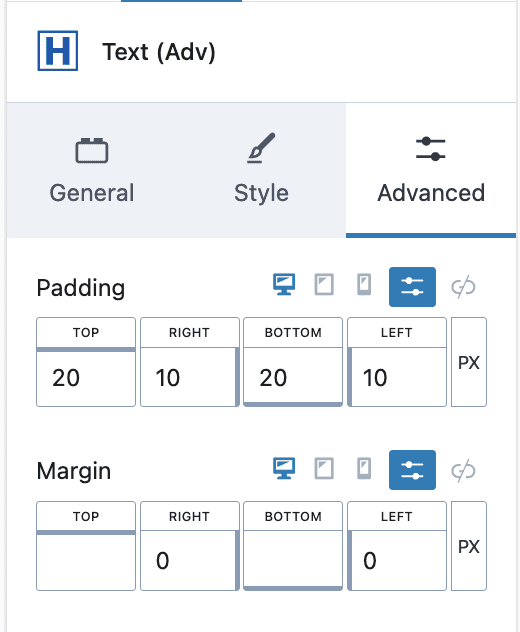
2. Add Text Block Tag Span, Center Align, Border Bottom, and Padding
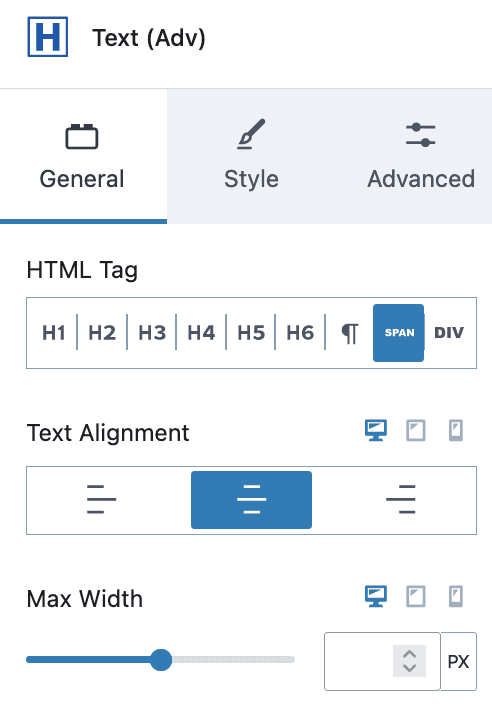
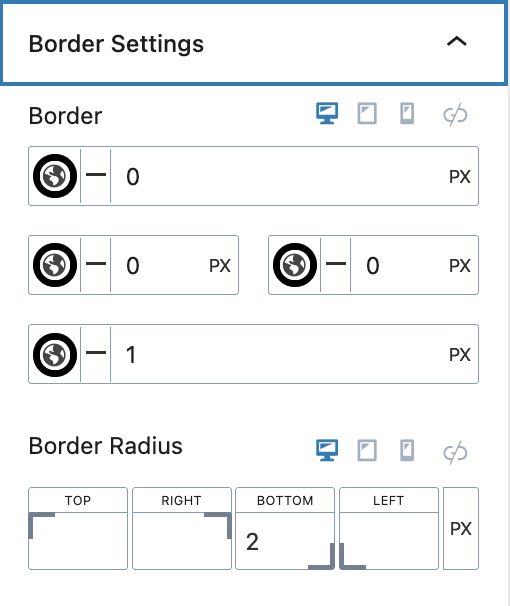
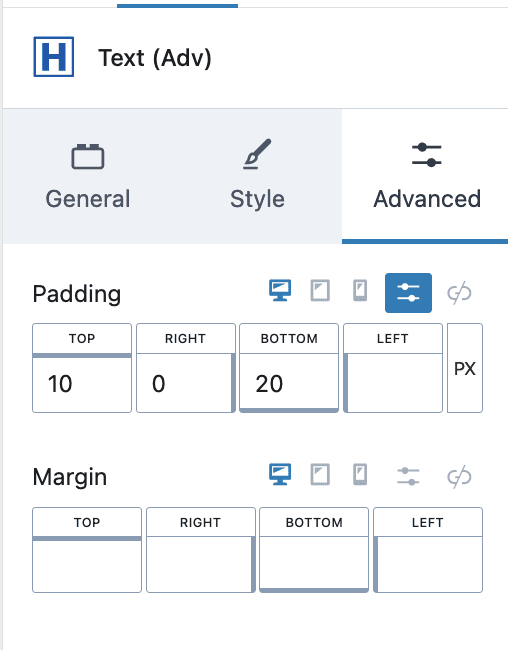
3. Add Text Block Tag H2, Text with Subscript Text, Center Align, XL Font Size and Padding
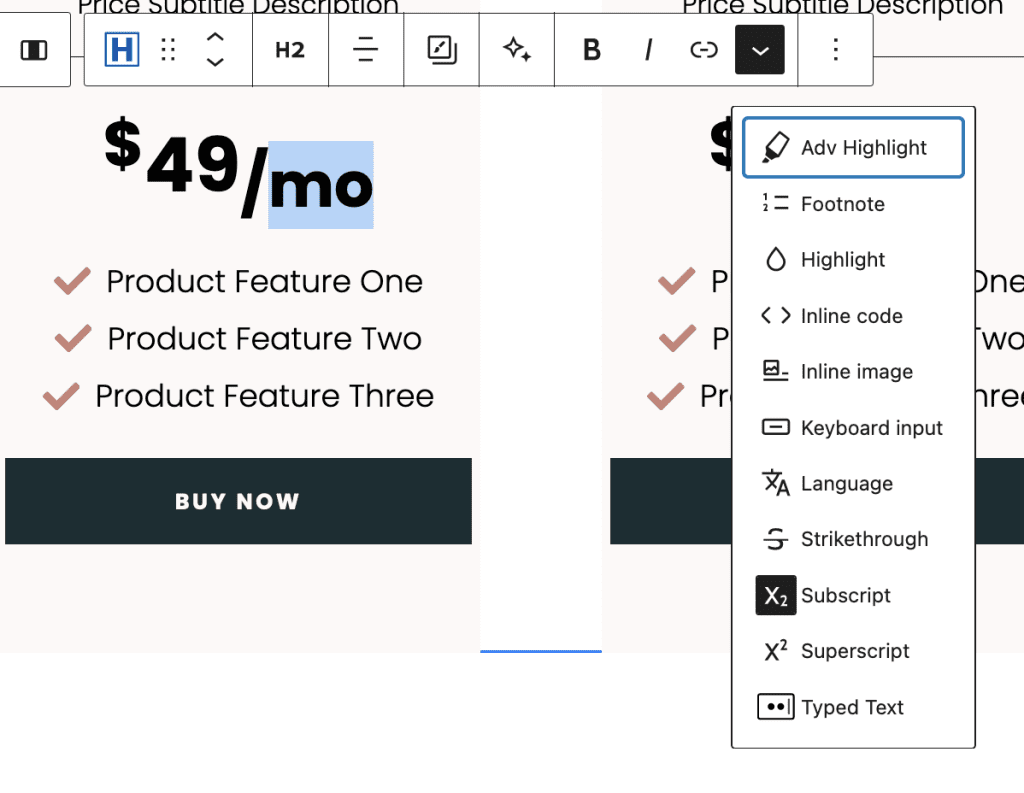
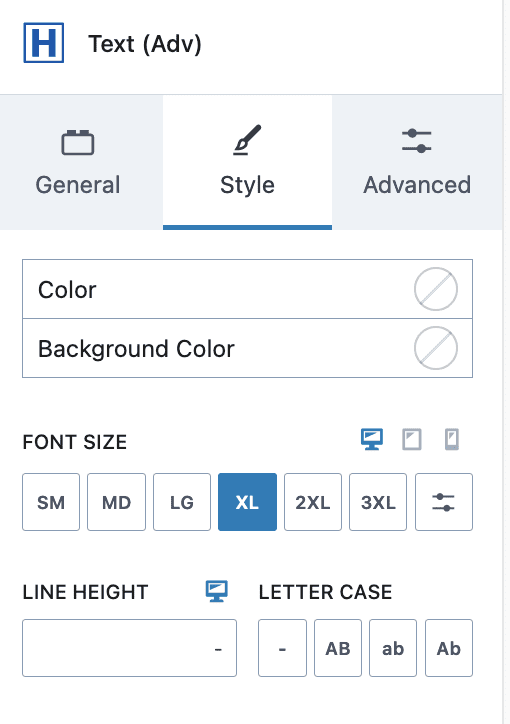
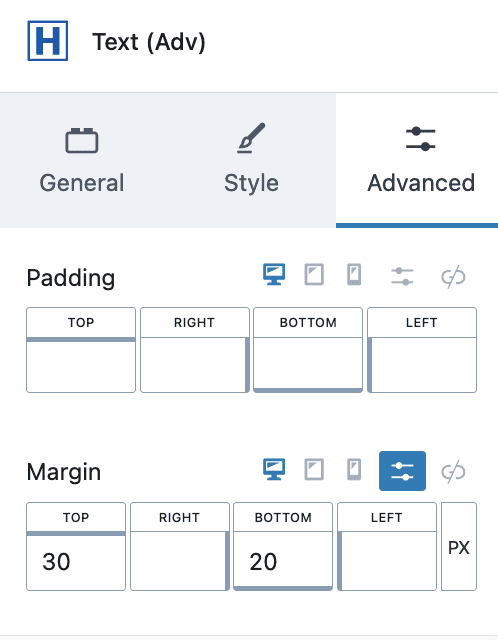
3. Add Icon List with Columns 1, Spacing, Align Center, Icon of your choice, and Padding as required
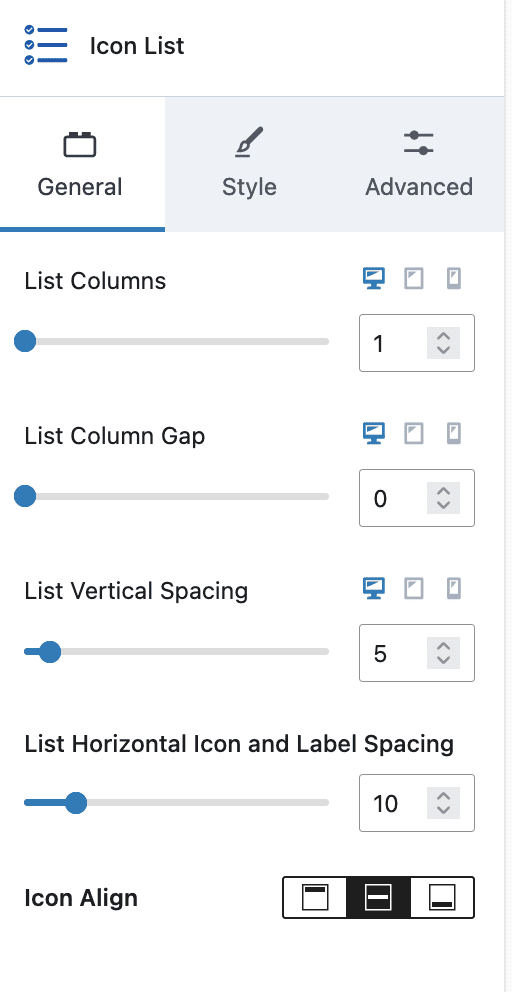
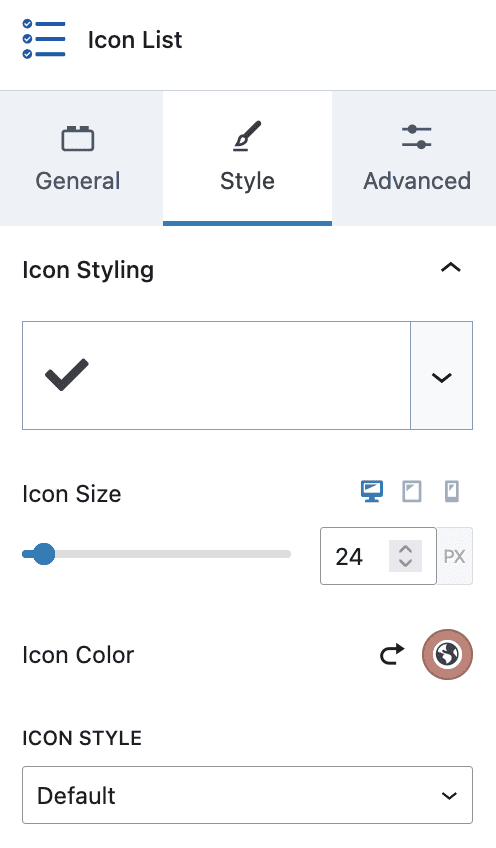
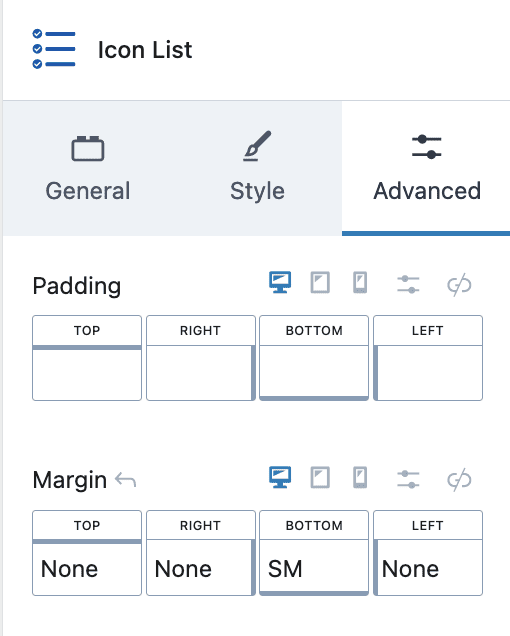
4. Add Spacer with 10px height
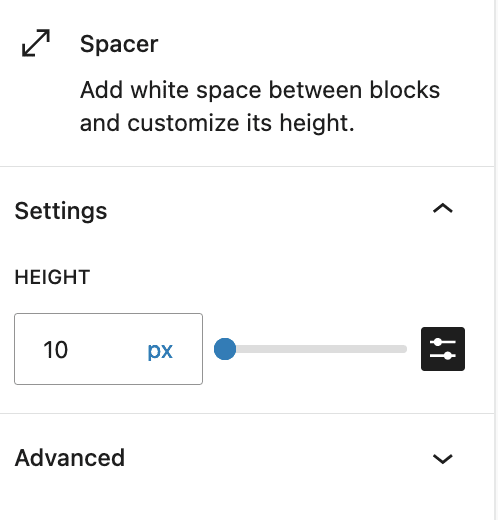
#8. Call to Action Section
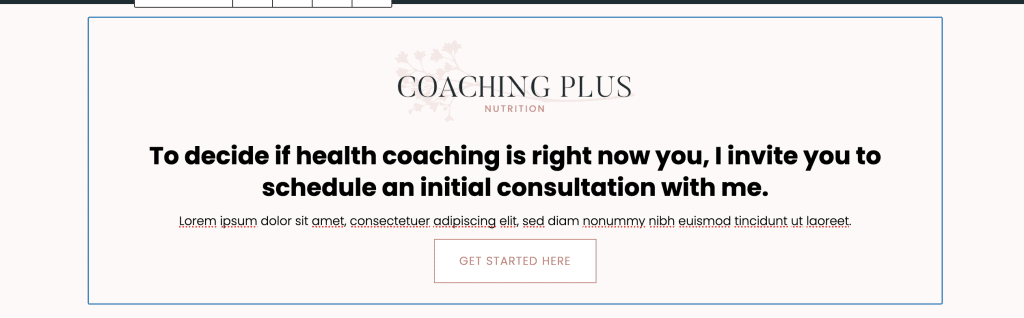
- Row Layout with 1 Column with max width 900px, Background color, Border on Top and padding of your choice
- Add Info box Block with the content of your choice – Media, Title, Content and Learn More Button Settings as below
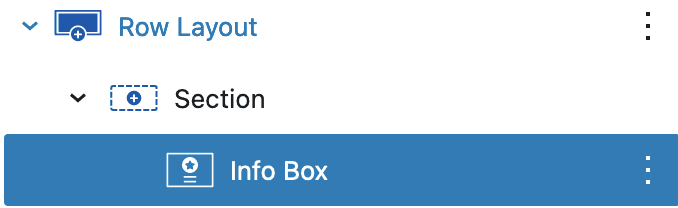
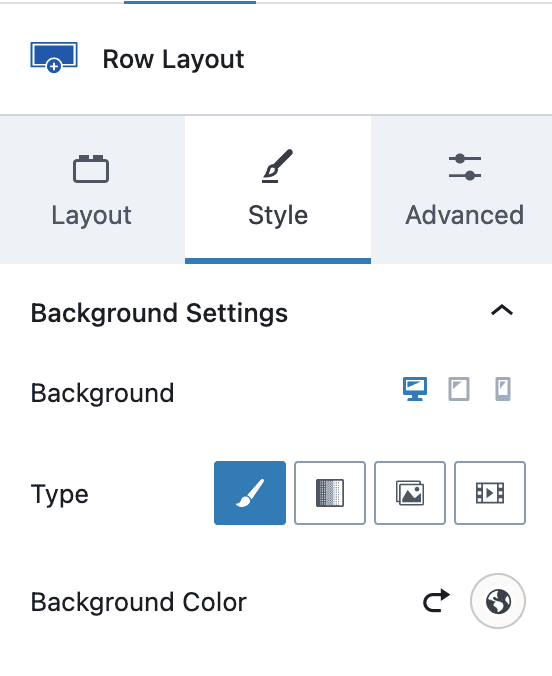
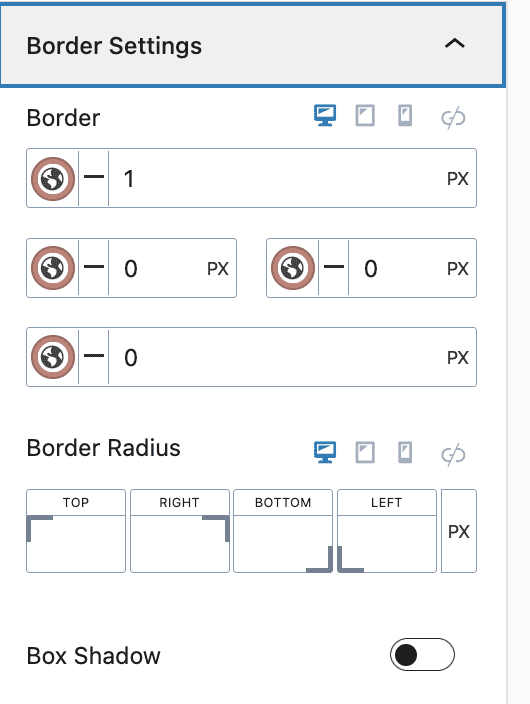
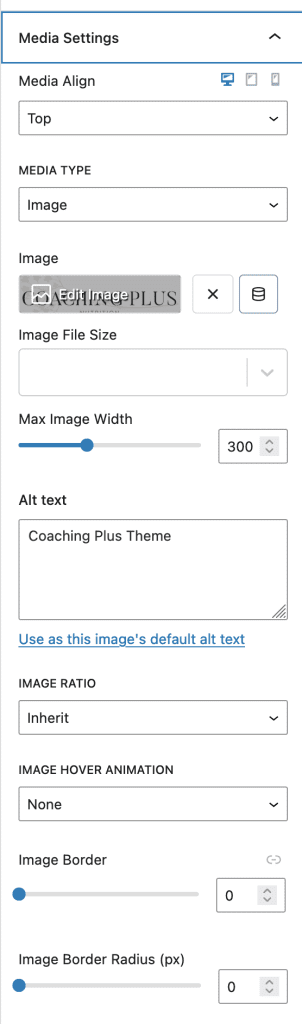
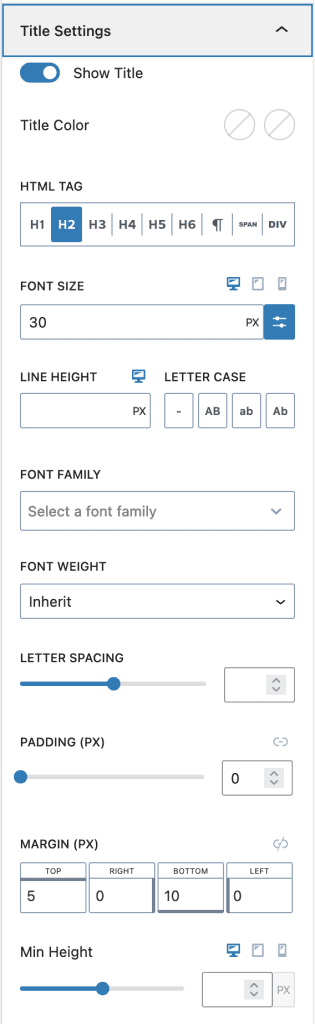
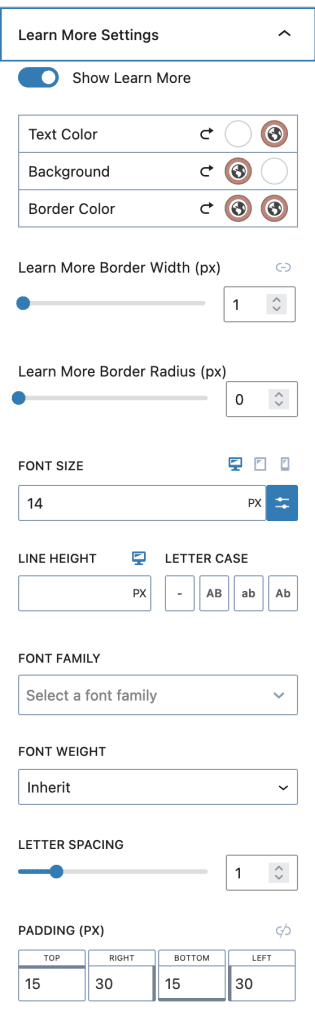
#9. Testimonials Section
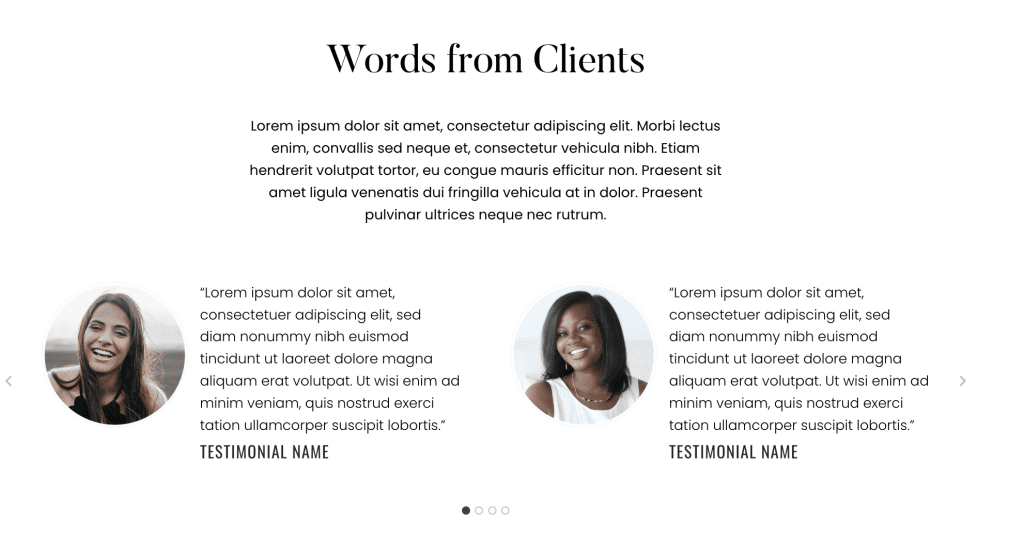
- Row Layout with 1 Column with max width 1100px, and padding as required.
- Add Heading H2, Paragraph Content, Testimonials with Slider, and Individual Testimonial with Class “inlinestyle”
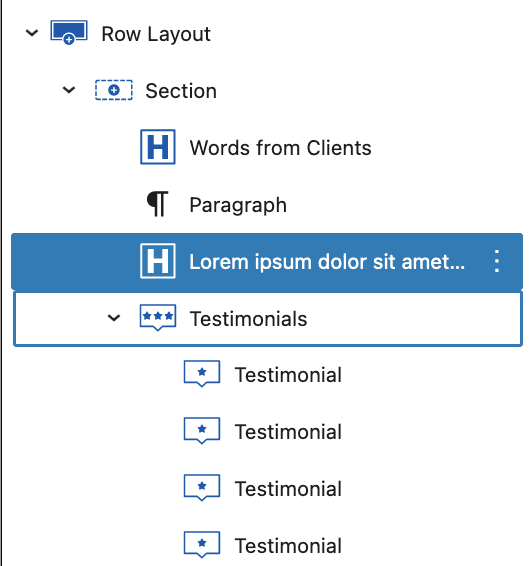
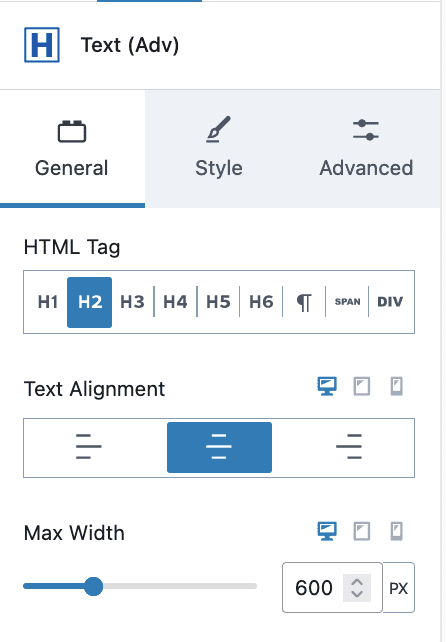
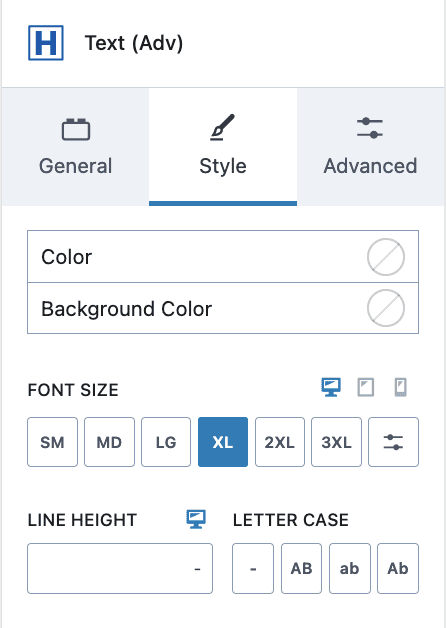
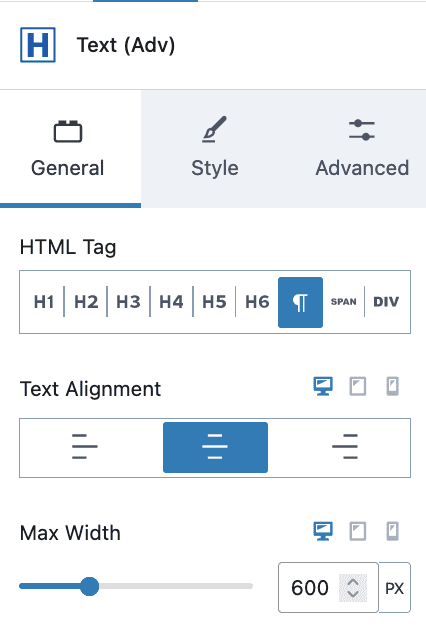
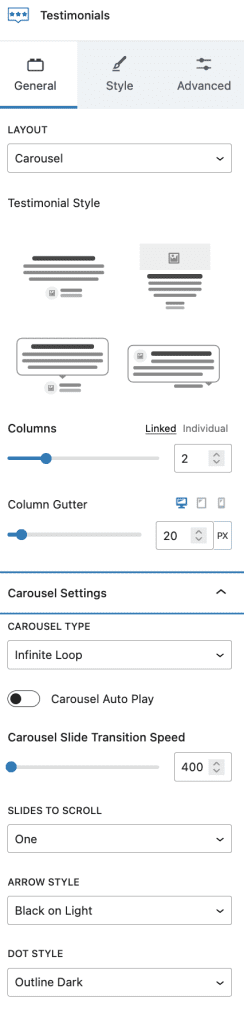
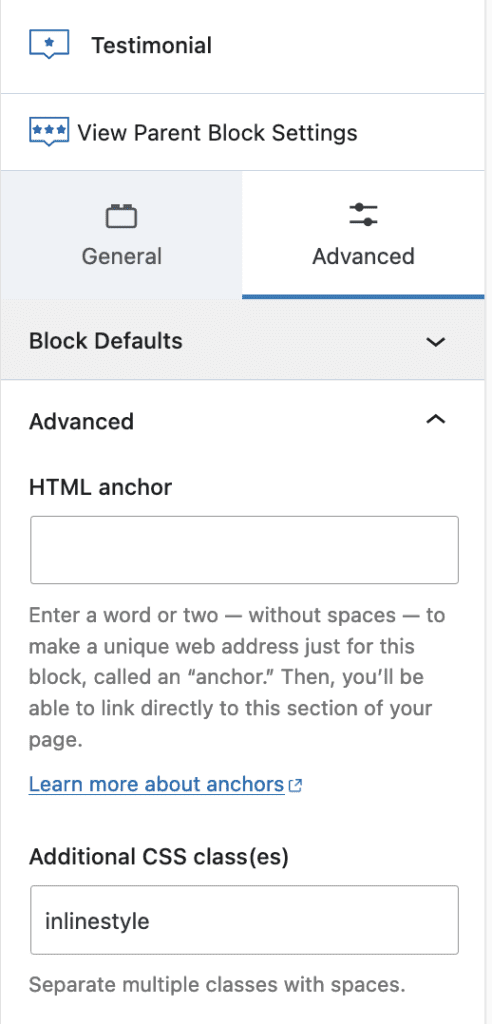
#10. Blog Section
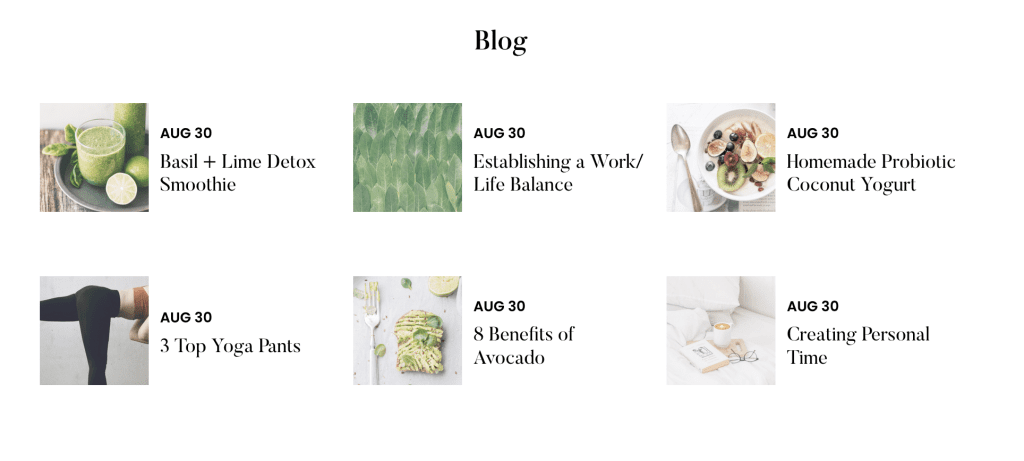
- Row Layout with 1 Column
- Add Blog Heading H2
- Add Spacer with 35px height
- Add Query Loop Block with 6 Posts and Grid Template
- Group Row with Featured Image with Square Image
- Another Group Stack with Date with Formate “Month Day” and Post Title
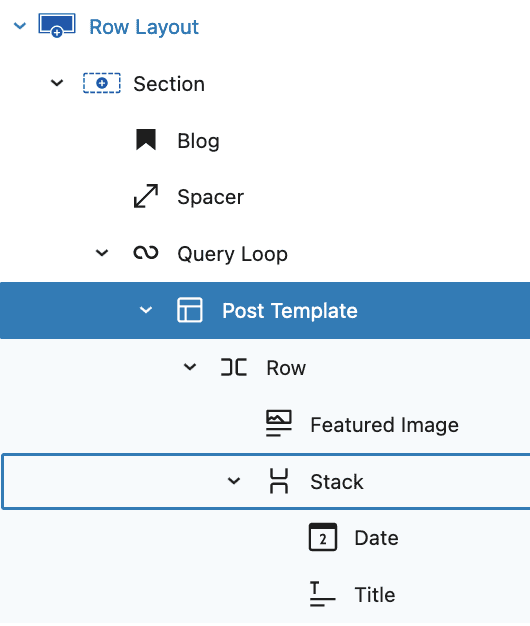
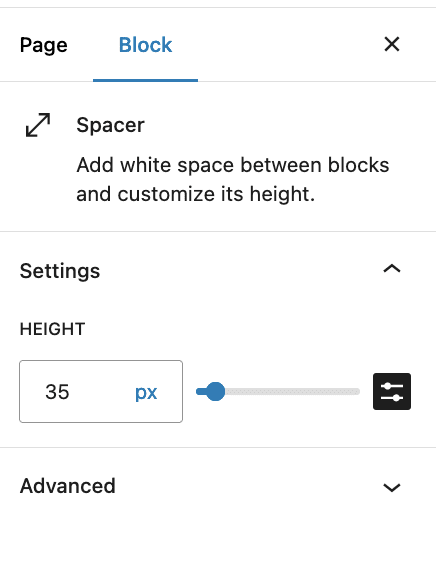
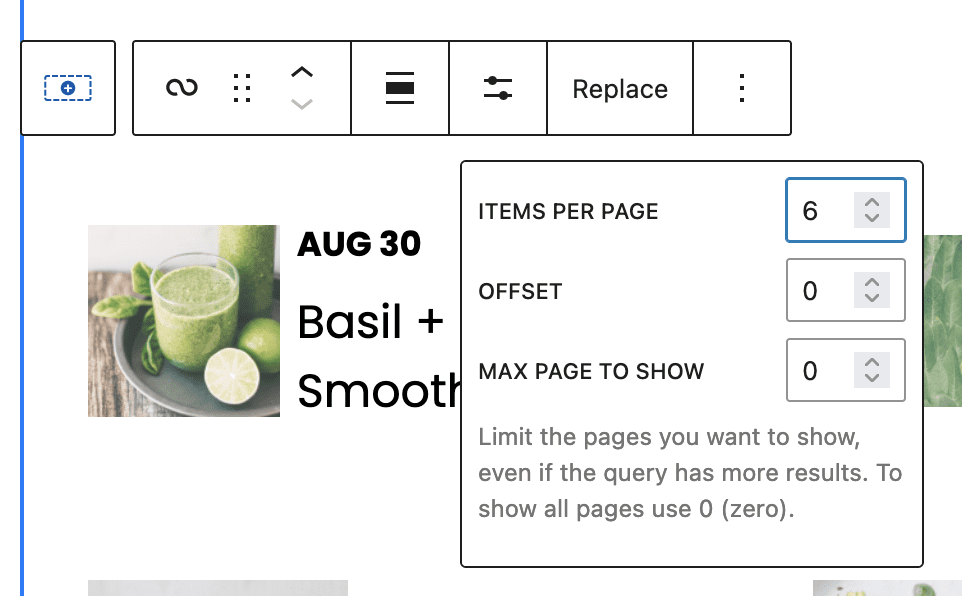
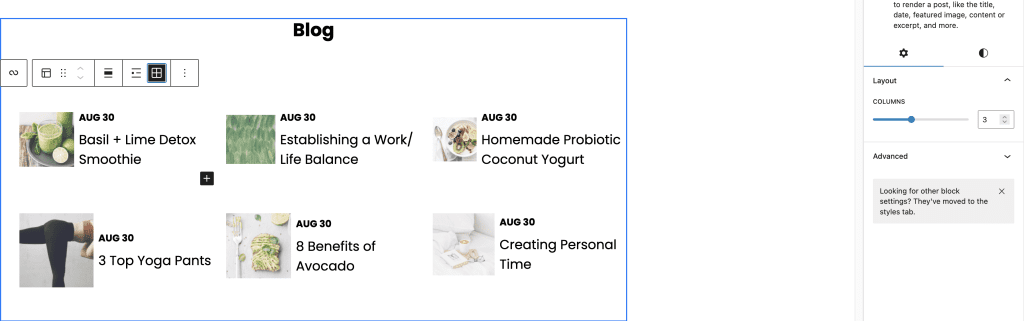
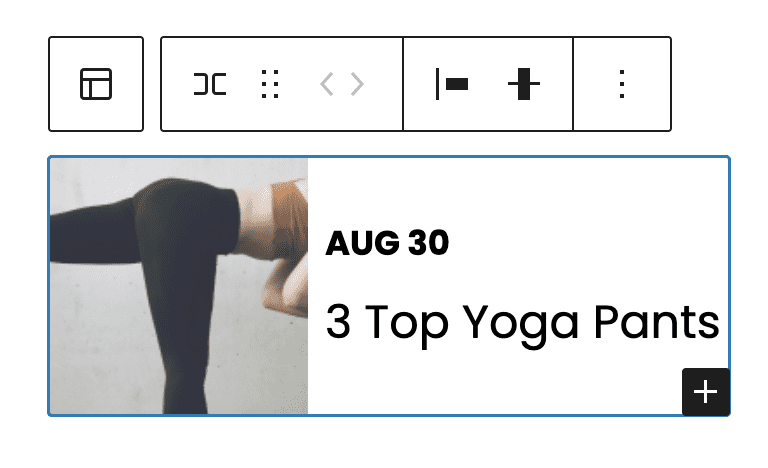
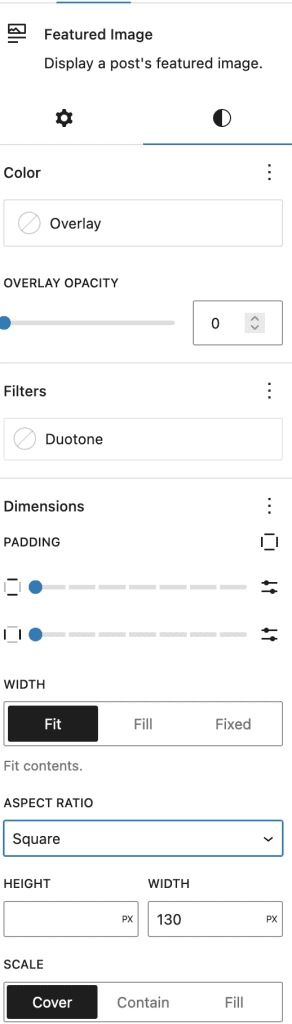
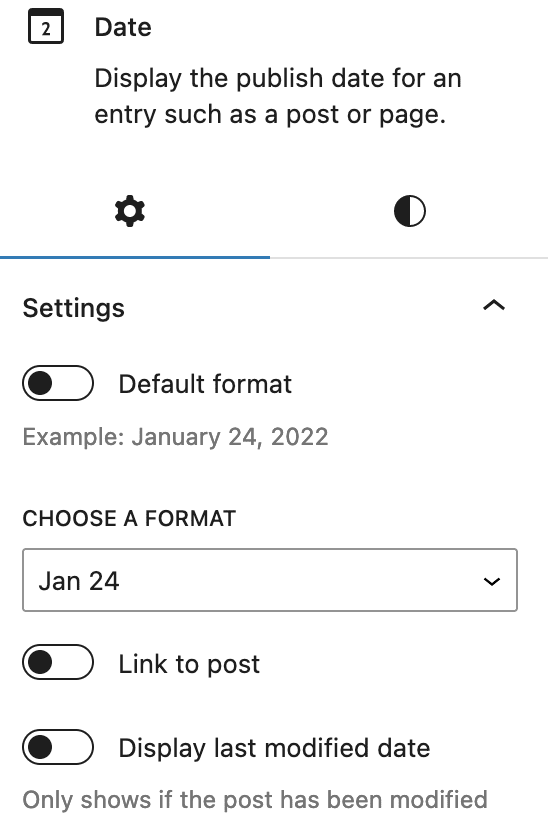
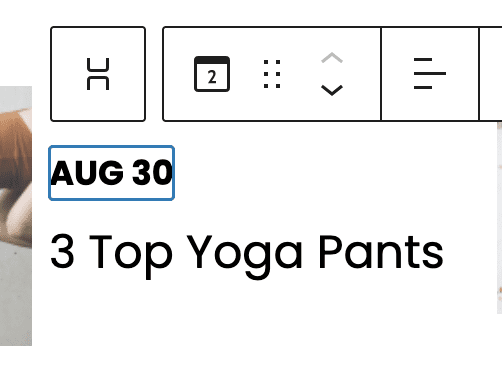
#11. Bottom Hero Section
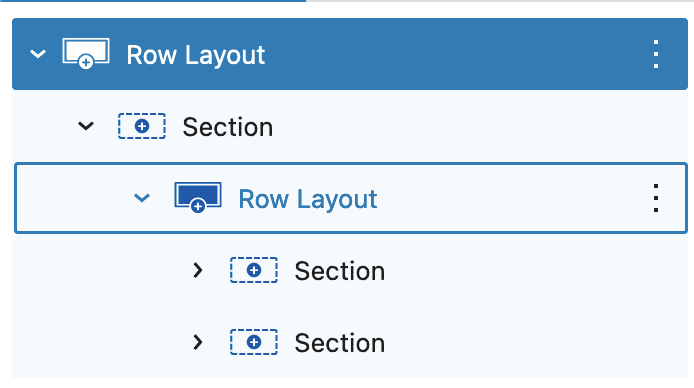
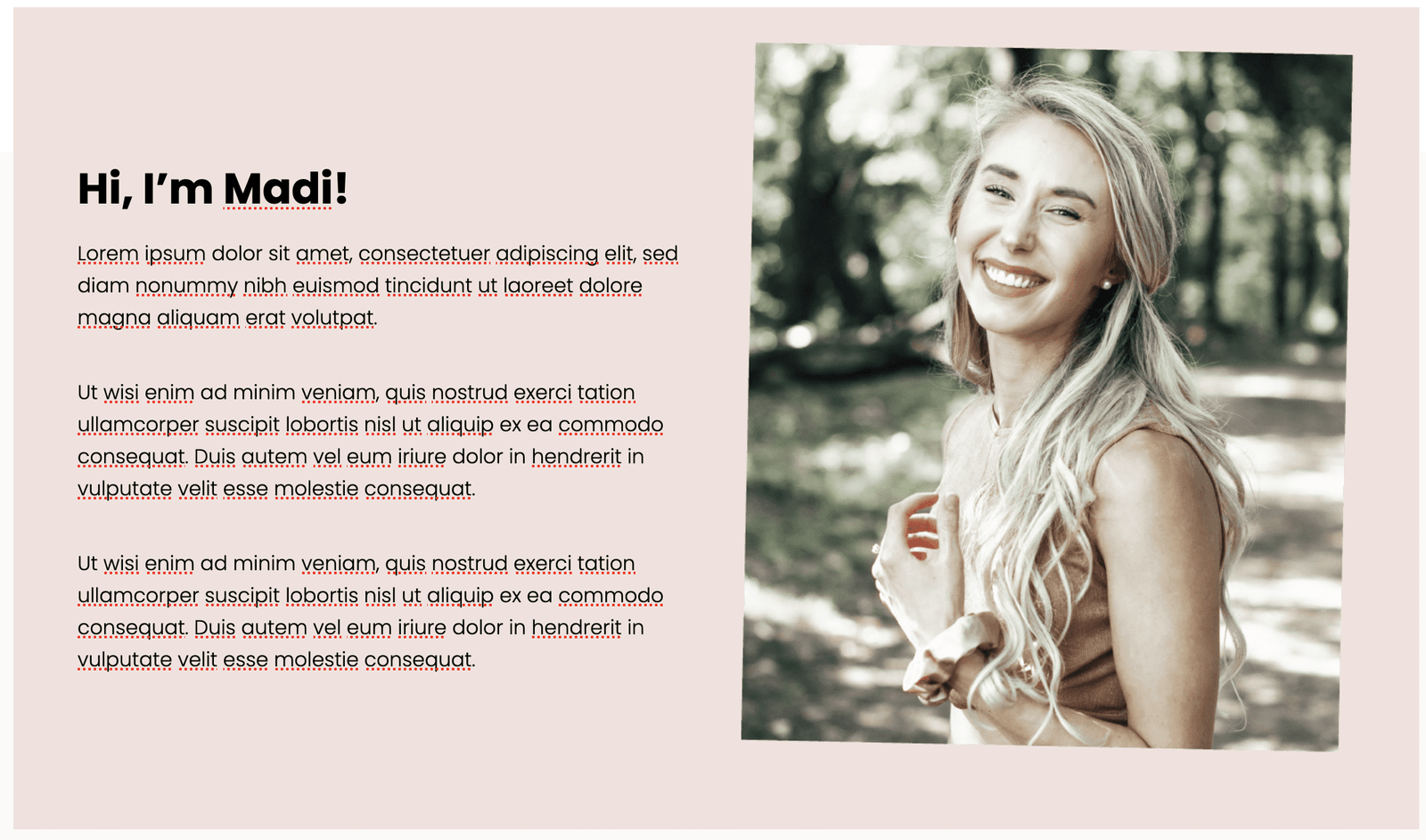
- Row Layout with 1 Column > Set Full width, Fixed width 1200px, Gradient Background and Padding SM
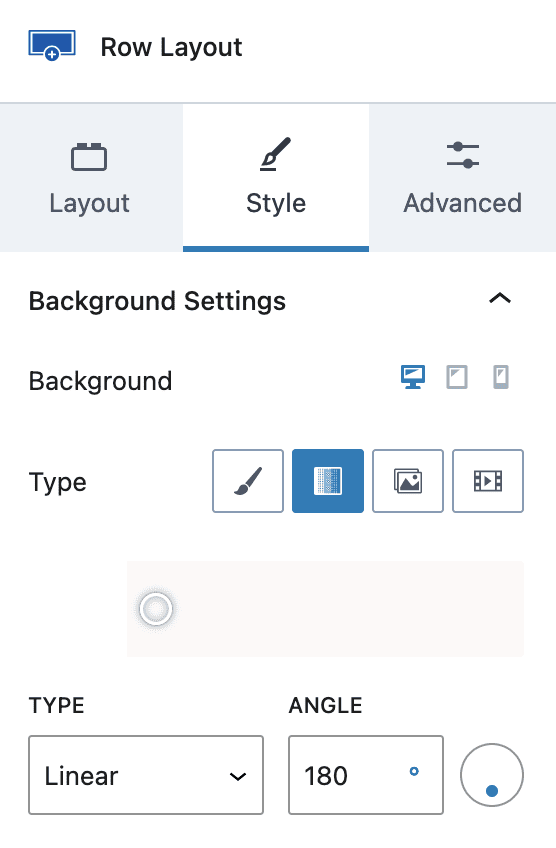
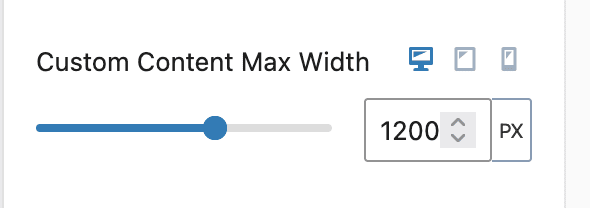
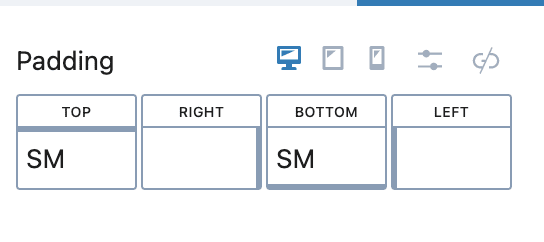
2. Another Row Layout with Two Columns > Set Background and Padding
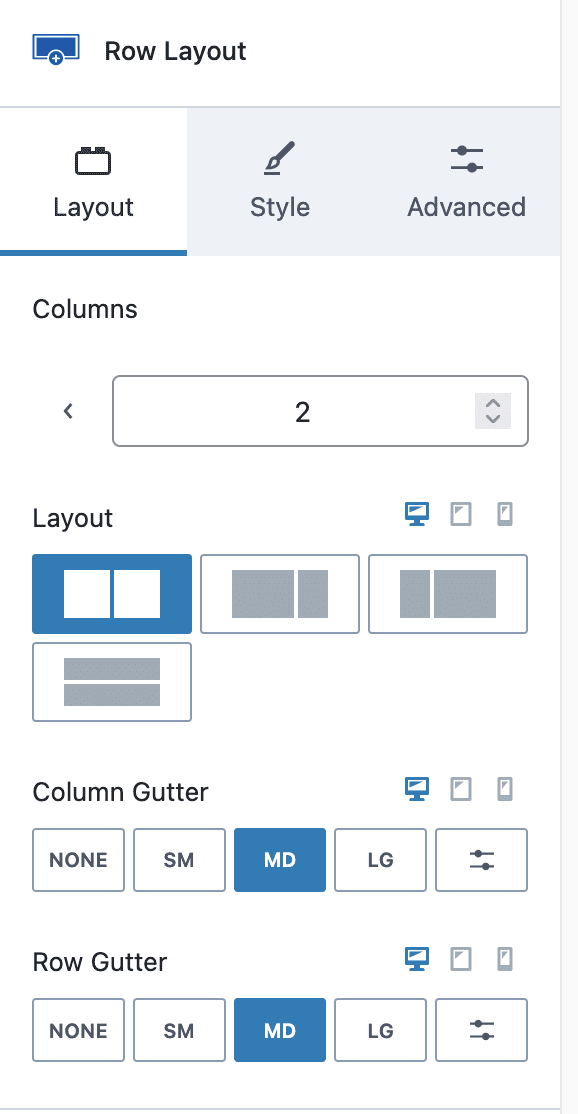
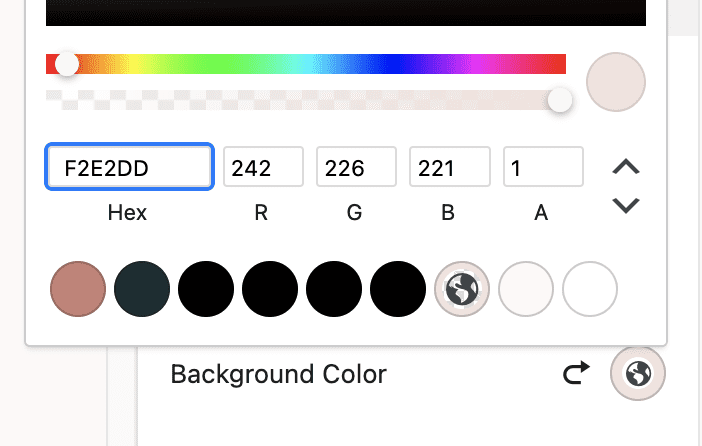
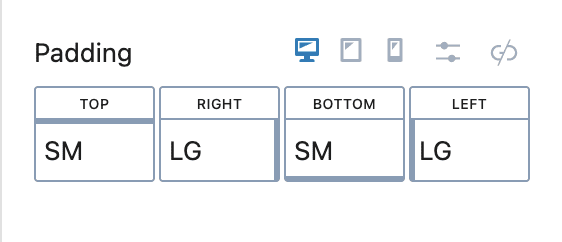
3. First Column
- Heading H2
- Call to Action “Button”

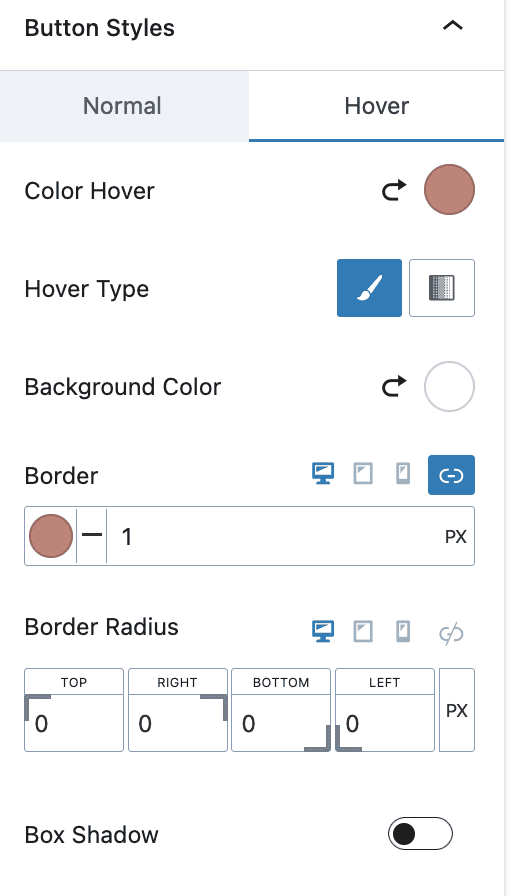
4. Second Column
- Add/Replace image of your choice
#12. Testimonials Section
- Row Layout with 1 Column
- Testimonials with Below Settings > Please check all settings and edit accordingly
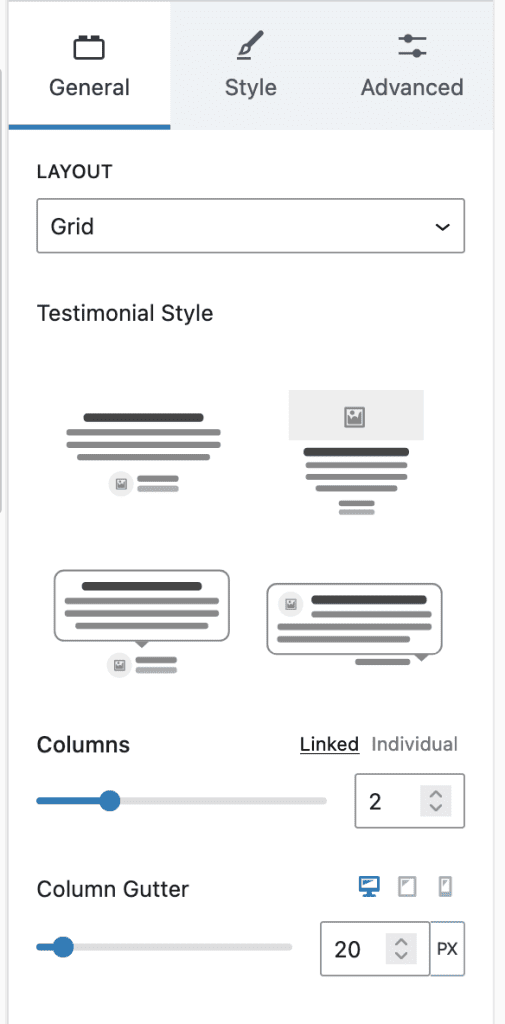
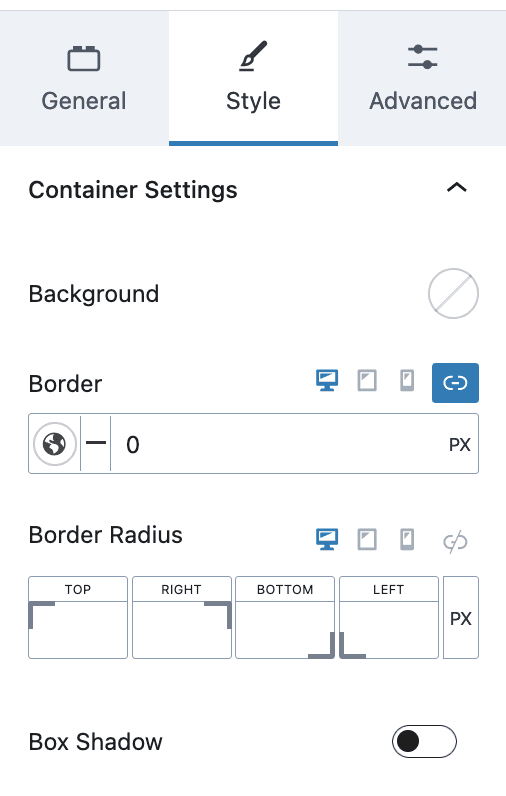
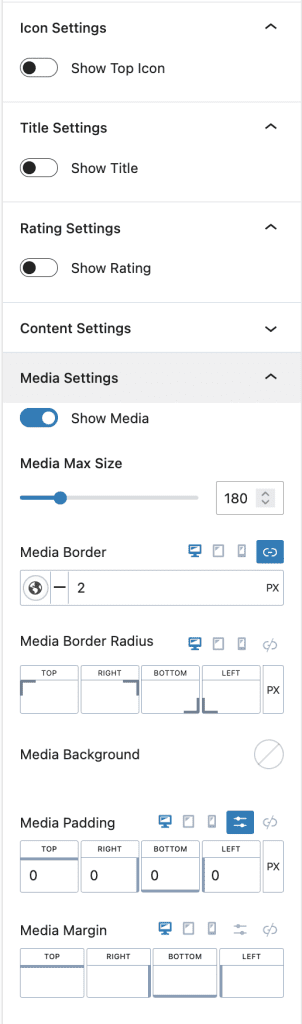
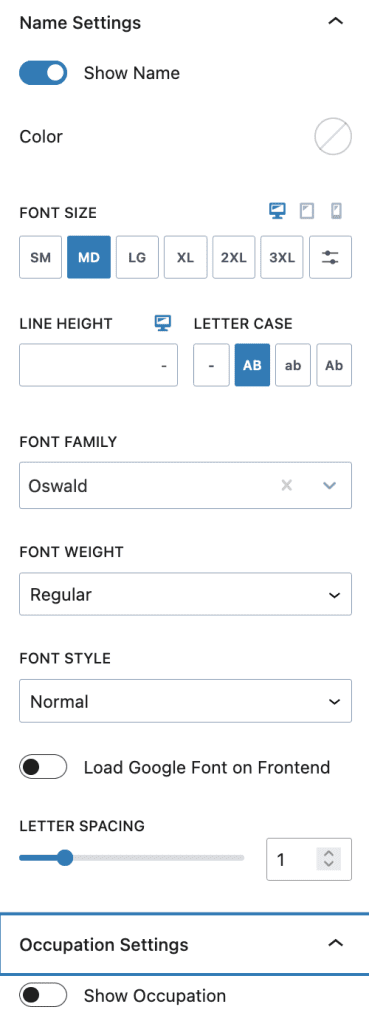
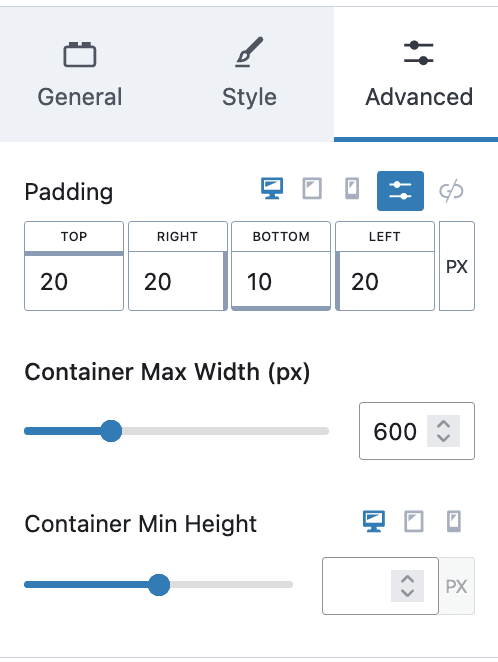
3. Individual Testimonial Setting with “inlinestyle” class to give specific style
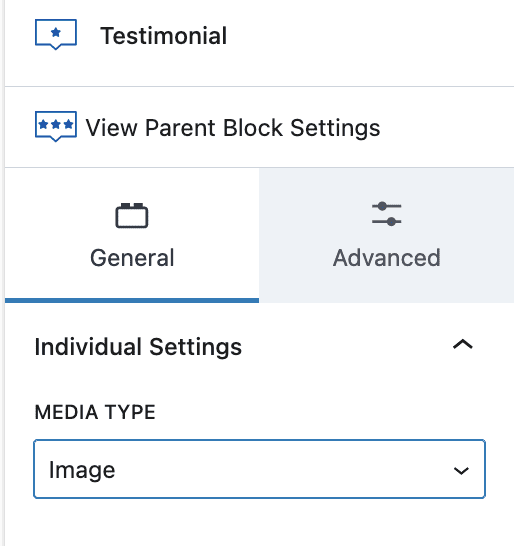
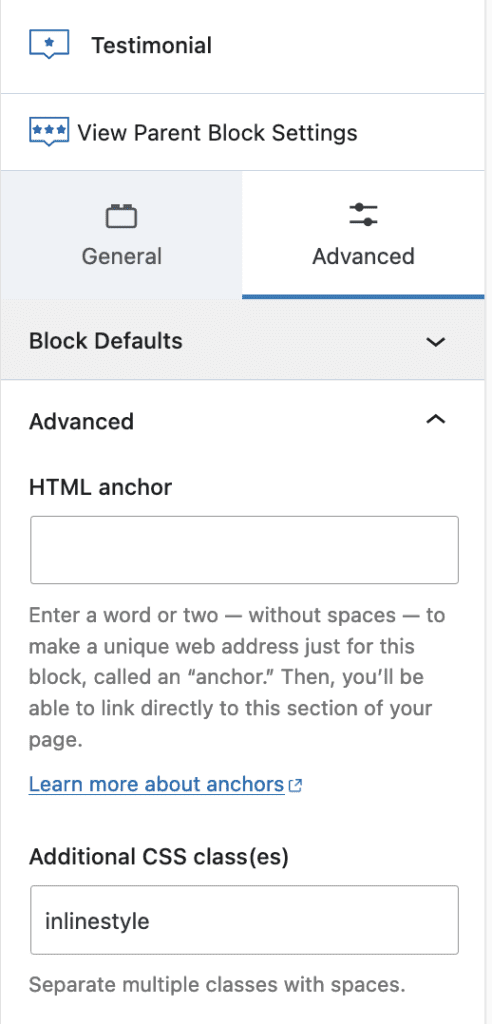
#13. Last Call to Action Section
Copy and Paste the Call to action setion from top of page and remove/keep image and edit content as requied.