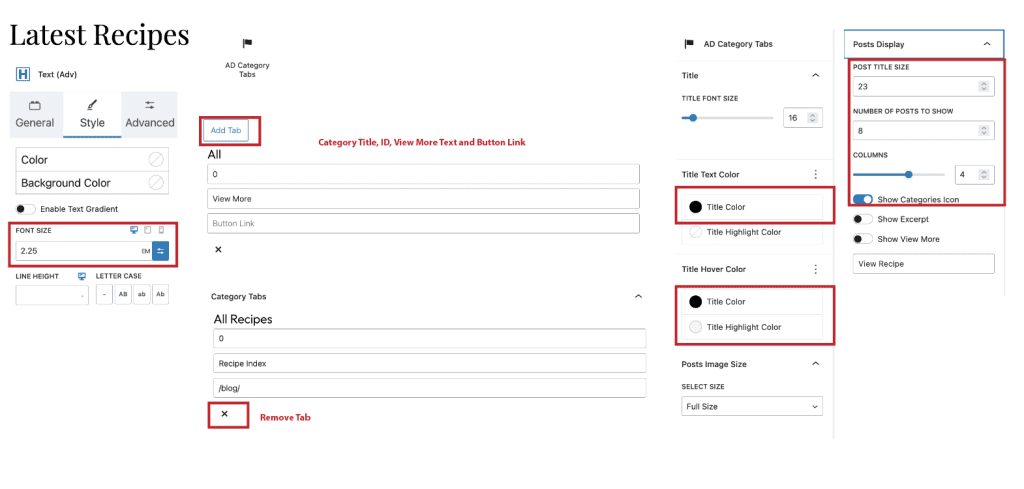If you use the One-Click Theme Setup, then the demo homepage will automatically be created for you using Gutenberg editor blocks. You can learn more about Kadence Blocks by going to the plugin page.
To edit the Homepage, go to Pages > Home.
#1. Top Recipes Section
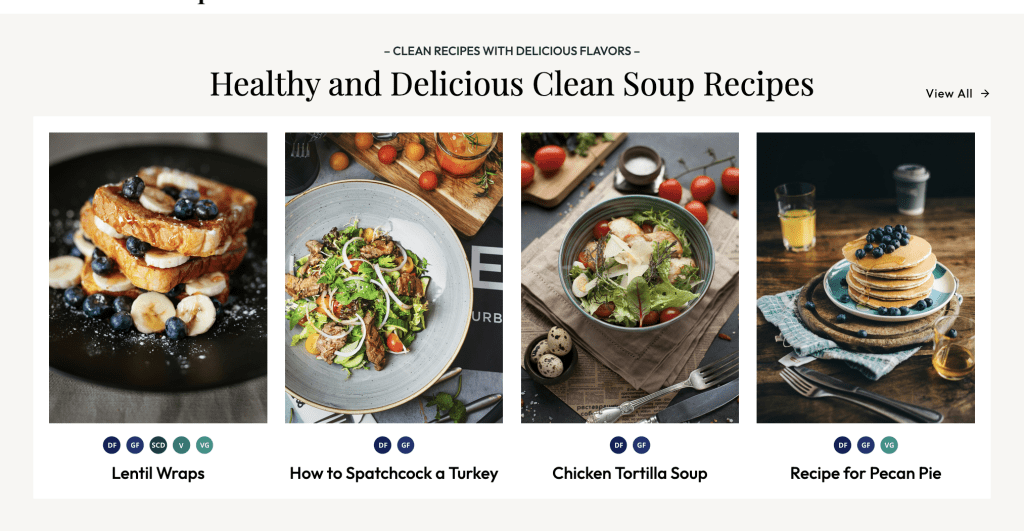
- Add Row with One Column, Full width, Content width 1200, background and padding as below
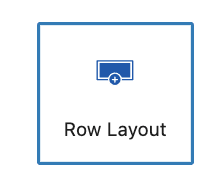
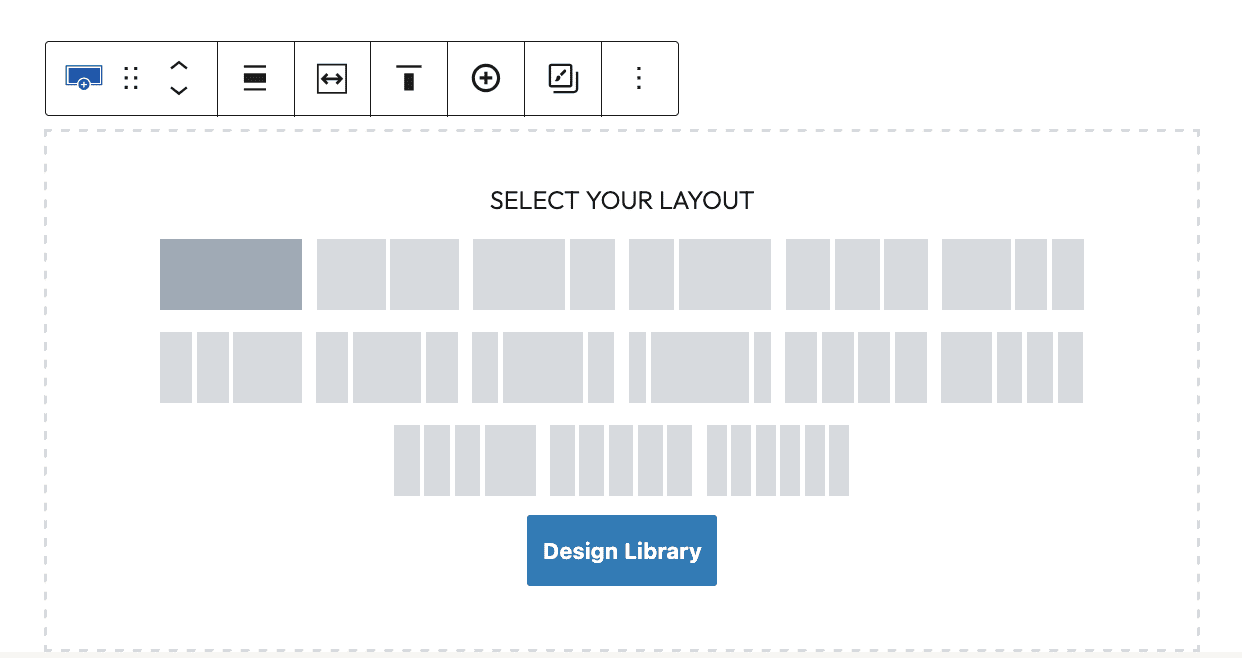
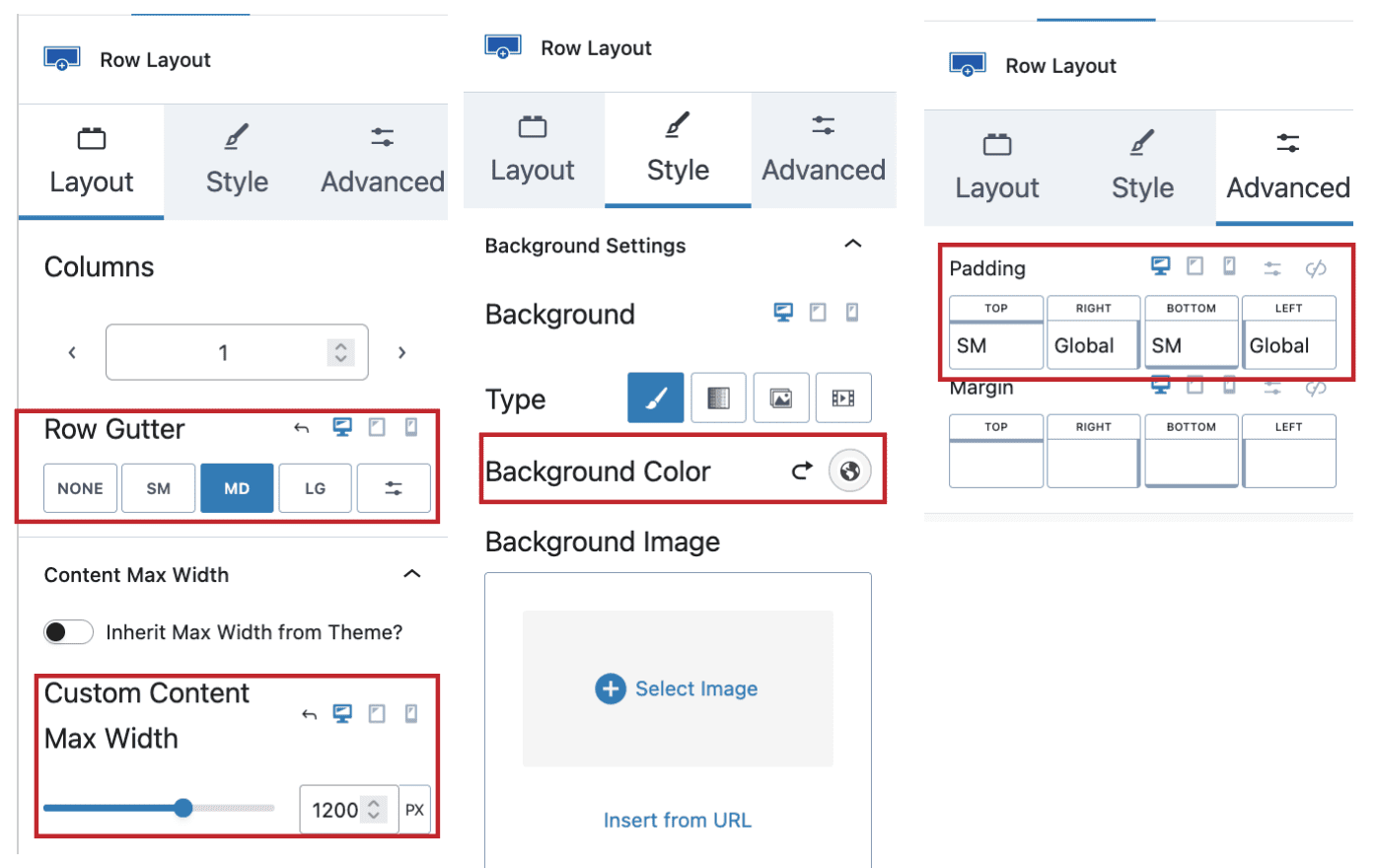
2. Add Row Group
1. Under Row add Stack Group
2. Add First Text(Adv) – Paragraph
3. Add First Text(Adv) – Heading H2
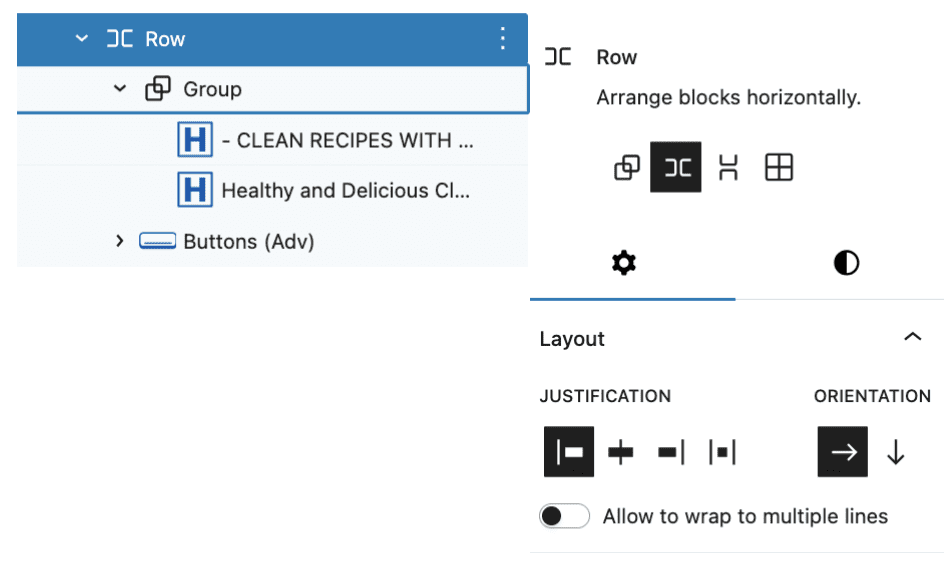
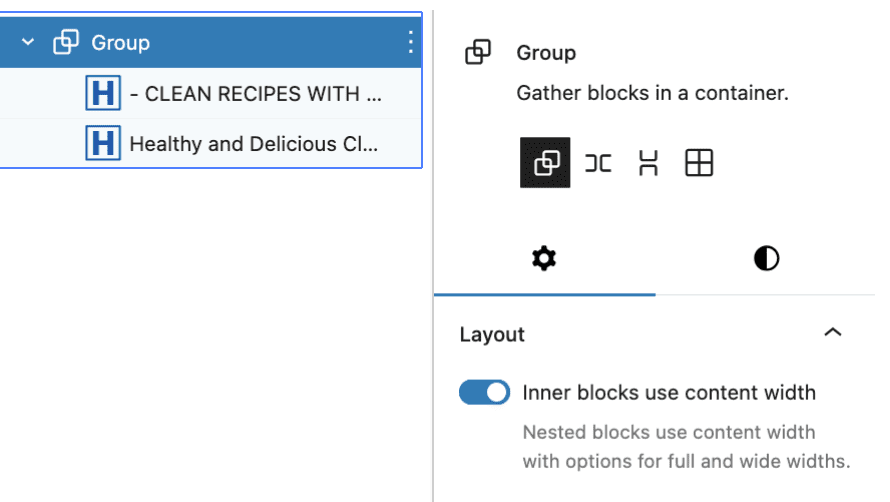
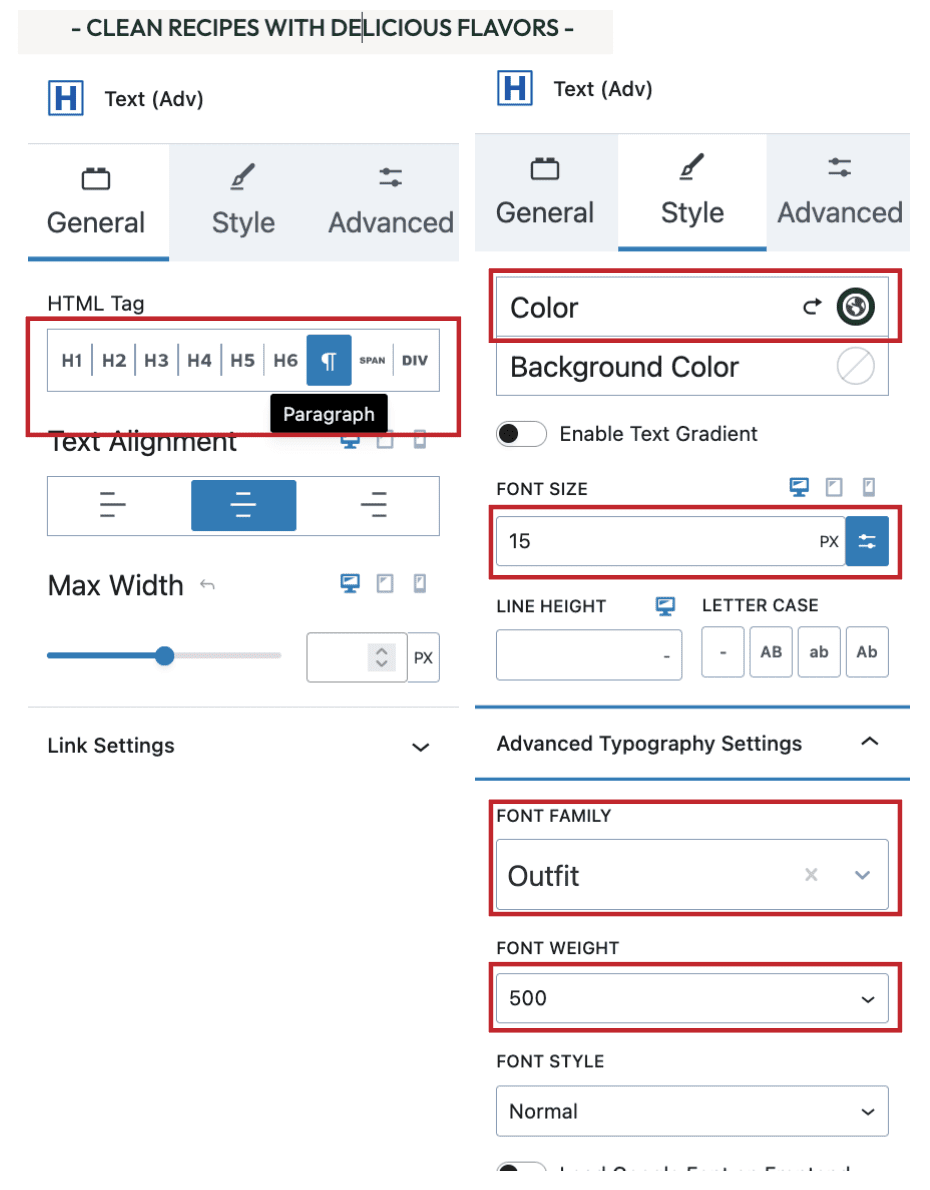
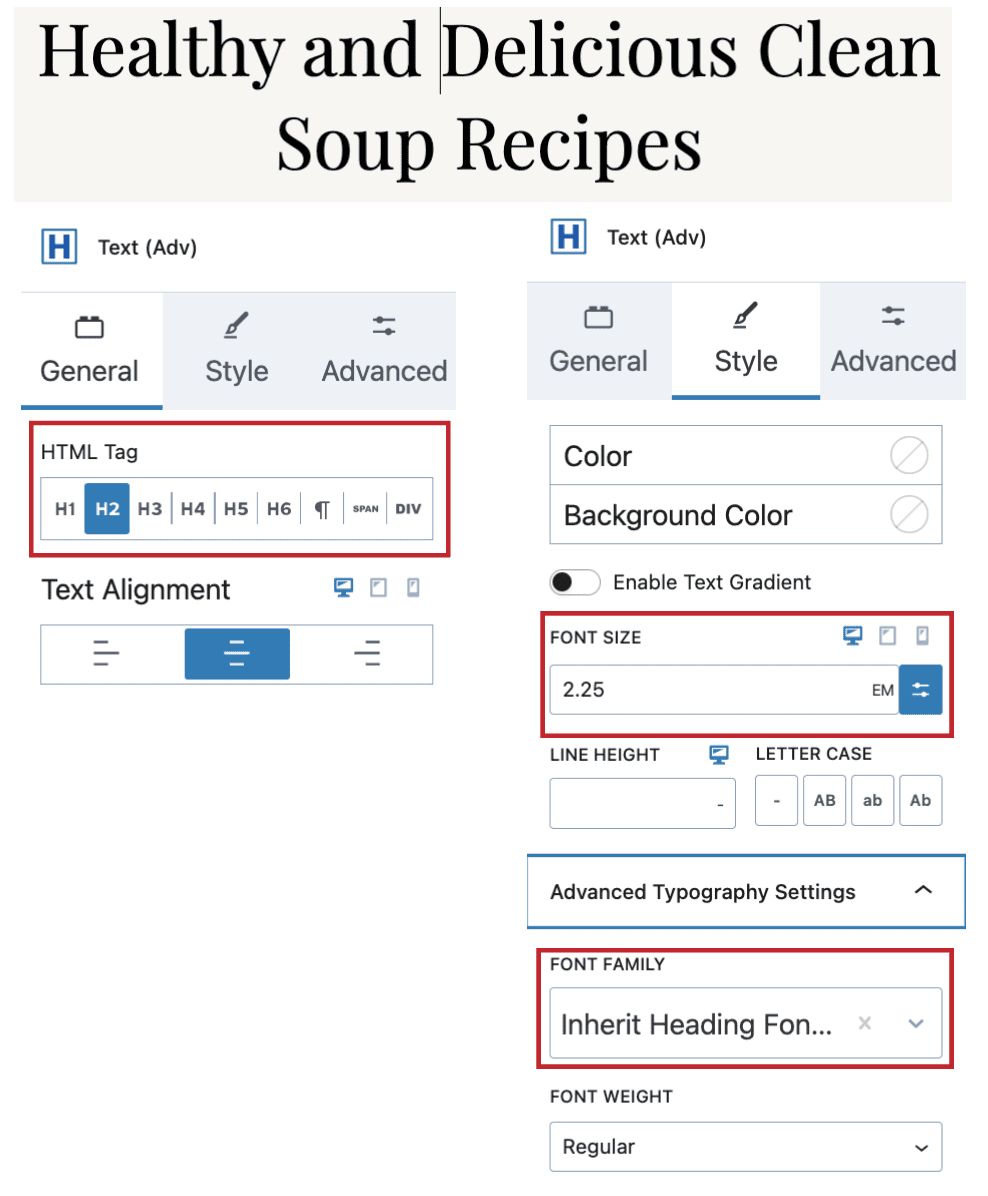
3. Add Kadence Button with link and below style settings for normal and hover
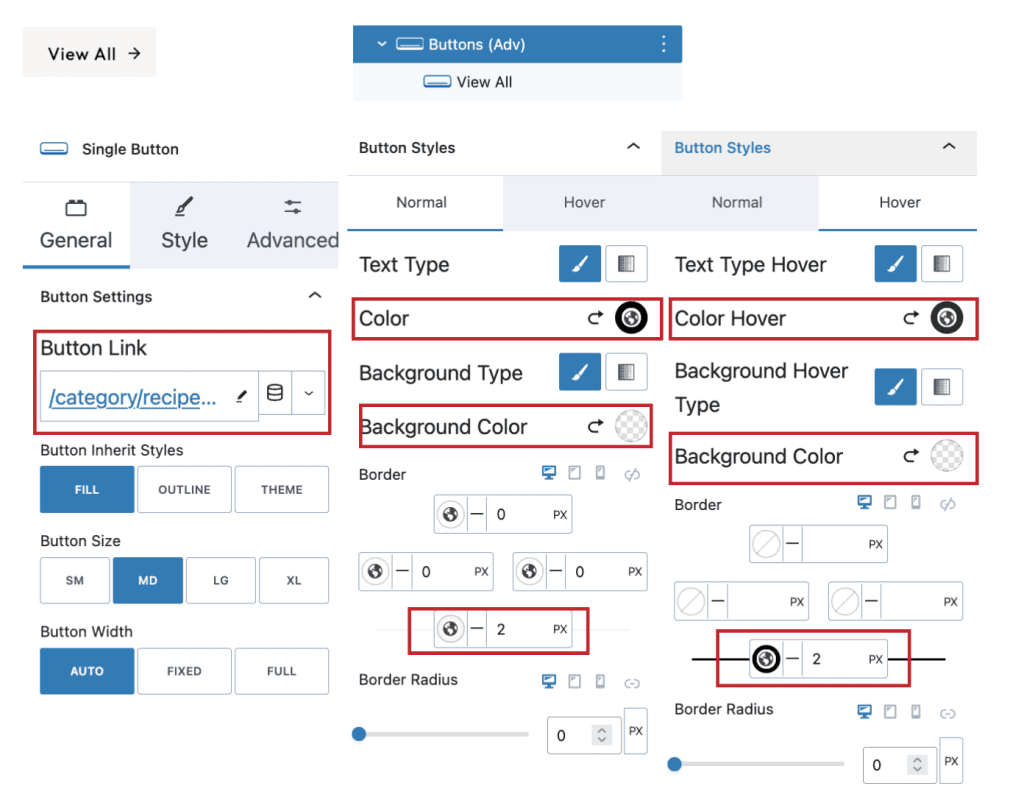
4. Add Section/Column
1. Add Query Loop
2. Under Query Loop – Post Template with Featured Image, Categories and Title
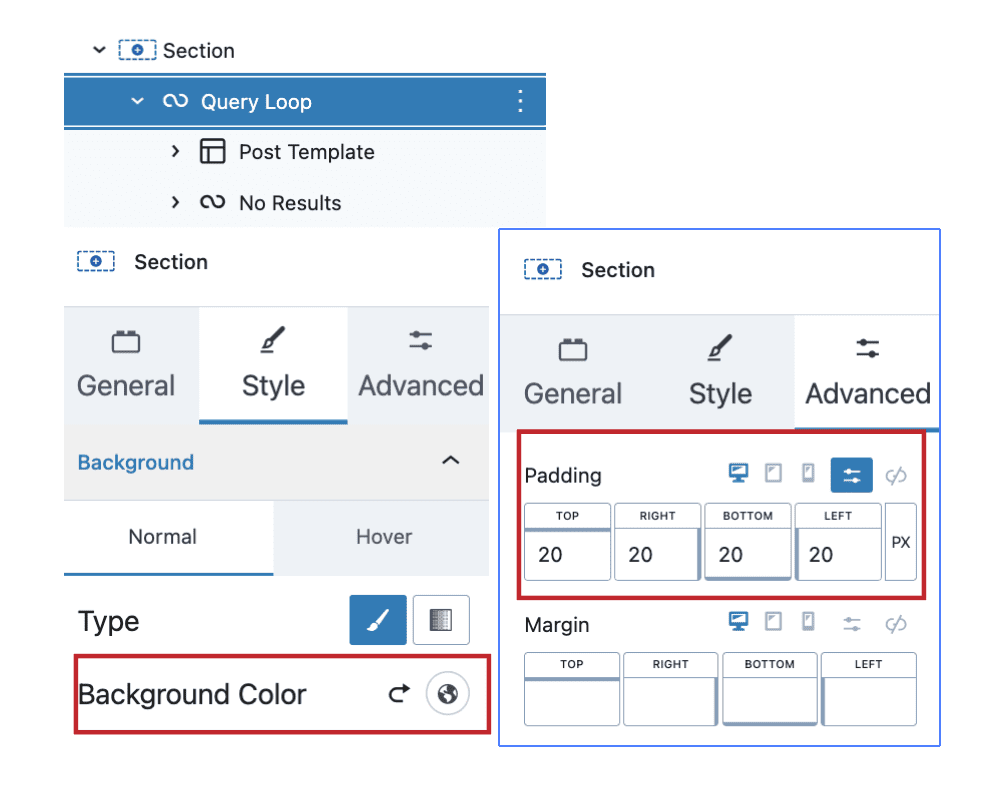
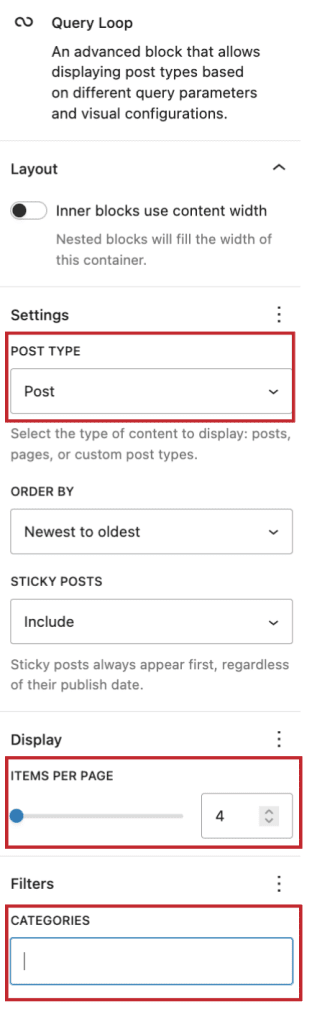
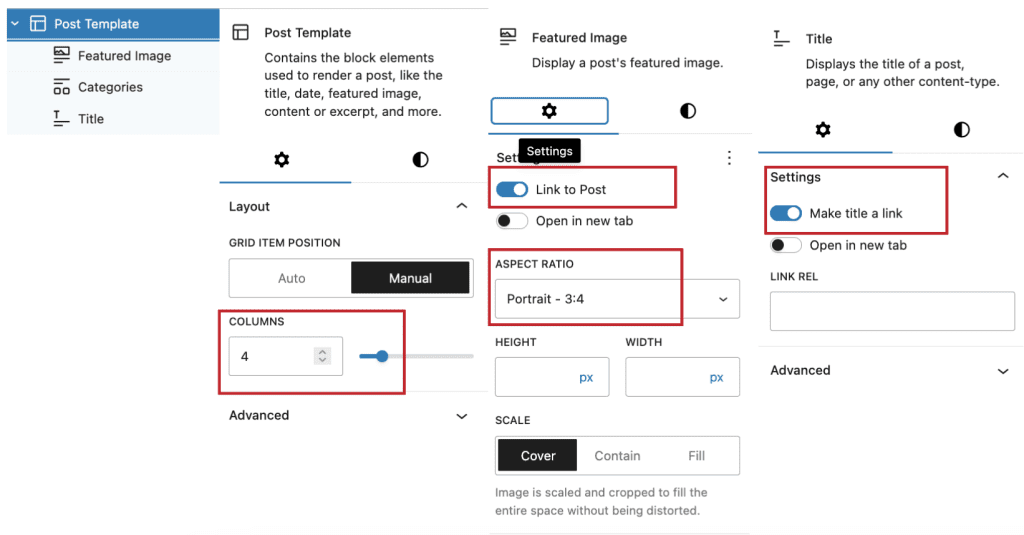
#2. Categories DropDown Section
- Add Section/Column
1. Add Text(adv) Heading H2
2. Add Paragraph Texts
3. Add Row Layout with
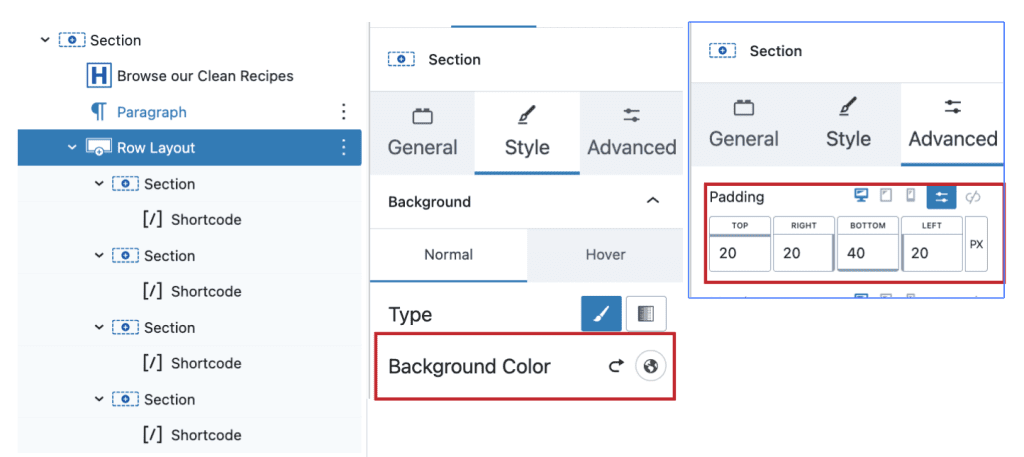
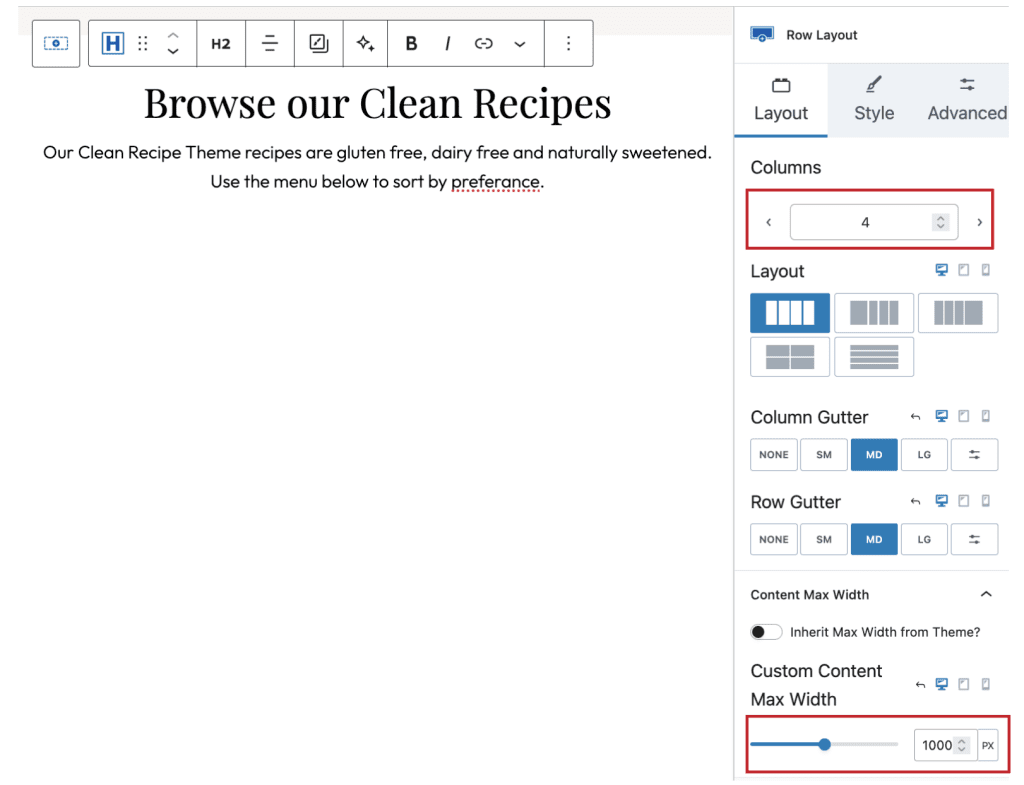
4. columns and 1000px content Width 4. Each Column will have shortcode to make category dropdown "[categories_dropdown title='DIET' parent=2]" with title and parent category id so sub category under that caetgory will be shown as dropdown on front
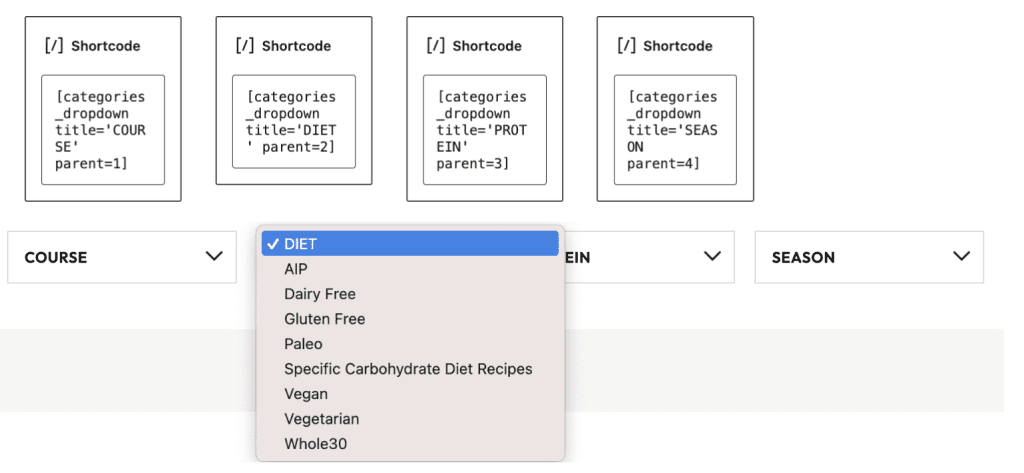
#3. About Section
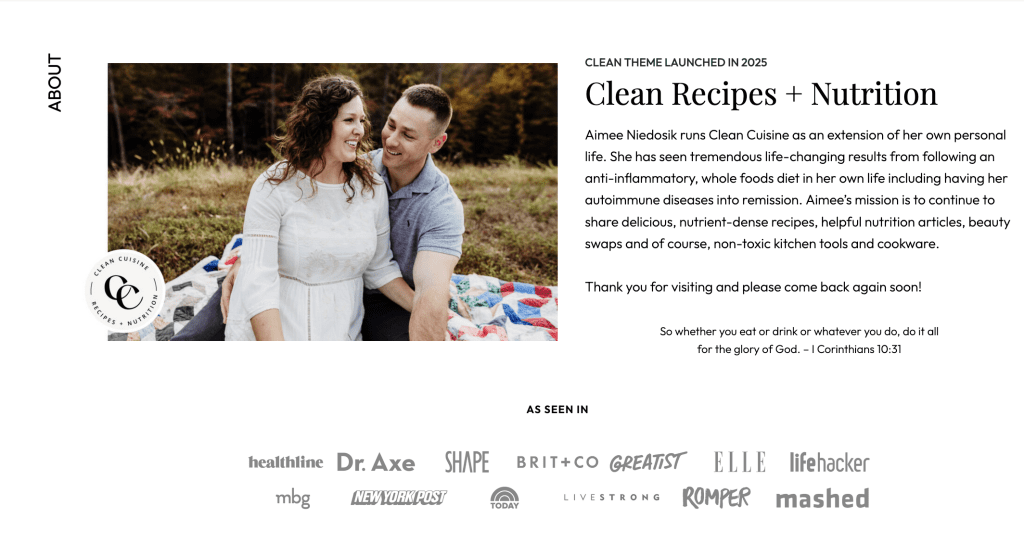
1. Row Layout with 1 Column, max width 1200 and Padding as shown below
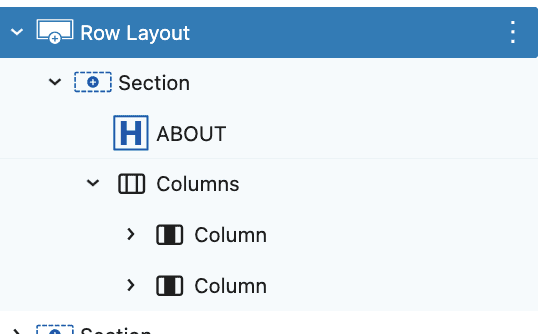
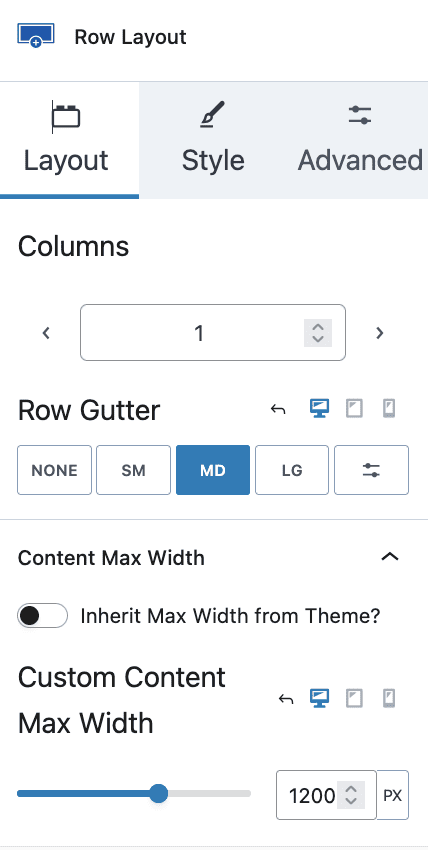
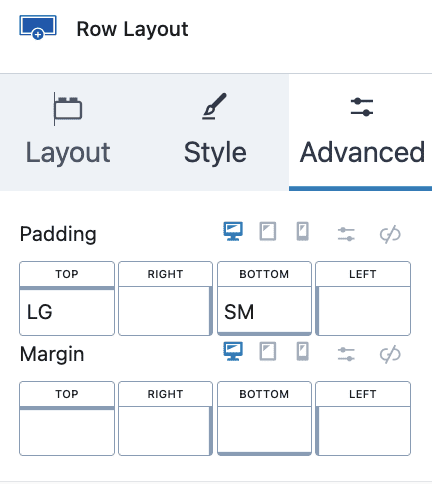
2. Add Texts(adv) Heading H5 with Additional CSS Class(es) “verticleTxt”
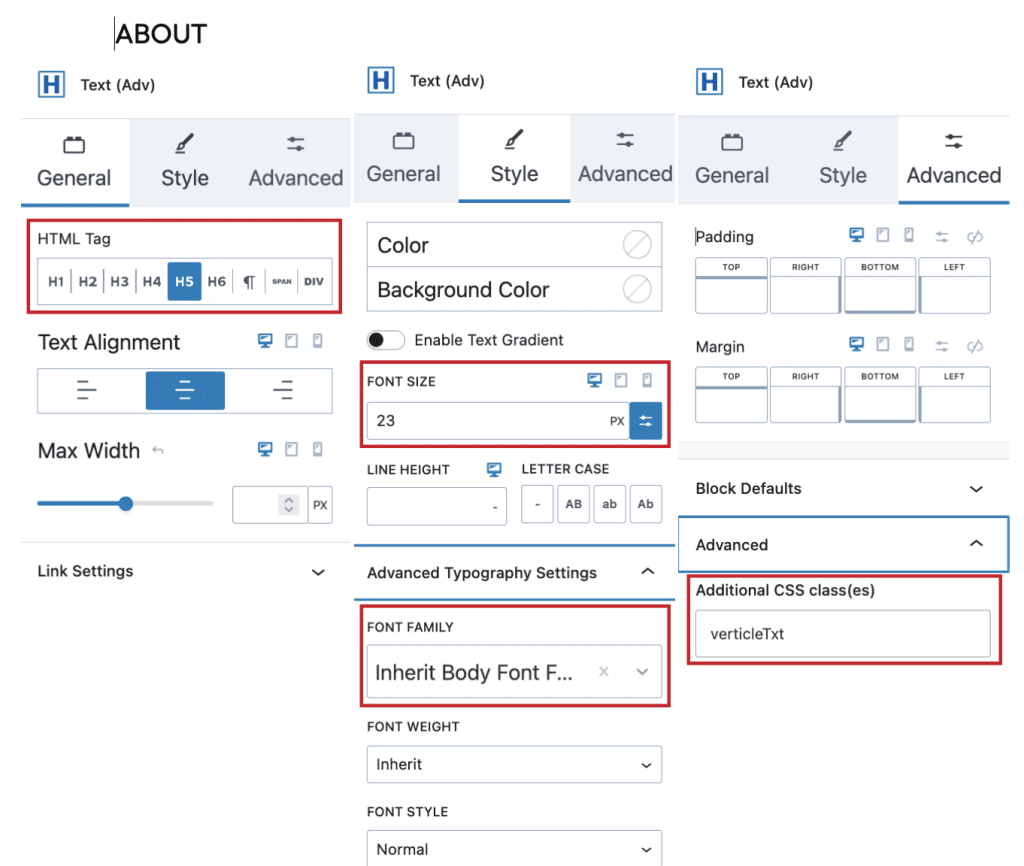
3. Add Columns > 2 Columns
1. Left Column > Add Image
2. Right Column > Add Text Para, Heading H2, Paragraph of different font sizes as required

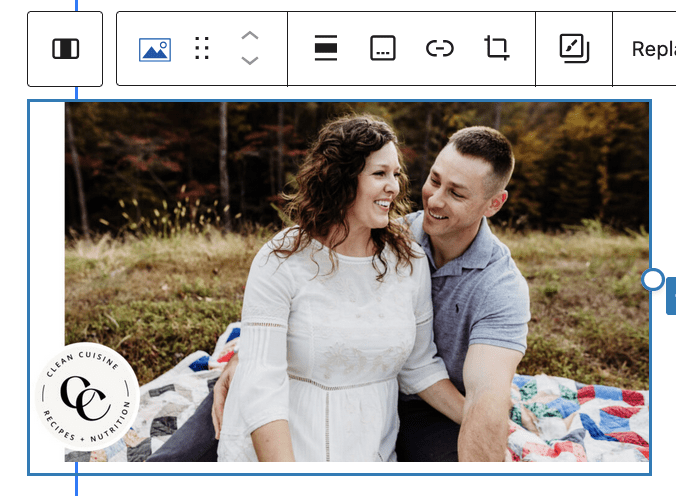
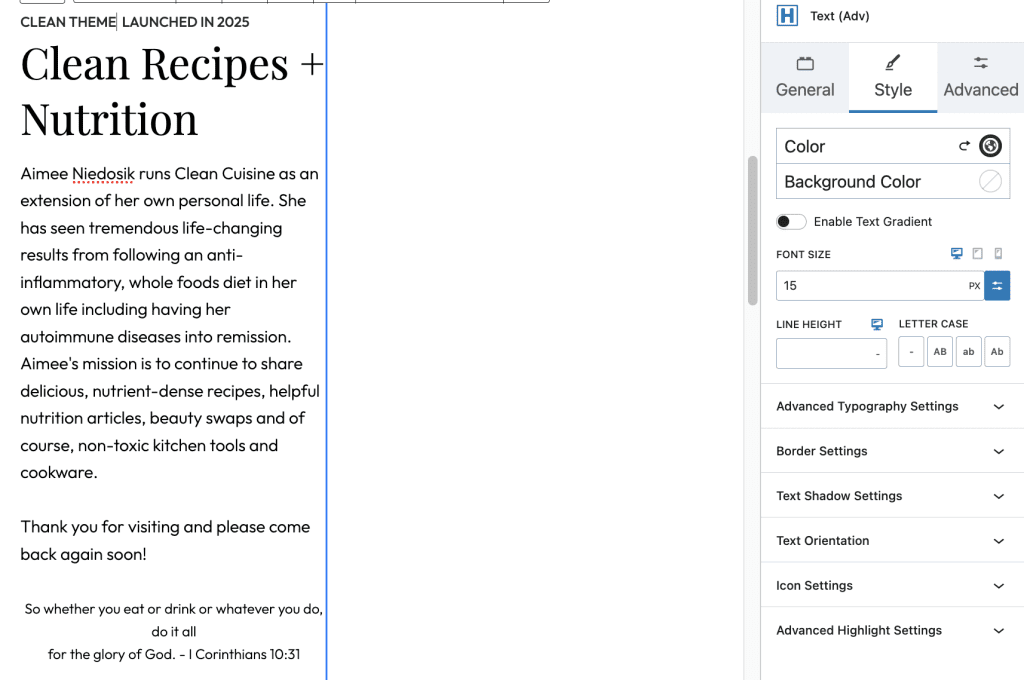
3. Add Section to Showcase logos with Heading, Spacer and Gallery

#4. Resources Section
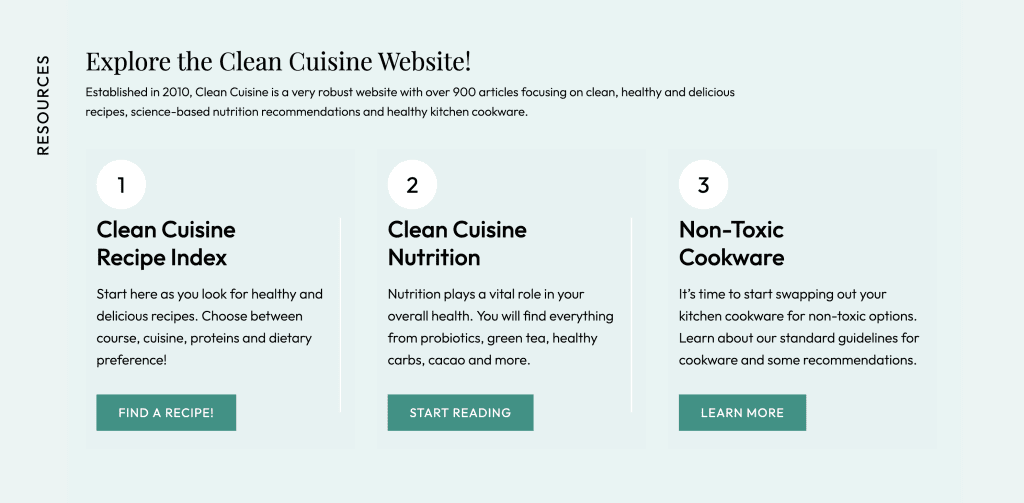
- Row Layout with 1 Column > Full width with max width 1200px, add Background color and padding & margin as required
- Add Heading H5 with Additional CSS Class “verticleTxt”
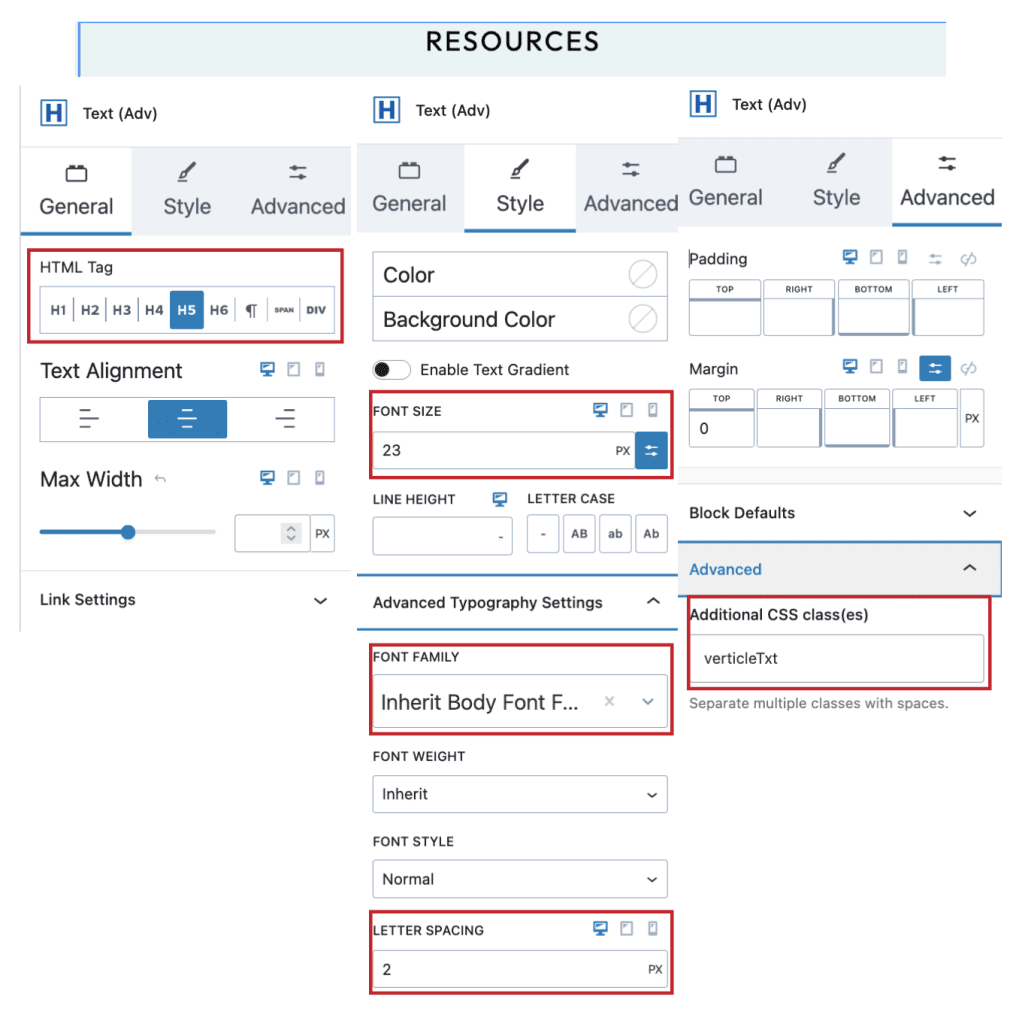
3. Add Colunmns with 2 columns, First columns with 80% width
1. First Column
1. Add Heading H2 and Texts(Adv) paragraph with below settings
2. Second Column – this column will be just placeholder
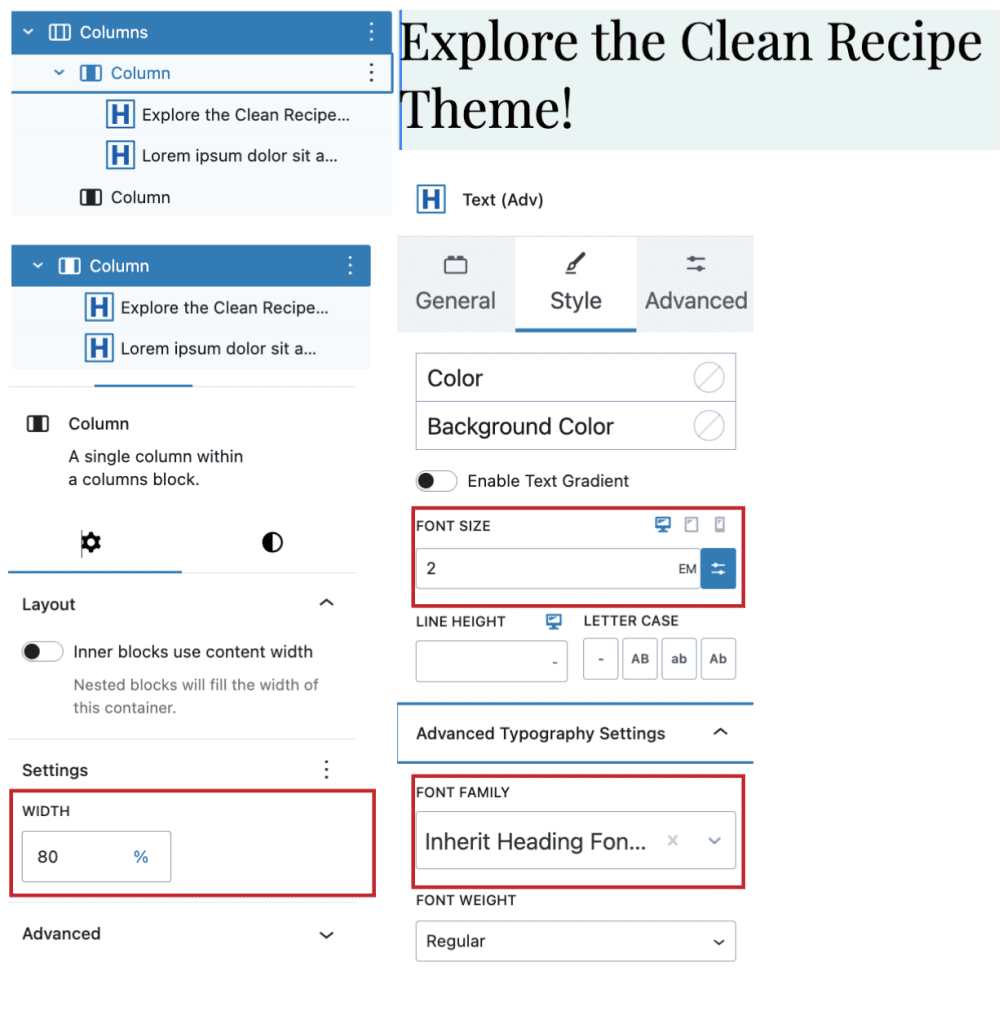
3. Add Row Layout with 3 Columns with Additional CSS Class(es) “borderDivider”
1. Each columns have infobox with settings given below
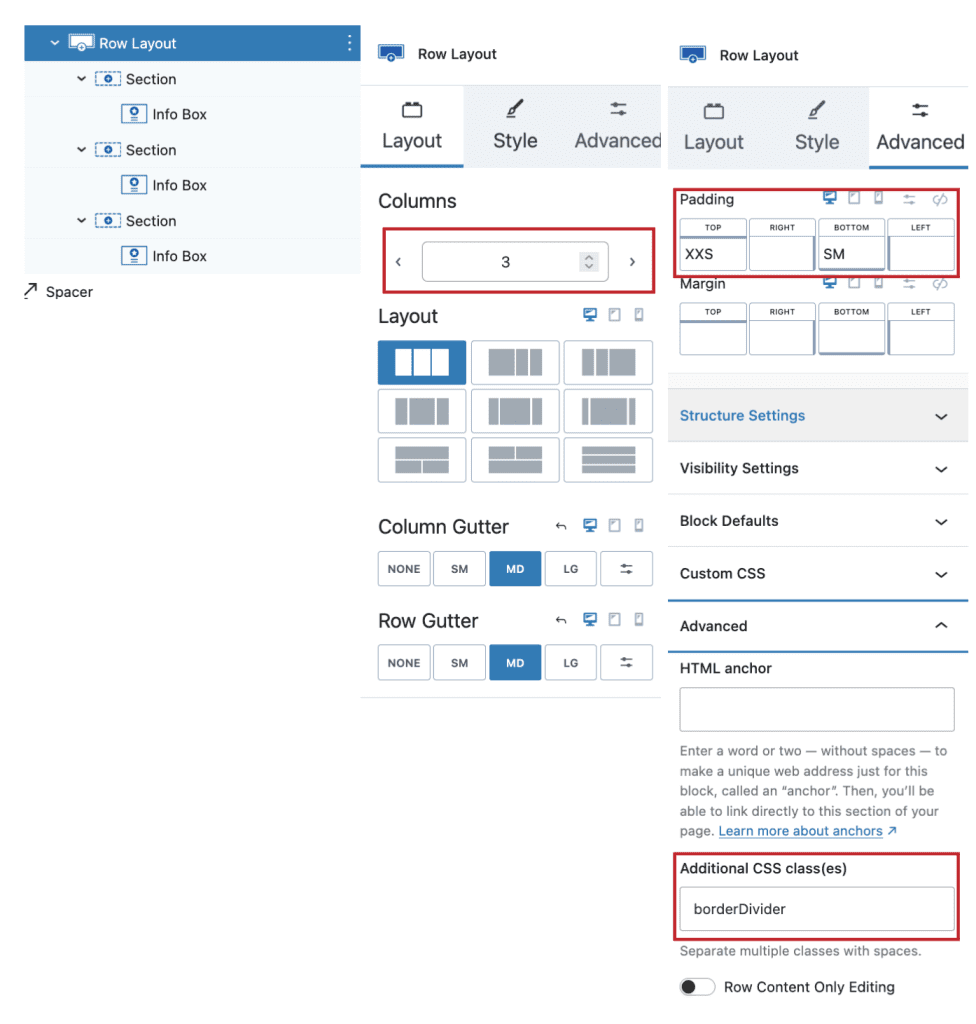
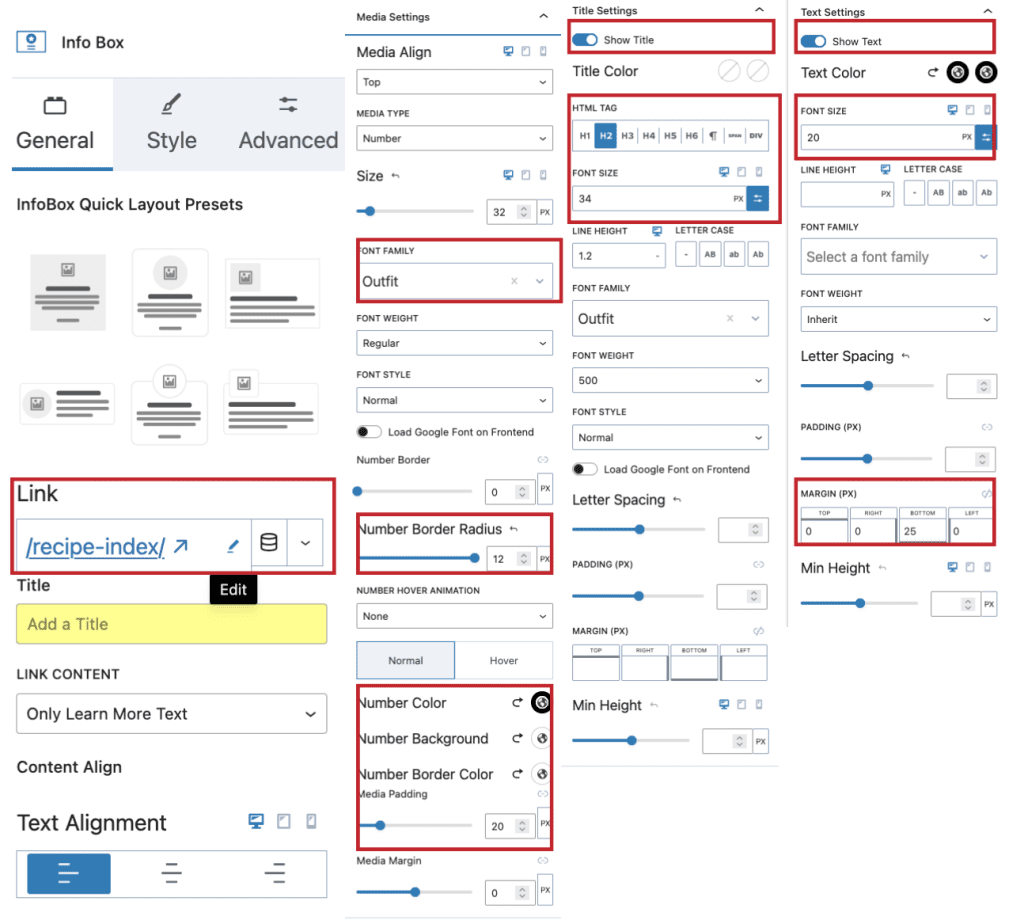
#5. More Posts Section
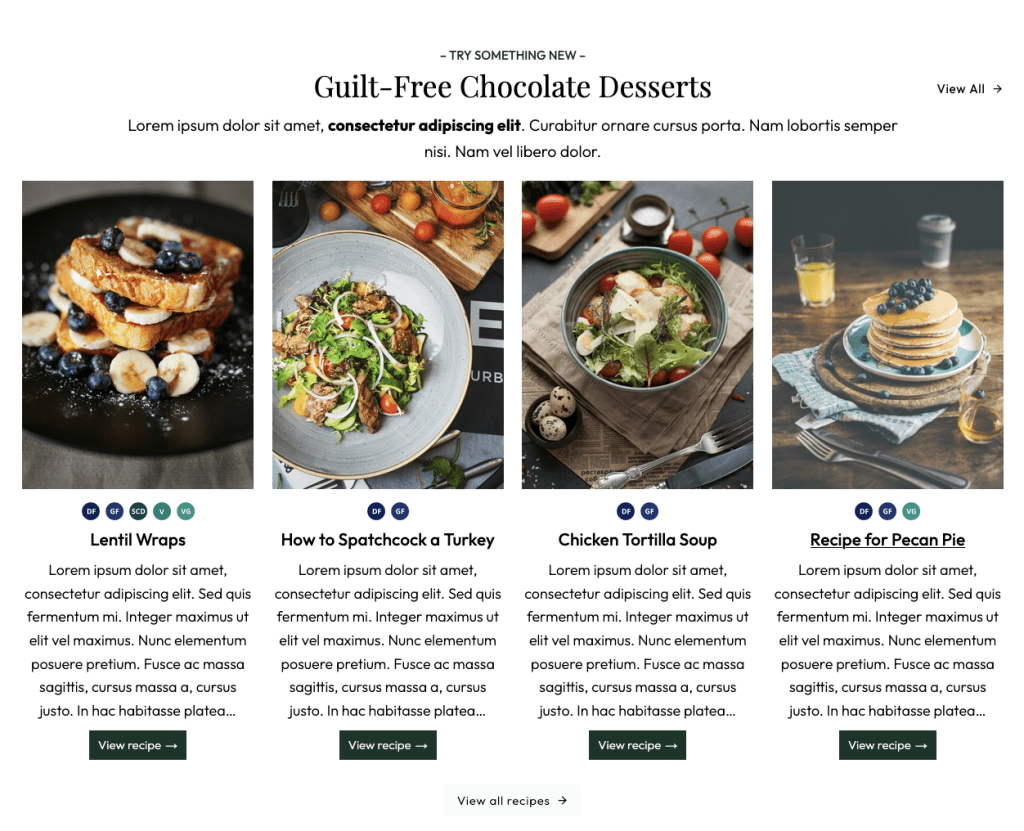
- Row Layout with 1 Column and full-width alignment with max content width 1200px
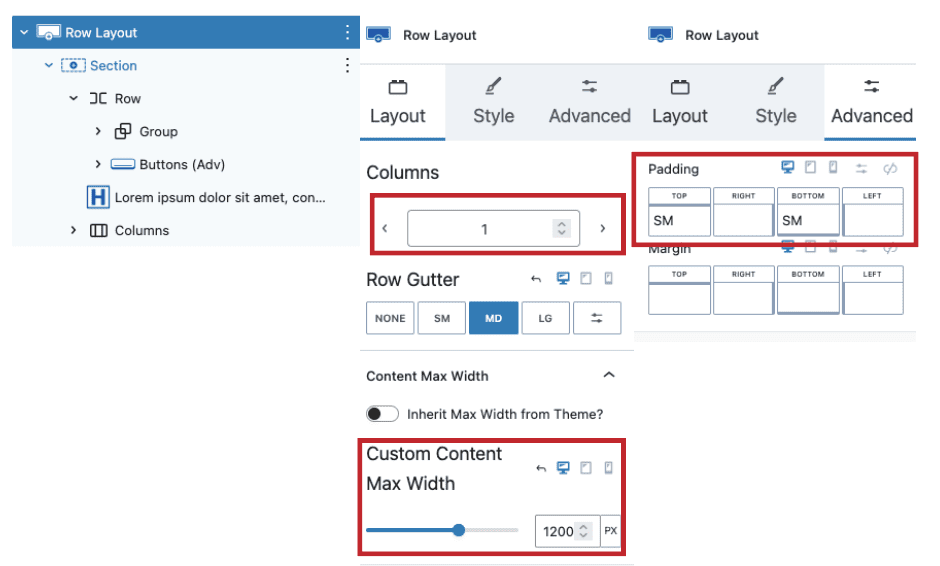
2. Add Row Group 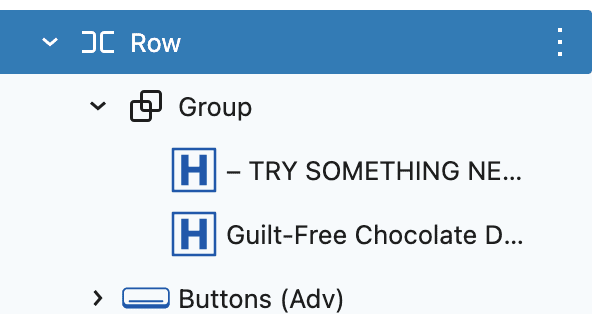
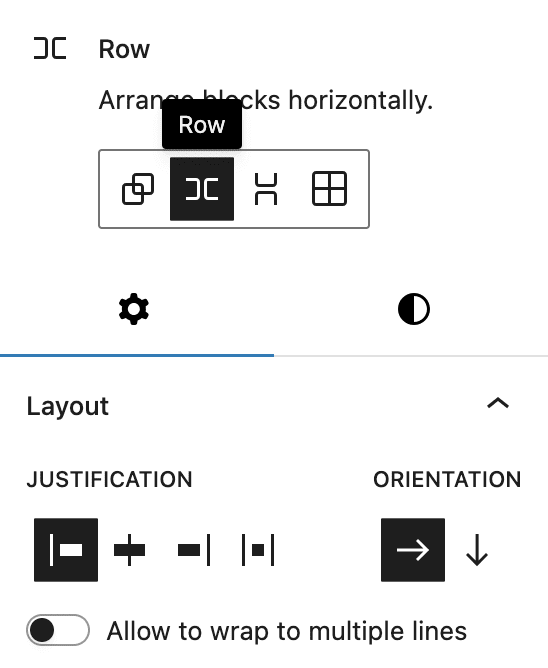
1. Add another Group
Add Texts(adv) Paragraph
Add Texts(adv) Heading H2
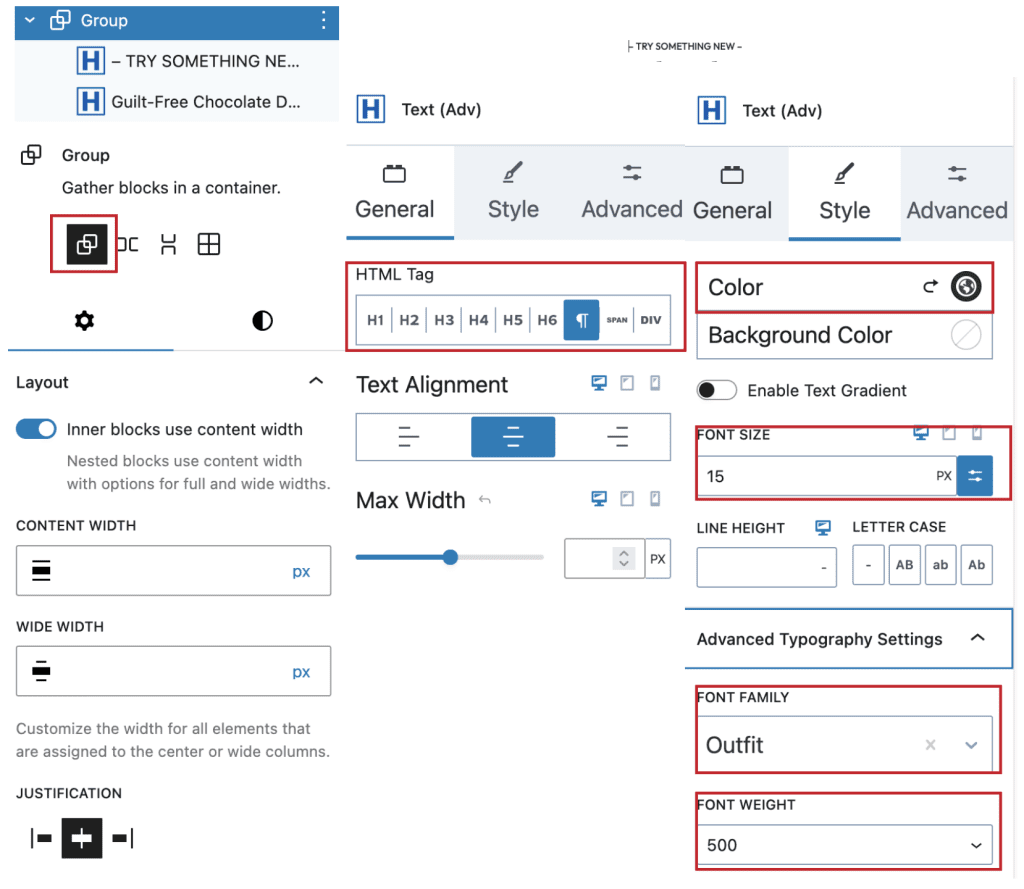
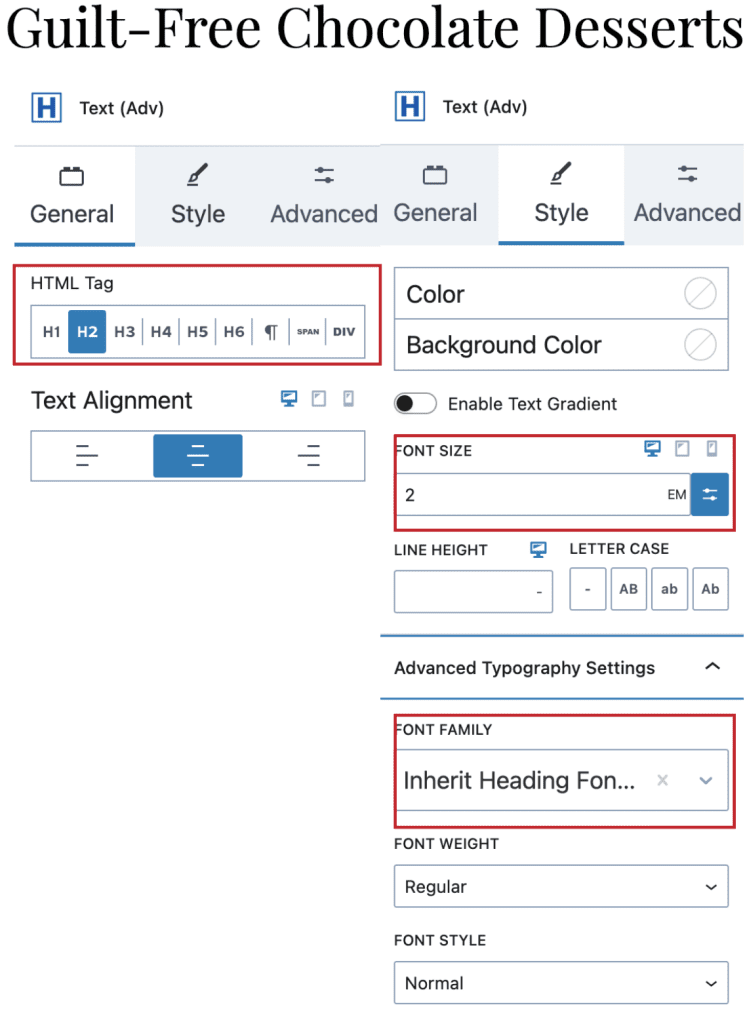
2. Add Kadence Button with below settings
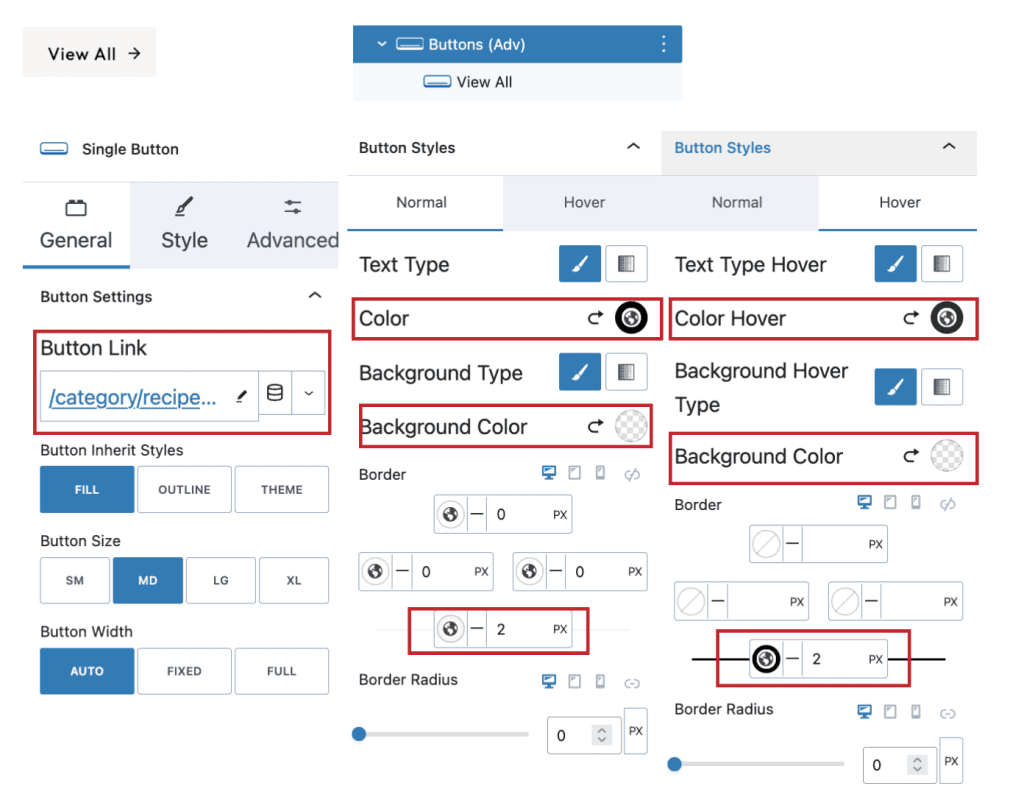
3. Add Paragraph Text with Below Settings

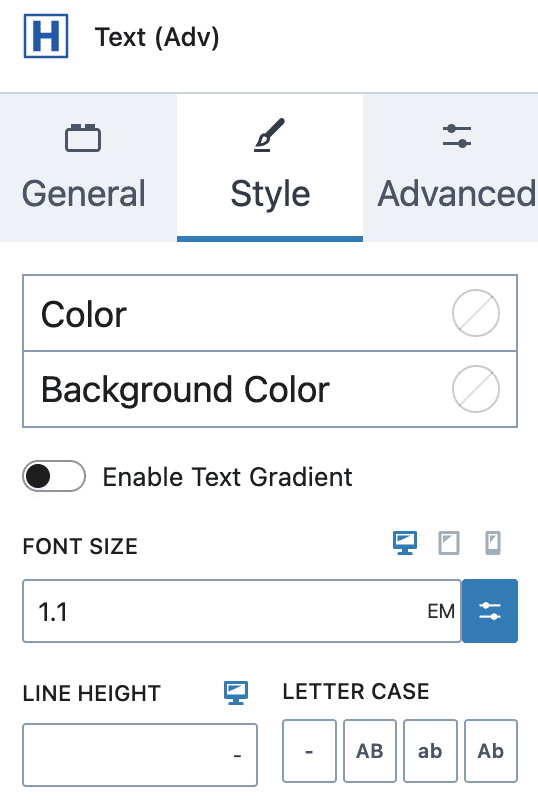
3. Add Query Loop > Post Template with Image, Categories Icons, Title and Excerpt with “View Recipe” Button (Button will take default button style from Appearance > Customize > Colors & Typography > Button
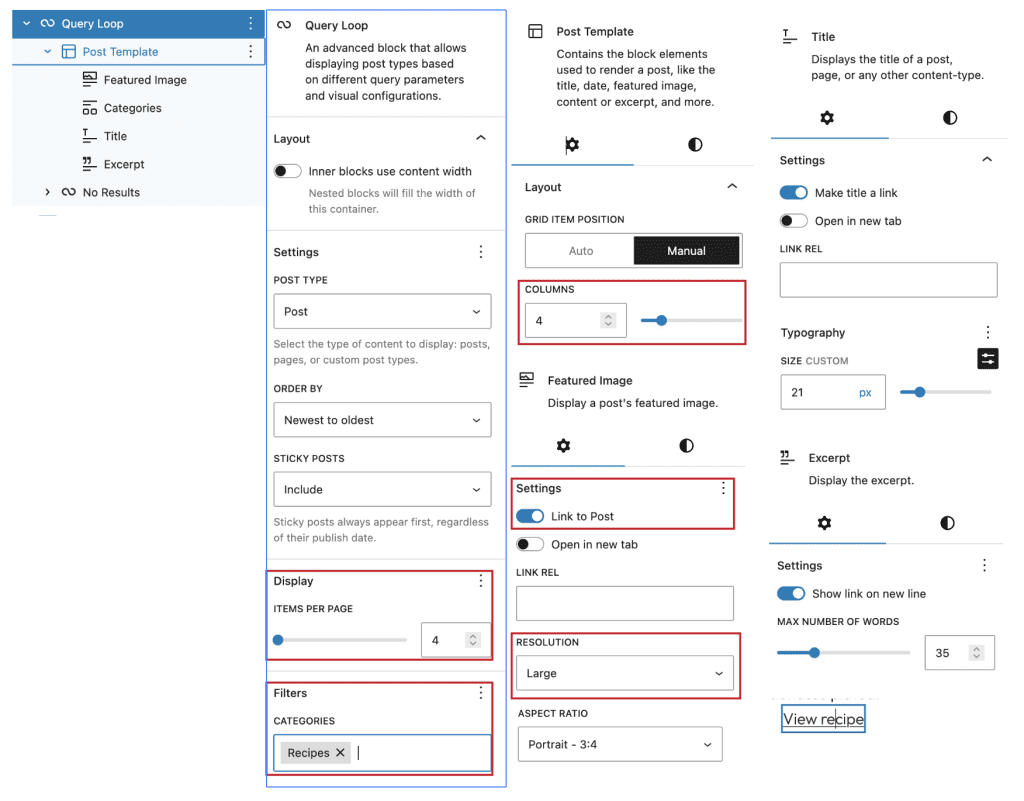
#5. Smoothie(Promotion) Section
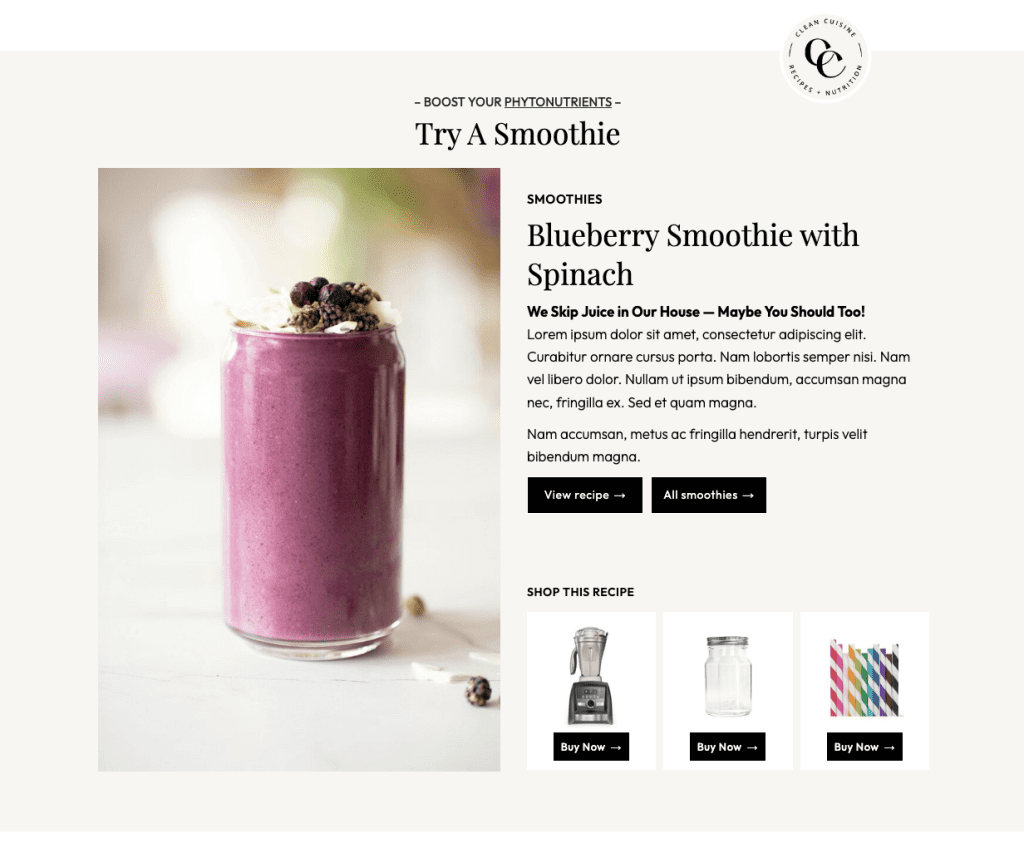

- Row Layout with 1 Column, Full Width and max content width 1100px
- Add Image Icon with 120 width and margin as required per screen size
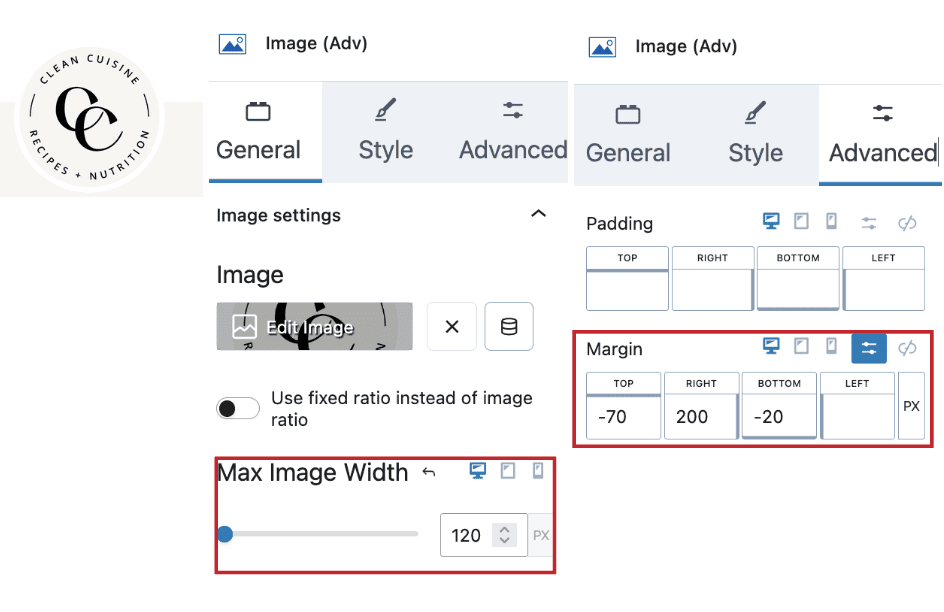
3. Group with Headings
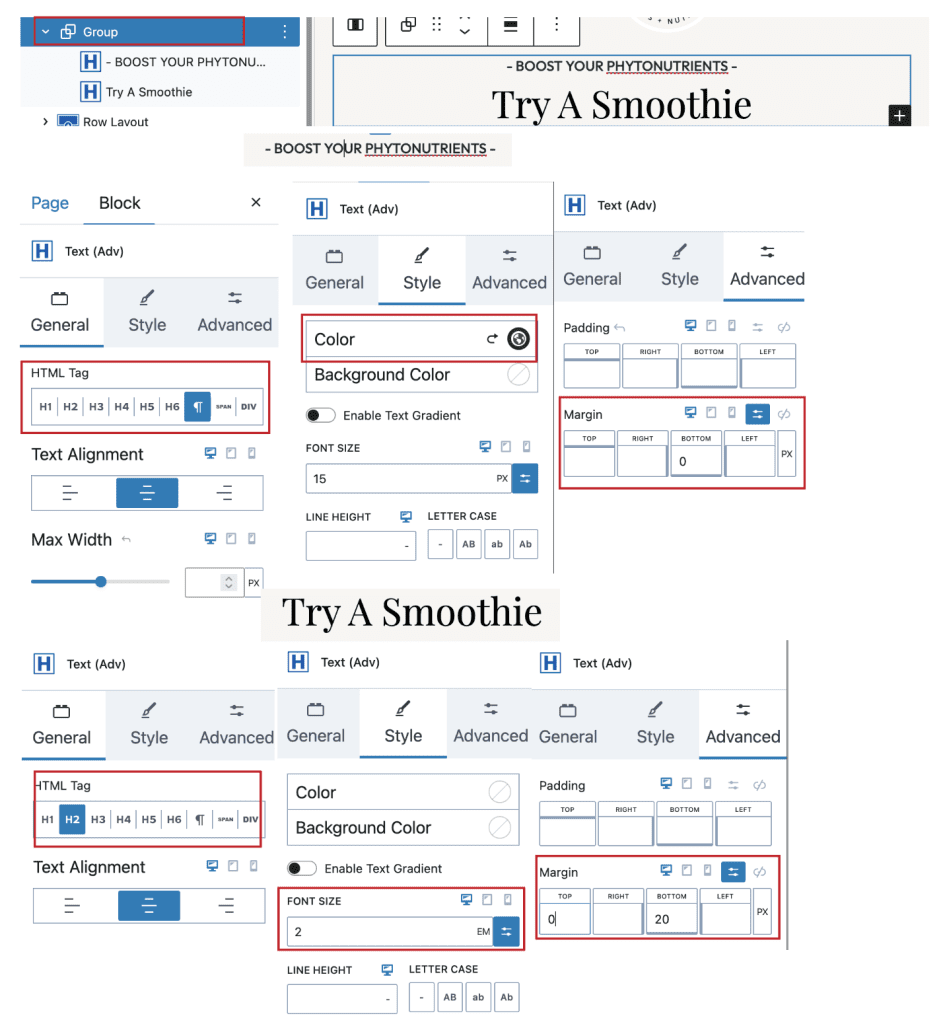
4. Row with 2 Columns
1. First column with Image
2. Second Column – Spacer 25 Height, Small Para Heading, Heading H2, Some Paragraphs and Buttons
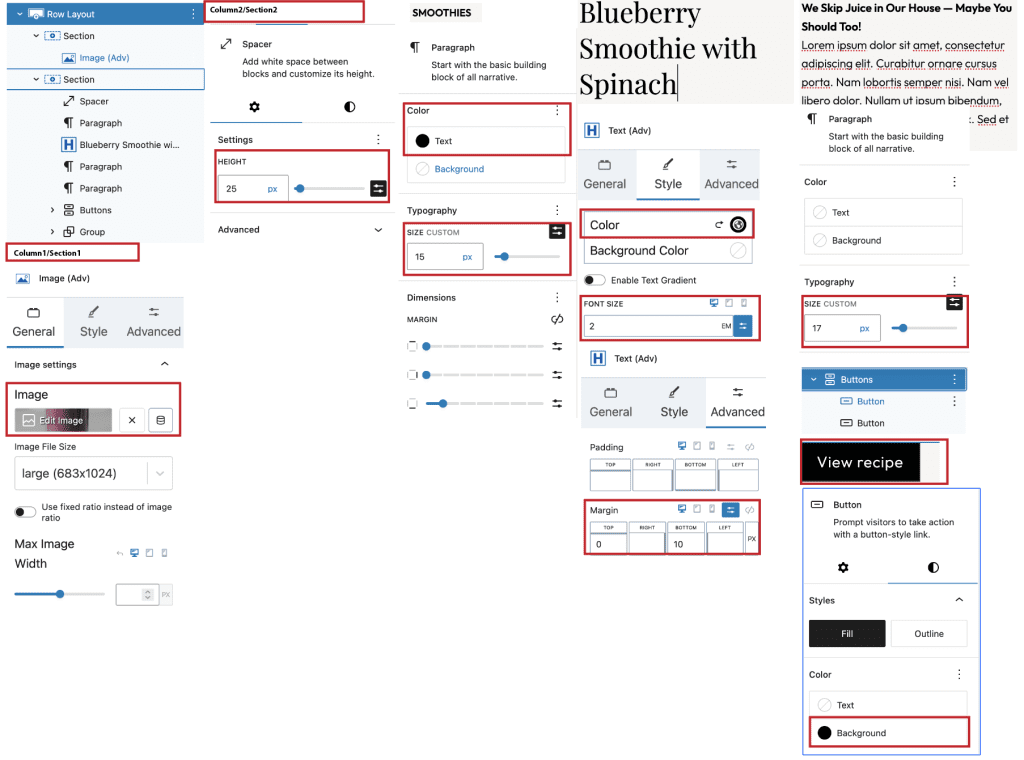
3. Second Column – Group with Heading and Gallery for Affiliate Products

#6. Posts Section 2
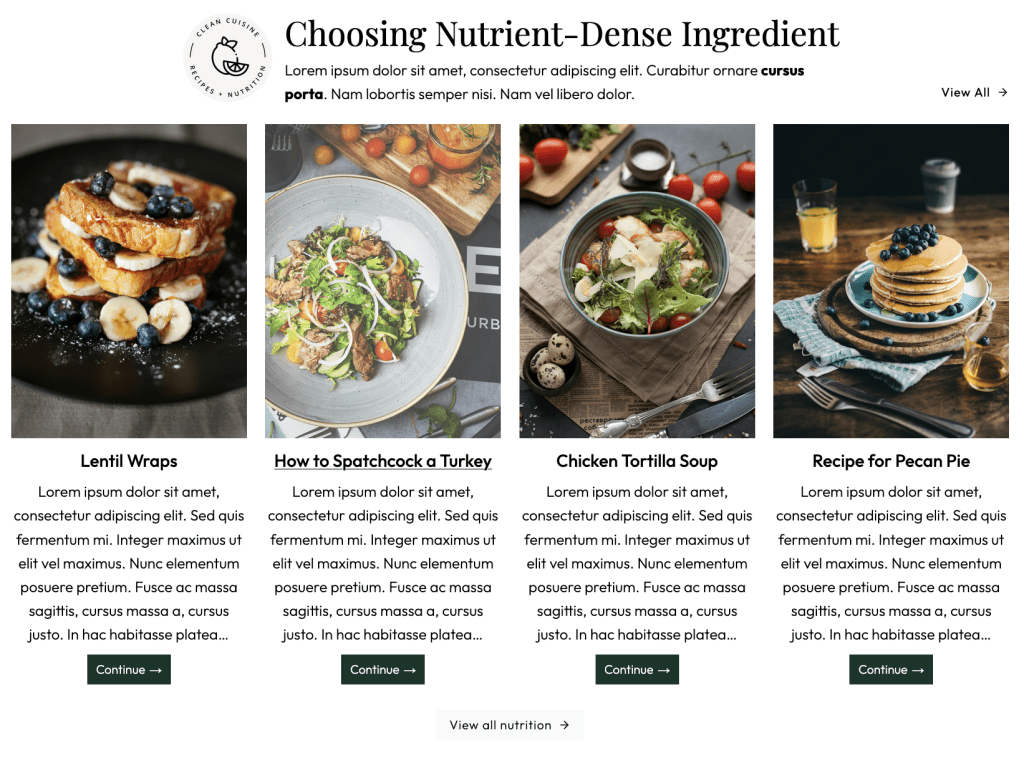
- Row Layout with 1 Column > Set Full width, Fixed width 1200px, Gradient Background and Padding SM
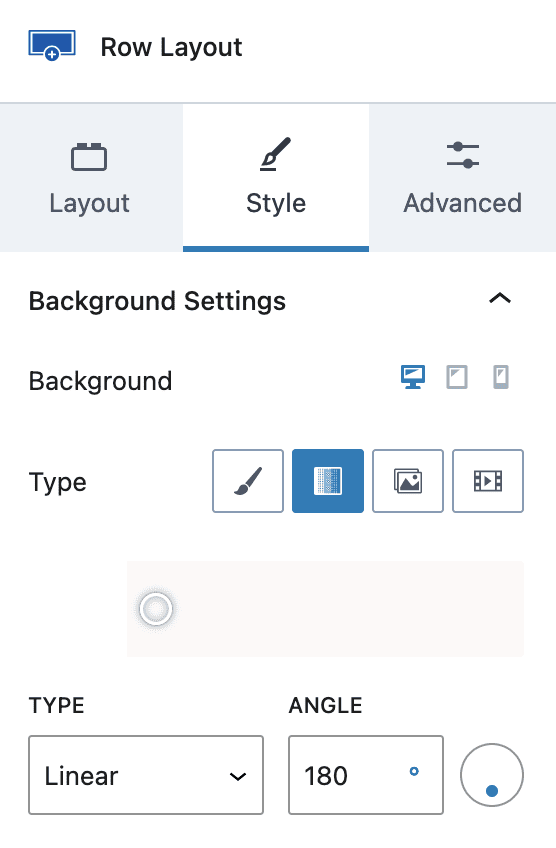
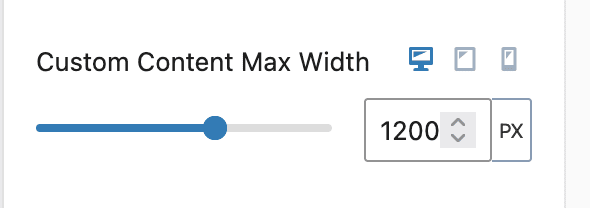
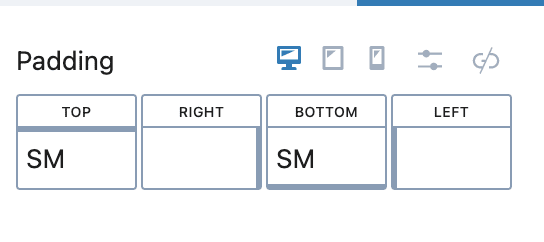
2. Add Row Group with Another Row Group with Image and Group of Heading H2, Paragraph and Button (View All)
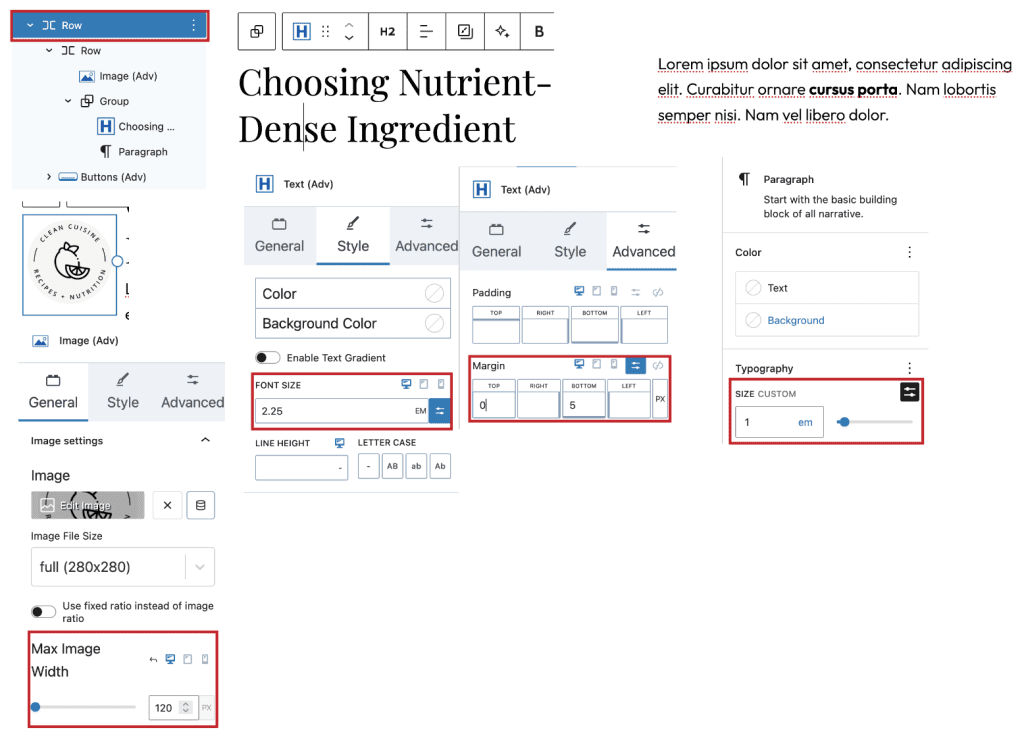
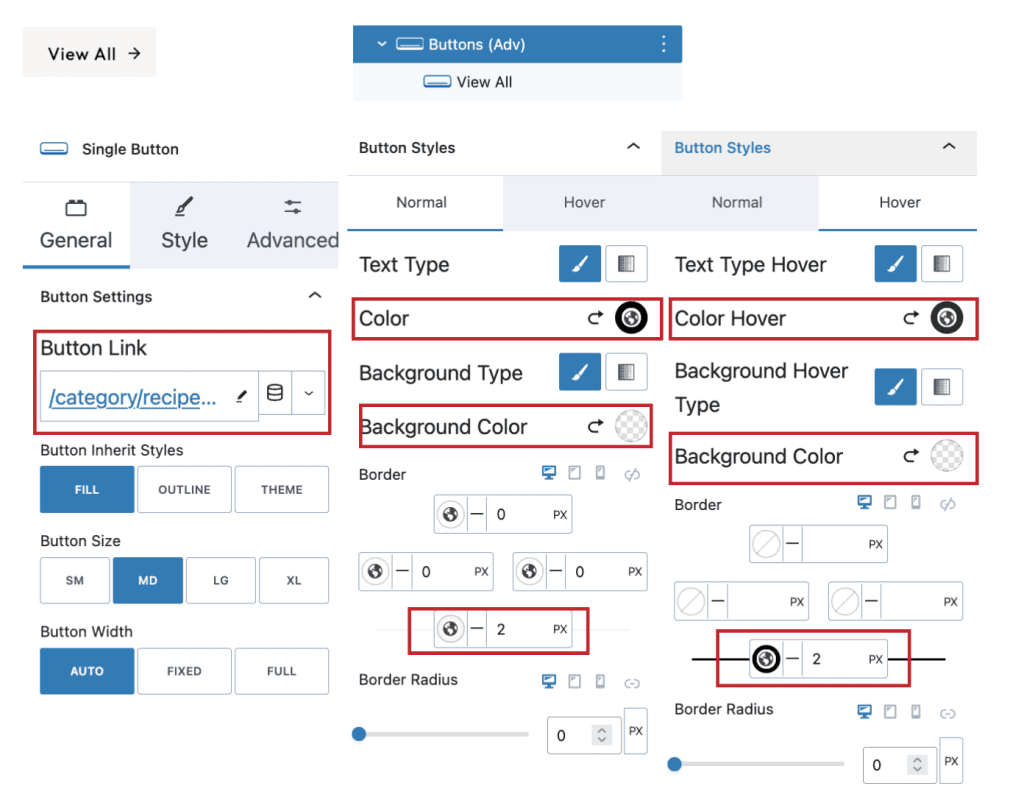
3. Add Query Loop > Post Template with Image, Categories Icons, Title and Excerpt with “View Recipe” Button (Button will take default button style from Appearance > Customize > Colors & Typography > Button
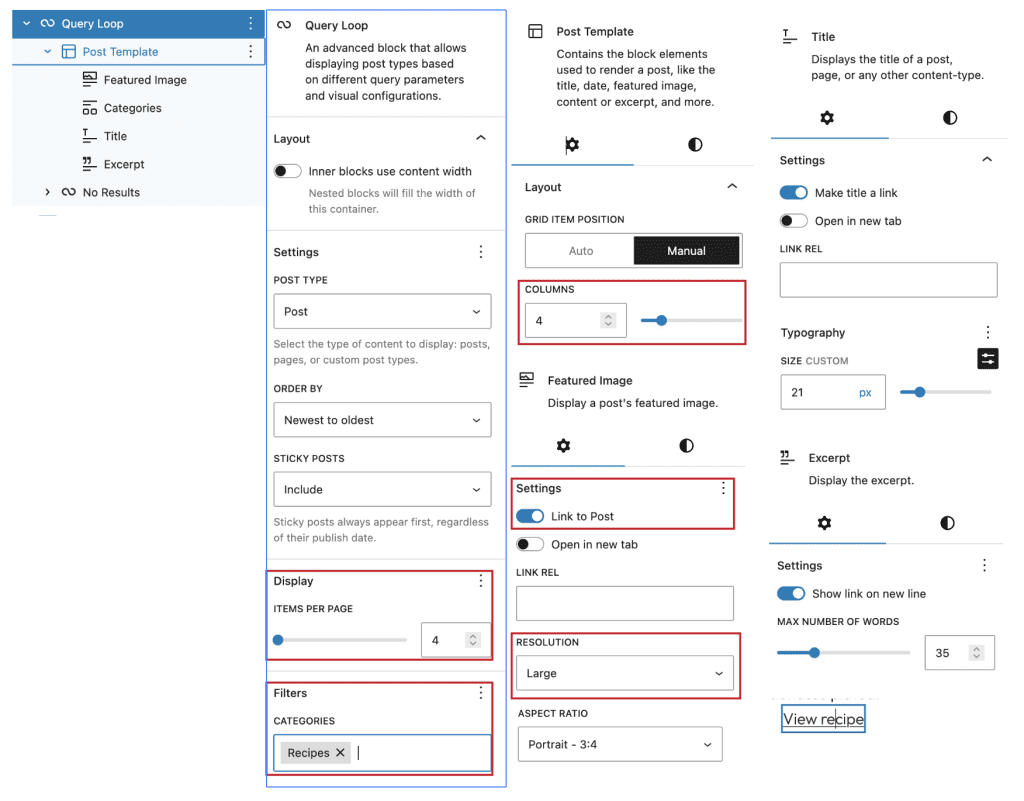
- Add/Replace image of your choice
#7. Bakeware(Promotion) Section
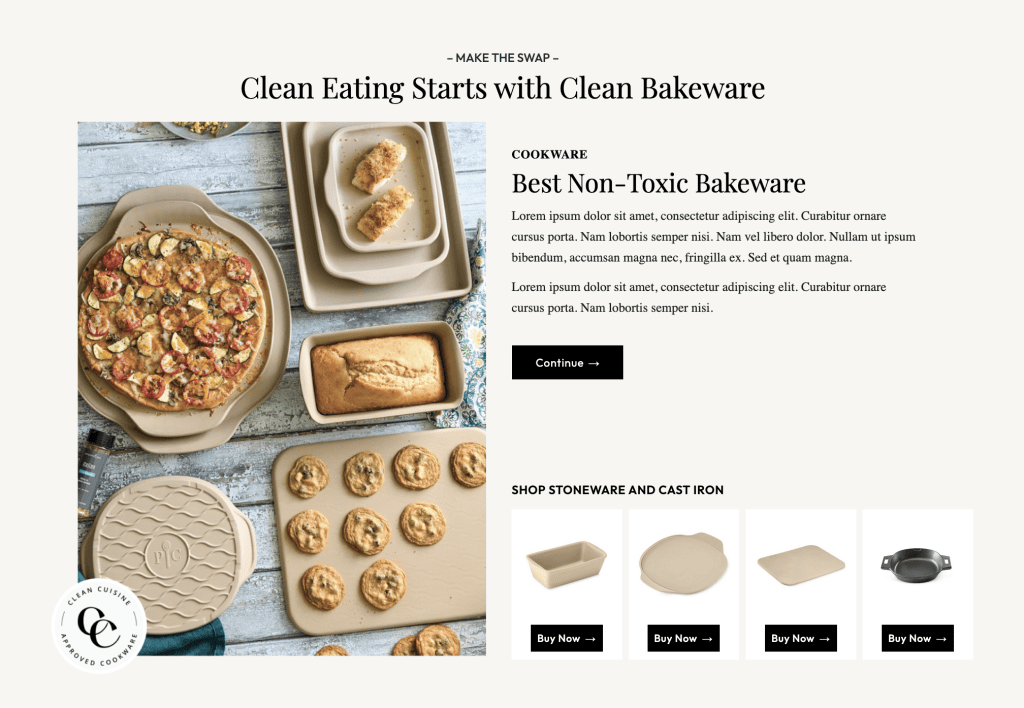
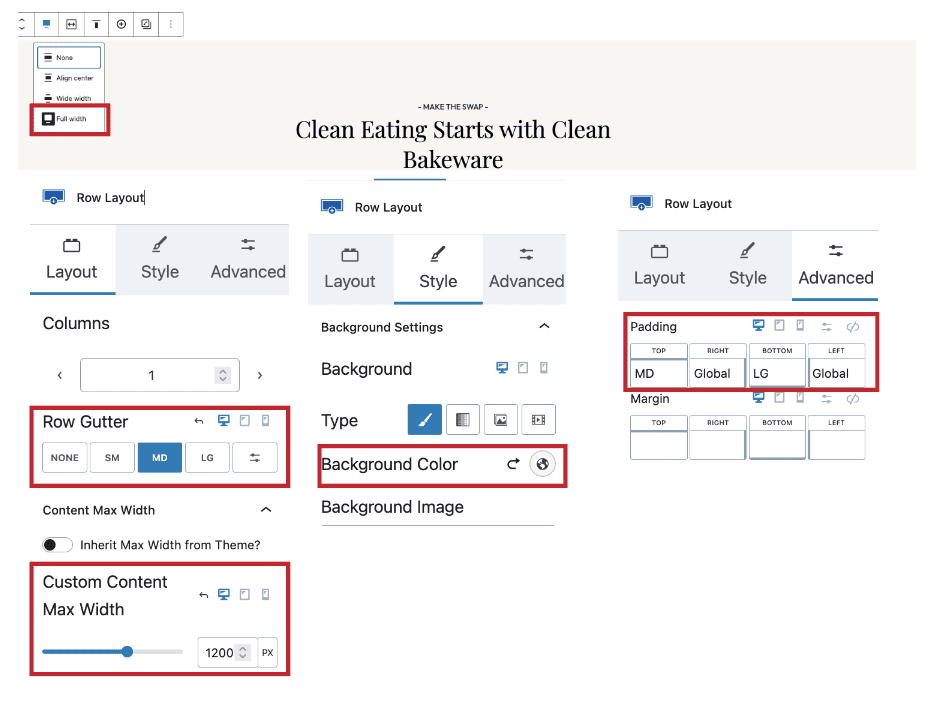
- Row Layout with 1 Column, Full Width and max content width 1200px
- Add Group with Paragraph and Heading H2
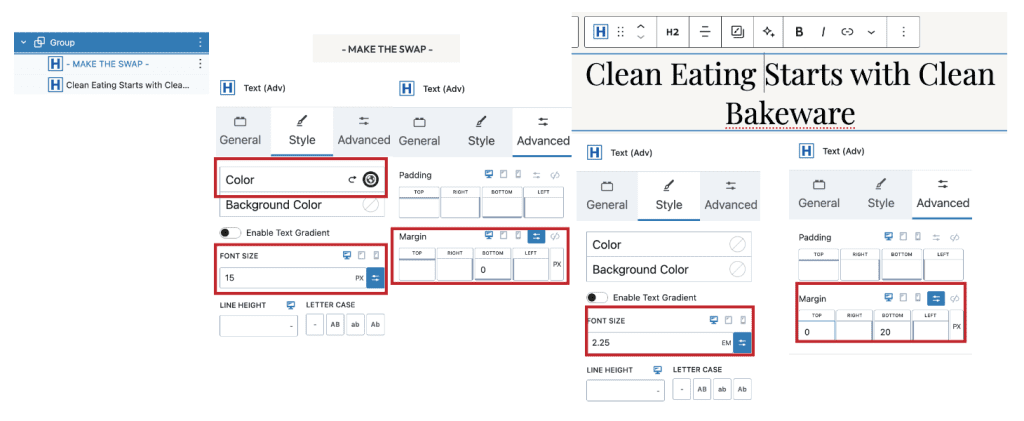
3. Row with 2 Columns
1. First column with Image
2. Second Column – Spacer 25 Height, Small Para Heading, Heading H2, Some Paragraphs and Buttons
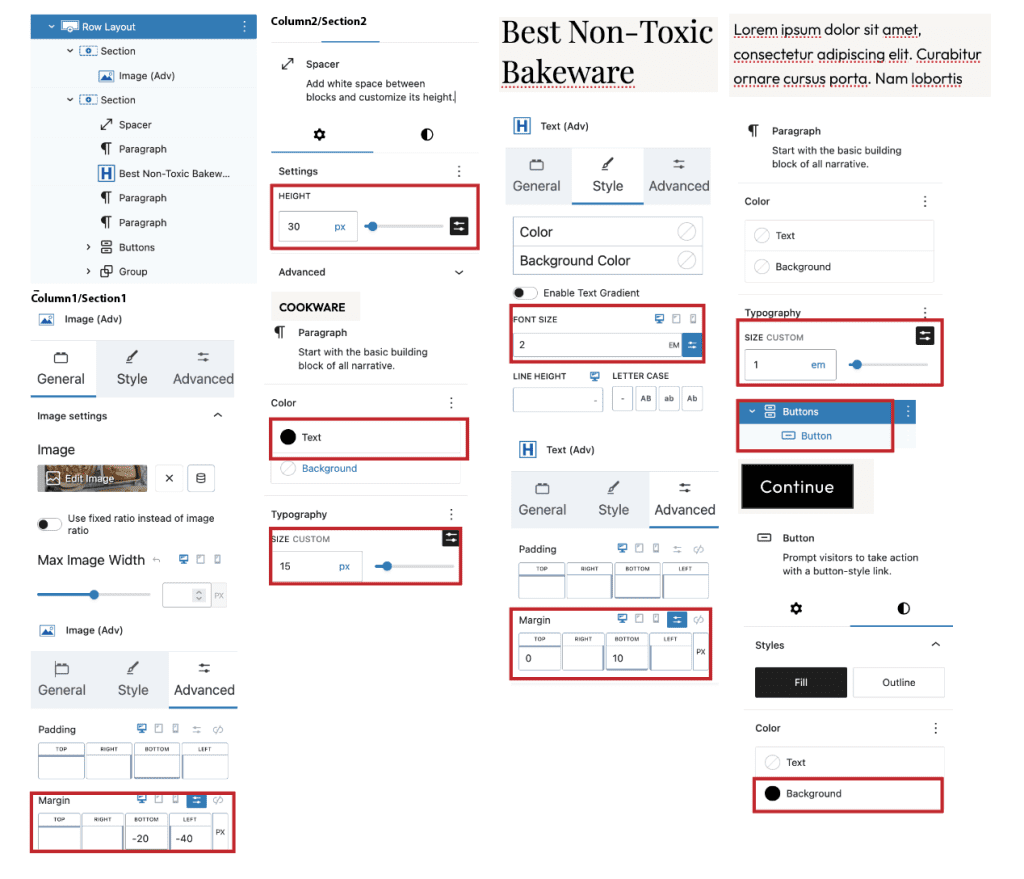
3. Second Column – Group with Heading and Gallery for 4 Affiliate Products

#8. Latest Recipe Section
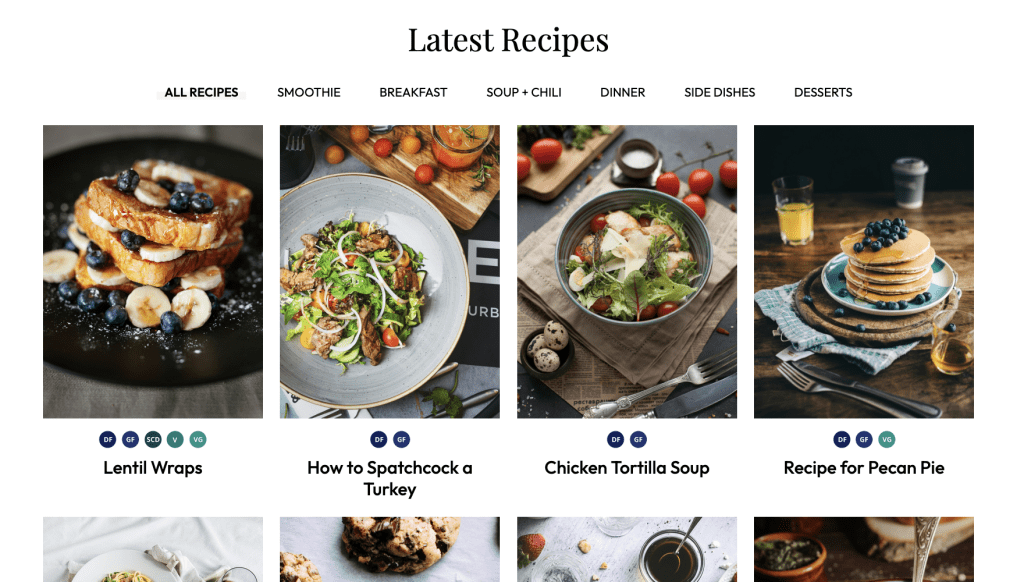
- Row Layout with 1 Column, max width 1200px and Paddig
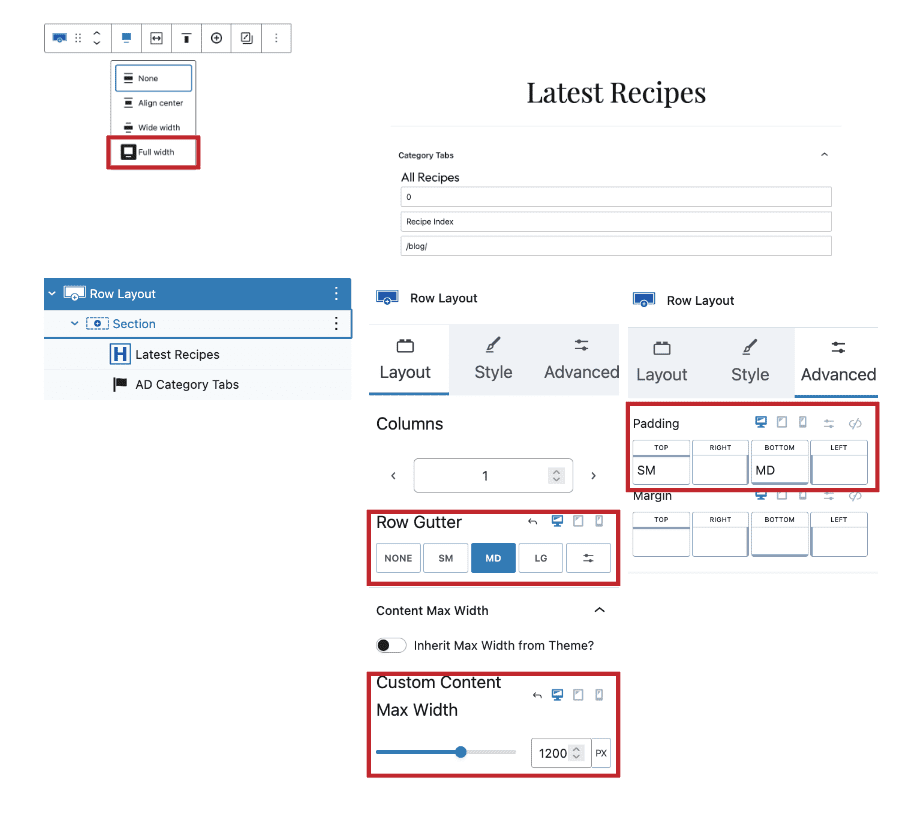
2. Column with Heading H2 and Anchored Design Category Tabs (AD Category Tabs Block)