#1: Create an Anchor
The first step is to select the section you want your readers to arrive to after they click the page jump. To do this, we need what is known as an “anchor”. You can add the anchor to most blocks within your content. You can check the Core Blocks Reference guide and search for “Anchor” to find the blocks that can be used to create anchors.
- Click on the block you want to add the anchor to. This will open up the block settings in the right sidebar.If you do not see the sidebar, you may need to click on the Settings icon in the top right corner to bring up the settings. This icon looks like a square with two uneven columns.
- From the block settings in the right sidebar, click on Advanced.

- Type a word that will become your link into the HTML Anchor field. Be sure to use a unique word that isn’t already being used as an anchor on a different section of the page. If you want to use more than one word, add a hyphen (-) between the words, like this:
about.

#2: Link to Your Anchor in Menu
Appearance > Menus > Add/Edit Menu
- In your menu settings, add a new item using the Custom Link option.
- In the Text field, write whatever you would like the menu item to be called.
- In the URL field, write your anchor with a hashtag (#) symbol in front of it.
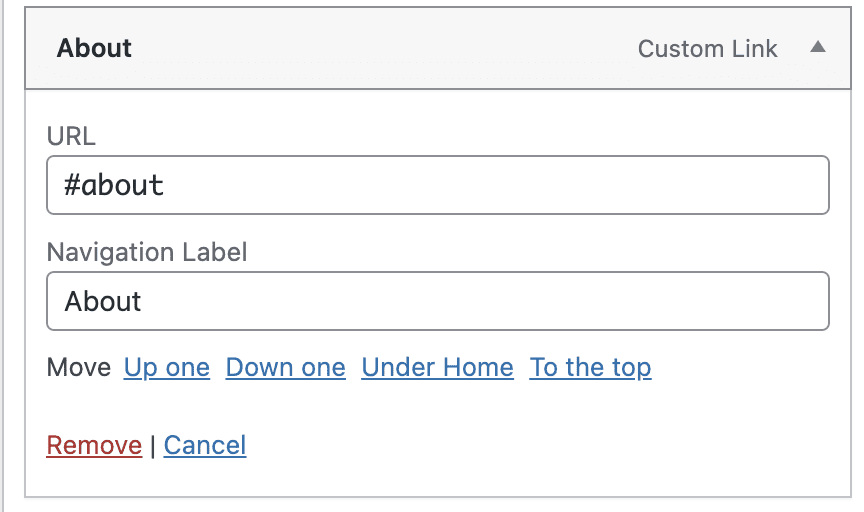
Keep in mind that a page jump like #about will only work on the one page that anchor is on. If you have more than one page on your site and want to make sure the page jump works on all pages, include the full page URL before the anchor like this: https://virtualassistant.anchoredthemes.com/contact/#about