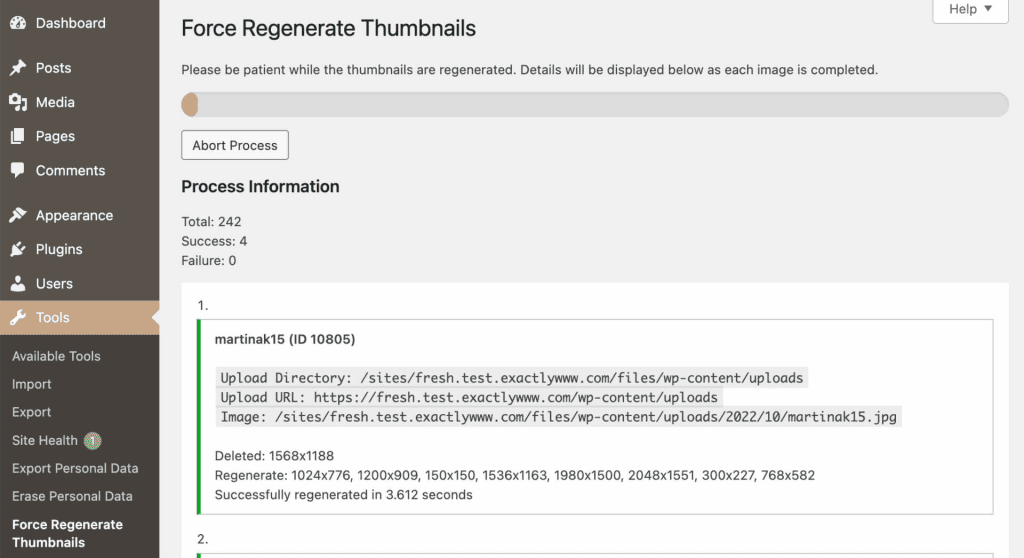Once installed, all you need to do is modify the Theme Settings and update with your preferences

To use the One-Click Theme Setup, perform the following steps:
- Backup your website database and files
- Under Appearance > Themes, click the Add New button near the top of the page
- Upload the .zip file: cuisine-recipe-theme.zip
- Activate Cuisine Recipe Theme
- Upon activation, you will be taken to a page where you can run the optional automated setup. Click the blue button for Install Pack – this will begin the installation process
- If you are not automatically redirected to the Theme Setup page, you can find it at:
Genesis > Child Theme Setup
{website}/wp-admin/admin.php?page=genesis-getting-started
Recommended Plugins
We’ve curated a few plugins we think will help you use Course Maker Pro. The following plugins will be automatically installed and activated during the One-Click Theme Setup:
Demo Content
When the One-Click Theme Setup is finished, you will see there are a few new pages created: Home, About, Blog(Recipe Index), Contact, Landing Page, GUTENBERG OPTIMIZED
You will also notice there are 10 sample blog posts created(only if your wordpress is fresh Install) – feel free to modify or remove these demo posts and pages as needed.
You will also notice there are some categories created too – feel free to modify or remove them as needed.
The new Home and Blog pages will be assigned under Settings > Reading
Demo Content Looks Different?
Sometime because of Site have not enough posts to display then it looks different then demo. Demo content only installed if WordPress site is new Install.
For home please check Home page guide for each section and its configuration in details.
For other pages also check articles under “BLOCK PAGES GUIDE” on Doc